How to filter pivot table values in Microsoft Excel
In this tutorial we will learn how to filter pivot table values in Microsoft Excel.Filtering PivotTable values in Excel is a straightforward process that can be accomplished in just a few simple steps.To filter pivot table value we use the drop down arrow right next to the column headers in the pivot table.
Right now we have a pivot table showing the sales of some products in different regions and months. we aim to filter the figures for the Product D and F.
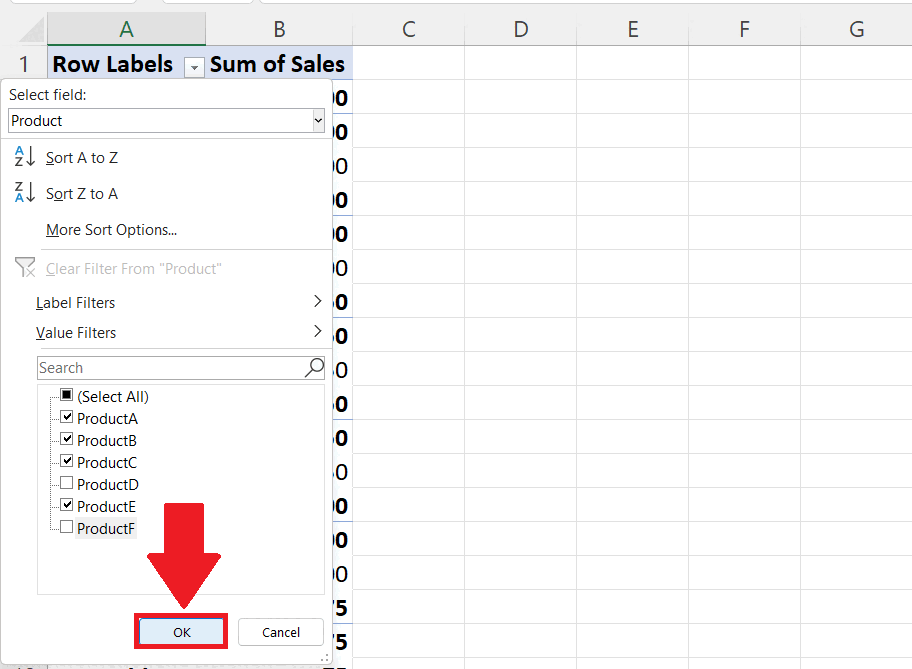
Filtering PivotTable values is a powerful feature in Excel that can help you analyze, present, and understand large datasets more effectively. Whether you are a data analyst, business professional, or student, this feature can help you make better decisions, improve your productivity, and achieve your goals more efficiently.
Step 1 – Click on the Drop Down Arrow Next to the Column
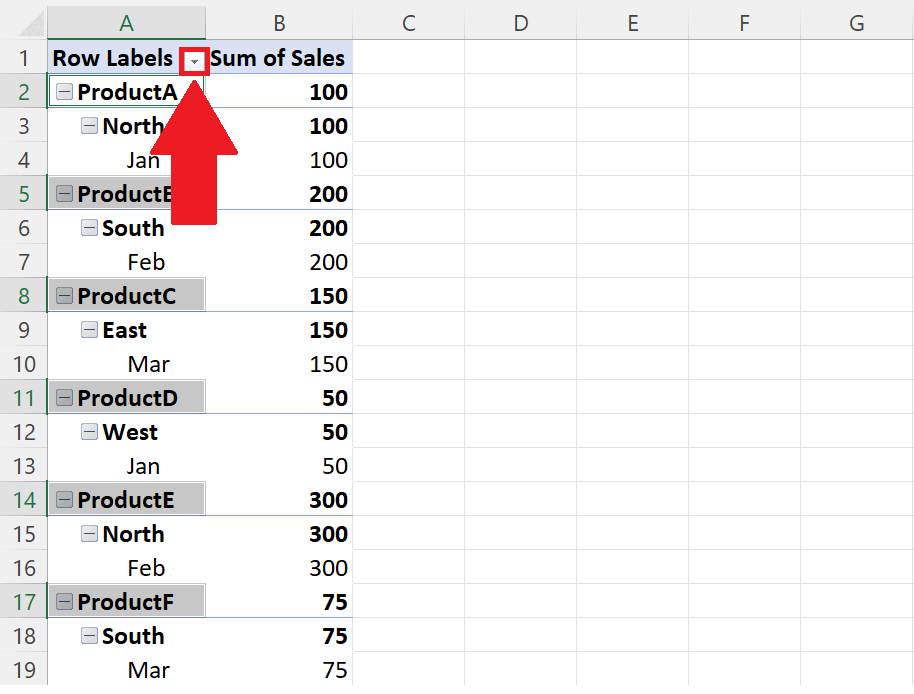
– Click on the drop-down arrow next to the column you want to filter.
– A drop down menu will appear.
Step 2 – Unselect the Values you want to Filter
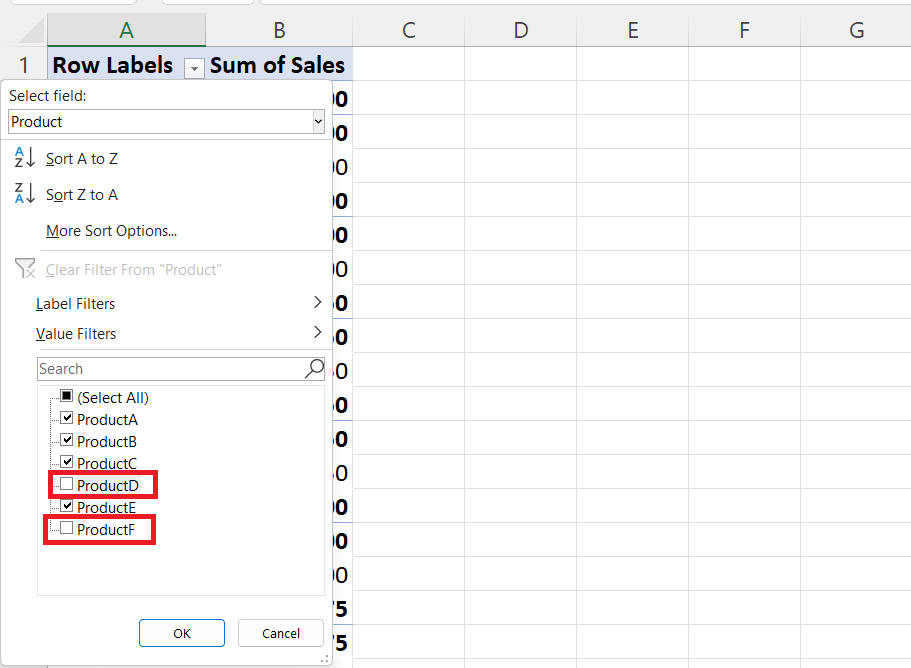
– Unselect the values you want to filter by unchecking the checkboxes right next to them.
Step 3 – Click on OK
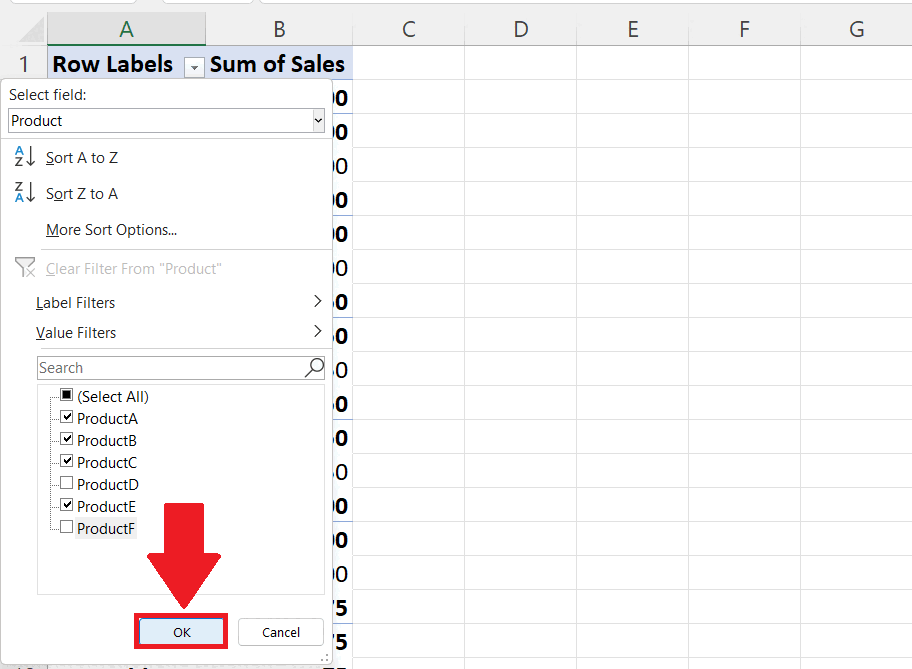
– Click on OK in the drop-down menu.
– The selected values will be filtered from the pivot table



