How to expand pivot table range in Excel
You can watch a video tutorial here.
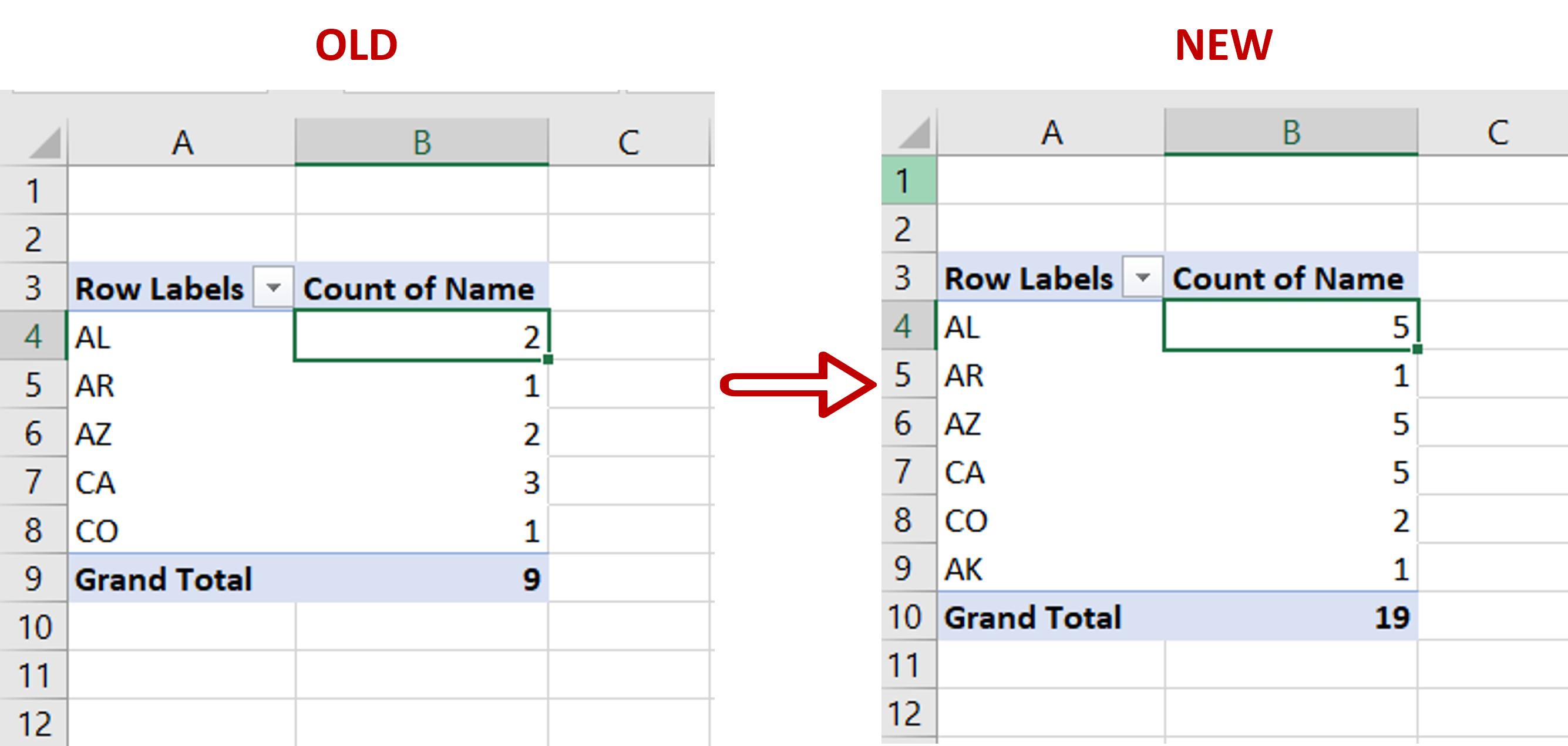
Pivot tables are one of the most useful tools in Excel for summarizing and analyzing data. You can use pivot tables to create summaries of data that count, sum or average the columns. Each time the data source for the pivot table is updated, the table itself can be refreshed to update the values. If you have added more columns or rows to the dataset that need to be included in the pivot table, you will need to expand the range.
Step 1 – Open the Change Data Source window
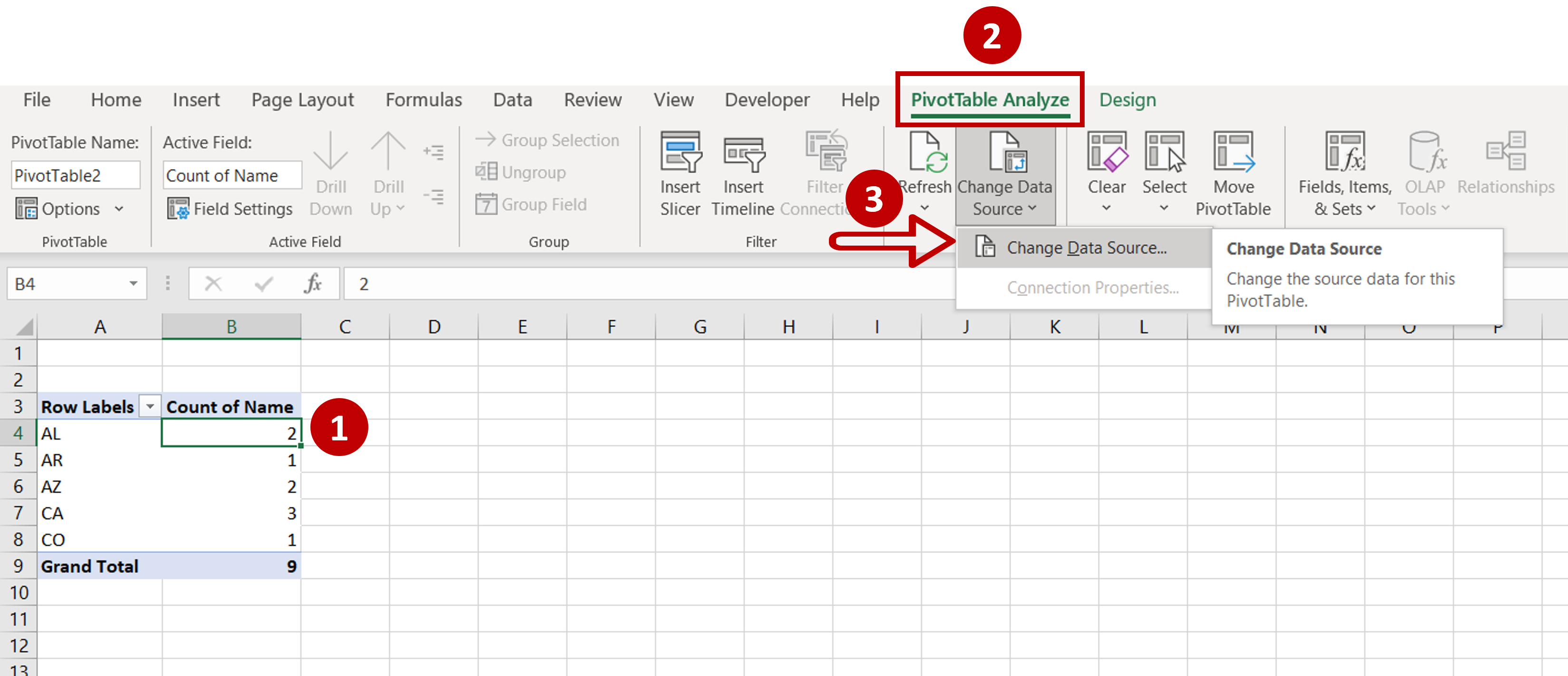
– Click anywhere in the pivot table
– Go to PivotTable Analyze > Data
– Click on the Change Data Source button
Step 2 – Check the existing range
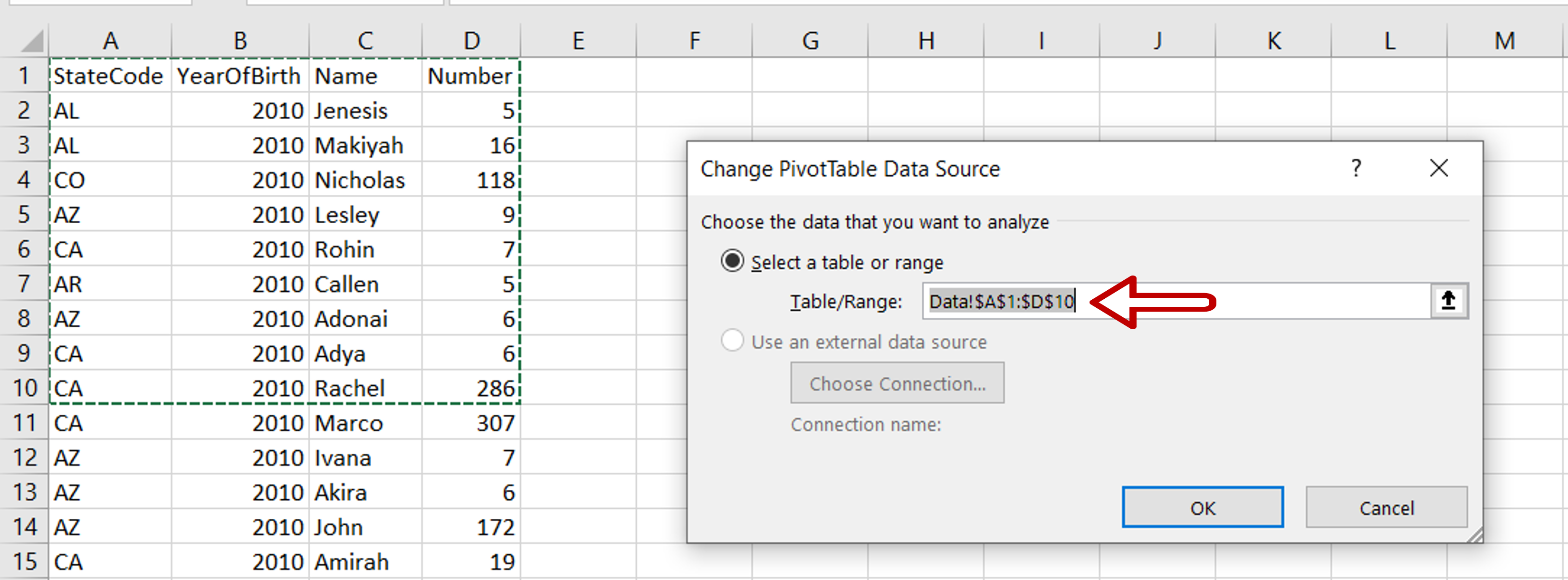
– The existing range goes up to only 10 rows
Step 3 – Change the range
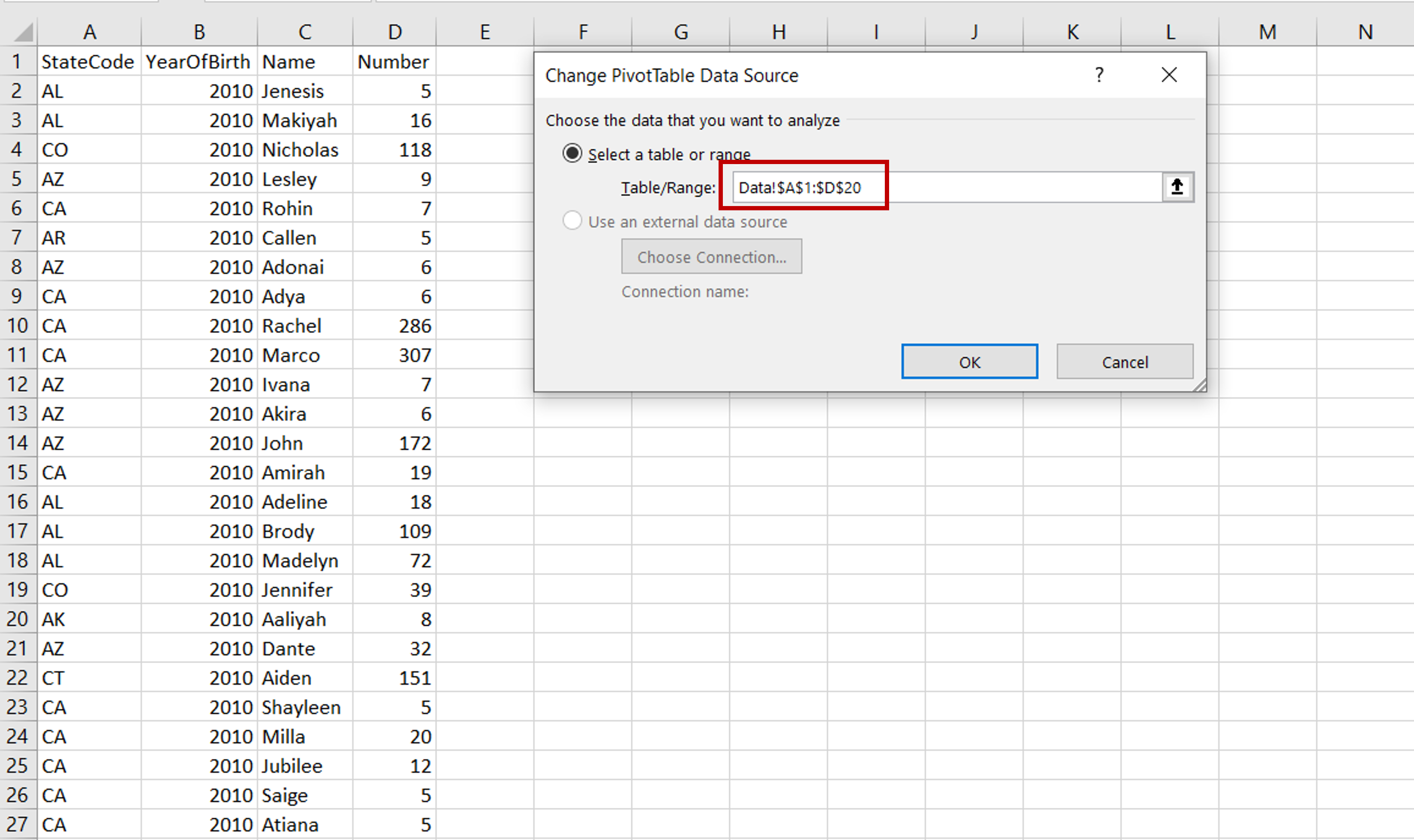
– In the window, change the range of the source data to include 20 rows
– Click OK
Step 4 – Check the result
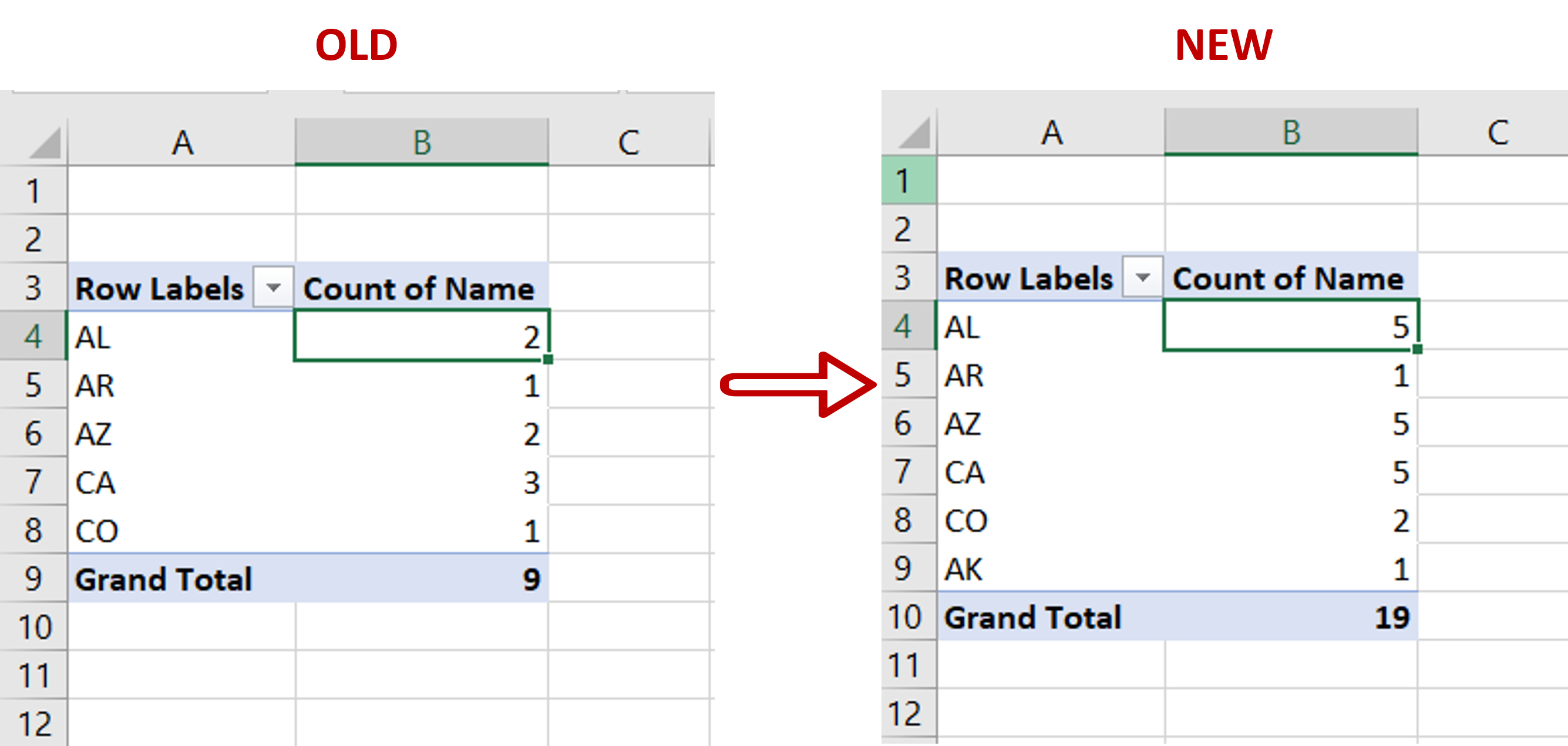
– Check that the pivot table numbers have changed



