How to expand all rows in Excel
You can watch a video tutorial here.
Rows in Excel are, by default, a uniform size. When formatting a spreadsheet, you may need to increase the size of all the rows to accommodate the text that it contains.
Option 1 – Use the row headers
Step 1 – Drag the row divider
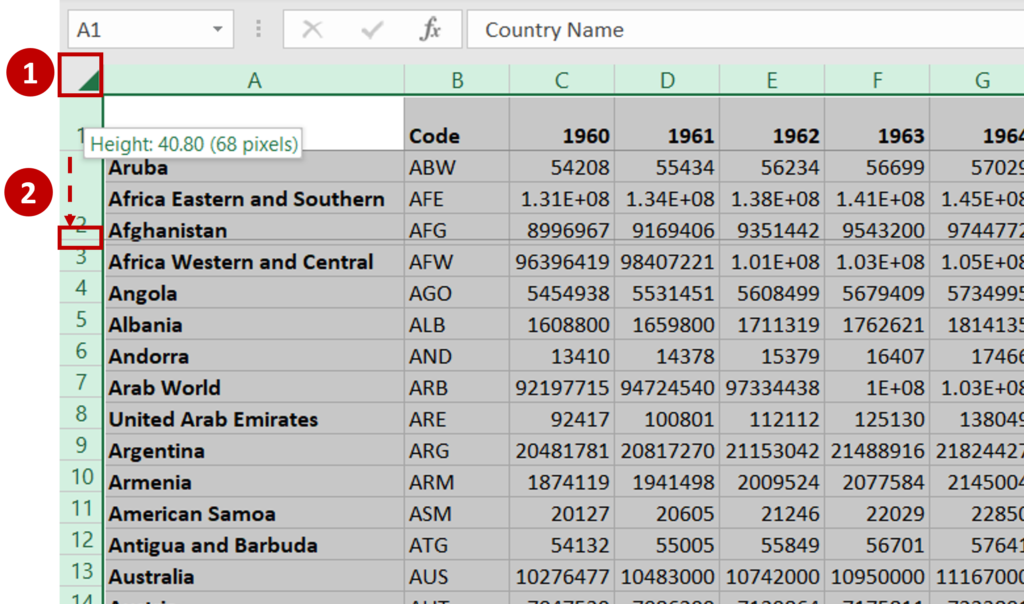
- Select the entire sheet by clicking on the green triangle in the upper left corner of the sheet
- Move the cursor to the line that borders the row
- When the cursor changes to a cross, drag the line to the desired height
Step 2 – Check the result
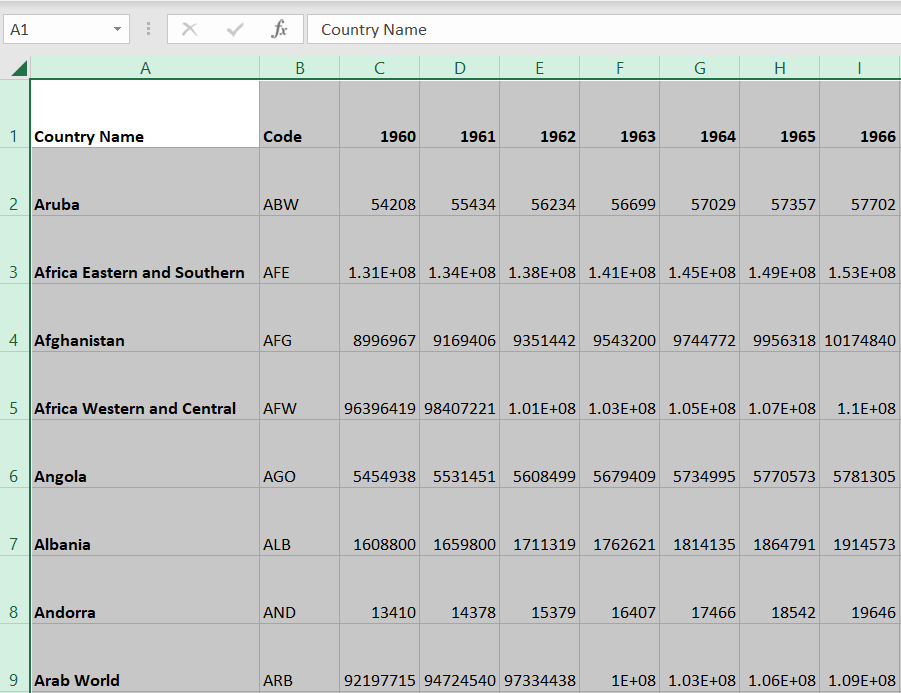
- The heights of all the rows would have increased
Option 2 – Use the menu option
Step 1 – Select the rows

- Select the entire sheet by clicking on the green triangle in the upper left corner of the sheet
- Right-click and select Row Height from the context menu
Note: The Row Height option is also available on the menu Home > Cells > Format
Step 2 – Enter the row height
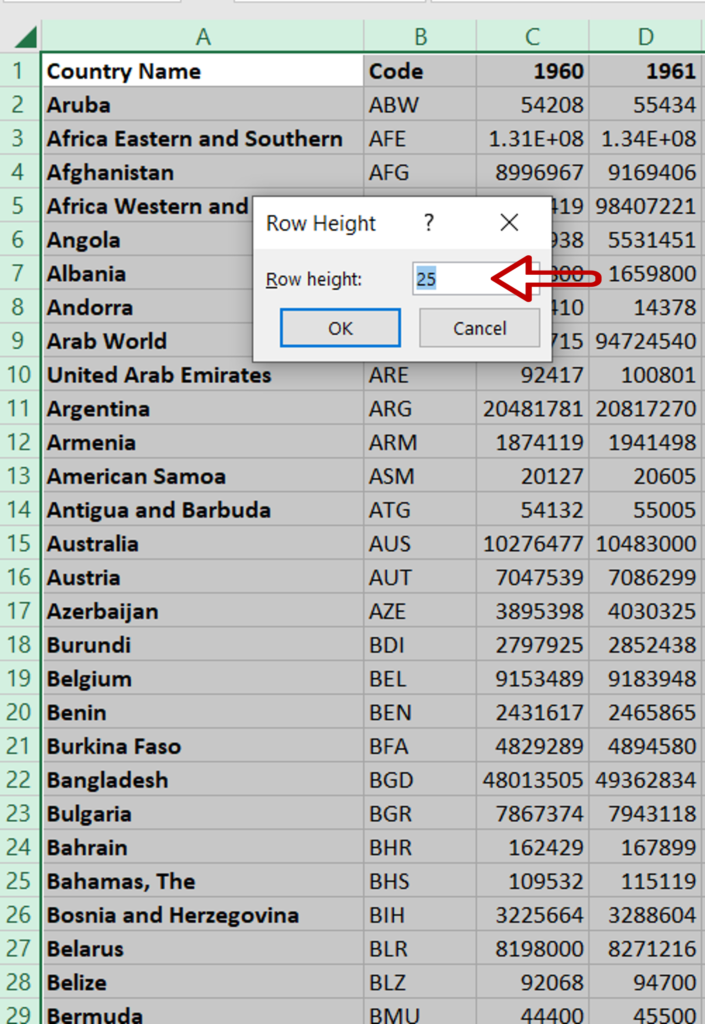
- In the box, increase the height of the row
- Click OK
Step 3 – Check the result

- The heights of all the rows would have increased



