How to evenly space rows in Excel
You can watch a video tutorial here.
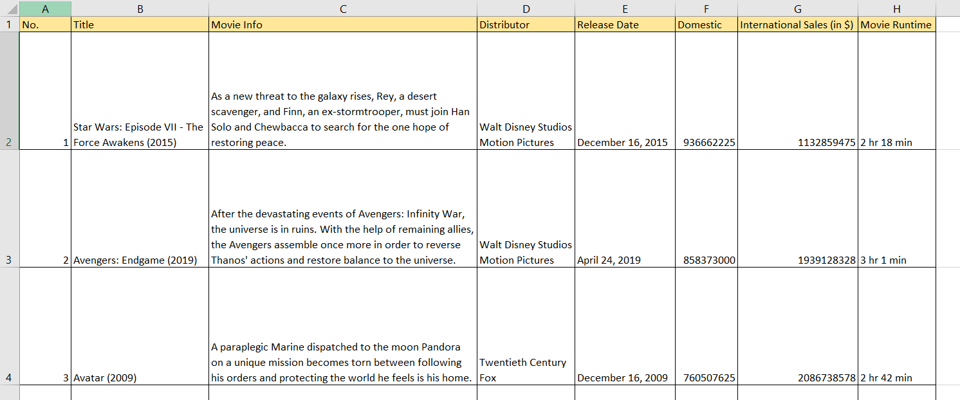
When you have rows that have varying amounts of text, you need to make each row a different height to display the text in it. Also, when you wrap the text in a cell, the height of the row changes to accommodate the text. This results in a table with rows of different heights that can make the data look messy and unappealing. To make the table more presentable, you can evenly space the rows by making them all the same height.
Step 1 – Select the rows
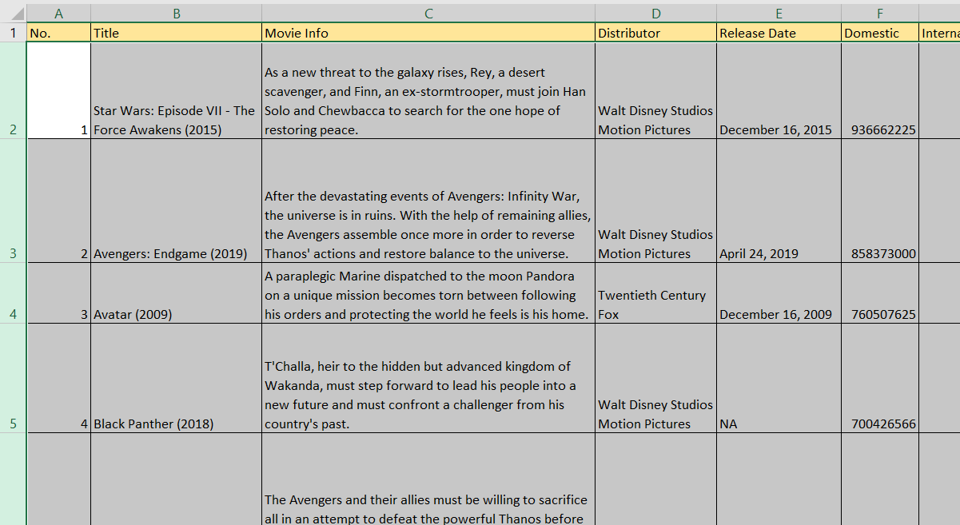
– Select the first row after the title row by clicking on the row header
– Press Ctrl+Shift+Down arrow to select the rest of the rows in the table
Step 2 – Open the Row height box
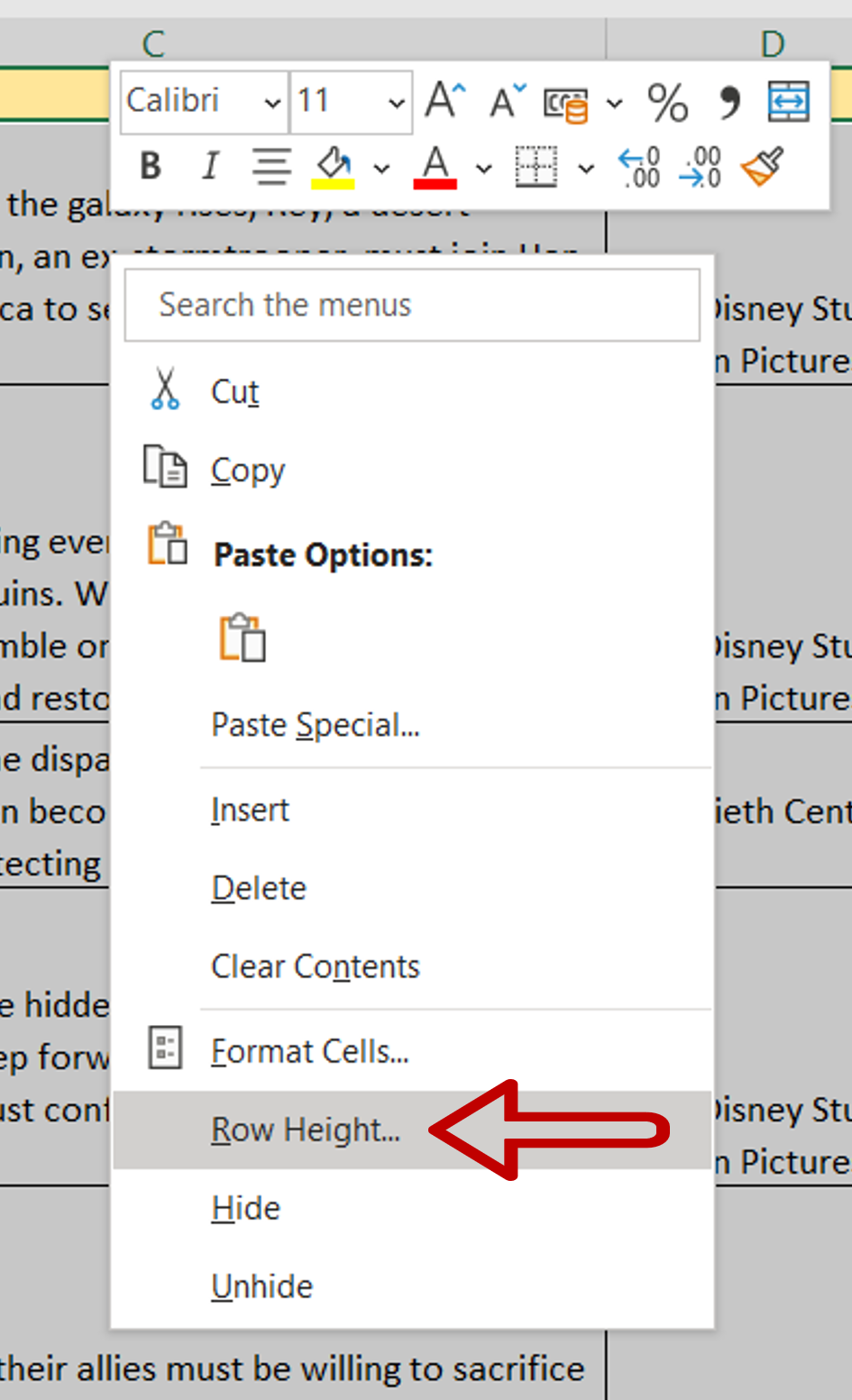
– Select the sheet by clicking on the triangle in the top left corner
– Right-click and select Row Height from the context menu
Note: The Row Height option is also available on the menu Home > Cells > Format
Step 3 – Enter the row height
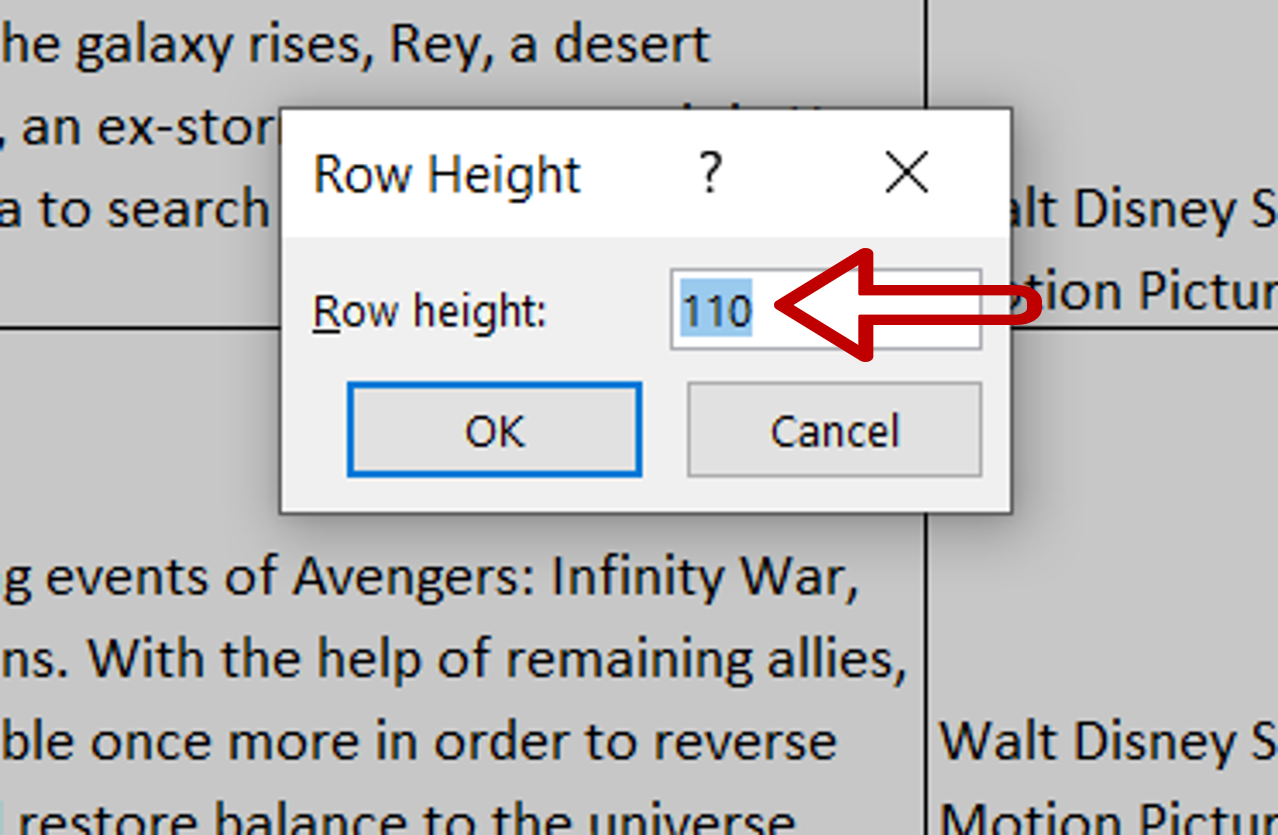
– In the box, specify 110 as the height
– Click OK
Step 4 – Check the result
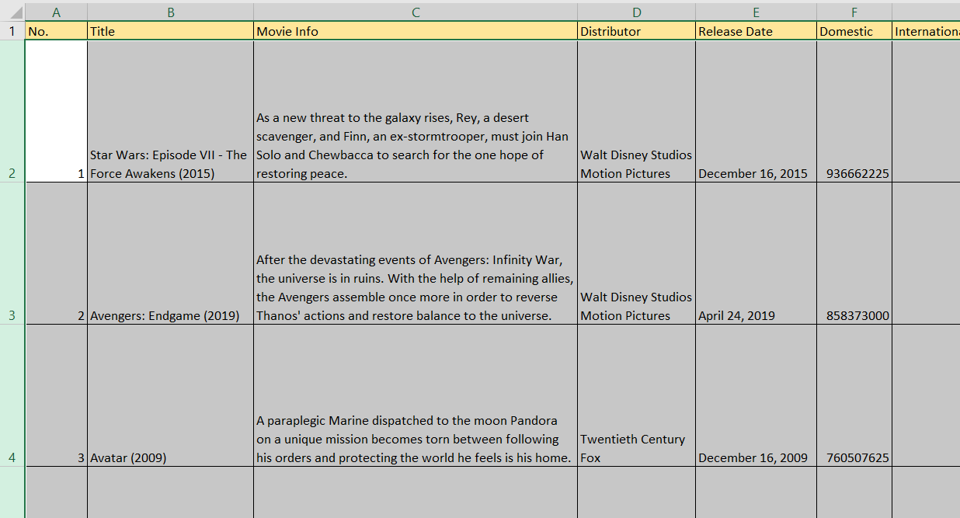
– The rows have the same height and are evenly spaced



