How to enter a formula without a function in Excel
In Excel, a formula without a function refers to a mathematical expression that does not use any predefined Excel functions. We can only perform mathematical operations like addition, subtraction, multiplication, division, etc. or we can perform some logical operations like checking if two numbers are Equal, Less than, or Greater than each other. Entering a formula without a function in Excel can be a valuable skill to have, as it can provide flexibility, precision, understanding, and efficiency in your calculations.

Our dataset includes numbers in two separate columns, and for the sake of this article, the goal is to calculate the sum of these numbers and compare them without relying on functions. To accomplish this, we select the cell where we want the result to appear and manually input the formula. The following steps will guide how to use this formula
Method 1: Perform Arithmetic operation without using the Function
Step 1 – Select the cell
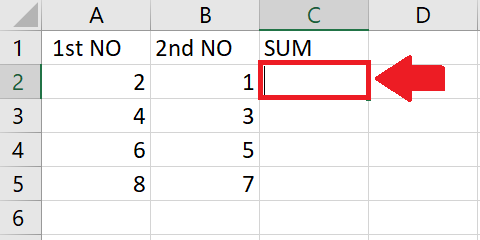
- Select the cell where you want to show the result of the formula
Step 2 – Type “=” Symbol
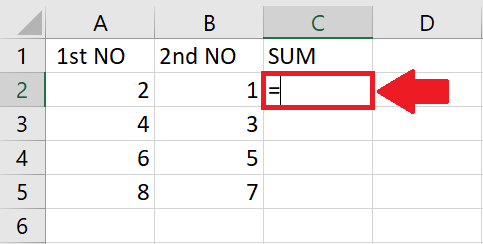
- Type “=” in the selected cell
Step 3 – Type the Formula
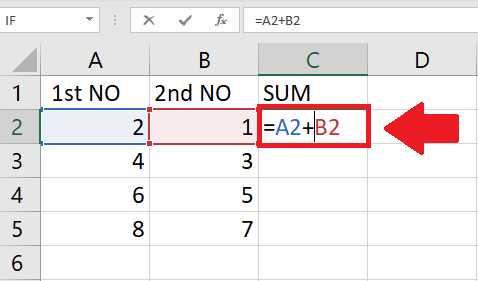
- Type the formula you want in the selected cell
- Here we used the formula of addition
Step 4 – Press Enter key
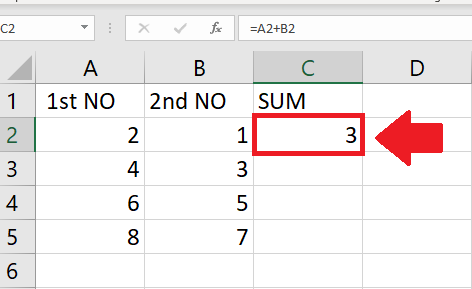
- After typing the formula press Enter key to get the required result
Method 2: Perform Logical operation without using Function
Step 1 – Select the Cell
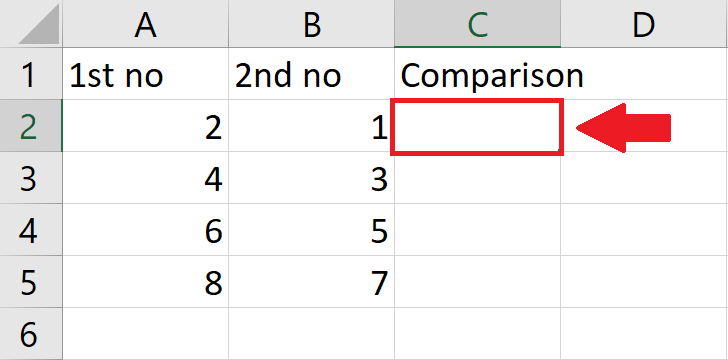
- Click on the cell where you want to show the result
Step 2 – Type “=” symbol
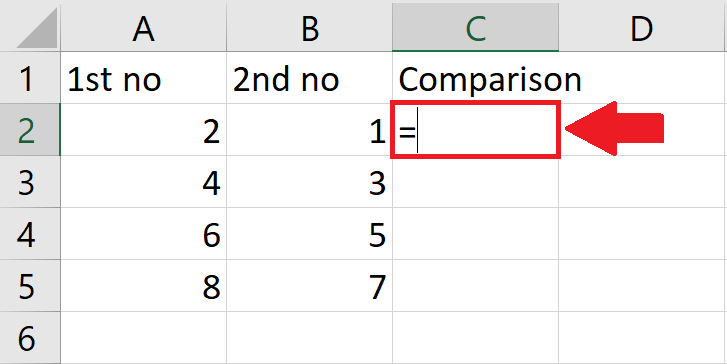
- In the selected dell, type “=” sign
Step 3 – Type the Formula
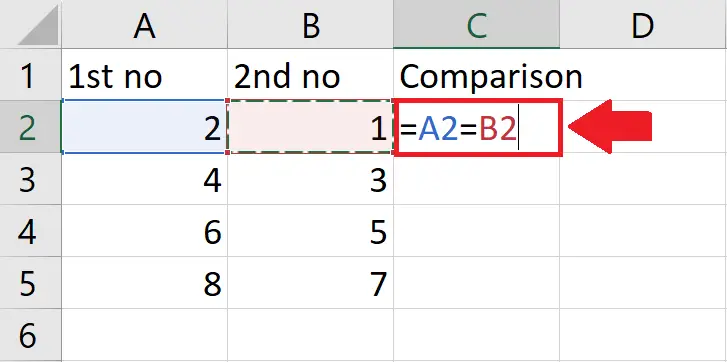
- Type the formula you want in the selected cell
- Here we used the formula of comparison(Equal To)
Step 4 – Press the Enter key
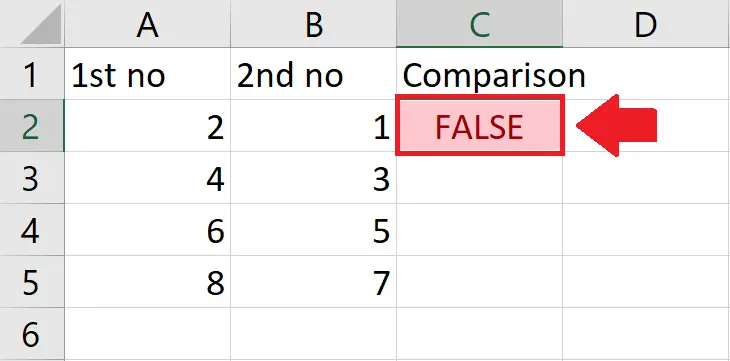
- After typing the formula, press Enter key
- It gave FALSE because 2 and 1 are not equal



