How to enable missing developer tab in Excel
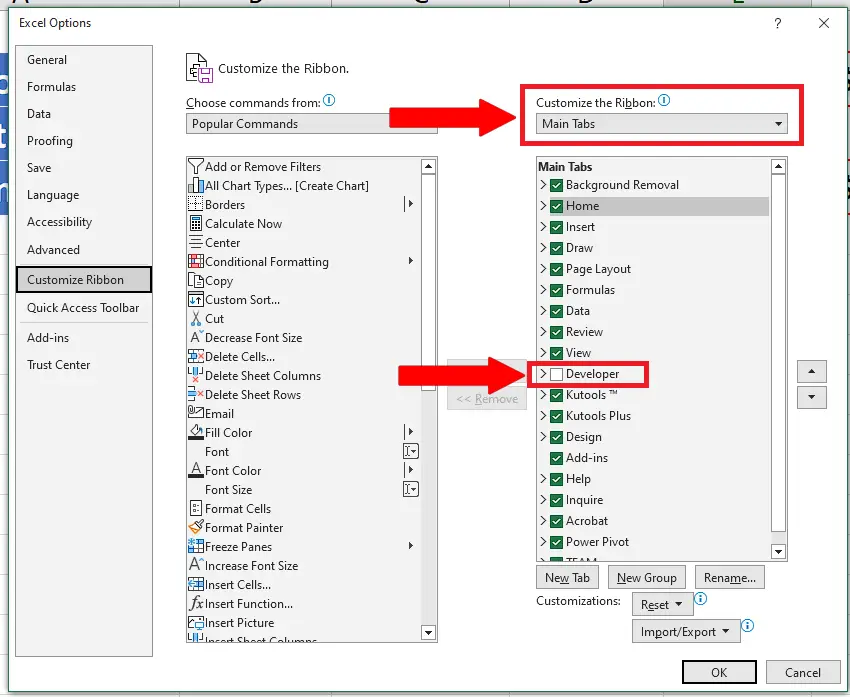
Excel is a very powerful tool to perform mathematical and statistical calculations on numeric data. It also provides you an interface for programming via developer tab. Excel supports Visual Basic for Applications also known as VBA. If you love to write programs using VBA in Excel then the Developer Tab has to be on your Excel Main Menu.
This tab is not available by default therefore, we need to enable it by following these simple steps.
Step 1 – Click on File to open up the file menu items

– In Excel’s main menu, click on the File tab to open up file menu items.
Step 2 – Click on Options from the file menu items
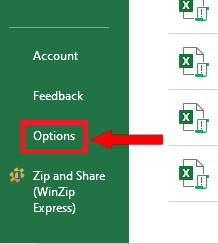
– From the file menu items, click on the Options button.
Step 3 – Click on Customize Ribbon option
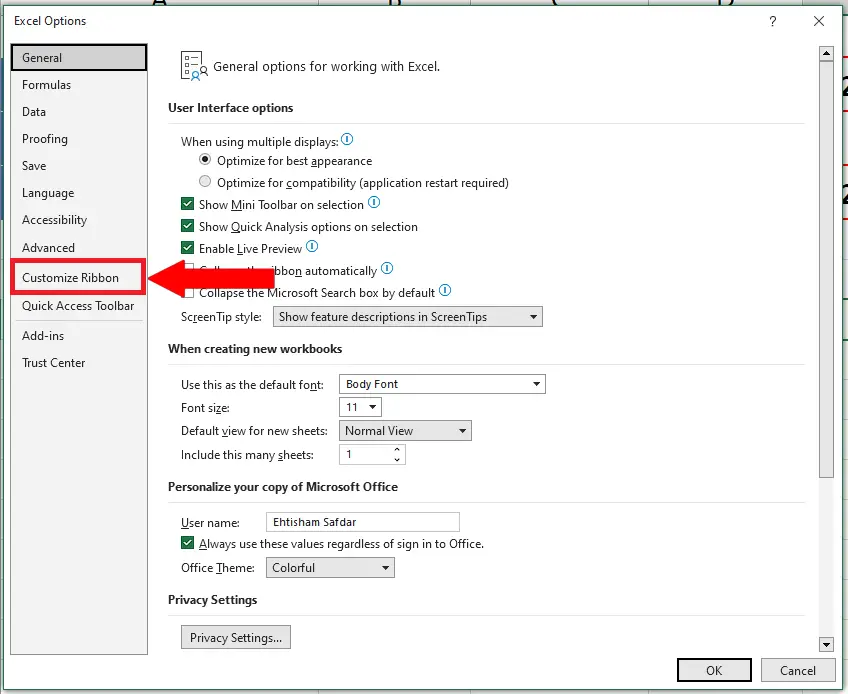
– In the Excel Options dialog box, click on the Customize Ribbon button.
Step 4 – Click on Customize Ribbon option
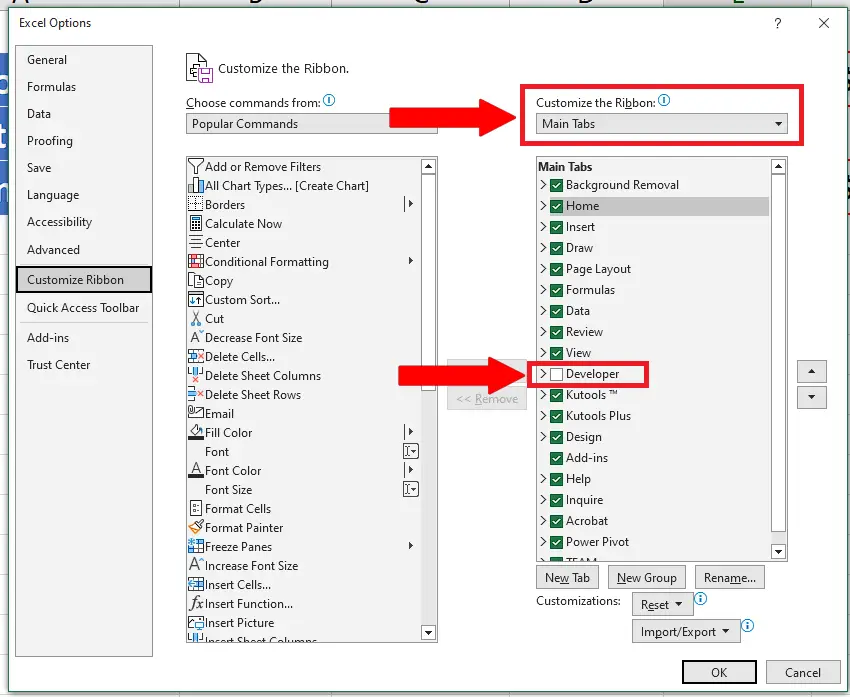
– In the Main Tabs, tick the checkbox against the Developer Tab. There you go, it will instantly enable the Developer tab on the Main Menu of Excel.



