How to enable content in Excel
You can watch a video tutorial here.
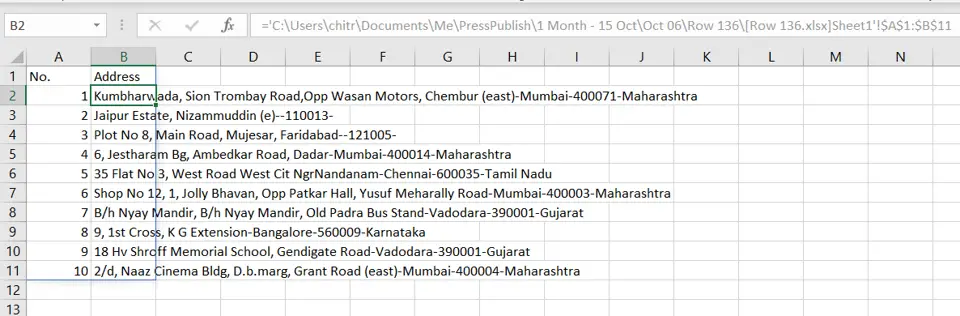
In Excel, it is possible to link external data sources such as another Excel file or a web URL. If there are external data connections in your workbook, these will be automatically disabled each time you open the workbook. A warning will be displayed saying that the connections have been disabled and you have the option to enable the content. This is so that you can be sure that the link comes from a reliable source and will not corrupt your workbook.
Step 1 – Enable the content
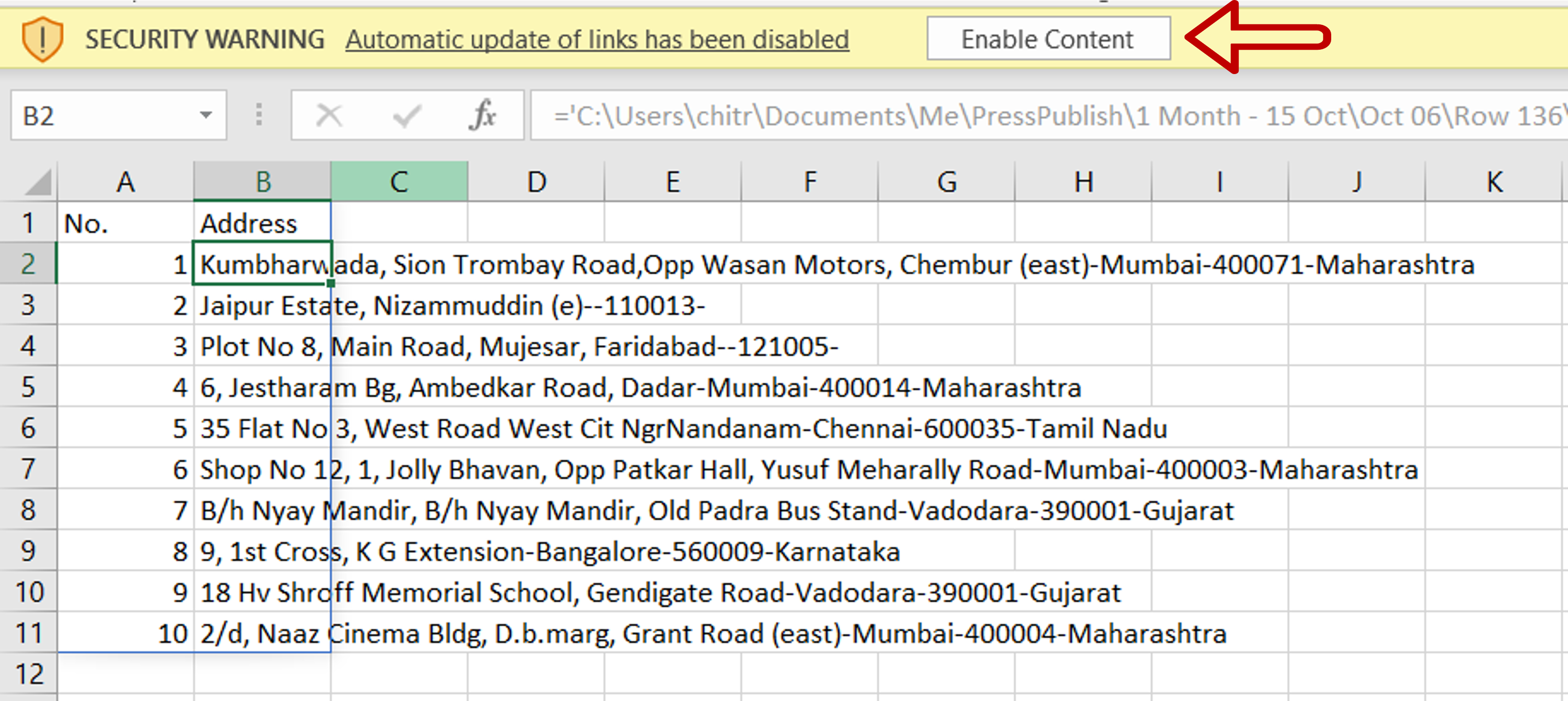
– Click the Enable Content button on the SECURITY WARNING bar
Step 2 – Check the result
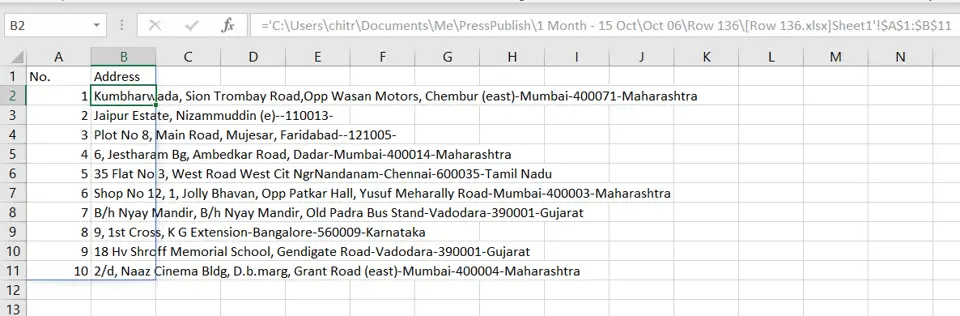
– The warning is removed and the content is enabled



