How to embed Excel into ppt
You can watch a video tutorial here.
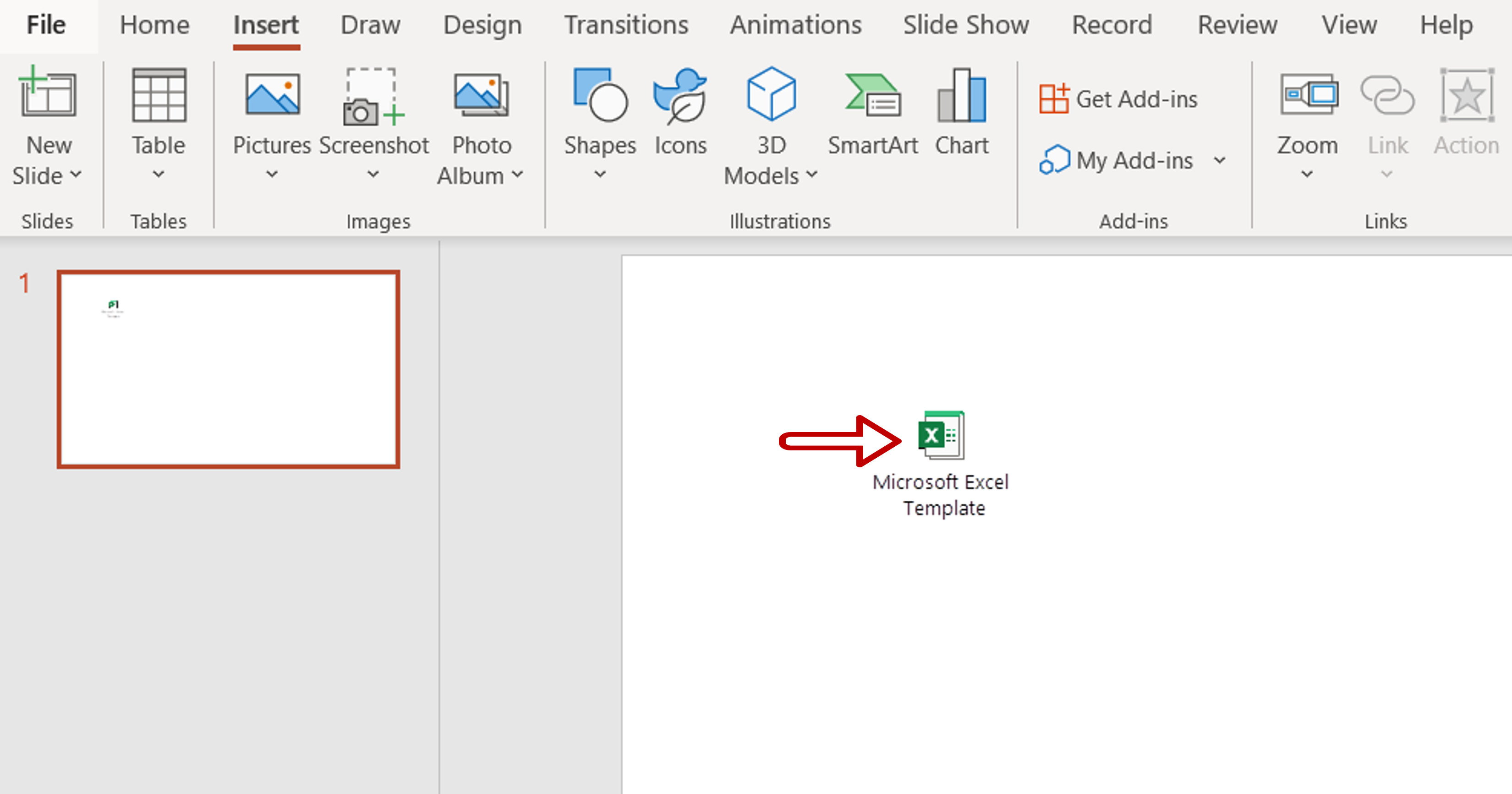
Excel sheets provide many numerical and computation functions that may be difficult to replicate in other applications such as Powerpoint. When making a presentation that draws on calculated data from Excel, it is better to either include the Excel file in the presentation or use Excel within Powerpoint.
Step 1 – Open the Insert Object window
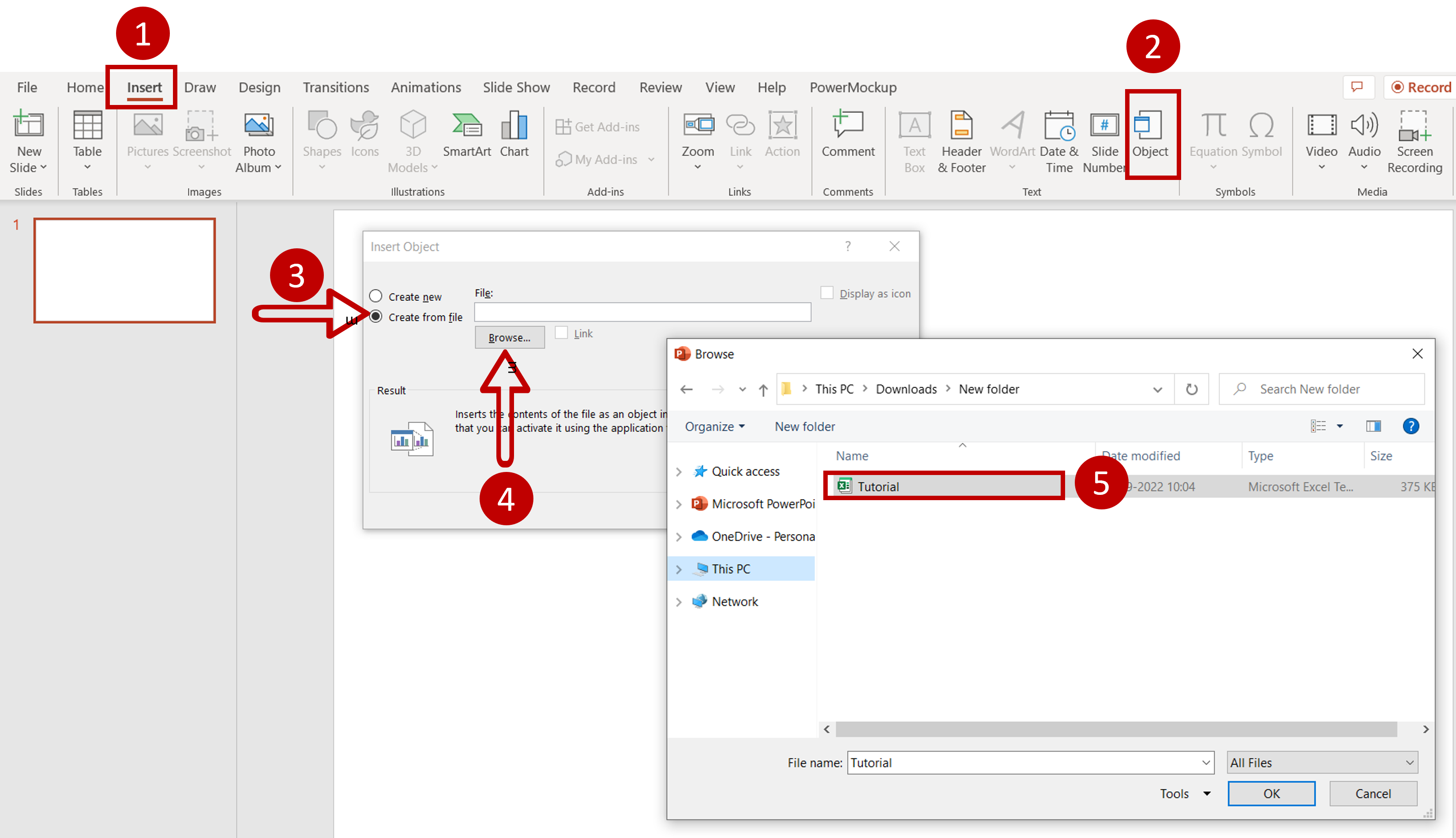
– Go to Insert > Text > Object
– In the window that opens choose to Create from file
– Click Browse
– Choose the file from the directory and click OK
Step 2 – Choose the options for embedding
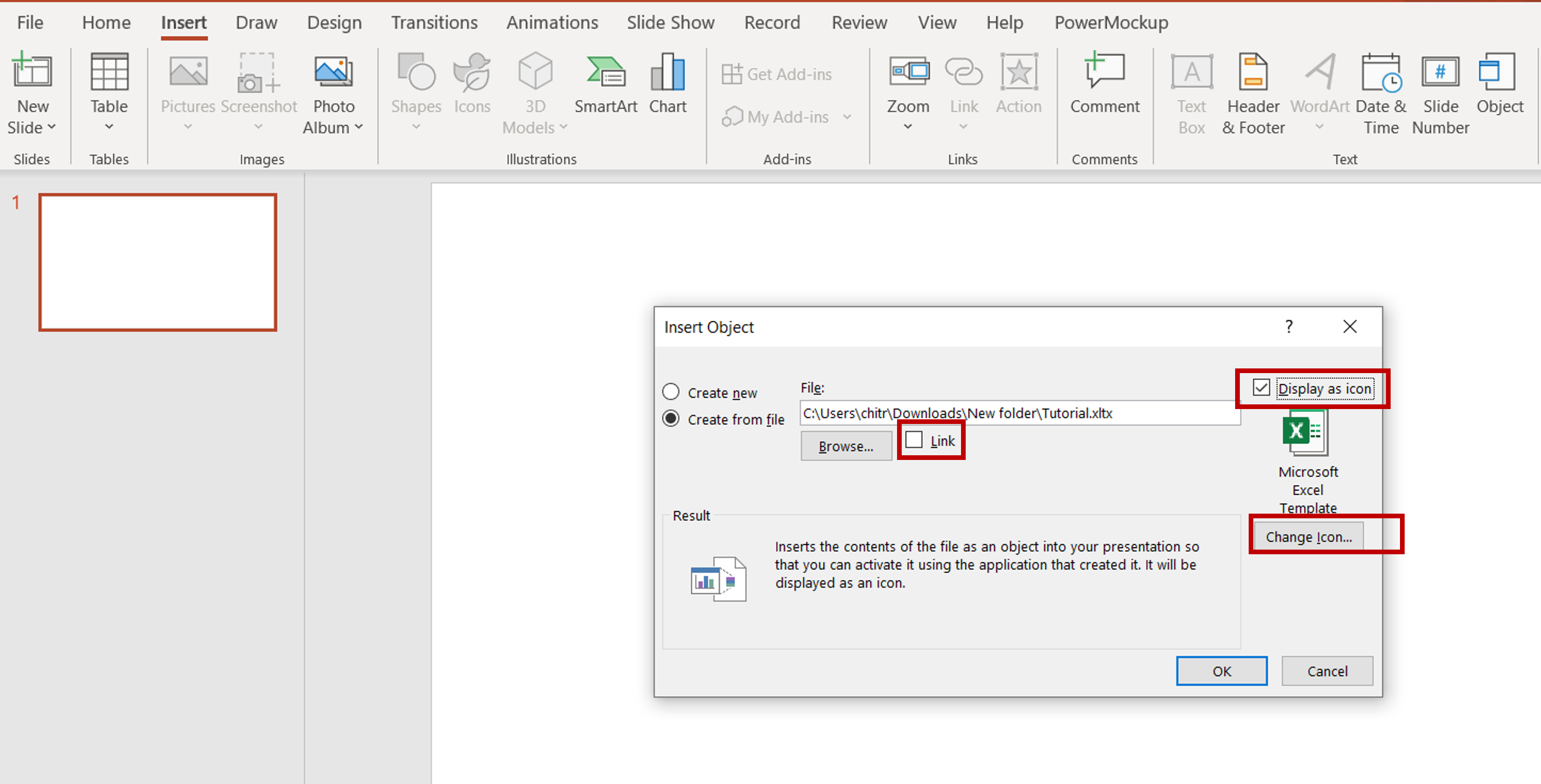
– Select Link if you want to create a link to the file instead of embedding the file in the slide
Note: This option creates a smaller file but the source Excel file has to always be available with the Powerpoint file
– Choose Display as icon to show the file in the form of an icon instead of as the entire file
Note: This is usually a better option as the icon occupies less space
Step 3 – View the result
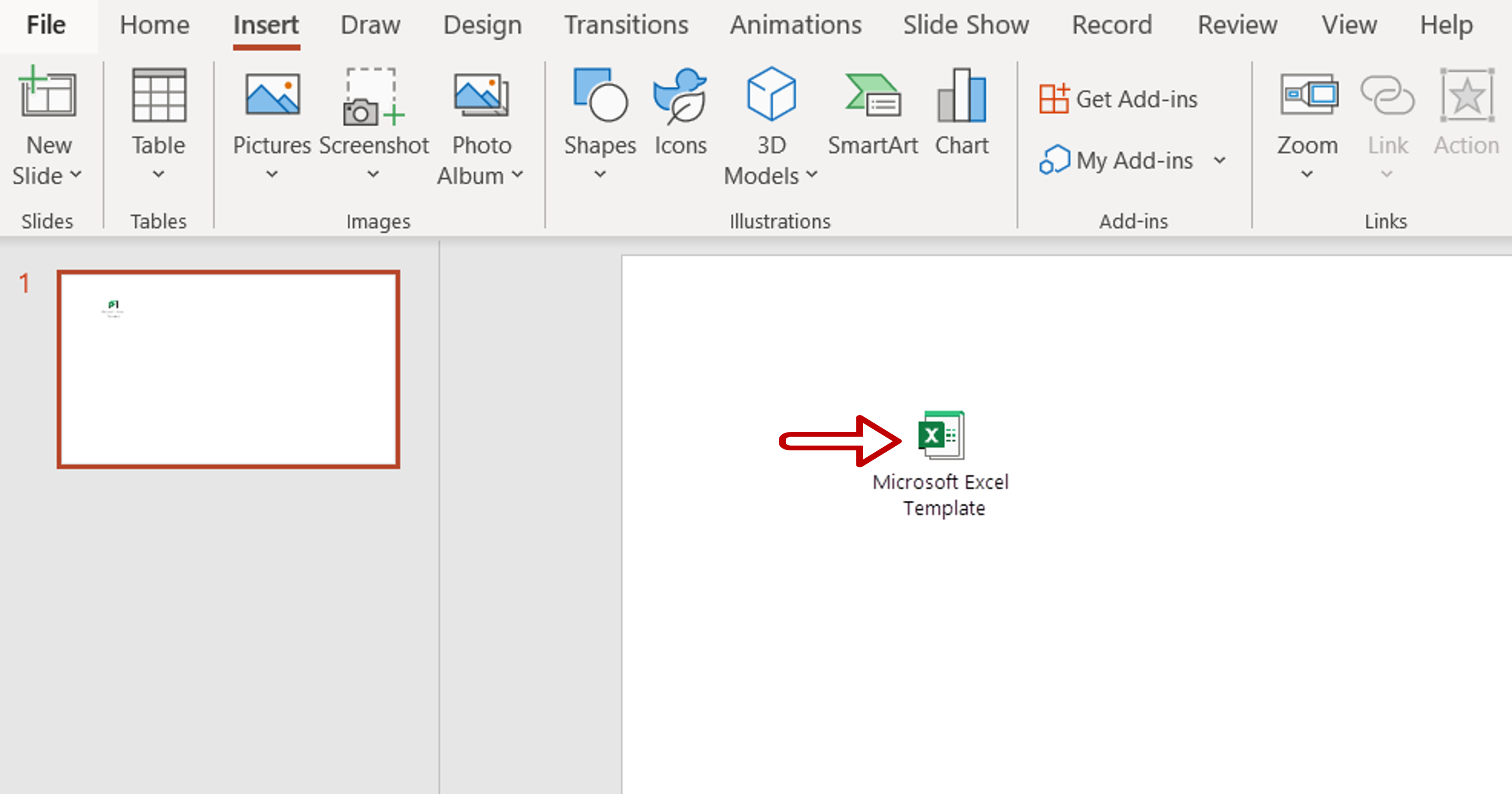
– Double-click on the icon to open the file



