How to edit a cell in Excel
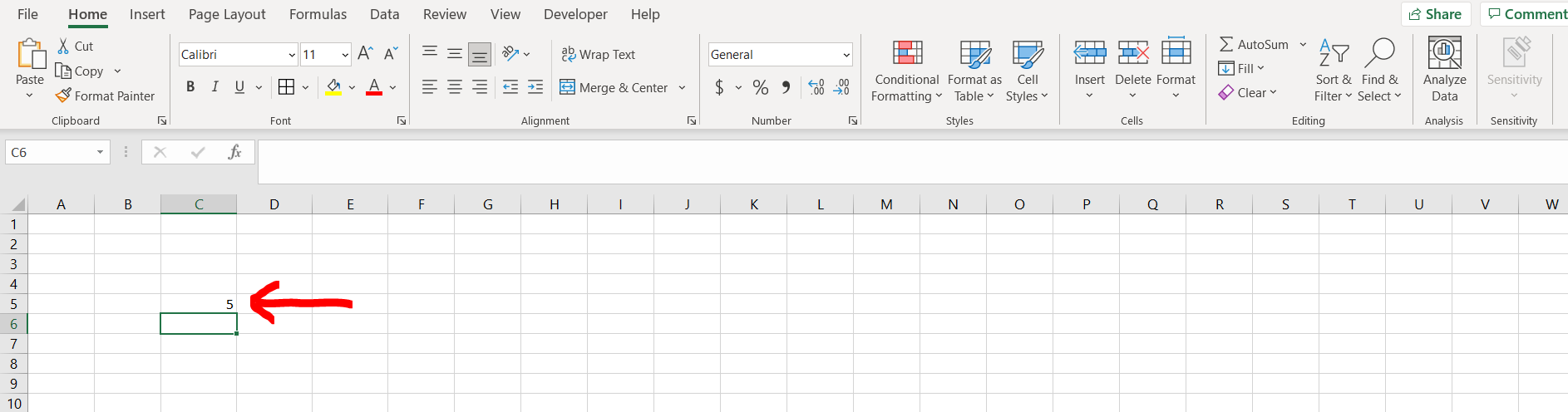
Excel offers a very interesting way to edit a cell. We can cater to this problem statement by typing something else in the cell. We can perform the below mentioned way to edit a cell in excel:
We’ll learn about this methodology step by step.
To do this yourself, please follow the steps described below;
Step 1 – Excel workbook with cell
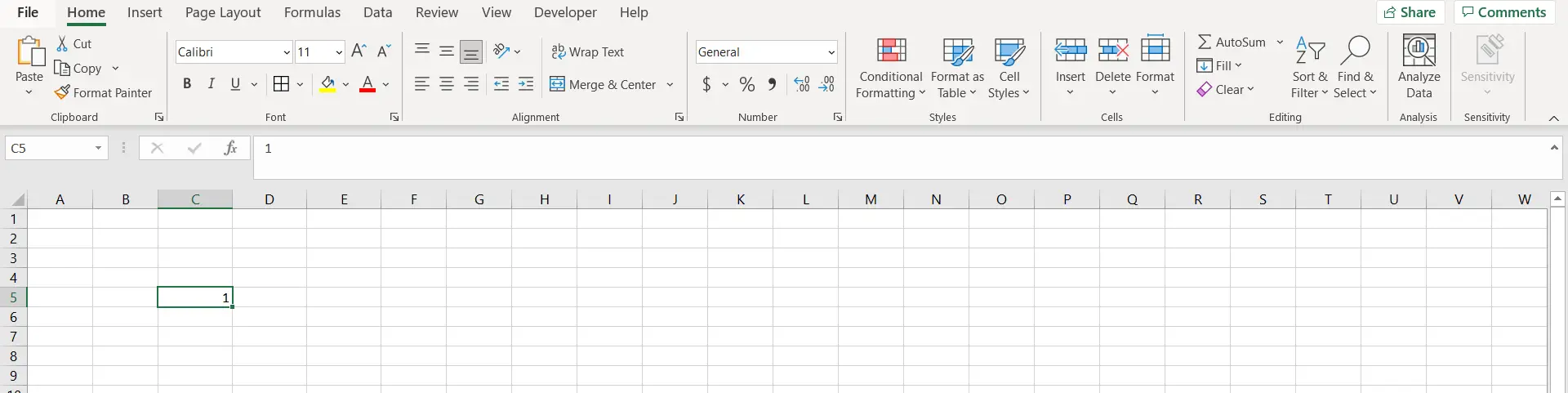
– Open the desired Excel workbook which contains a cell with a value which can be edited
Step 2 – Using the formula bar
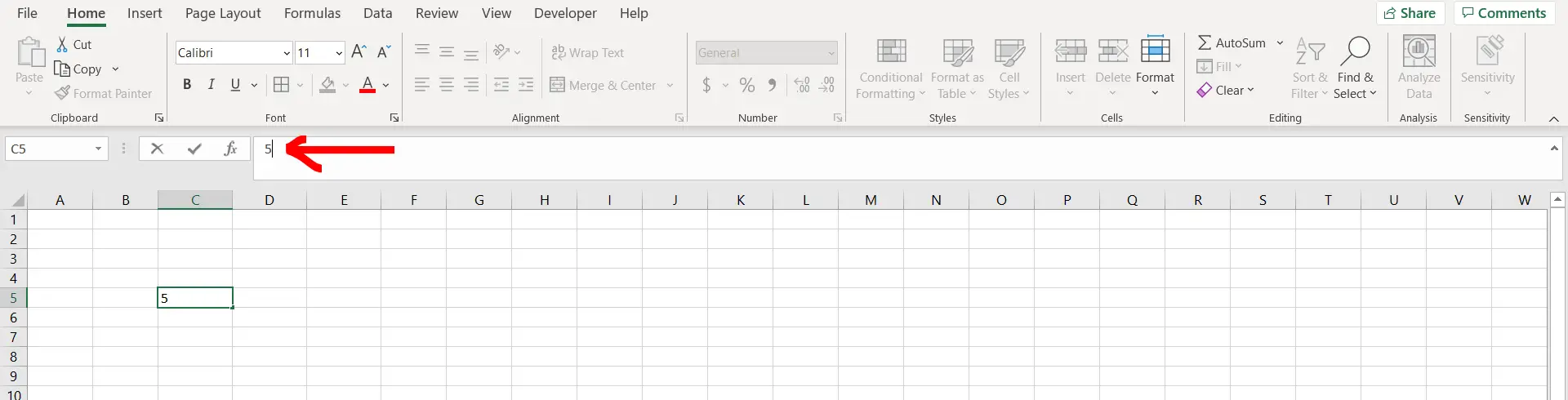
– Now click on the cell and then go to the formula bar and type something else, as shown in the image above
Step 3 – Cell edited
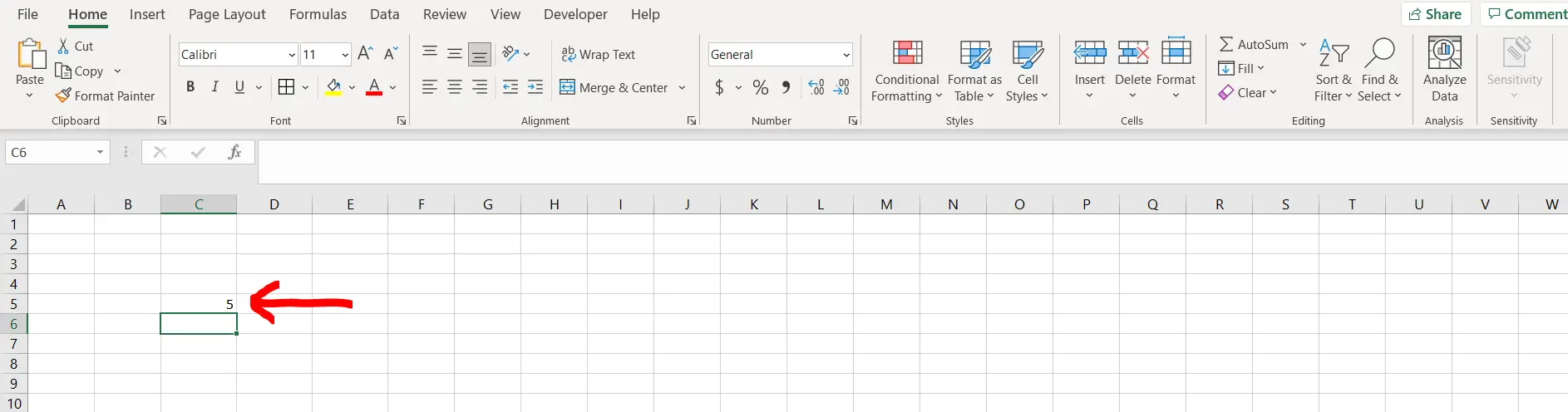
– We can see the cell has been edited



