How to duplicate an excel sheet
Microsoft Excel offers some very interesting ways to duplicate an excel sheet. We can use the functionalities of excel and cater to this problem statement. We can perform the below mentioned 2 ways to duplicate an excel sheet:
- Duplicate an excel sheet using “move or copy” option
- Duplicate an excel sheet using CTRL key
We’ll learn about each of these options step by step.
Option 1 – Duplicate an excel sheet using “move or copy” option:
Option-1 (Step-1): Excel sheet with some values
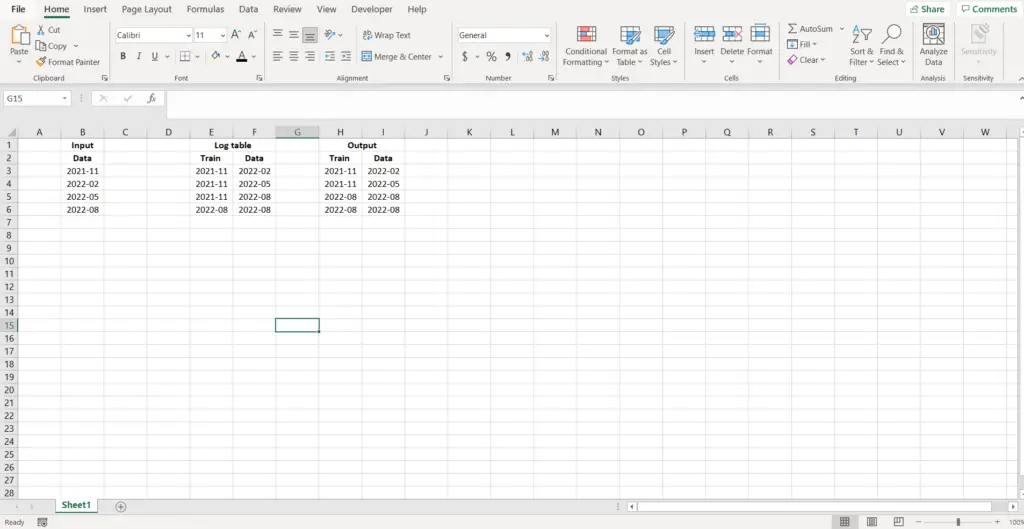
To do this yourself, please follow the steps described below:
- Open the desired Excel workbook in which you want to duplicate an excel sheet.
- Now we can see in the image below, our workbook contains one sheet by the name – “Sheet1”. We need to right click on the where the “Sheet1” is written. We will see a list of options opening up.
Option-1 (Step-2): Right clicking on the sheet name
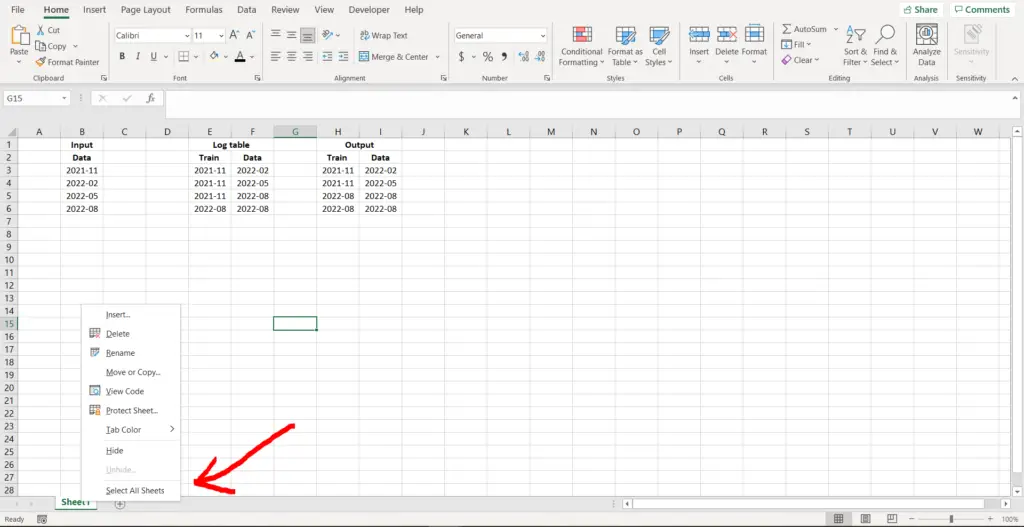
- Now choose the “Move or Copy” option.
Option-1 (Step- 3): Choosing the “Move or Copy” option
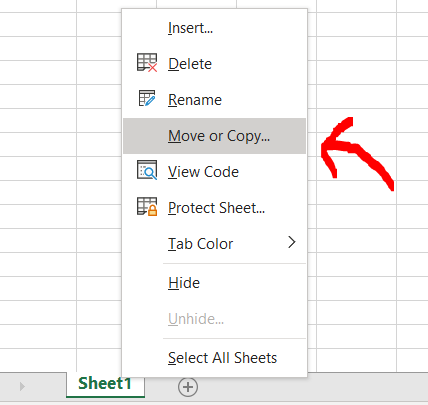
- A dialogue box will appear, check the “Create a copy” checkbox, and click on “OK”.
Option-1 (Step- 4): Move or Copy dialogue box
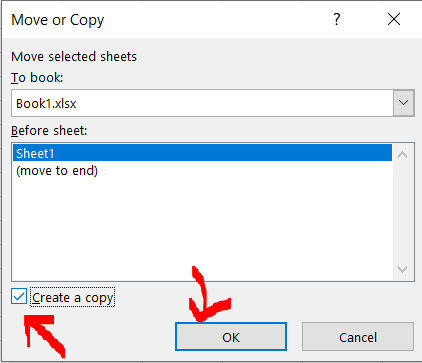
- Now we can see a duplicate sheet by the name “Sheet1 (2)” has been created and placed just before the original sheet.
Option-1 (Final Image): Sheet duplicated
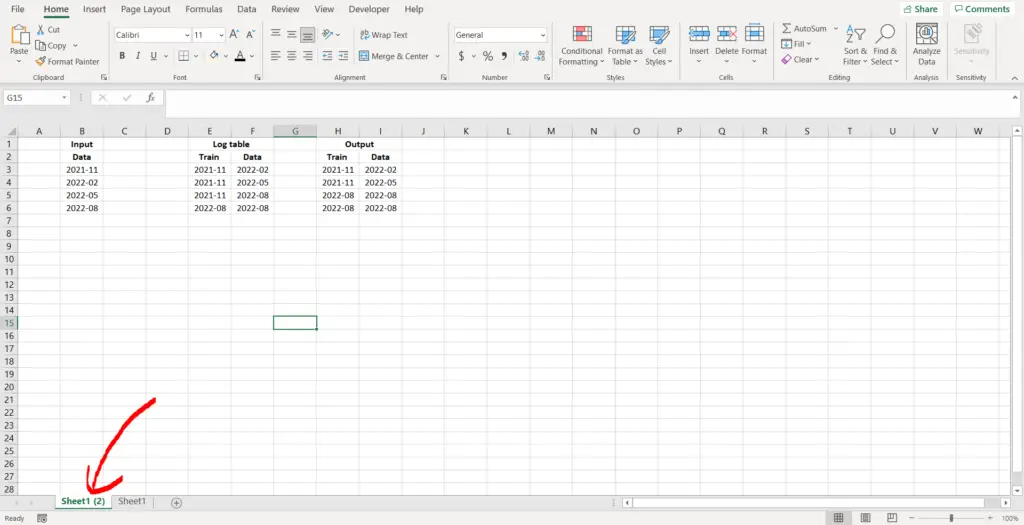
Option 2 – Duplicate an excel sheet using CTRL key:
Let’s get started with the second option. This option allows us to duplicate a sheet using the CTRL key:
Option-2 (Step-1): Excel sheet with some values
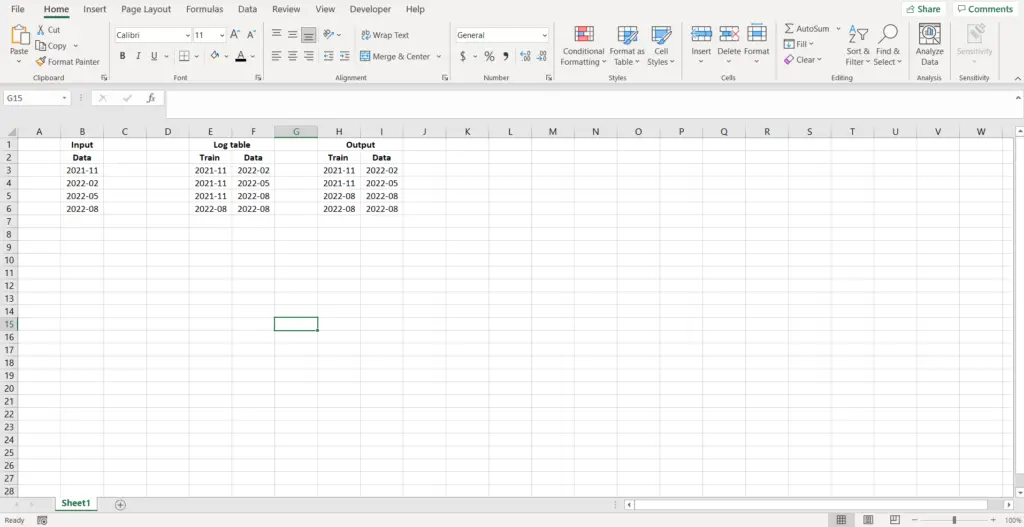
To do this yourself, please follow the steps described below;
- Open the desired Excel workbook in which you want to duplicate an excel sheet
- Now press “CTRL” on your keyboard, and while the key is pressed, click the sheet name, and drag it wherever you want to place its duplicate sheet.
Option-2 (Final Image): Duplicate sheet created

- In this case the sheet was dragged to the right of the original sheet, hence we can see that the duplicate sheet is present to the right of the original sheet.
.



