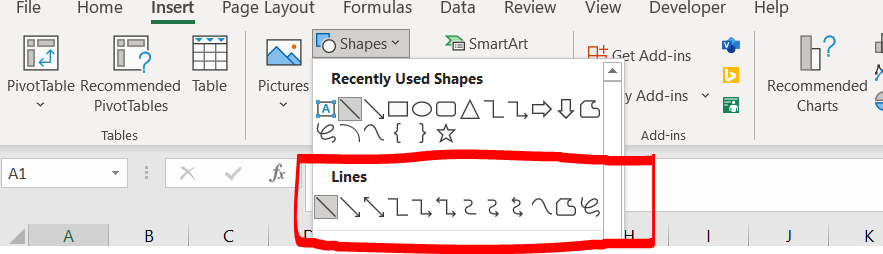How to draw a line in Excel
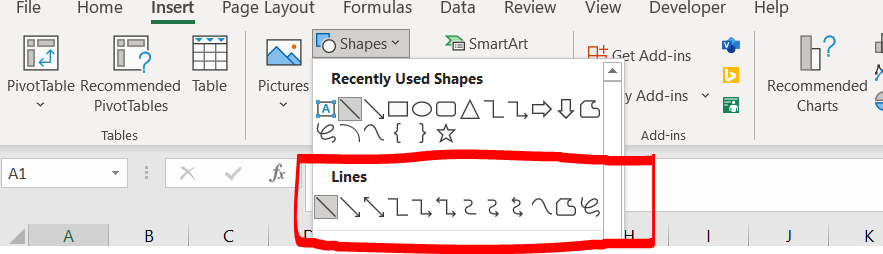
Microsoft Excel offers a very interesting way to draw lines. There are various kinds of lines which we can insert/draw in our excel workbook. We can perform the below mentioned way to insert line in excel:
We’ll learn about this methodology step by step.
To do this yourself, please follow the steps described below;
Step 1 – Blank workbook
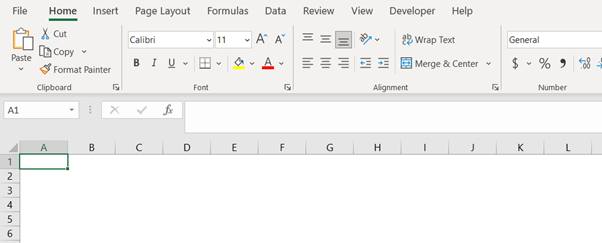
– Open the desired Excel workbook in which you want to draw a line
– Click on the “Insert” option in the menu bar
Step 2 – Going to the Insert option
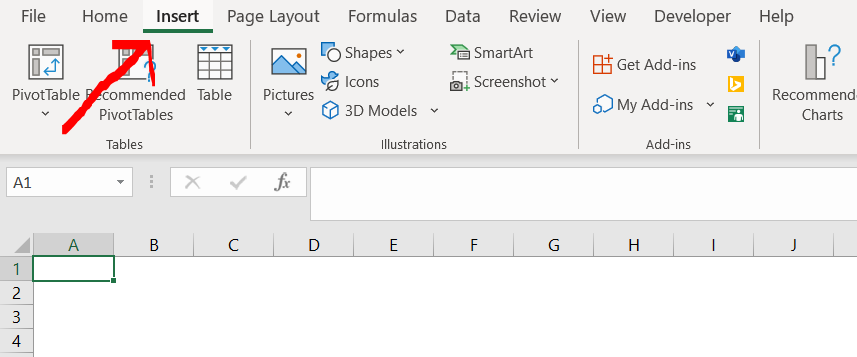
– Now click on “Shapes”
Step 3 – Going to the Shapes option in the Insert menu
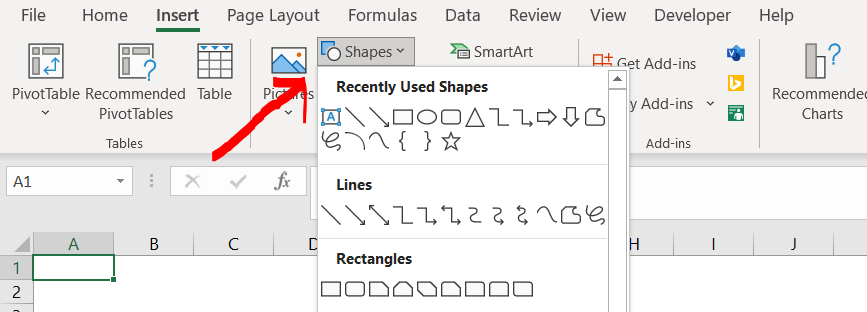
– Now choose from any of the 12 line options presented here.
Step 4 – Choosing a line to insert
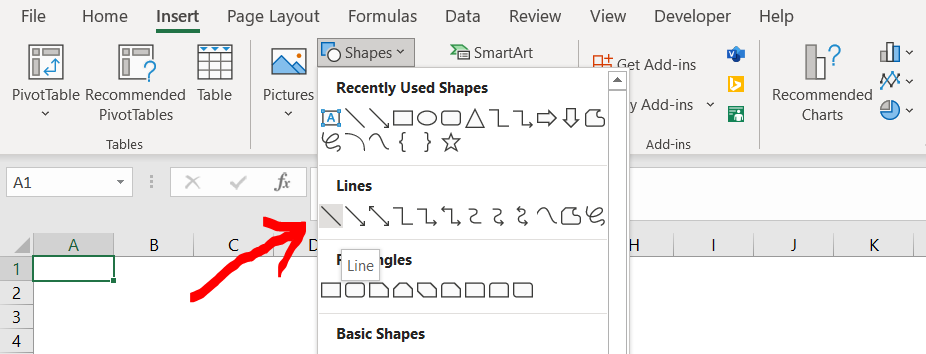
– Now go back to the worksheet, and click the left key on your mouse/trackpad and drag the cursor to insert a line of that length
Step 5 – Line inserted
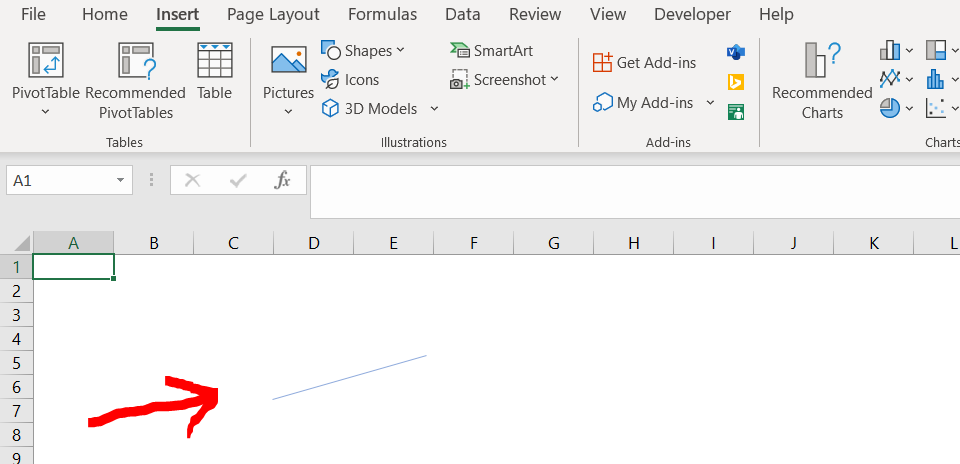
– We have just inserted a “straight line”. Apart from this there are 11 other types of lines to choose from. They are:
a. Line Arrow (with arrow at one end of the line)
b. Line Arrow Double (arrow at both ends)
c. Connector: Elbow (use this to connect boxes, this is not a straight line)
d. Connector: Elbow arrow (arrow at one end)
e. Connector: Elbow double-arrow (arrow at both ends)
f. Connector: Curved
g. Connector: Curved Arrow
h. Connector: Curved Double-Arrow
i. Curve
j. Freeform: Shape
k. Freeform: Scribble