How to drag numbers down in Excel
You can watch a video tutorial here.
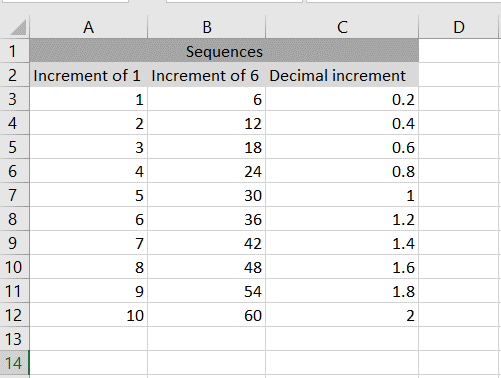
When working with Excel, you can use the features of Excel to create a series of data. One such feature is the ability to recognize a pattern of numbers and generate more numbers in the pattern by dragging the numbers down. This feature is useful when numbering columns or generating data. In this example, we will look at 3 different ways of dragging numbers down in Excel.
Step 1 – Drag numbers that increment by 1
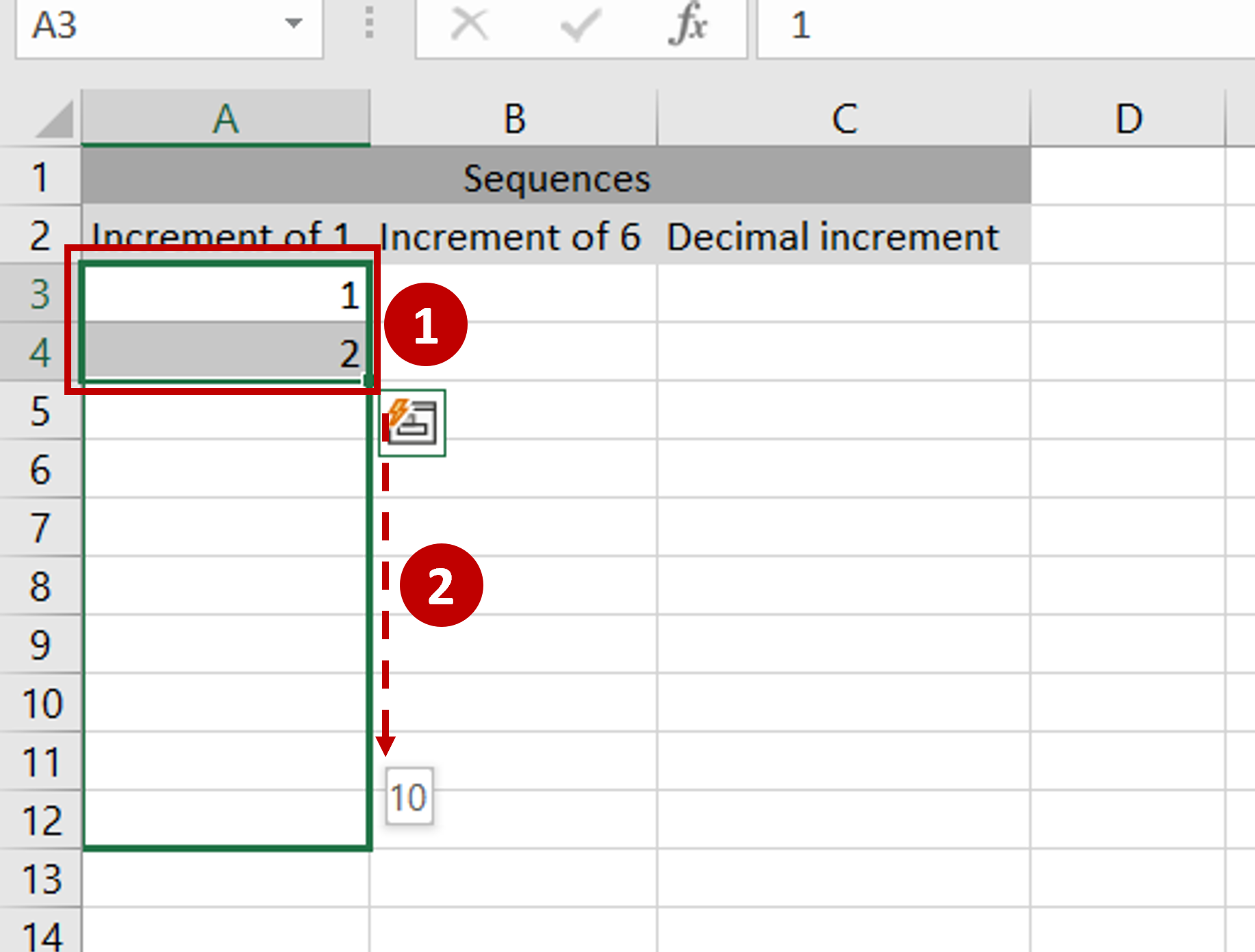
– In the first two rows of the destination column, type the first two numbers i.e. 1,2
– Select the rows and use the fill handle to drag the box down
– The sequence of numbers being generated will be displayed as you drag the handle down
– Release the handle when you reach the desired number
Step 2 – Drag numbers that increment by 6
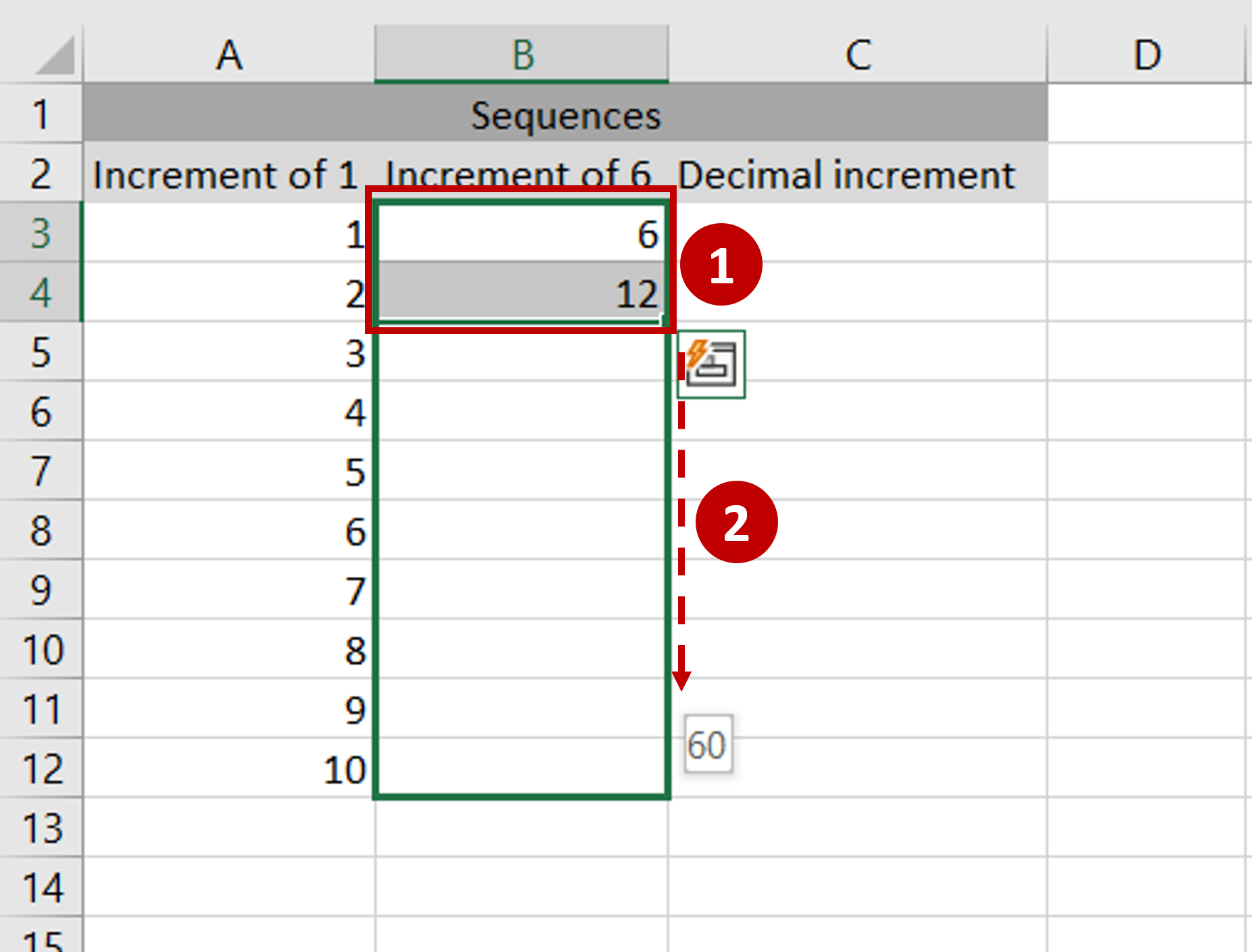
– In the first two rows of the destination column, type the first two numbers i.e. 6,12
– Select the rows and use the fill handle to drag the box down
– The sequence of numbers being generated will be displayed as you drag the handle down
– Release the handle when you reach the desired number
Step 3 – Drag numbers that increment by decimal values
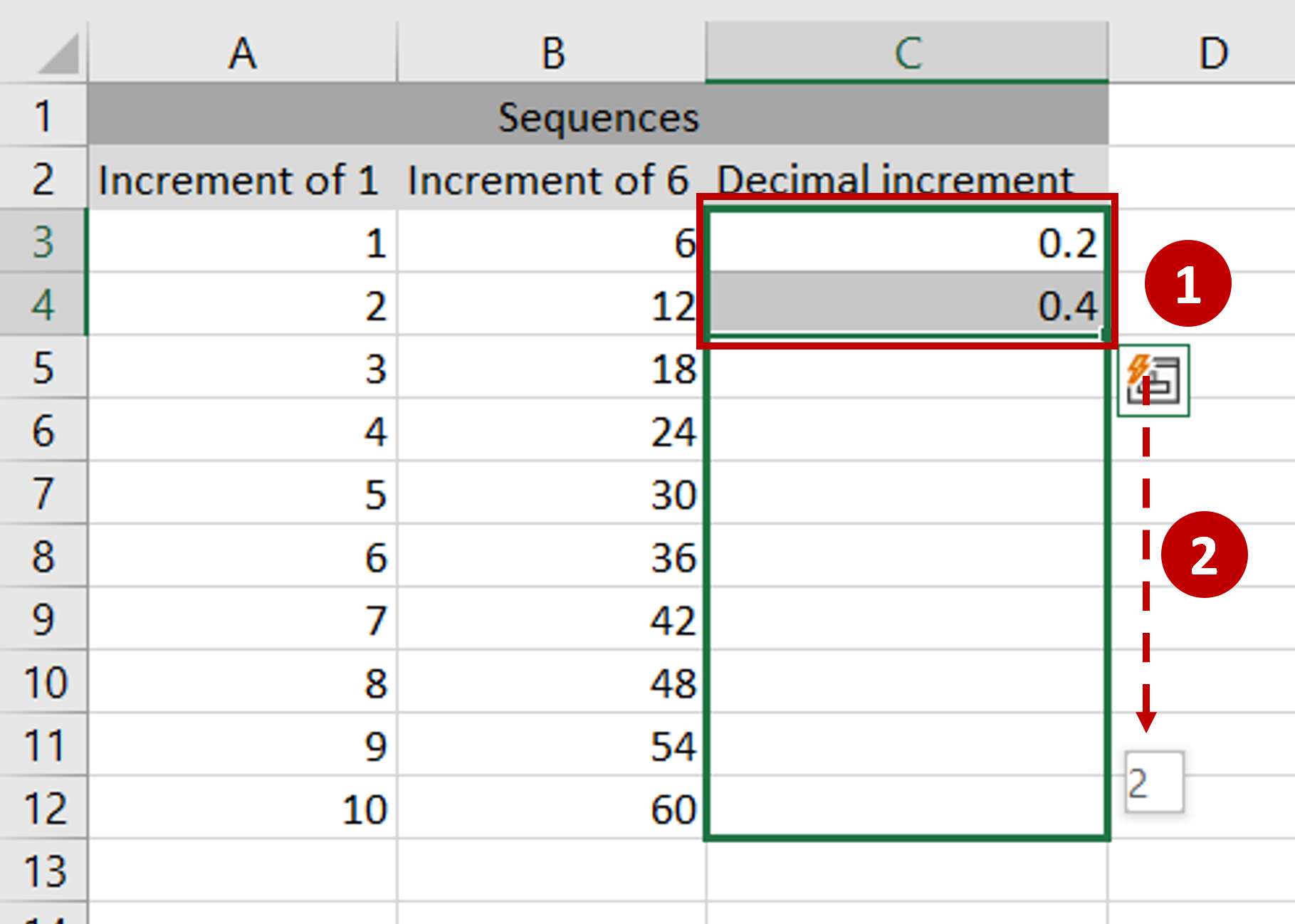
– In the first two rows of the destination column, type the first two numbers i.e. 0.2,0.4
– Select the rows and use the fill handle to drag the box down
– The sequence of numbers being generated will be displayed as you drag the handle down
– Release the handle when you reach the desired number
Step 4 – Check the result
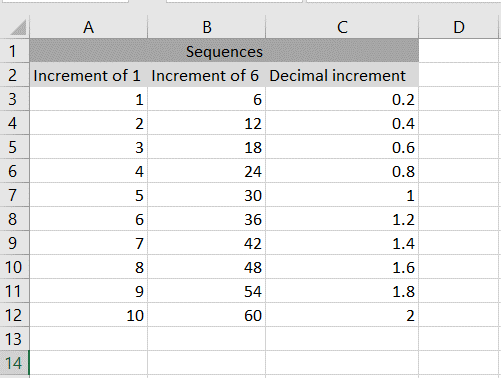
– Three different types of number sequences have been created by dragging the numbers down



