How to drag a formula down in excel
You can watch a video tutorial here.
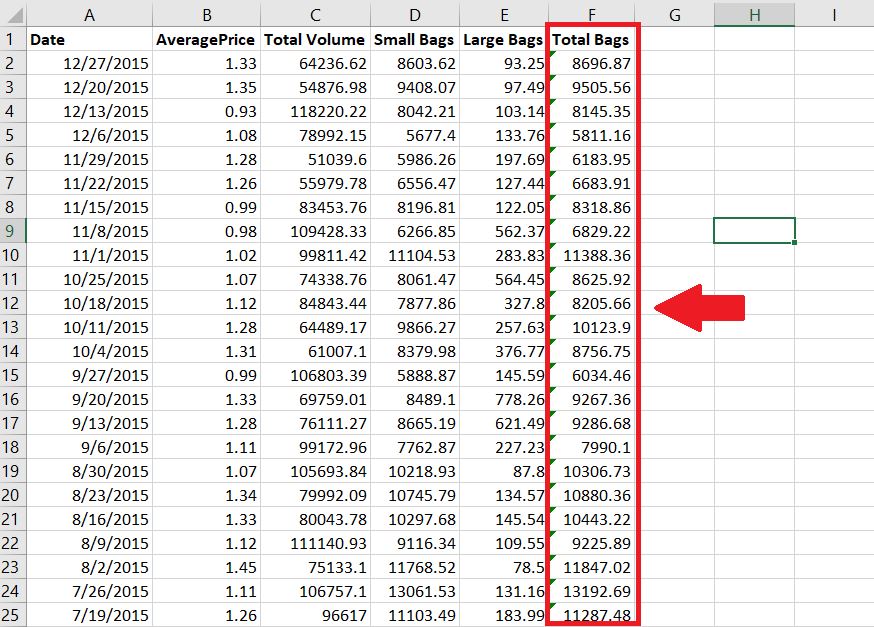
When working with spreadsheets, it is very common to create a formula based from different cells. Since a lot of the times, the same formula would be used on a single column, it becomes very time consuming to manually type in the same thing for each and every cell. This will focus on how to automatically apply the formula for the entire column in Excel.
Step 1 – Create a formula from your chosen cell and press Enter
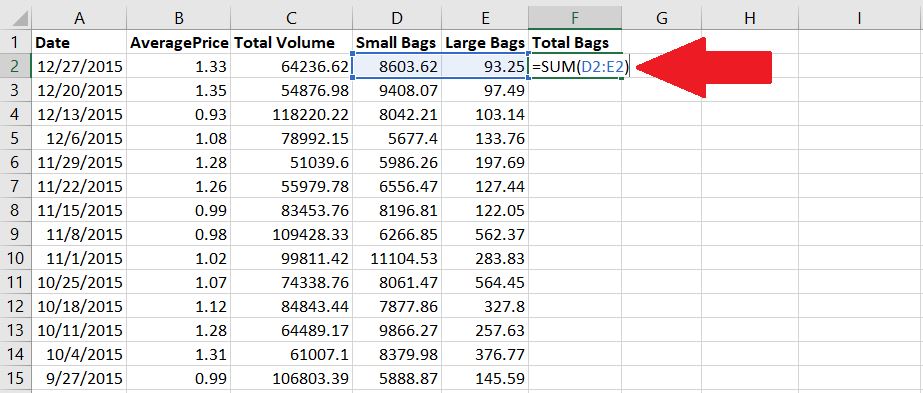
For this example, A “Total Bags” column has been made which is the sum of the Small Bags and the Large Bags.
Step 2 – Click on the lower right corner of the cell with the formula on it, then drag and hold down to the row where you want it to end.
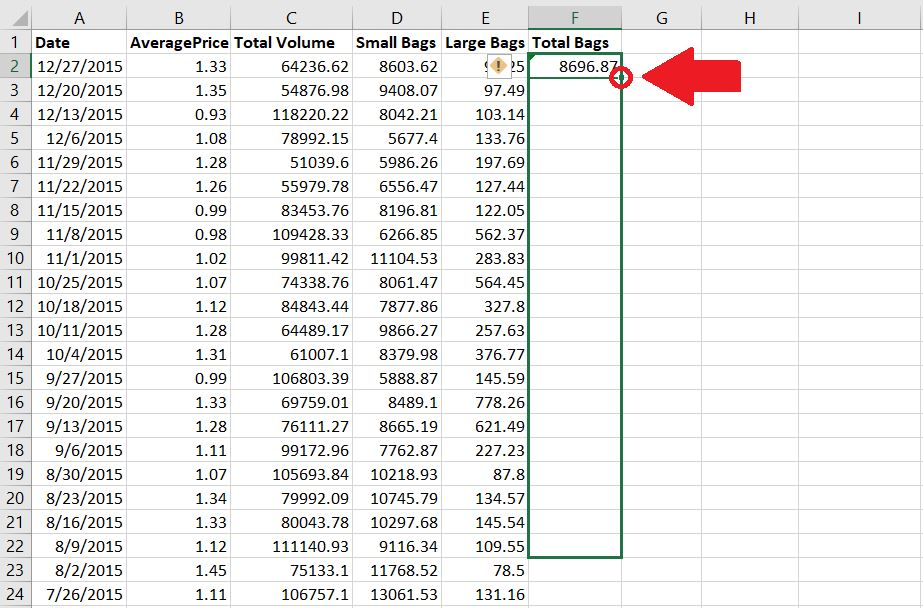
Click on the lower right corner of the cell with the formula on it, then drag and hold down to the row where you want it to end.
Step 3 – Release the left mouse button and the same formula will be implemented on all highlighted cells.
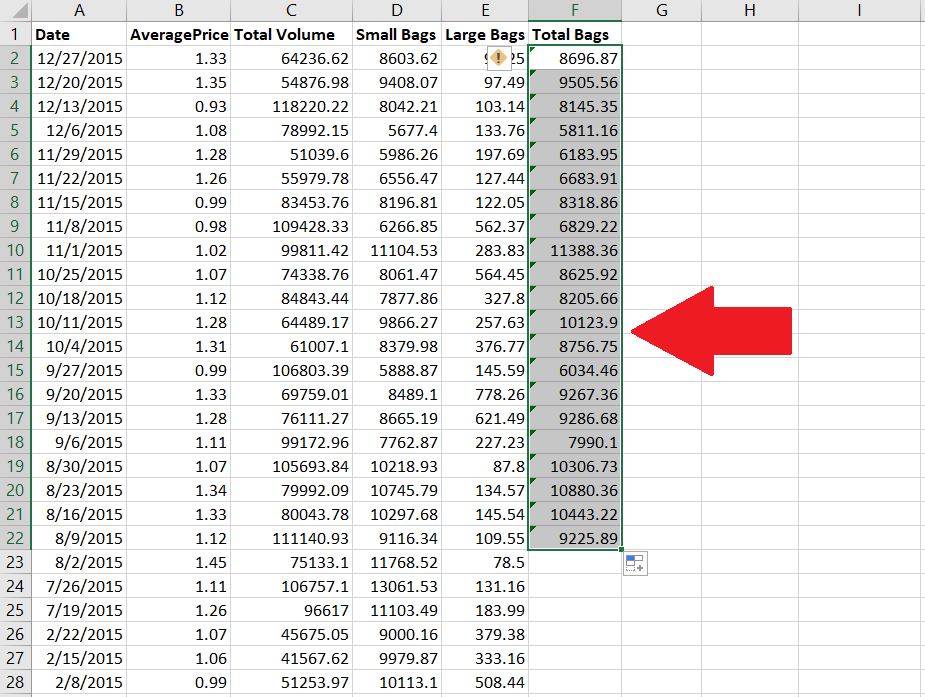
Do take note that when dragging down the formula, it will only apply to the highlighted cells. In this case, the formulas were only applied until row 22.



