How to double underline in Excel
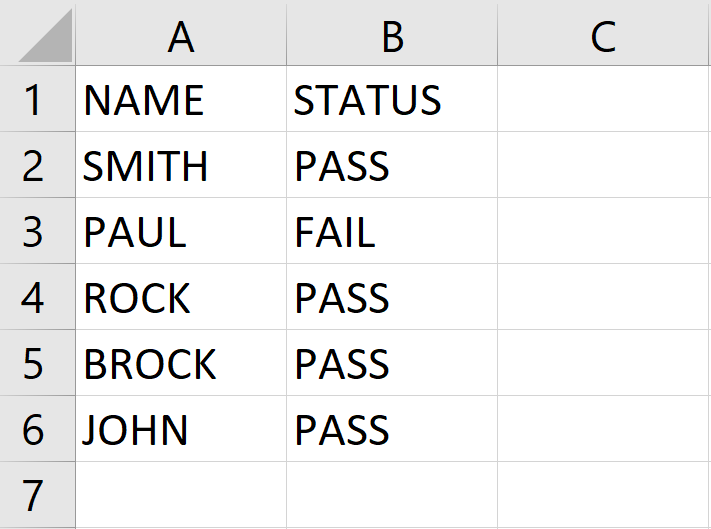
In this tutorial, we will learn how to double-underline in excel. In our dataset shown above, we have the names of students along with their educational status. Here it is required to double underline the status of Fail to make it prominent. For this, we used Format cell options and later used the underline option. Following are the steps to guide you to use the Format Cell and Underline options.
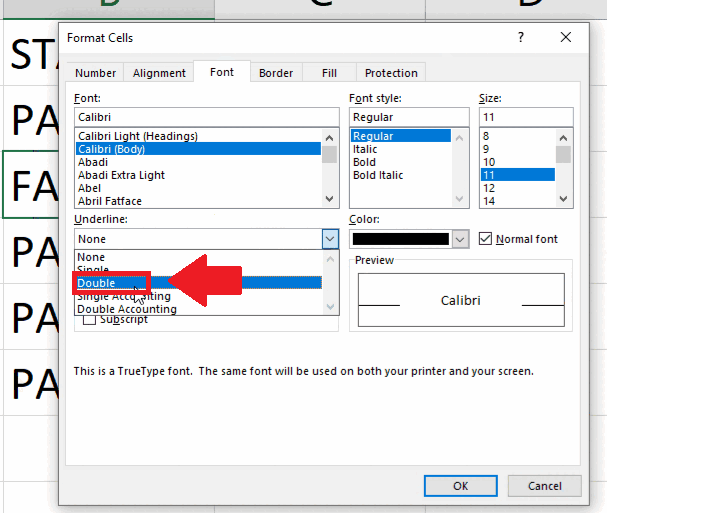
Double underline in Excel refers to a formatting option that allows you to add two lines to underline the contents of a cell or cells. It is a way to emphasize and draw attention to important data or to indicate a total or subtotal in a table. Double underline can be applied to cells containing text, numbers, or formulas. It can be used to highlight specific data points or to differentiate between different sections of a worksheet.
Step 1 – Select the cell
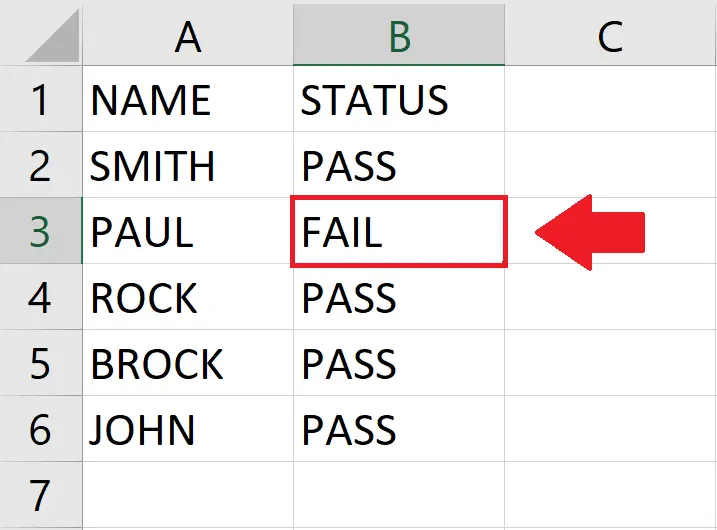
– Click on the cell or range of cells you want to underline
Step 2 – Right Click on the selected cell
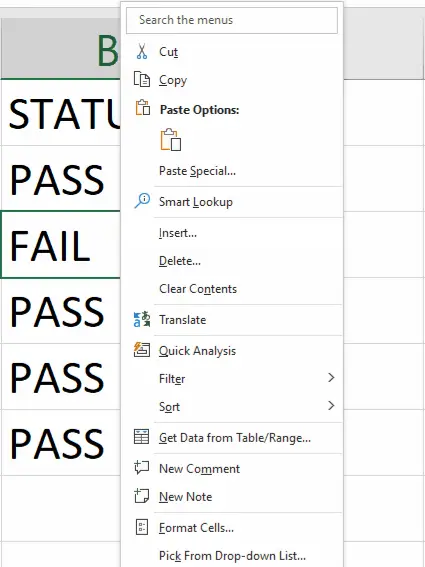
– After selecting the cell right click on it and a dropdown menu will appear
Step 3 – Click on Format cells
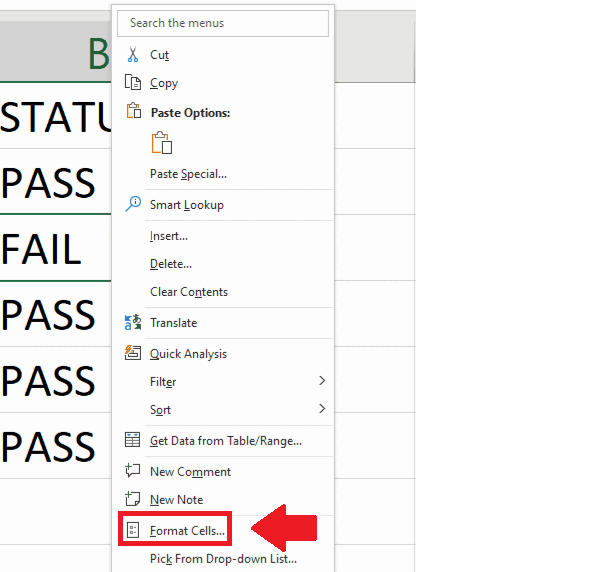
– From the dropdown menu click on the Format Cells option and a dialogue box will appear
Step 4 – Click on the Font
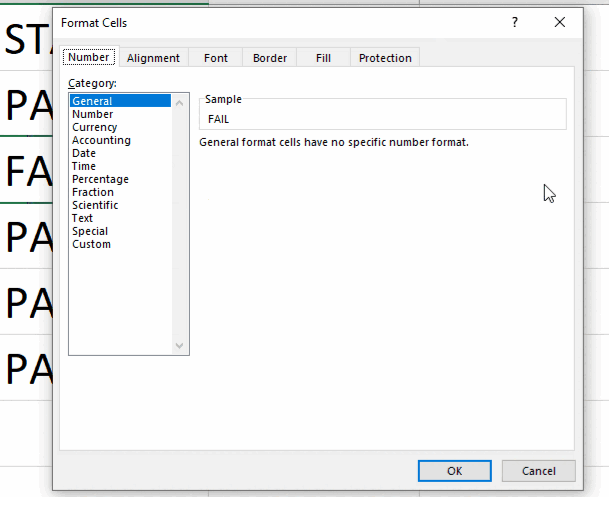
– In the dialogue box click on the Font option at the top
Step 5 – Select Double
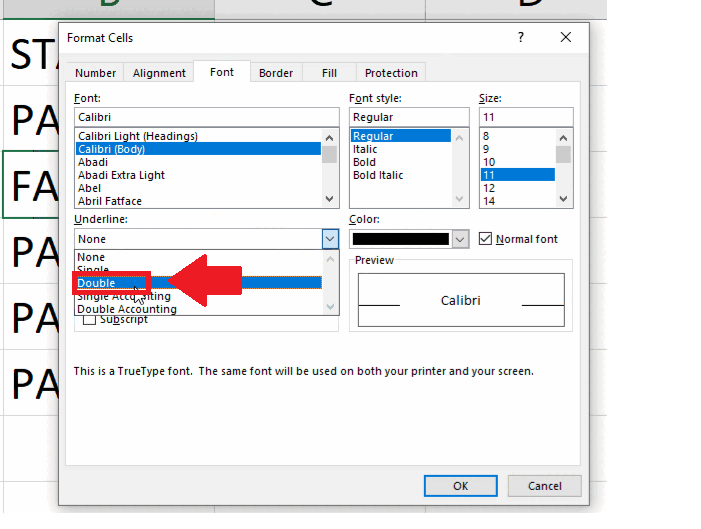
– In the Format Cells dialogue box select Double in the box below the Underline option and click on OK at the end of the dialogue box to get the required result.



