How to double space in Excel
You can watch a video tutorial here.
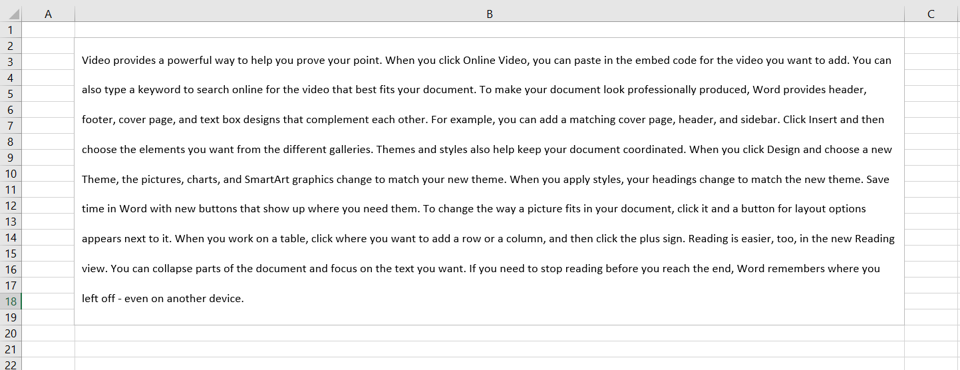
Excel has many options for formatting numbers, text, dates, and cells. Although spreadsheets lend themselves better to storing data and performing calculations, you may need to format text on a spreadsheet. Assume you have a few paragraphs of text in a report and you want to introduce double spaces between the lines to make the text look neater. The cell formatting options do not have the option of changing the line spacing, but there is a workaround you can do using a text box.
Step 1 – Select the text box drawing tool
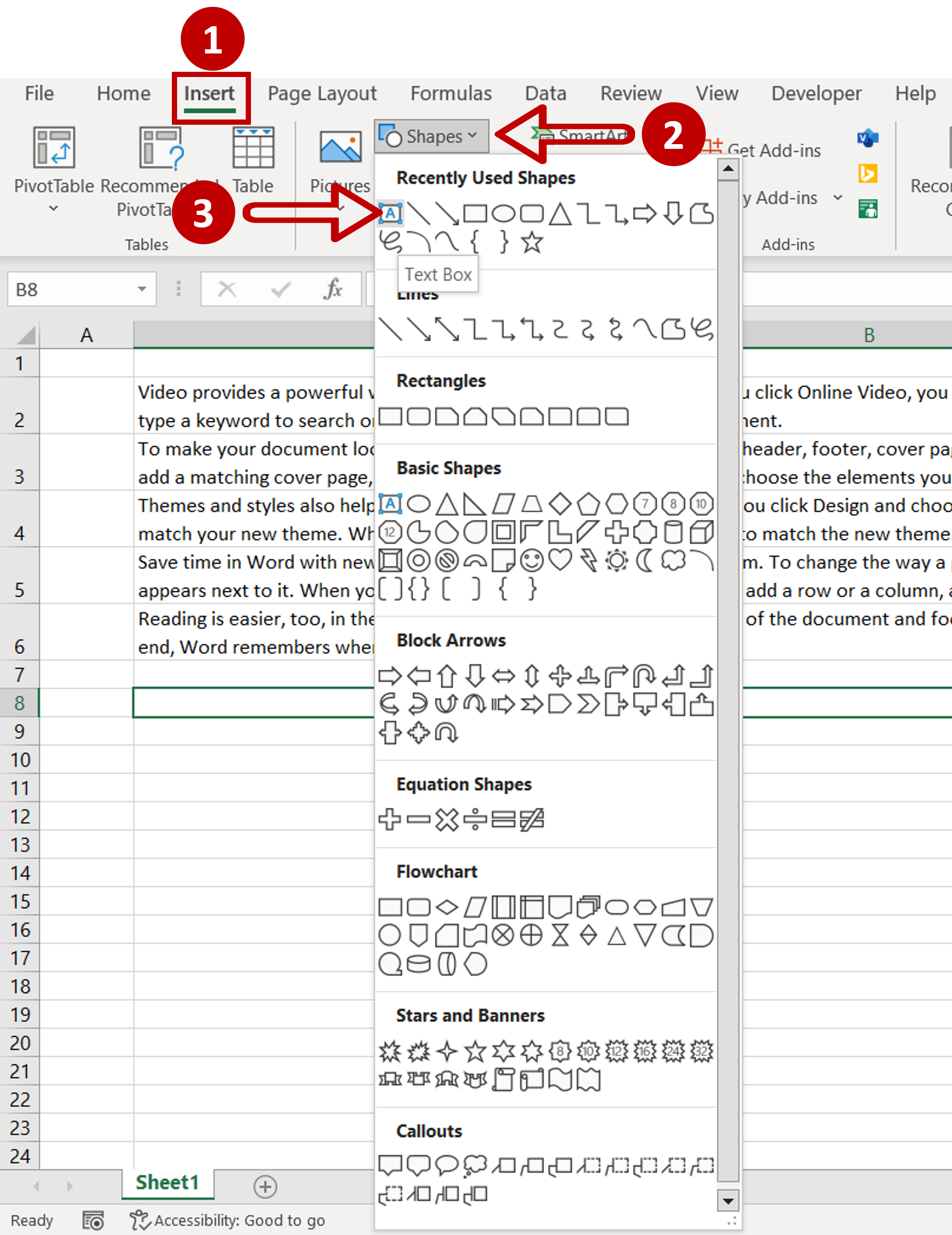
– Go to Insert > Illustrations
– Expand the Shapes menu
– Select the Text Box drawing tool
Step 2 – Draw a text box
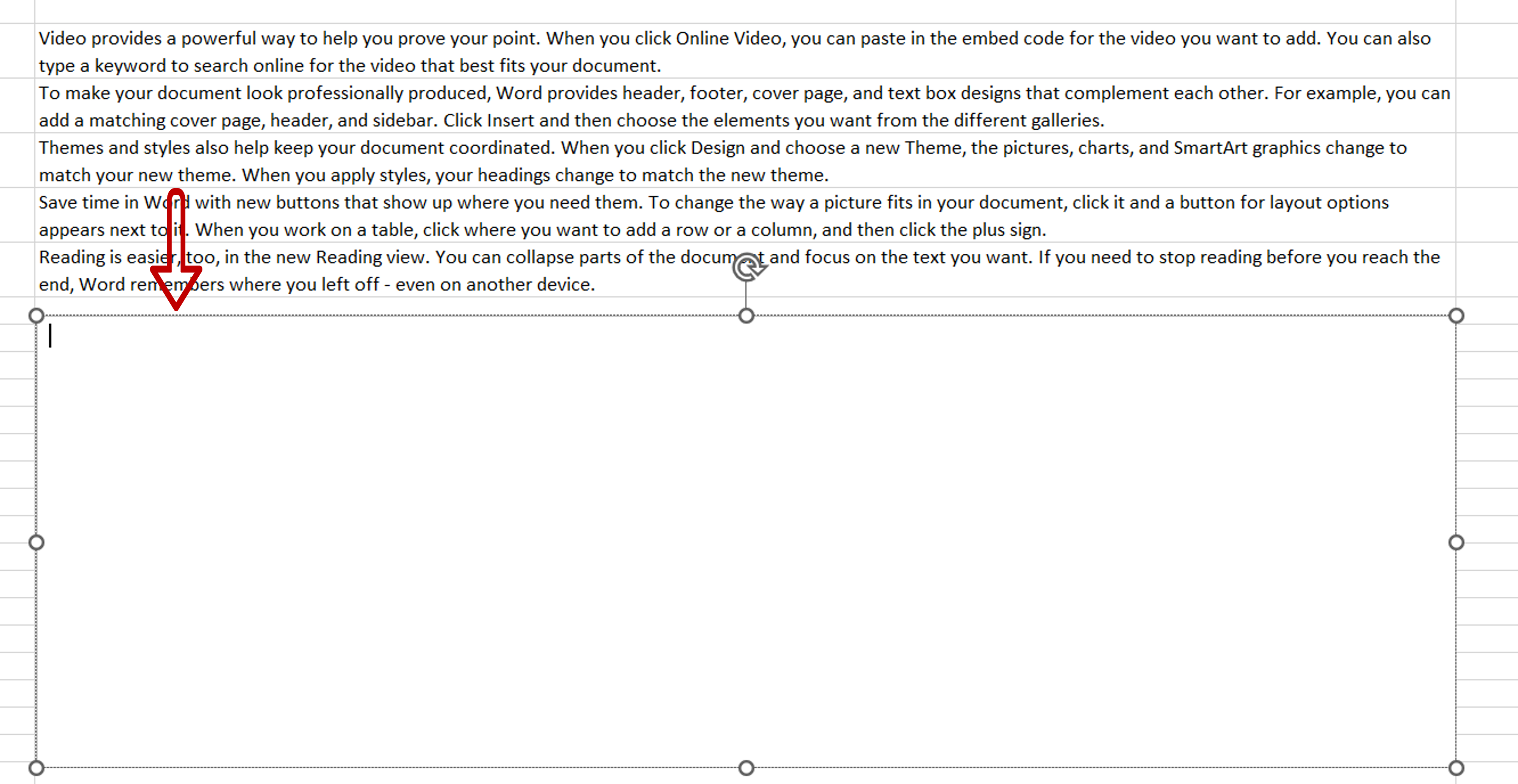
– Using the tool, draw a text box on the worksheet
Step 3 – Copy the text
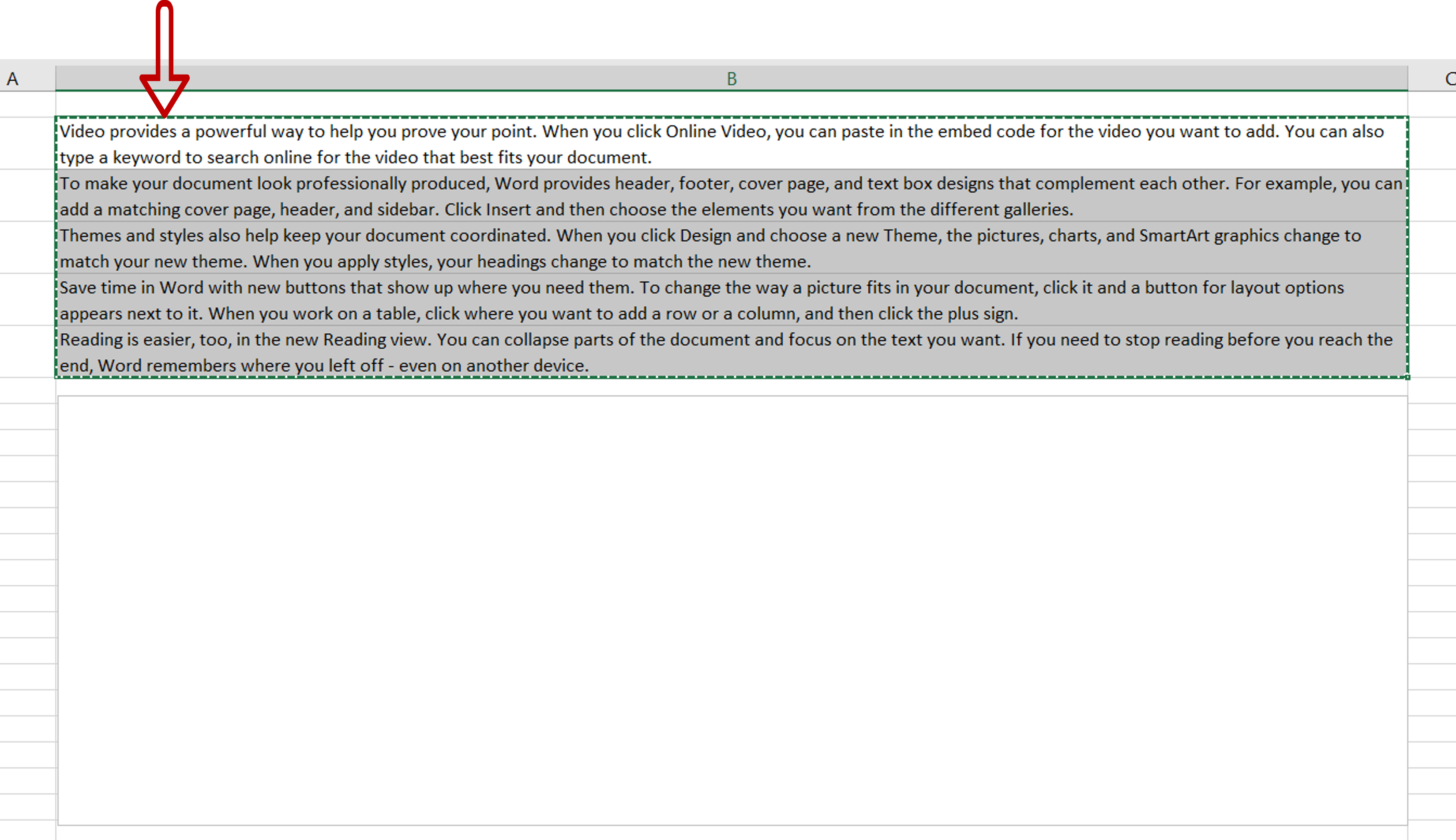
– Select the text
– Press Ctrl+C or right-click and select Copy from the context menu
Step 4 – Paste the text
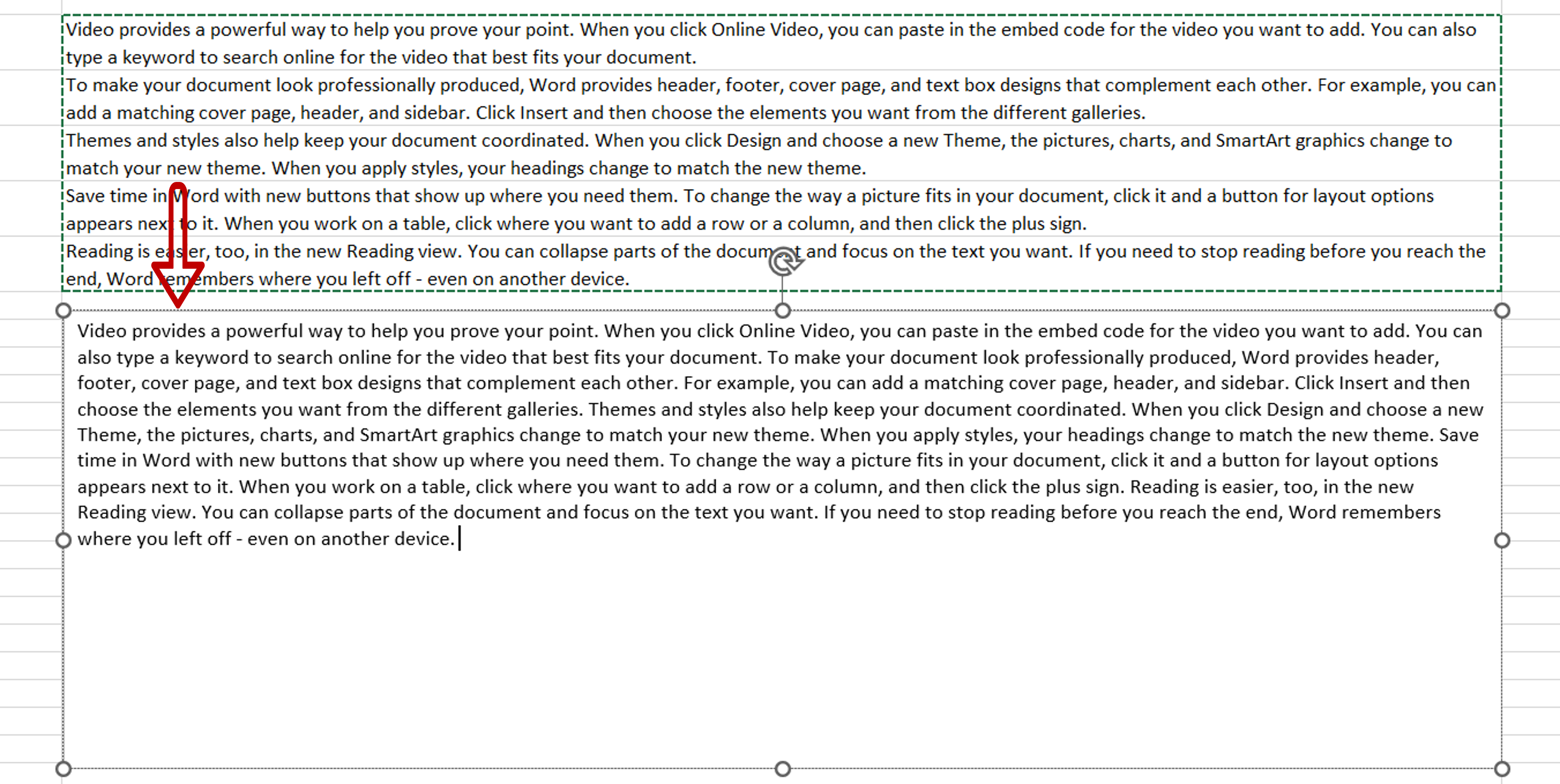
– Select the text box
– Press Ctrl+V or right-click and select Paste from the context menu
Step 5 – Open the Paragraph box
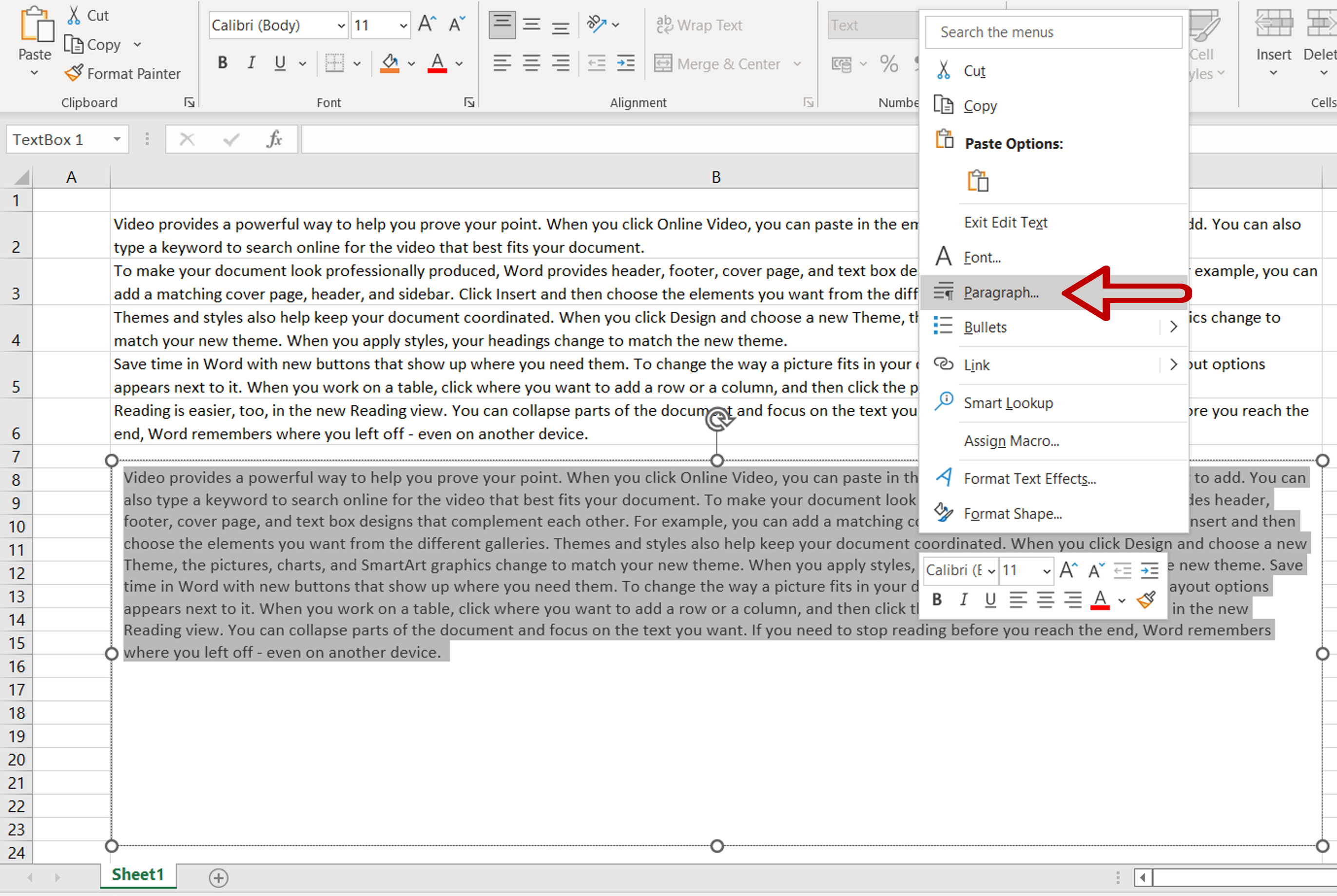
– Select the text in the text box
– Right-click and select Paragraph from the context menu
Step 6 – Increase the line spacing
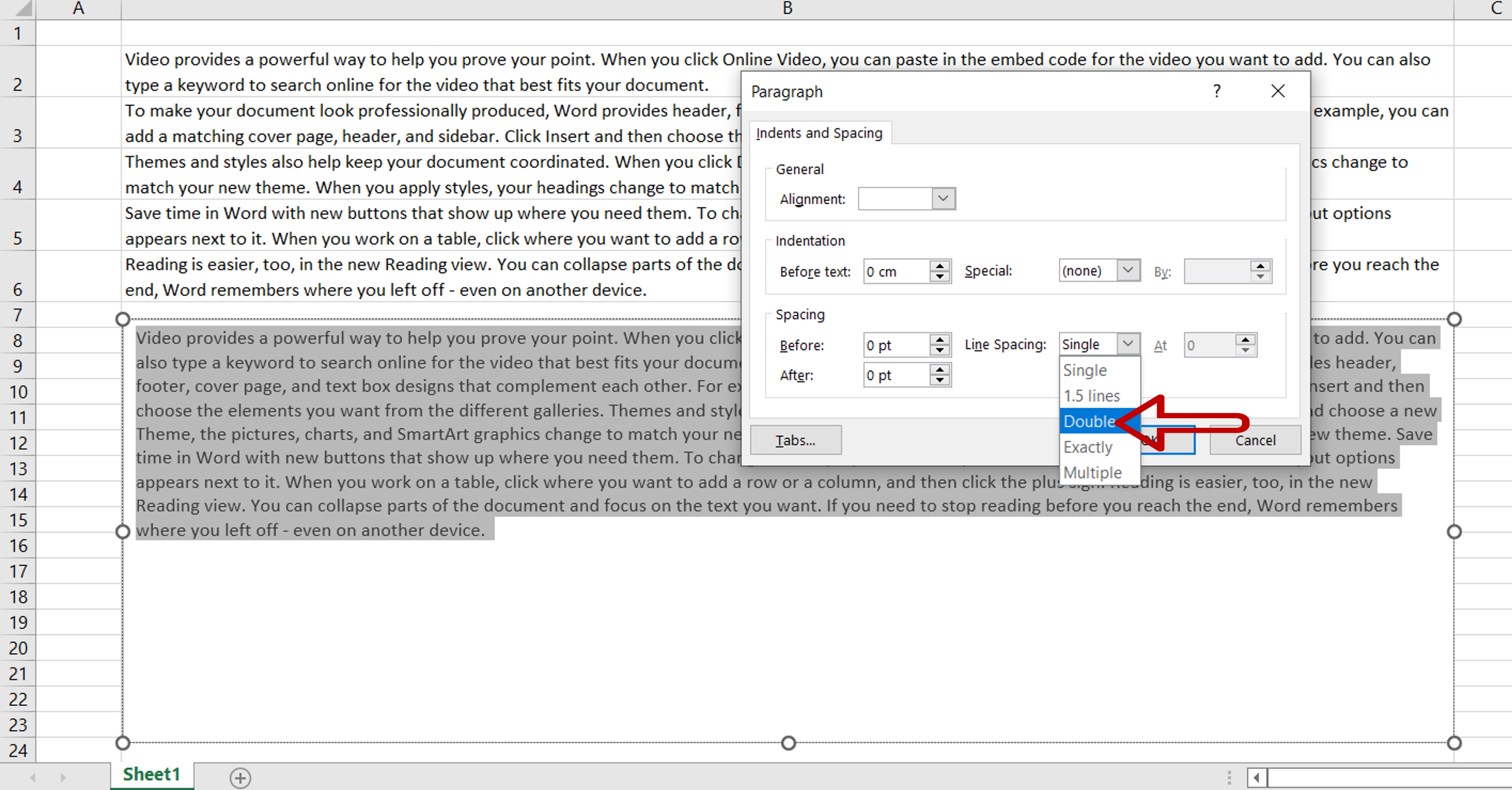
– Under line-spacing, select Double
– Click OK
Step 7 – Delete the rows
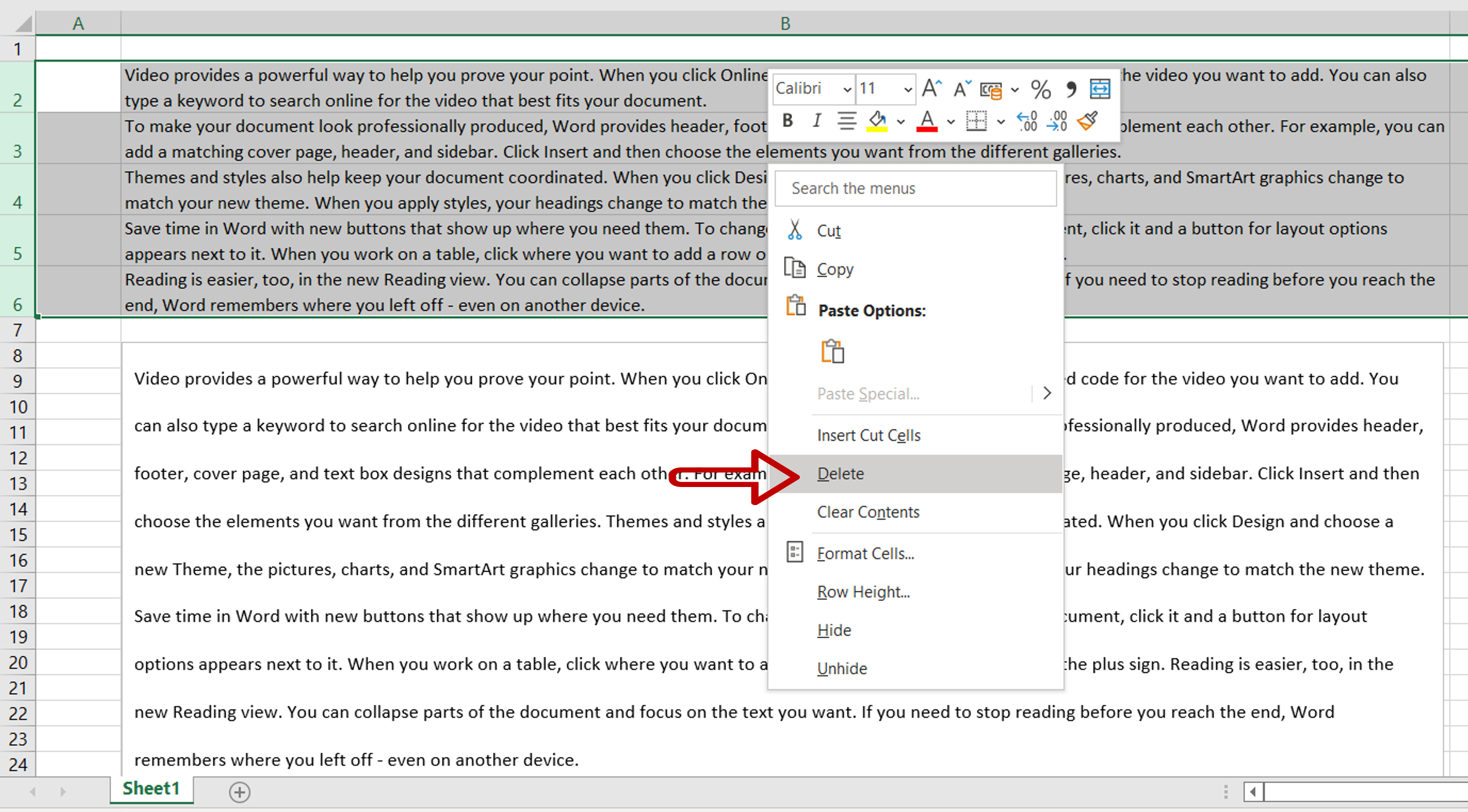
– Select the rows containing the text that was copied
– Right-click and select Delete from the context menu
Step 8 – Position the text box
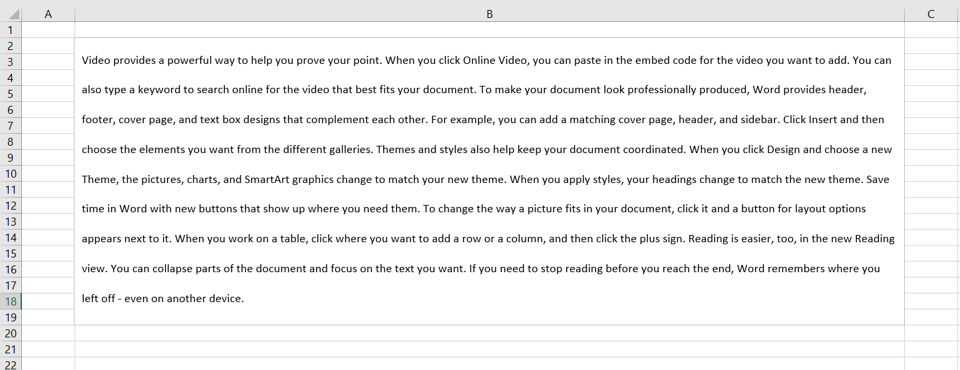
– Position the text box so that it fits neatly on the sheet
– Adjust the size of the box, if needed



