How To Do VLOOKUP in Excel with 2 spreadsheets
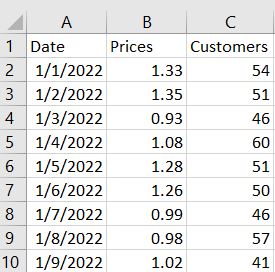
VLOOKUP is one of the most important commands in Excel to take the data with a reference point.
Step 1 – Click on an empty cell
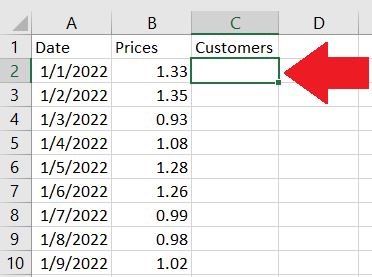
Click on an empty cell
Step 2 – In the formula bar, use the VLOOKUP command to find the data from a reference table
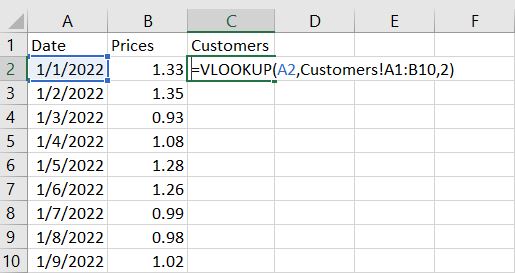
The VLOOKUP command has 3 inputs:
– Lookup Value – The reference point of the chosen cell
– Table Array – The table where the data will be taken from
– Column Index number – the column number to which the data will be taken
In this example, A2 is used as the reference cell. While the Table Array used is on another Spreadsheet named Customers. Moreover the data will be taken from the 2nd column of the table array.
Take note that when using the VLOOKUP command the 1st column of the table array should always be the reference.
Step 3 – Press Enter
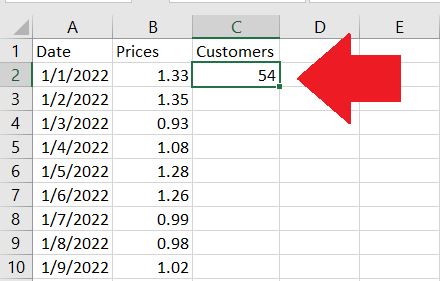
Pressing Enter will return the output of the formula.



