How to do exponents in Excel
You can watch a video tutorial here.
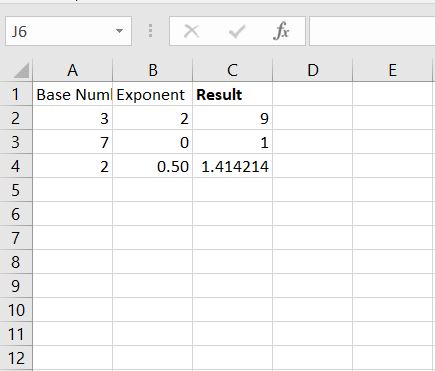
Exponents are one of the basic concepts in mathematics. Excel also has a function to use exponents with the “^” command. This can be implemented by adding it to the formula of the cell.
Step 1 – Click on an empty cell
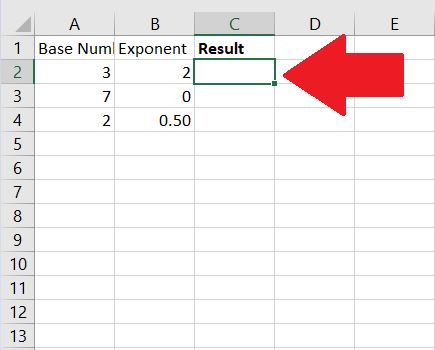
The empty is C2, and this is where the formula will be placed.
Step 2 – Type in the “=” followed by the base number and the exponent
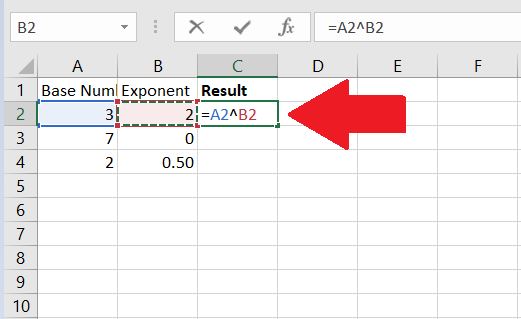
The base number in this case is cell A2 and the exponent is cell B2. Using ^ would automatically let cell B2 assume as an exponent.
Step 3 – Press enter and wait for the result
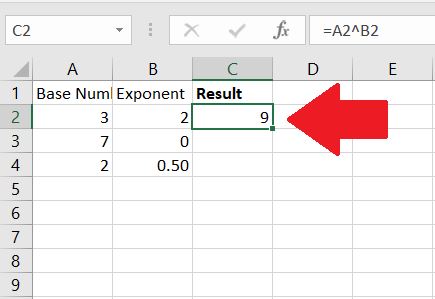
Result is consistent as 3 2=9



