How To Deselect Cells In Excel
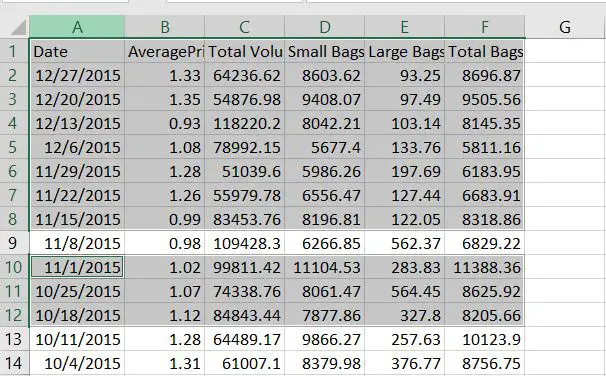
There are times when selecting cells in Excel, you commit an error and would want to take out unnecessary cells. This can be done by deselecting cells.
Step 1 – Select cells
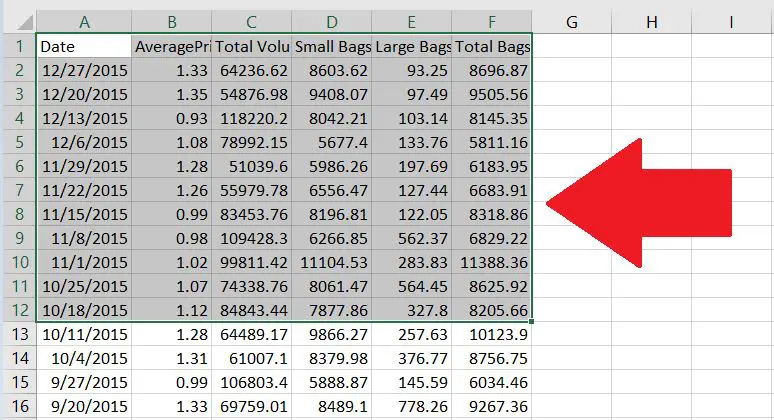
This example, the cells selected are from rows 1 to 12.
Step 2 – Hold “Ctrl” and click on the cells that are not needed
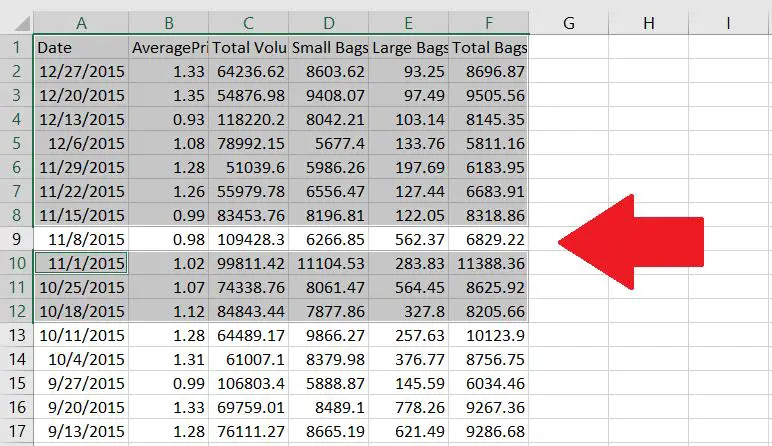
Row 9 has been deselected by pressing “Ctrl” and clicking the row. You can also deselect cells by holding “Ctrl” and clicking on individual cells.



