How to delete thousands of rows in Excel
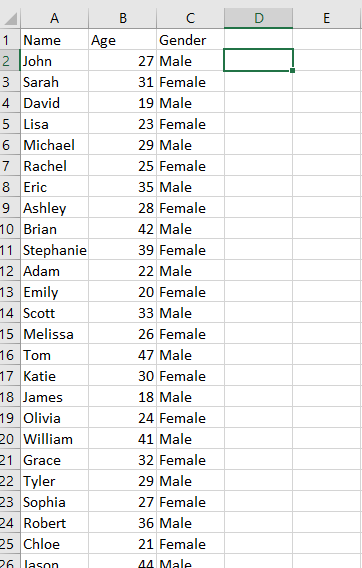
When you have a large Excel spreadsheet with many rows of data that you no longer need, you may want to delete them to reduce the file size and make it easier to work with. If you have thousands of rows to delete, you can use Excel’s built-in functionality to quickly remove them. This involves selecting the rows you want to delete and then using the “Delete” command to remove them from the spreadsheet.
In this tutorial, we will learn how to delete thousands of rows in excel. Our dataset above includes student names, gender, and age, but we only require the names. Manually deleting each row can be time-consuming and tedious, so we will use the Delete option of the context menu and the Delete cells option to quickly remove the unwanted data. By following the steps outlined below, you can efficiently delete the unnecessary rows in your Excel spreadsheet.
Method 1: Delete Rows using the delete option of the Context menu
Step 1 – Press Ctrl+G
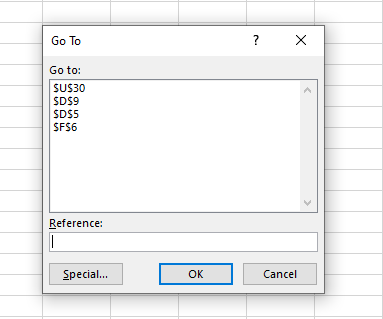
- Press “Ctrl+G” and a dialogue box of the Go To function will appear
Step 2 – Type the Range of rows
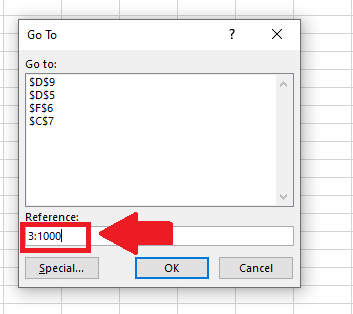
- In the dialogue box type the range of rows (to be deleted) in the box below the Reference option
- Syntax of typing the range is:
- First-row number: Last-row number
Step 3 – Click OK
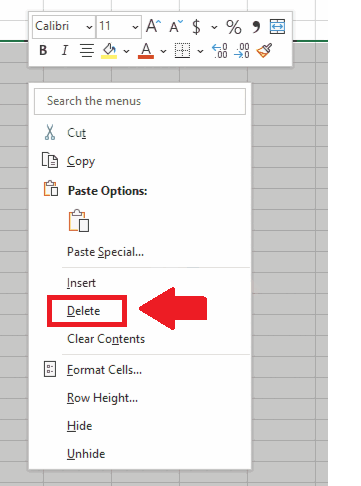
- In the dialogue box after selecting the range click on Ok and the range of cell will get selected
Step 4 – Delete the Rows
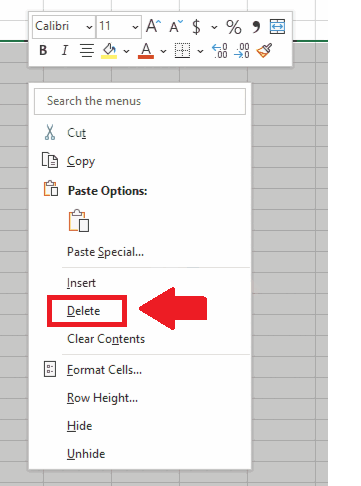
- Right-click anywhere in the selected region and a Context menu will appear
- From this menu click on Delete to get the required result
Method 2: Delete Rows by Delete cells option
Step 1- Select the range of cells
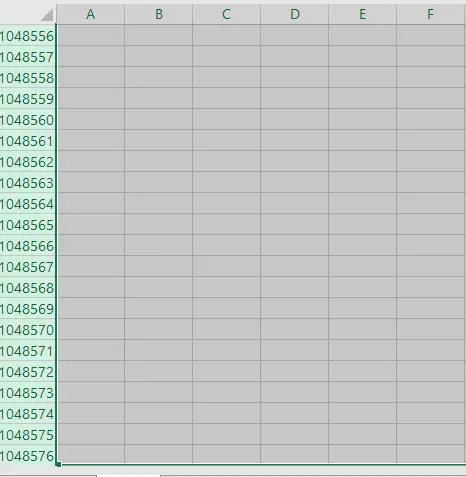
- Click on Row Heading of the first row to be deleted
- Press the “Ctrl+Shift+Down Arrow” keys and thousands of rows will get selected
Step 2 – Click on the Delete Cells option
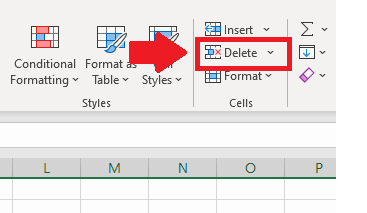
- After selecting the rows, click on the Delete Cells option in the cells group of the Home tab to get the required result



