How to Delete Sheets using VBA in Microsoft Excel
In this tutorial we will learn how to delete sheets using VBA in Microsoft Excel.In Excel, you can use VBA (Visual Basic for Applications) to delete sheets programmatically. Deleting sheets using VBA can be useful when you need to automate repetitive tasks, or when you want to make sure that specific sheets are removed before running a particular macro.
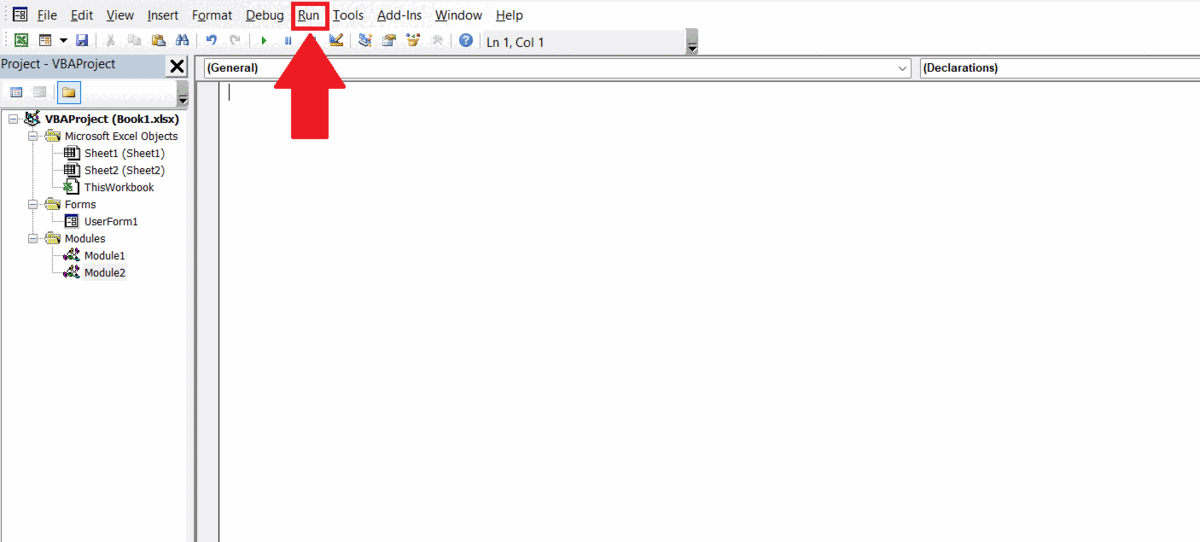
Excel is a popular spreadsheet software developed by Microsoft that is widely used in business, finance, and academia. It allows users to organize and manipulate data using a grid of cells arranged in rows and columns.Excel has a wide range of features, including formulas and functions, charts and graphs, pivot tables, data validation, and conditional formatting, among others. These features make it easy to perform complex calculations, analyze large amounts of data, and present data in a visually appealing way.
Step 1 – Go to Developer Tab
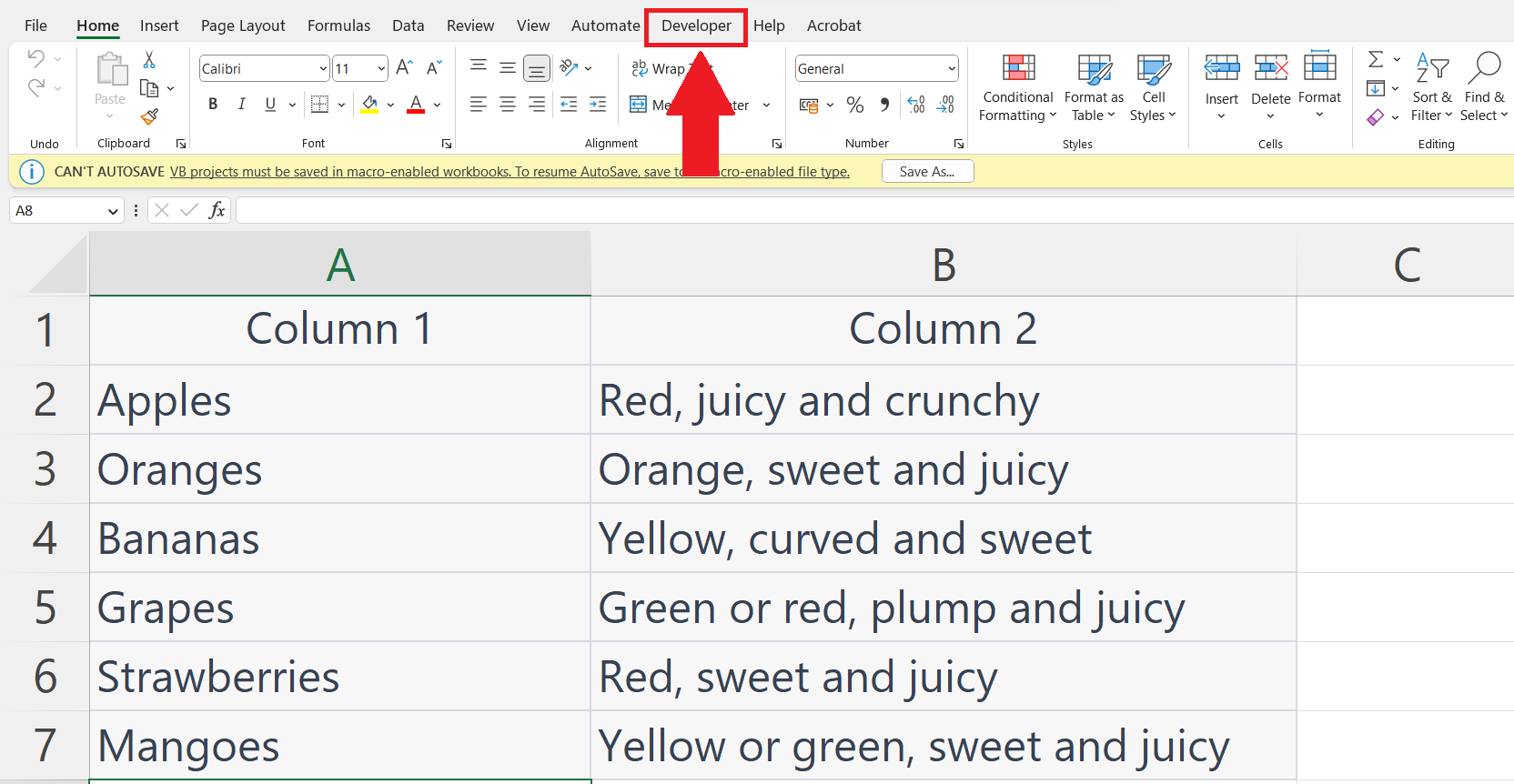
– Go to the developer tab in the menu bar.
Step 2 – Click on the Visual Basic Button
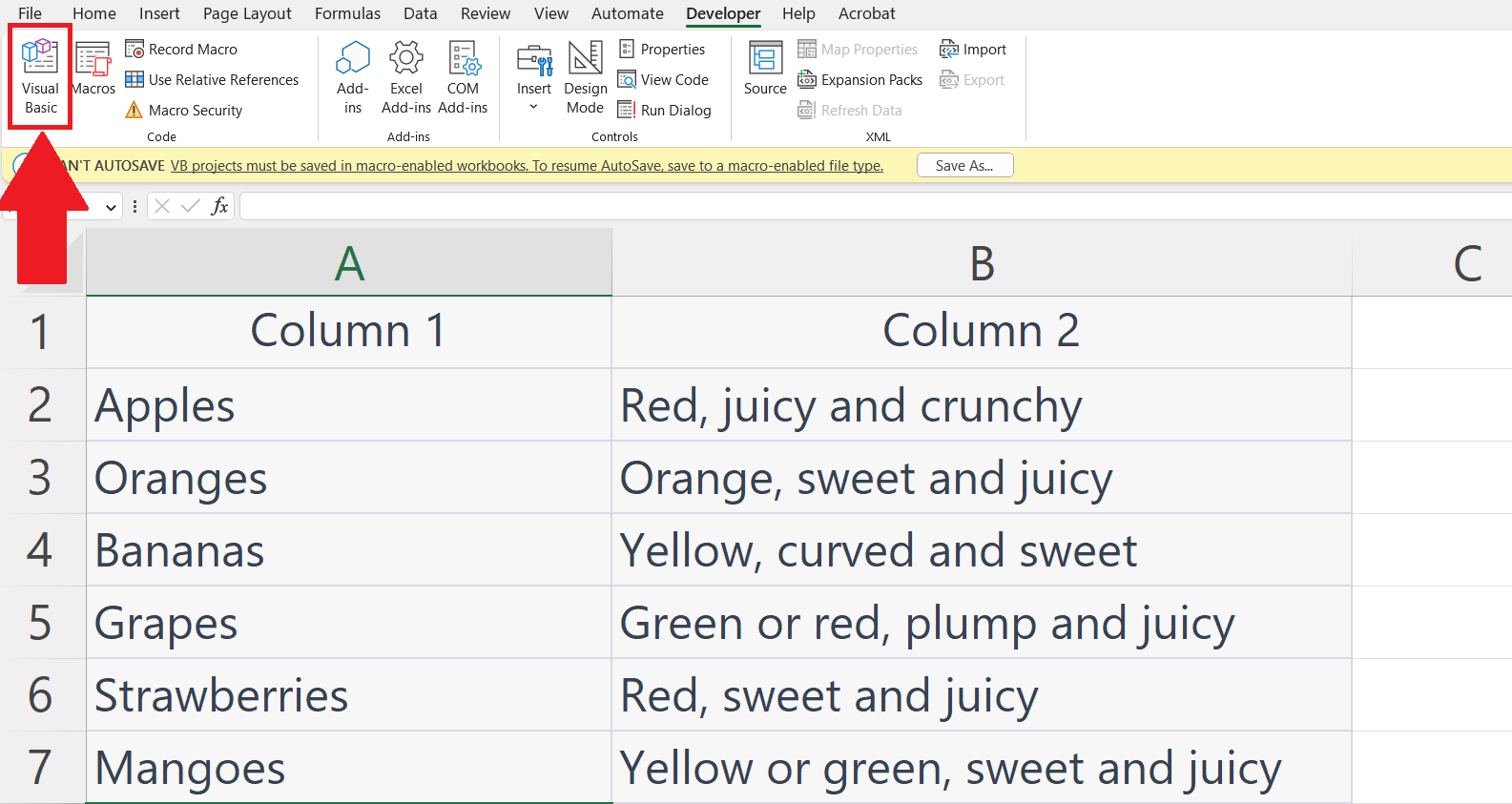
– Click on the Visual Basic button in the Code section in the Developer tab.
– This will open the Visual Basic Editor window.
Step 3 – Create a New Module
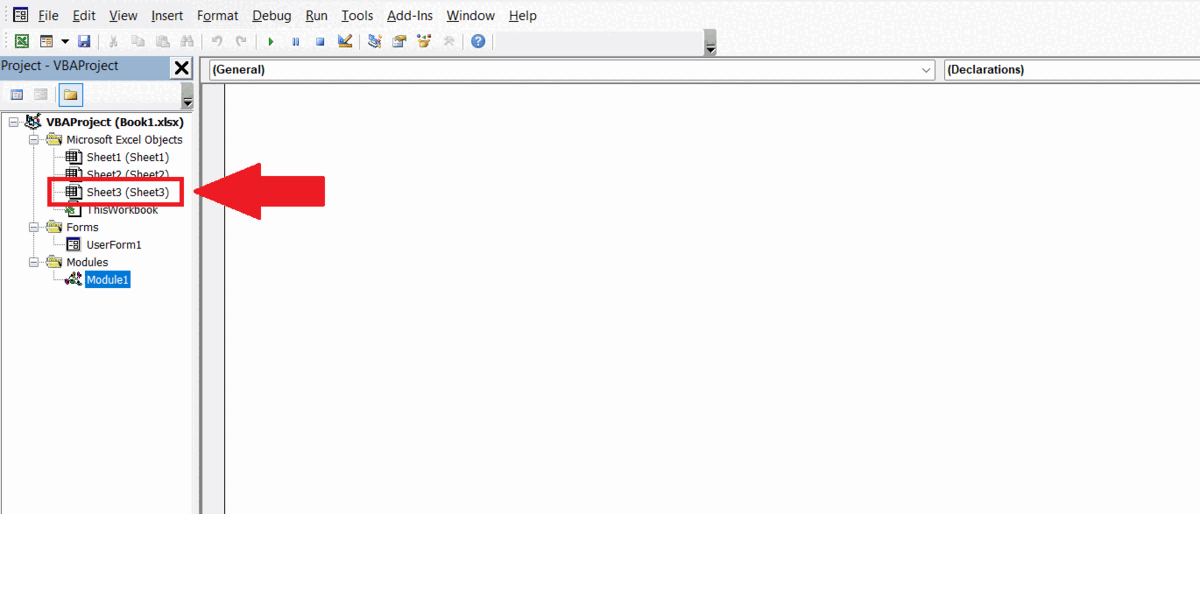
– Right click on any sheet in the Project Explorer window and click on the Insert option.
– Click on the Module option to create a new module.
Step 4 – Enter the the Code
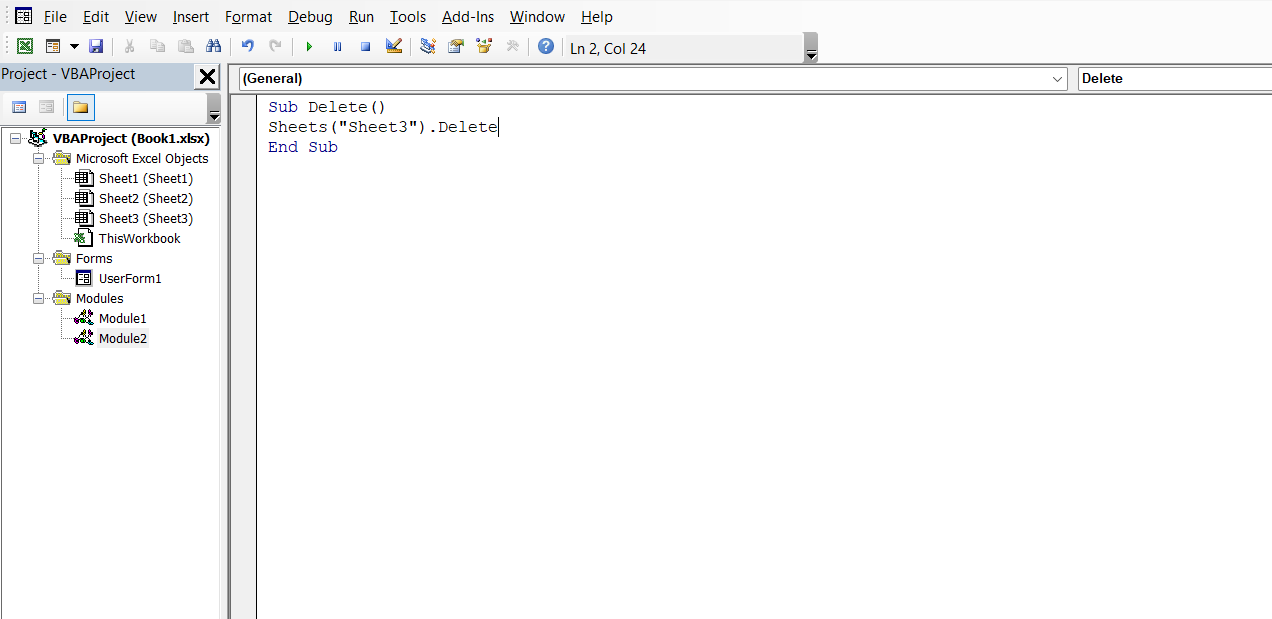
– The code to delete a sheet would be:
Sub Delete()
Sheets(“Sheet2”).Delete
End Sub
– Where the argument “Sheet2” is the name of the sheet to be deleted.
Step 5 – Run the code
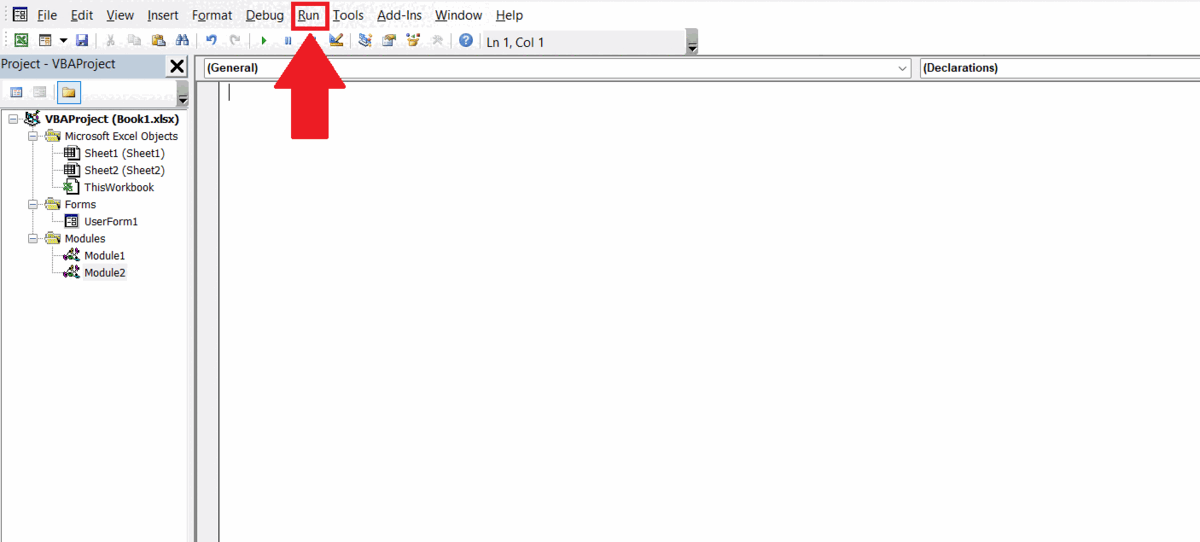
– Click on the Run tab in the menu bar, a drop-down menu will appear.
– Click in the Run Sub/UserForm option to run the code.
– A dialog box will appear,click on Delete option.
– The sheet will be deleted.



