How to delete rows with specific text in Excel
You can watch a video tutorial here.
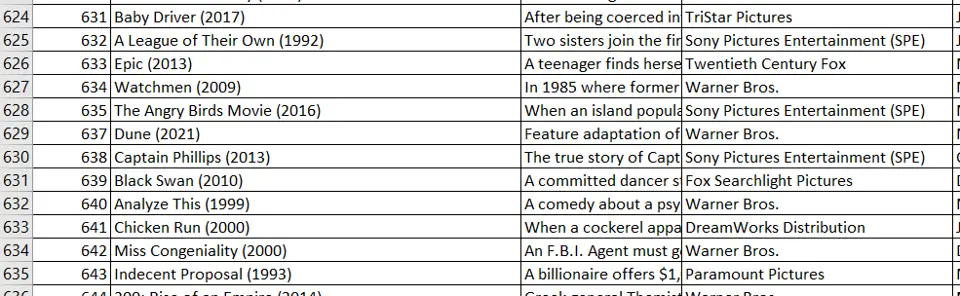
Deleting rows can be easily done in Excel but you may need to delete only those rows that contain a specific word or text. Excel has a number of tools that can be used to simplify regular operations such as deletion. In this case, we can use the Find & Replace tool of Excel to accomplish this task.
Step 1 – Open the Find & Replace box
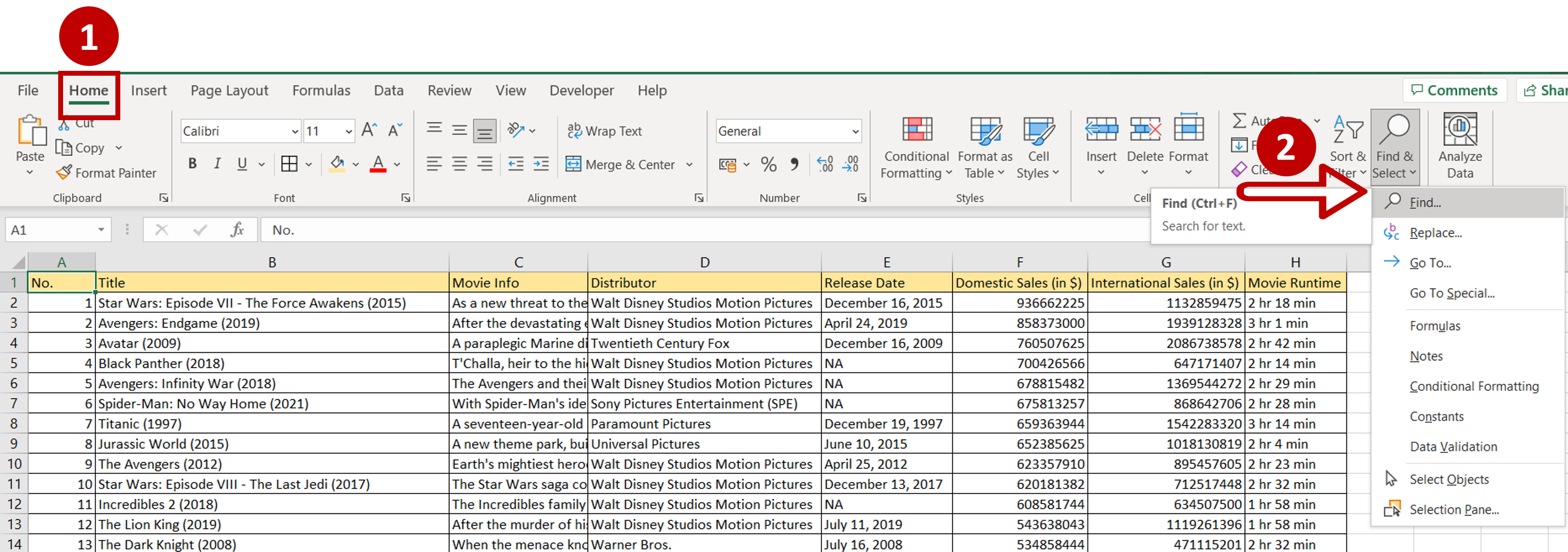
– Go to Home > Editing
– Expand the Find & Select dropdown
– Click Find
OR
Press Ctrl+F
Step 2 – Enter the text
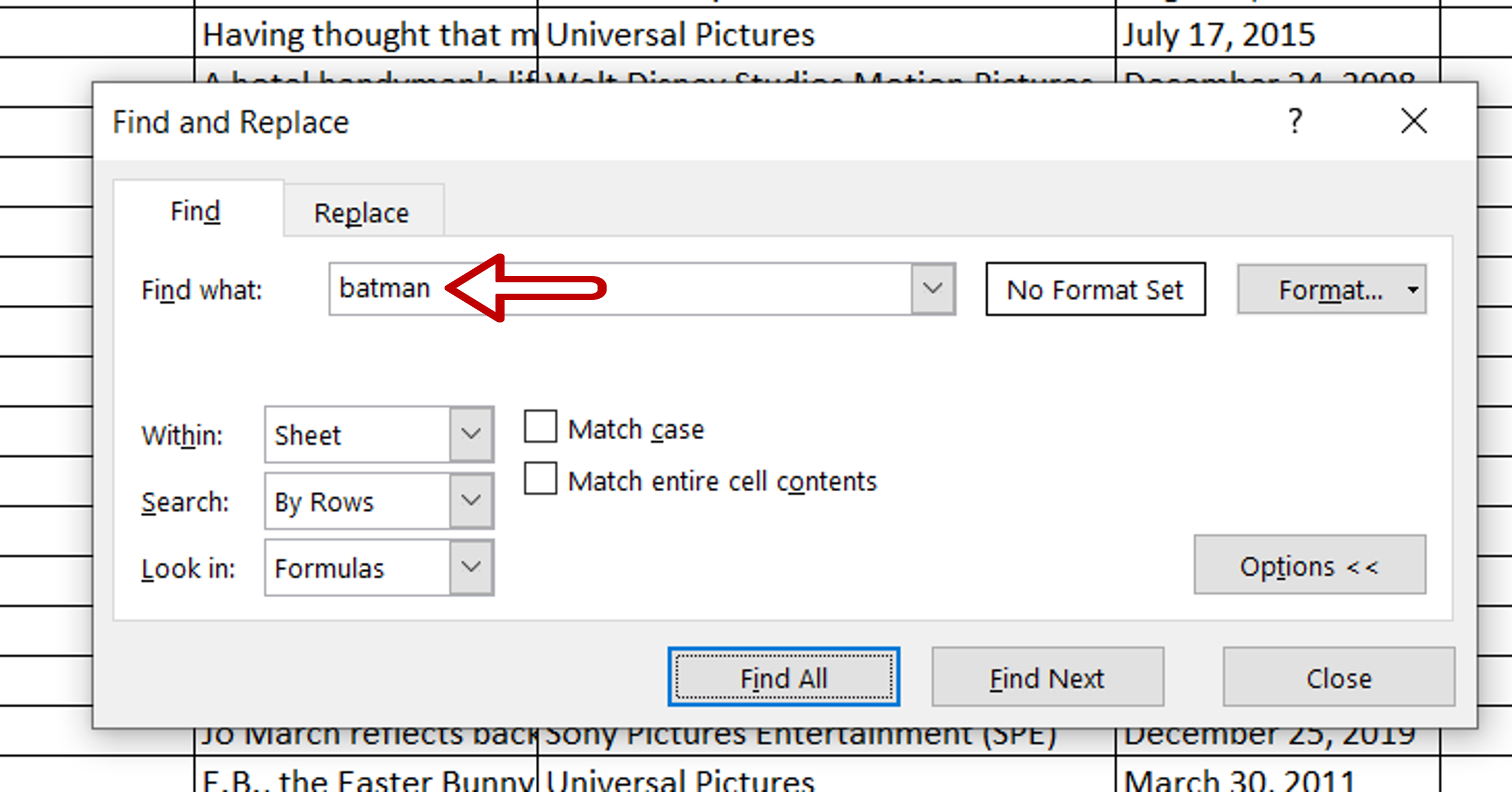
– For Find what: type ‘batman’
– Click Find All
Step 3 – Select the search results
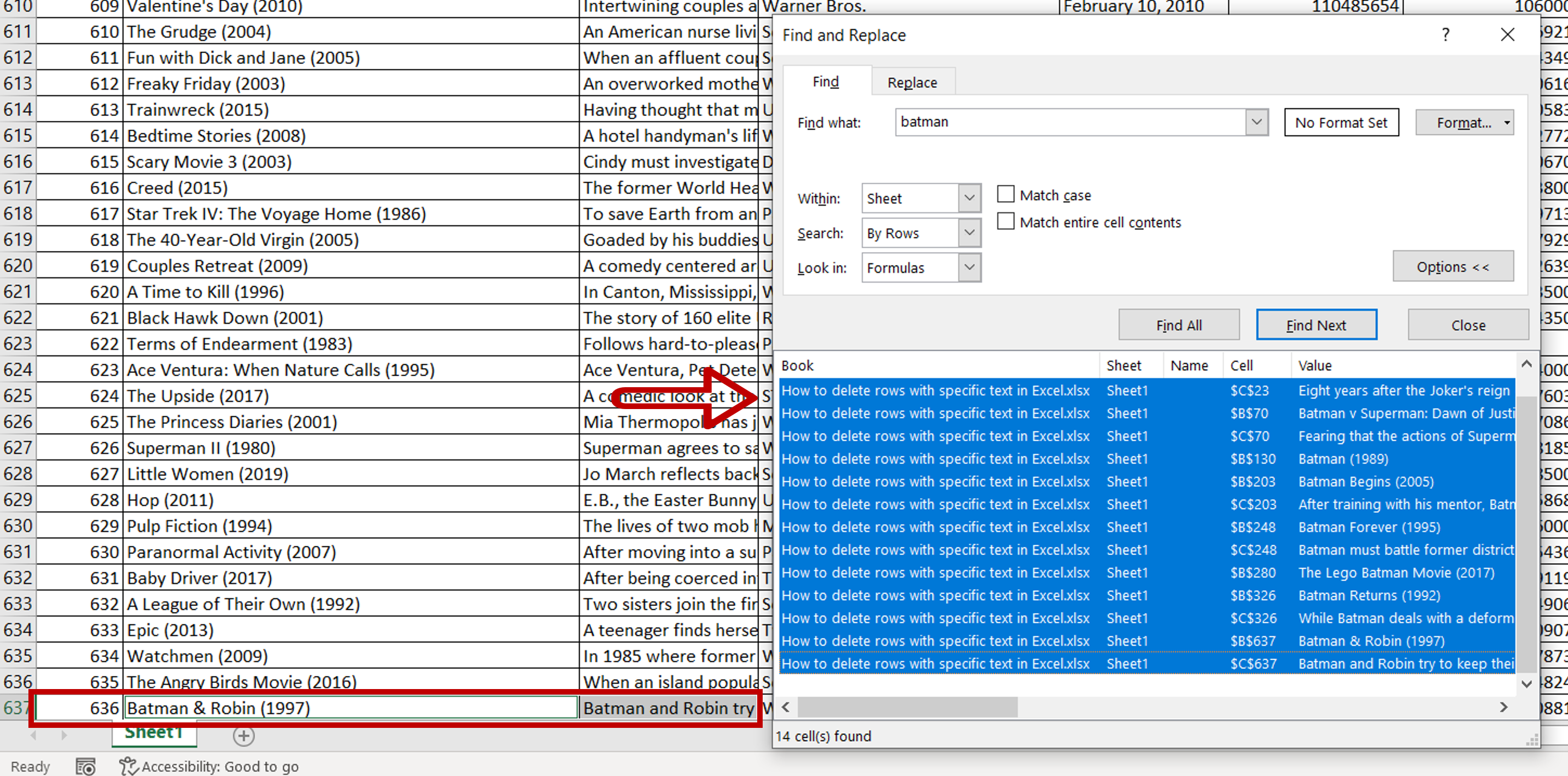
– Select all the search results
– The corresponding locations in the document are selected accordingly
– Close the Find & Replace box
Step 4 – Open the Delete box
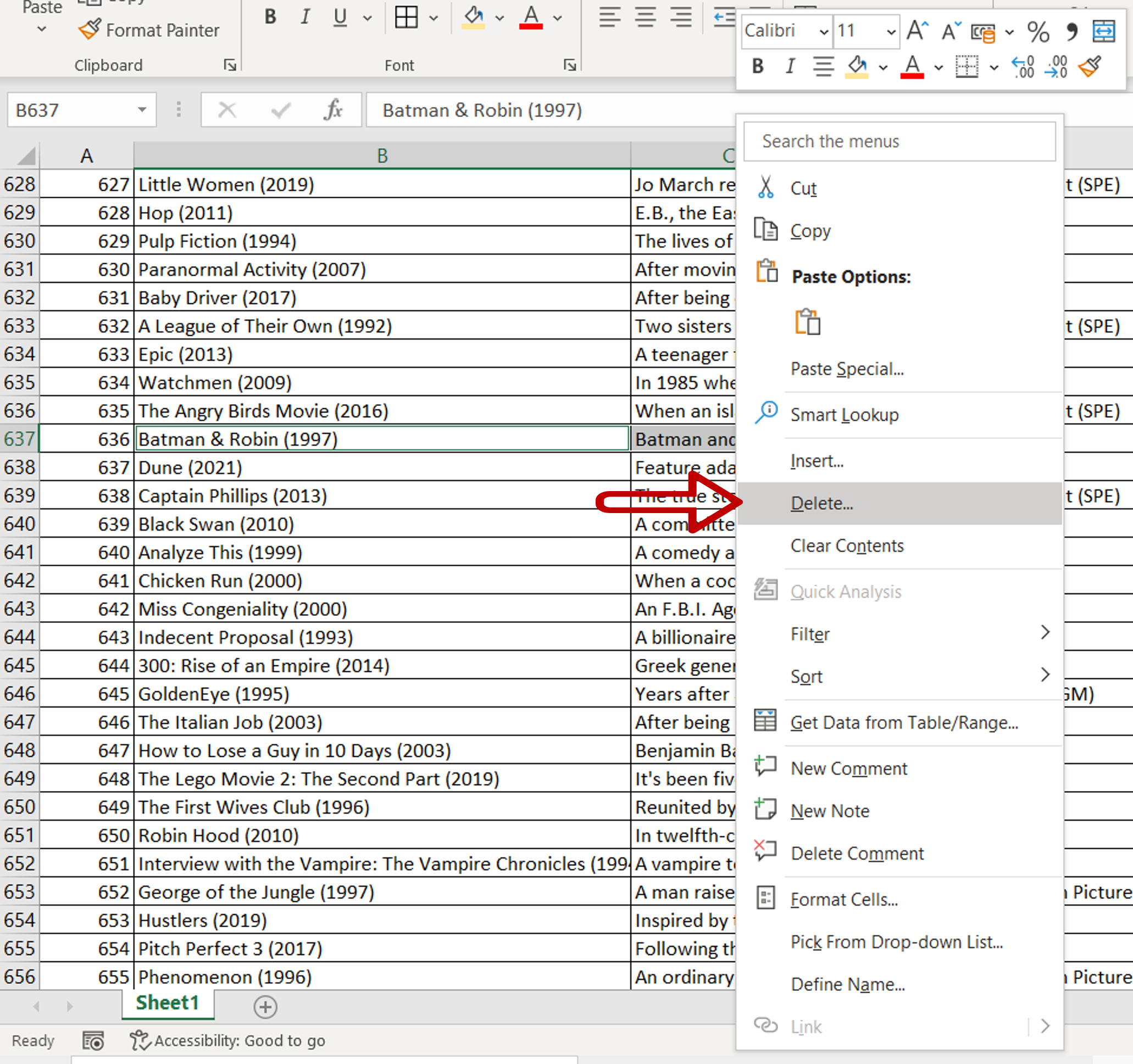
– Right-click and select Delete from the context menu
Step 5 – Delete the rows
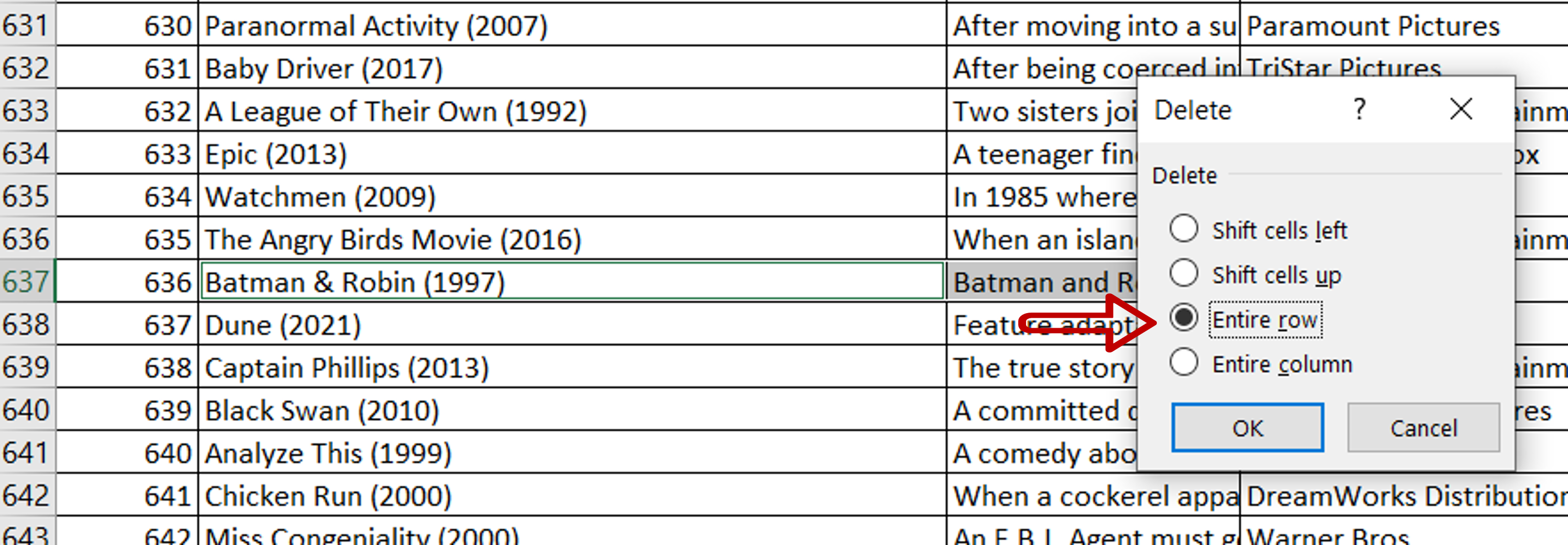
– Select Entire rows
– Click OK
Step 6 – Check the result
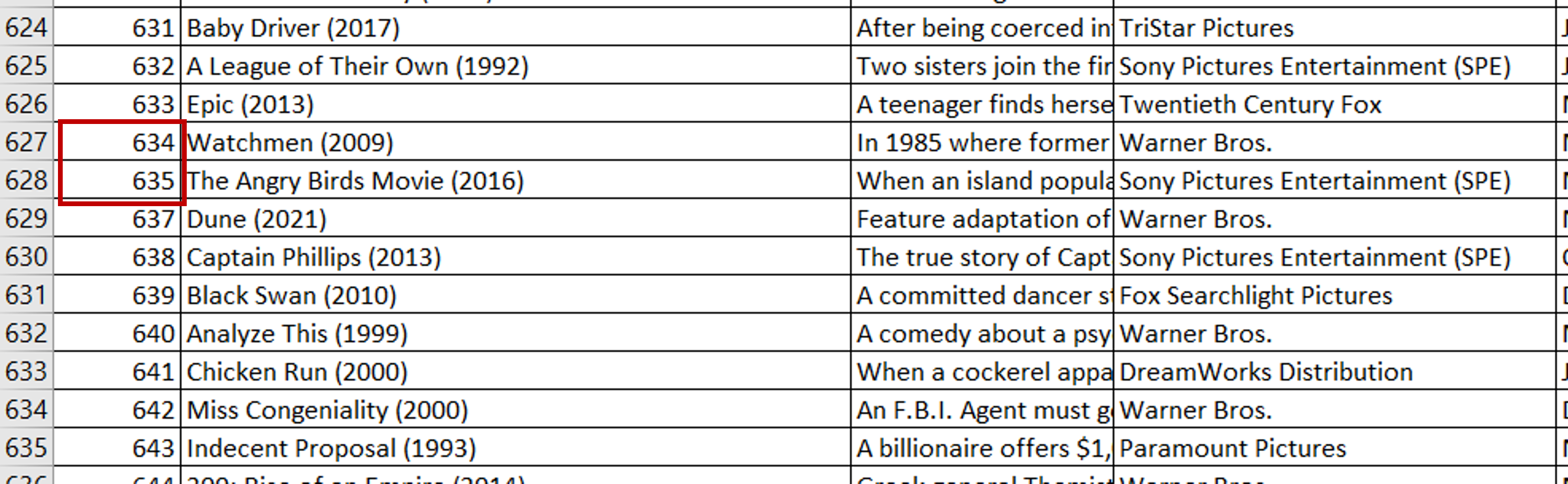
– All rows containing the word ‘batman’ are deleted



