How to delete rows in excel that go on forever
You can watch a video tutorial here.
So you have a huge list of multiple values that seem to go on forever and you would like to delete all of the rows, or all rows starting at a specified row.
There are two options to delete rows:
- Delete the whole sheet
- Delete all rows starting at a specified row.
Option 1 – Delete the whole sheet:
Step 1 – Select the whole sheet
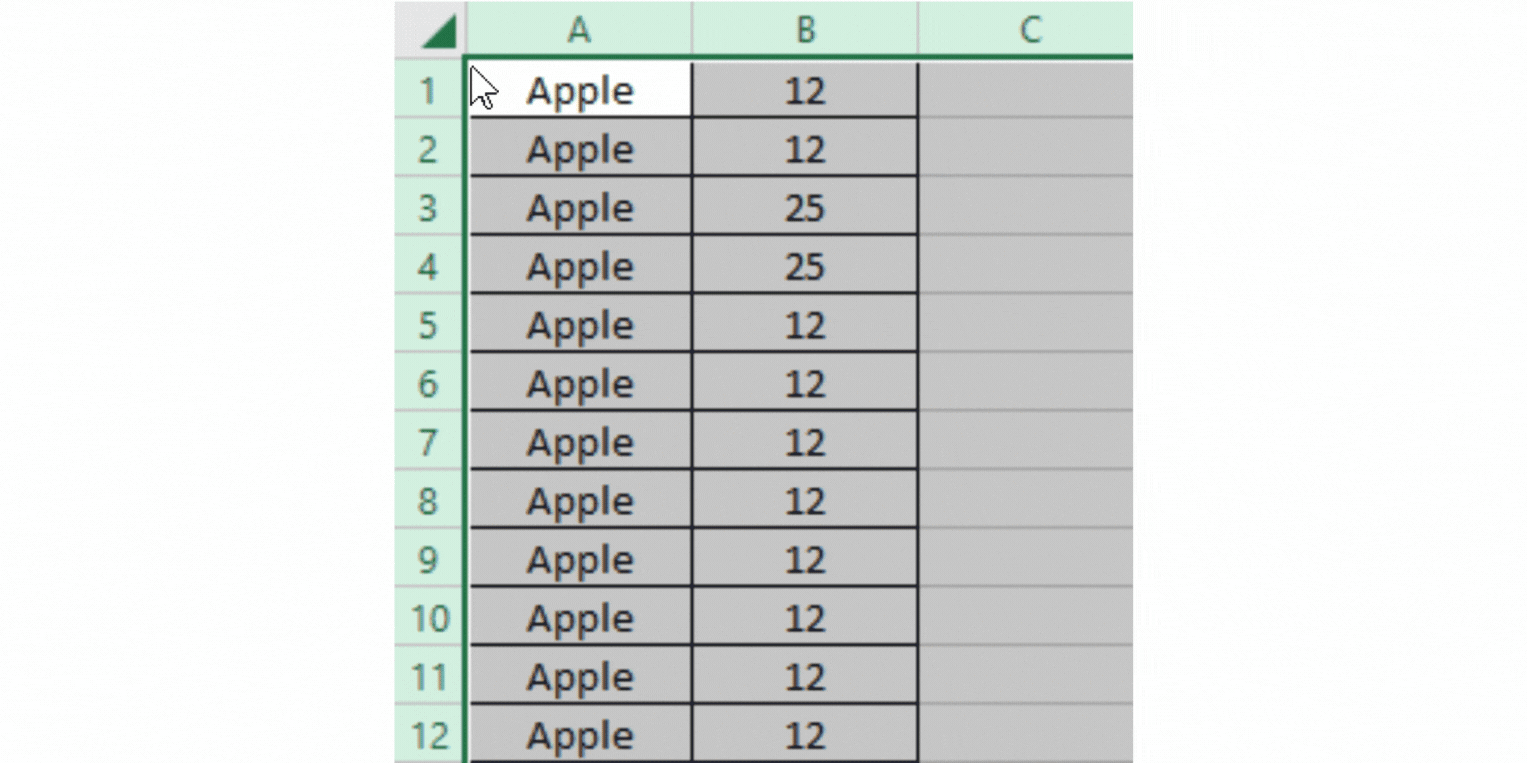
- Select the whole sheet by clicking on the small arrow in the top left corner.
Step 2 – Delete the rows
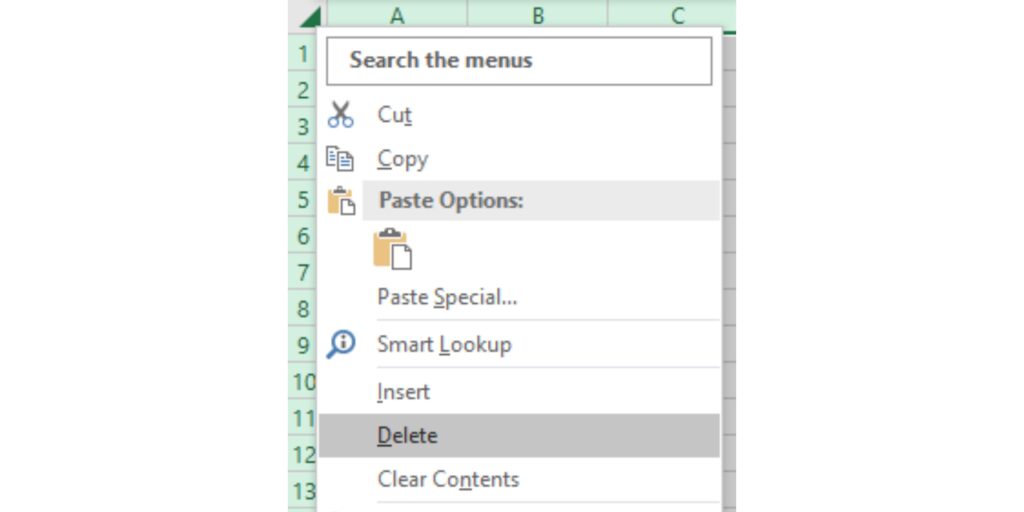
- Delete the rows by either pressing CTRL –
- Or right-clicking and selecting Delete in the pop-up menu.
Option 2 – Delete all rows starting at a specified row:
Step 1 – Select rows
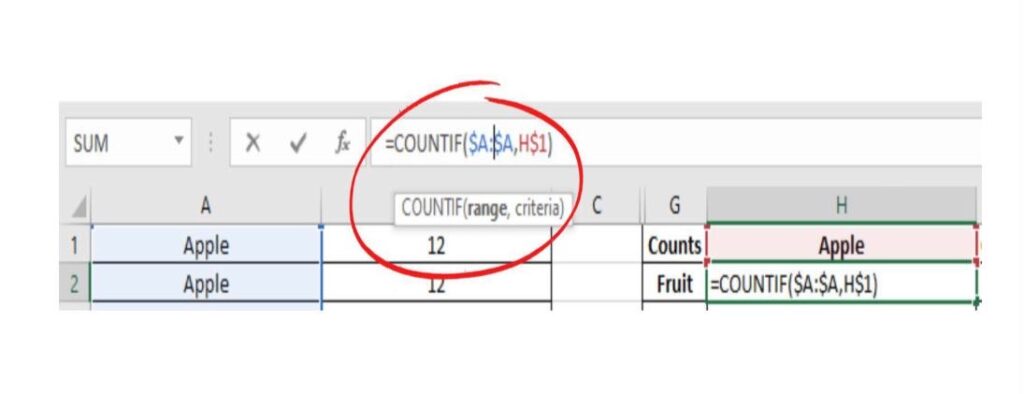
- Click on the row in the range you would like to delete.
- Select all non-blank rows by pressing and holding Shift Ctrl ↓ and keep pressing ↓ until you have the full range you would like to delete.
Step 2 – Delete the rows
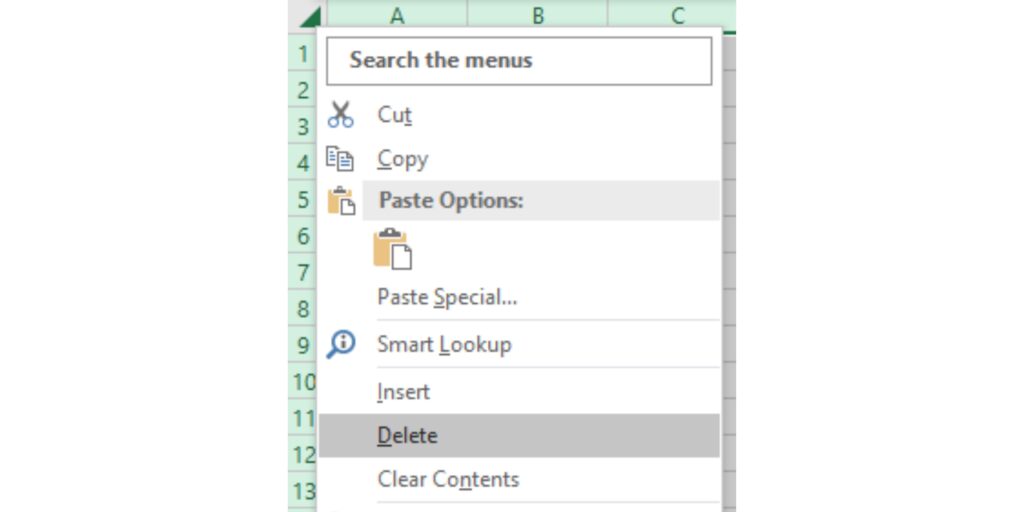
- Delete the rows by either pressing CTRL –
- Or right-clicking and selecting Delete in the pop-up menu.
These are easy ways to delete rows quickly.



