How to delete rows by shortcut key in Excel
While working with large datasets in Excel, sometimes we need to delete rows very quickly. In that case, we need to use a shortcut key to perform this simple task in the blink of an eye. Excel gives us the facility to use the CTRL key along with the Minus button to perform this task.
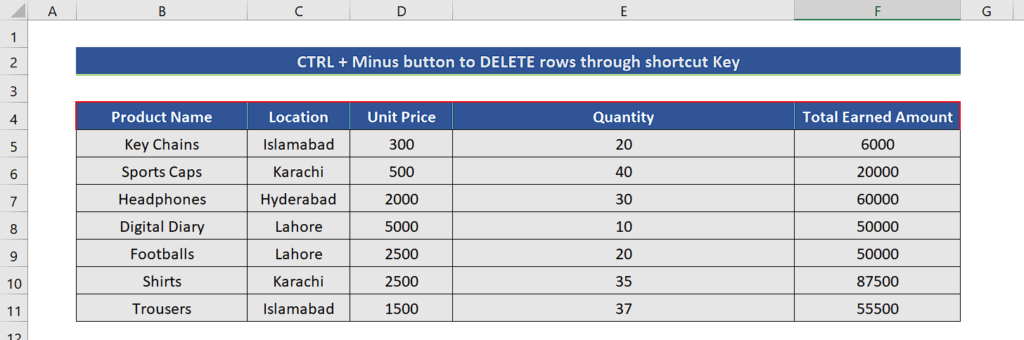
Let’s consider the following sales dataset above where we wish to delete some rows. Let’s see how we can do it by following simple steps;
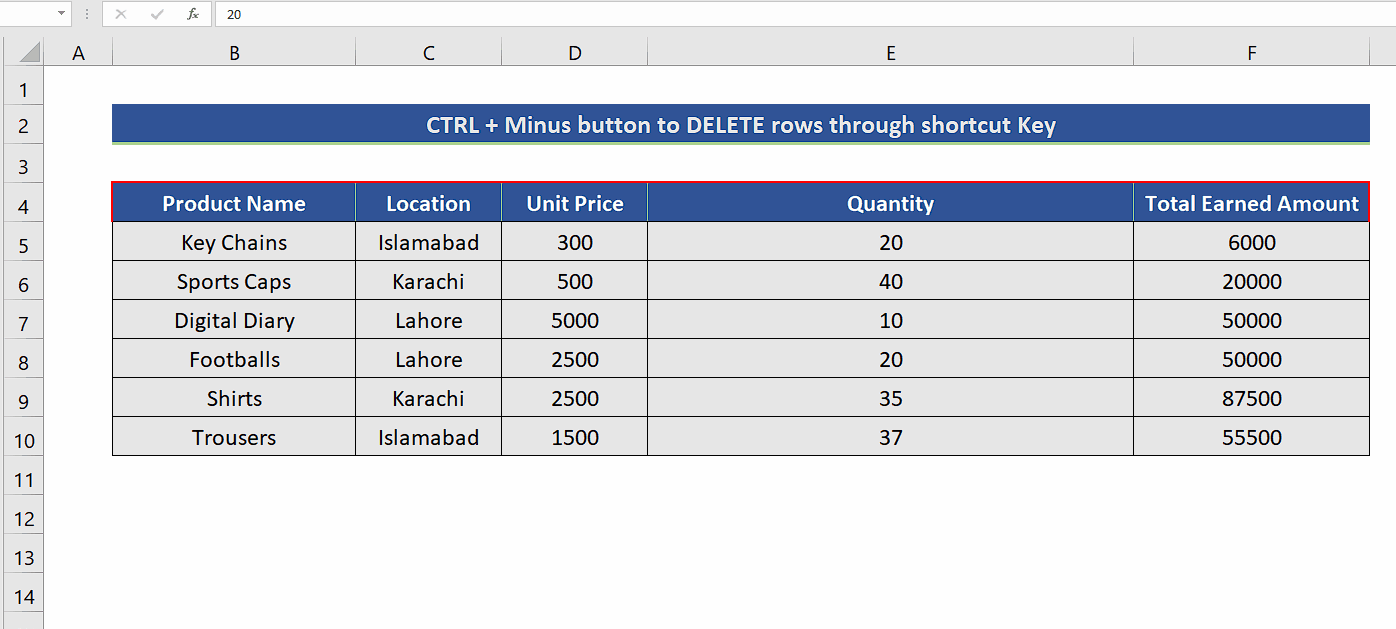
Excel provides us with a lot of shortcut keys to make our life easy so that we can perform simple to complex tasks only through keyboard shortcuts without using the mouse. There are some people who don’t like to use the mouse too much for each and every single thing. So, they prefer to use the shortcut keys to perform their routine tasks instead of using a mouse.
Step 1 – Delete a single row by using CTRL + Minus Button

– Select the row, through the row index, that you wish to delete.
– Now press CTRL + Minus Button available in the number row or on the number pad.
– This will delete the row in a blink of an eye as shown above.
Step 2 – Delete multiple rows by using CTRL + Minus Button
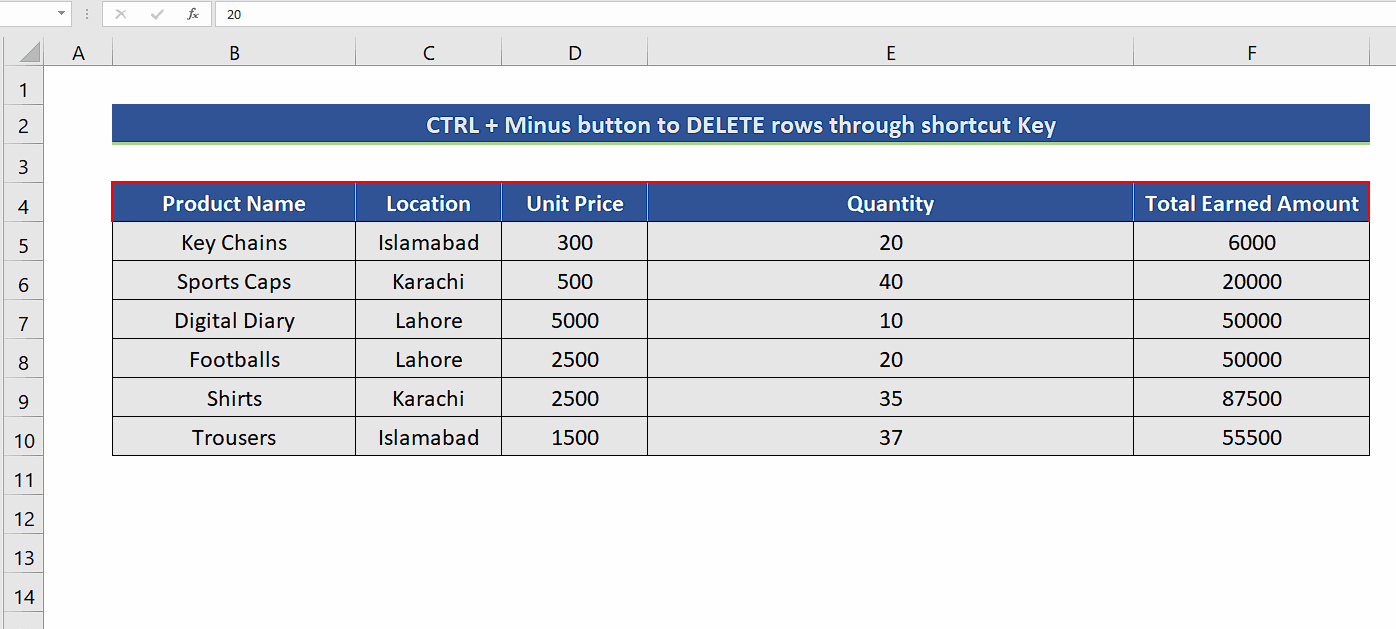
– Select the rows, through the row index, that you wish to delete. However, you can only delete the adjacent rows through this shortcut key.
– Now press CTRL + Minus Button available in the number row or on the number pad.
– This will delete the row in a blink of an eye as shown above.



