How to delete rows above active row or specific text within a cell in Excel
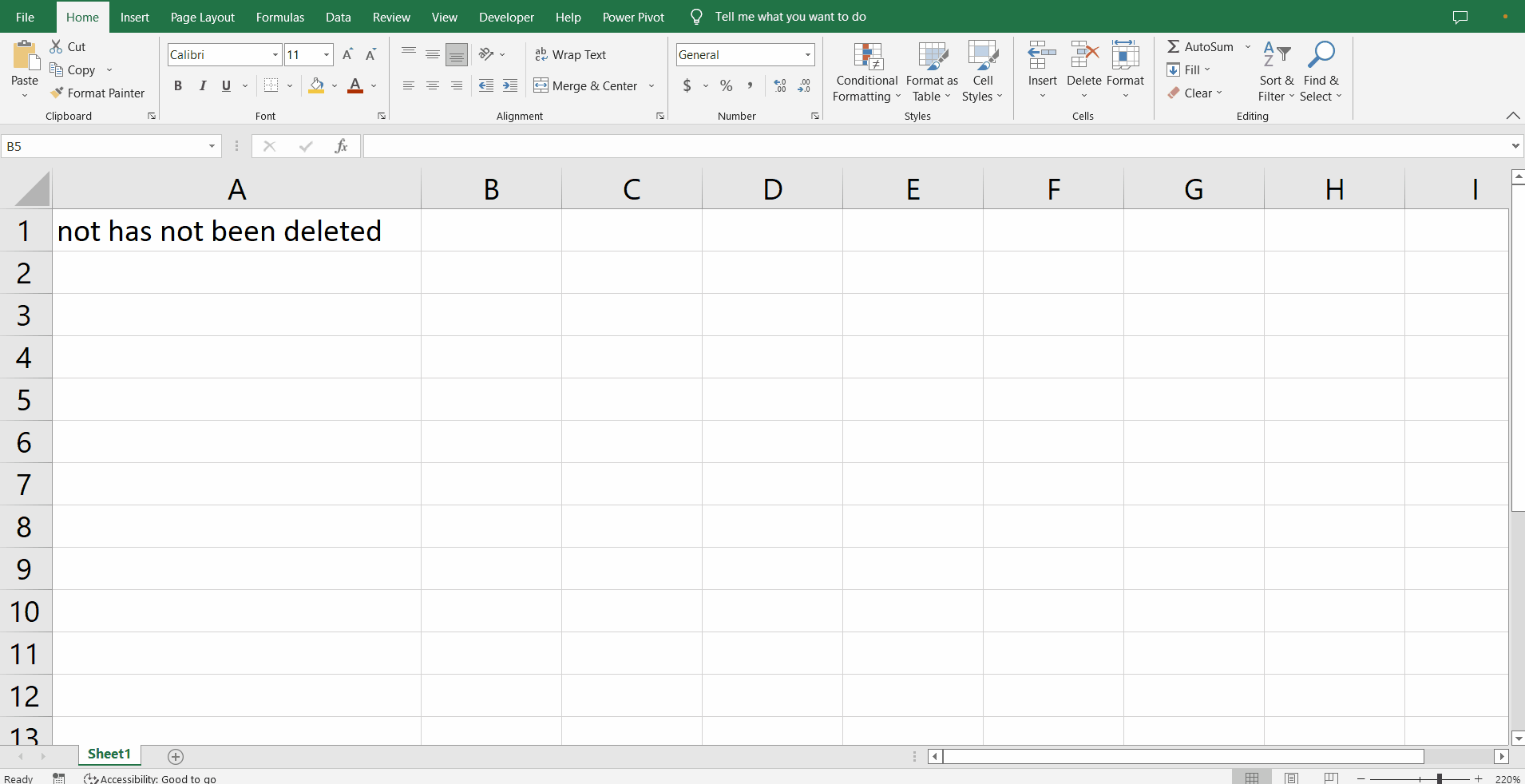
Sometimes you might need to delete a row or a set of rows above an active cell in excel. Or you may want to delete only specific text within a cell. In excel this is easy. Let’s do it.
Step 1 – Delete rows above active cell
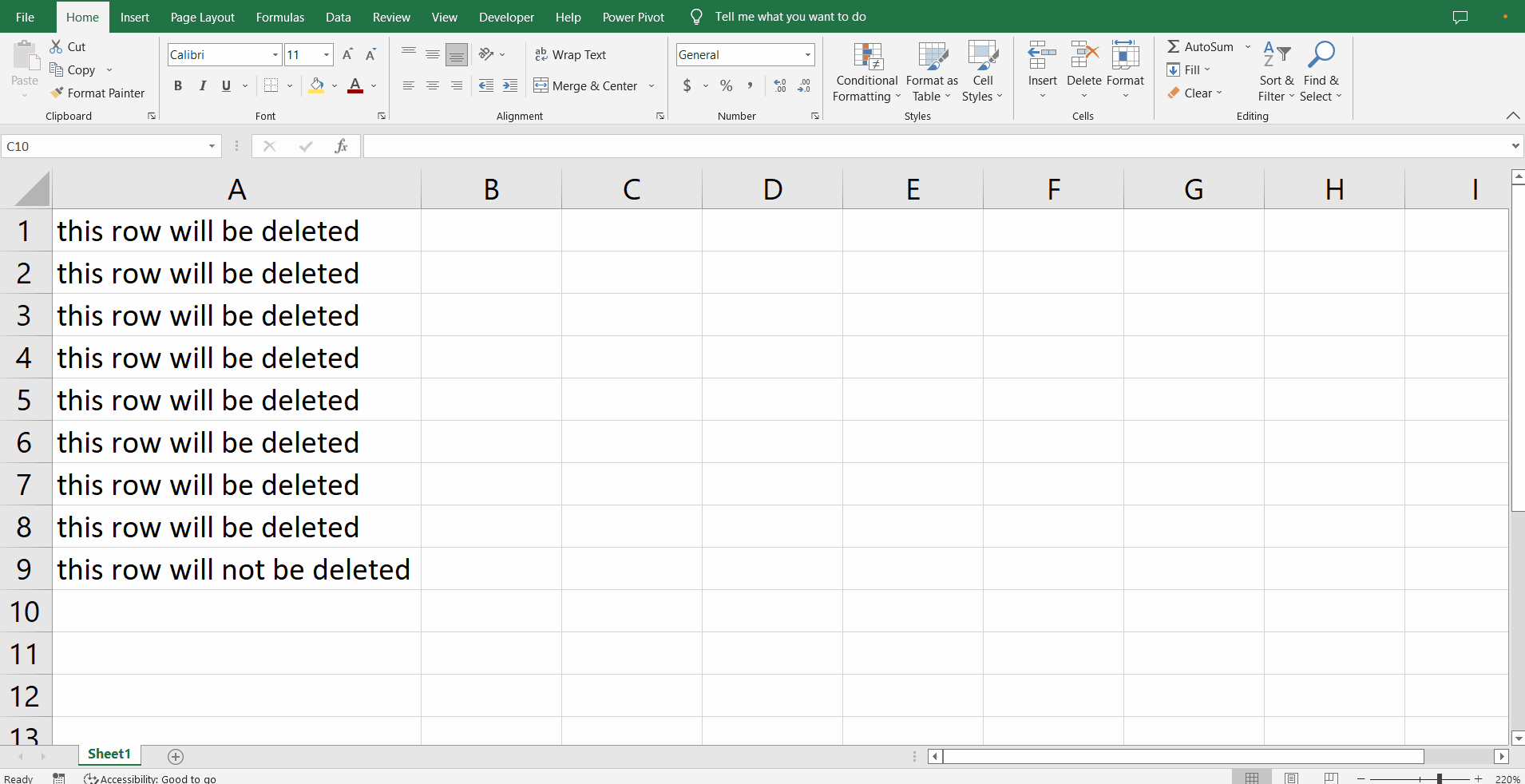
– Select the rows you want to delete above the active cell row by clicking and dragging the row names on the left hand side of the sheet.
– Right click for the context menu.
– Click delete and all the selected rows will be deleted.
Step 2 – Delete specific text within a cell
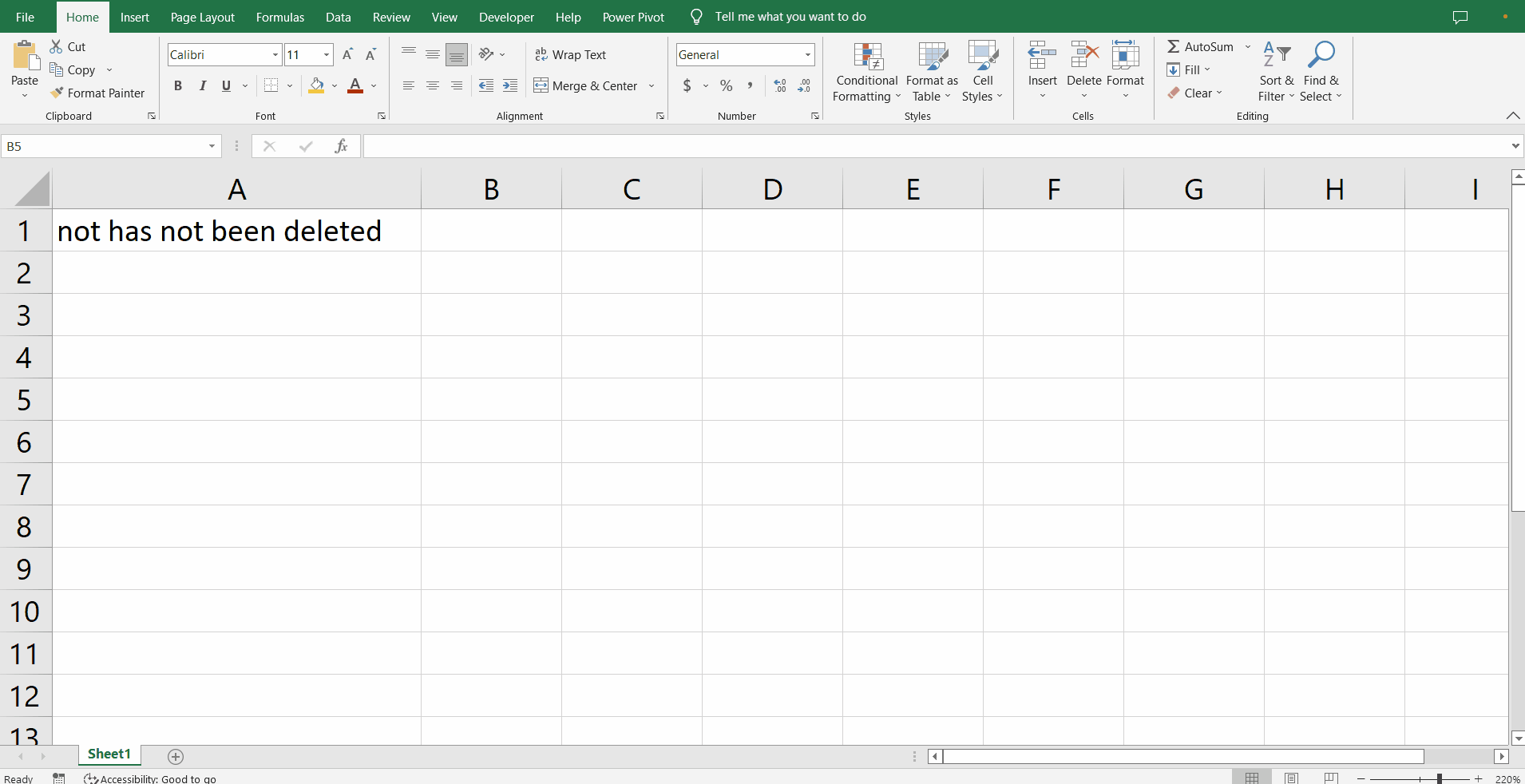
– Double click the cell where you want to delete a specific text.
– Select the portion of the cell you want to delete.
– Press delete.
– Press enter.



