How to delete only Filtered Rows in Microsoft Excel
In this tutorial we will learn how to delete only filtered rows in Microsoft Excel. Deleting only filtered rows in Microsoft Excel can be a useful way to quickly remove specific data that you don’t need. Filtering allows you to narrow down a large dataset to just the rows that meet certain criteria, and then you can delete those filtered rows in one go. This can save time and simplify the process of cleaning up your data.
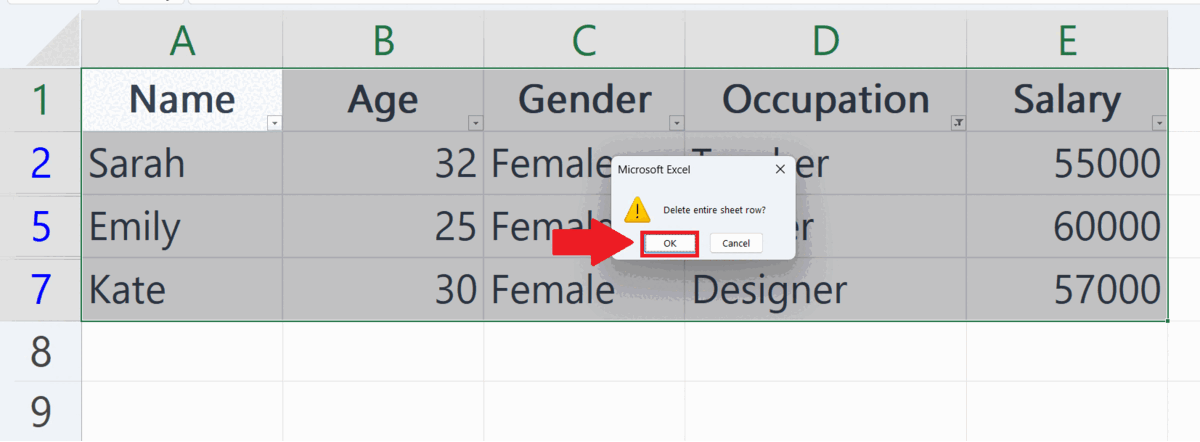
Microsoft Excel is a spreadsheet program developed by Microsoft Corporation and is part of the Microsoft Office suite of productivity software. It is widely used for organizing, analyzing, and presenting data in a visually appealing manner. Excel provides a large number of features to help users manage and analyze data, including built-in formulas, pivot tables, and chart creation tools. The program also allows users to create custom functions and macros to automate repetitive tasks.
Step 1 – Filter the Data
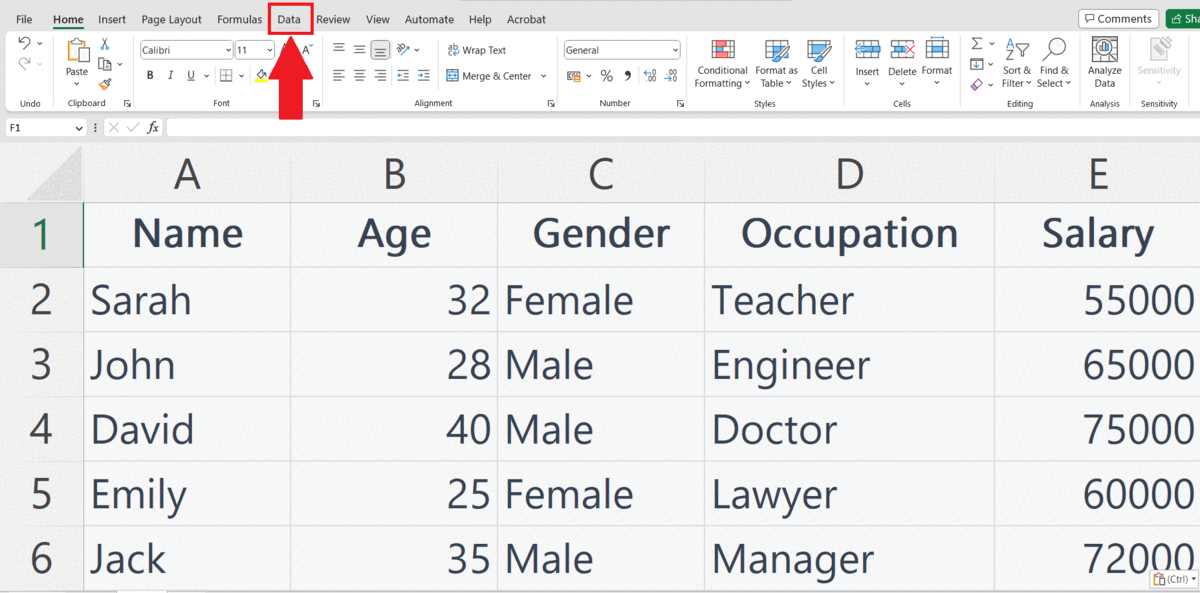
– To delete the filtered rows you need to filter the data.
– Go to the Data Tab in the menu bar and click on the Filter button in the Sort & Filter Section.
– Small list arrows will appear with the headers in the data.
– Click on this list arrow, a popup menu will appear, select the rows you want to show.
– Click on OK in the pop-up menu. The data will be filtered.
Step 2 – Select the Filtered Data
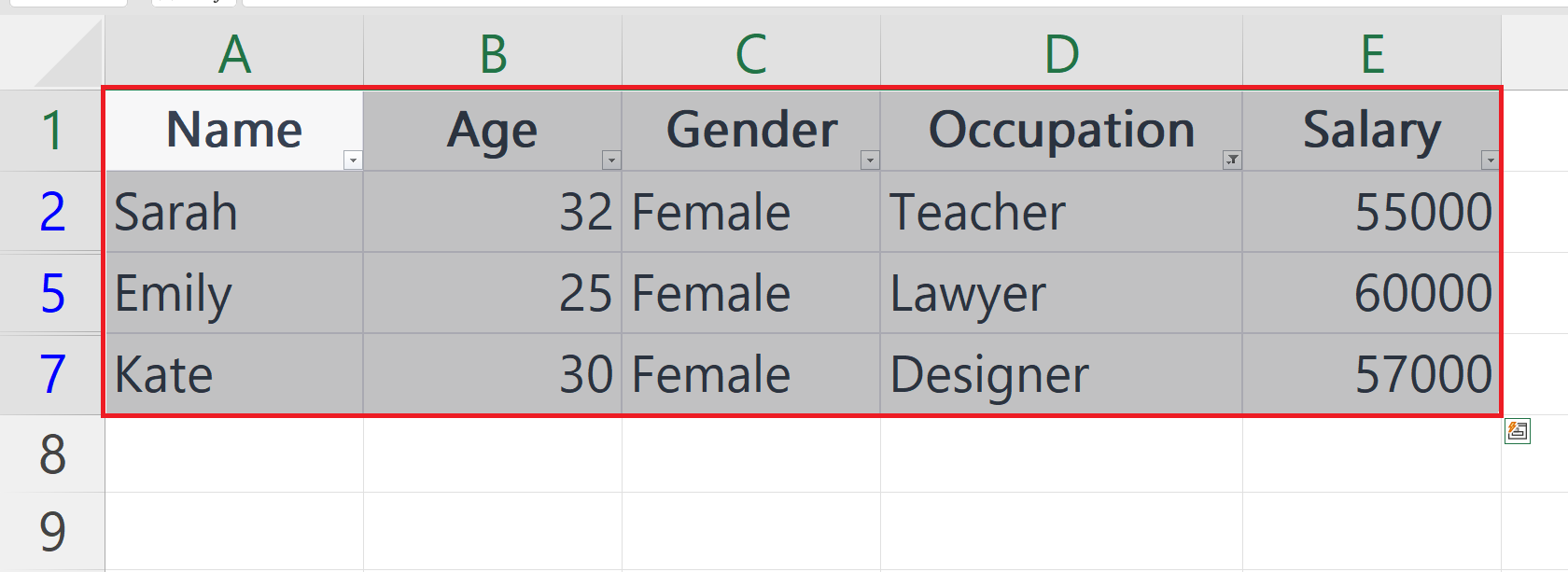
– Select the filtered data using the “handle select” and “drag and drop” method.
Step 3 – Press “Ctrl” + “-” keys and Click on OK
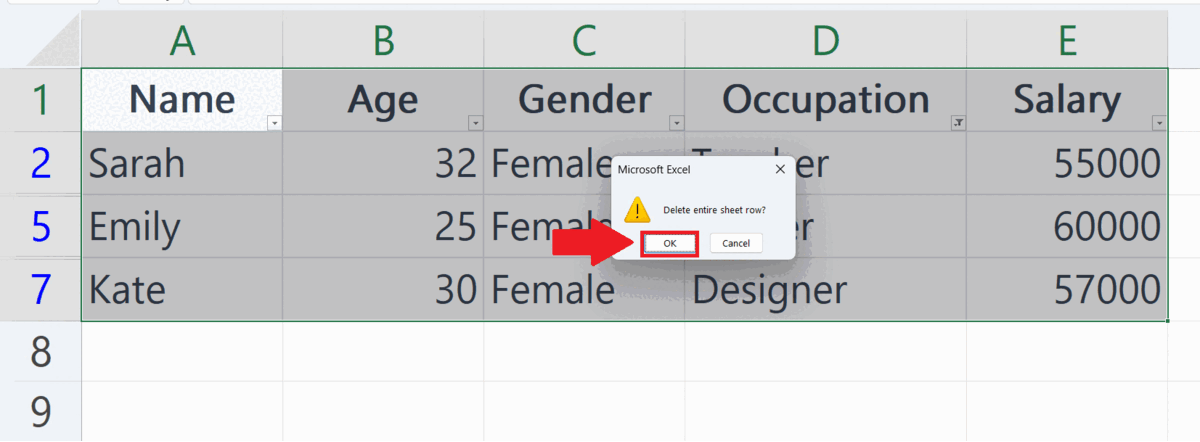
– Press “Ctrl” + “-” keys .
– A dialog box will appear, click on OK in that dialog box.
– The filtered data will be deleted and only the hidden rows will be visible.



