How to delete multiple rows in Excel
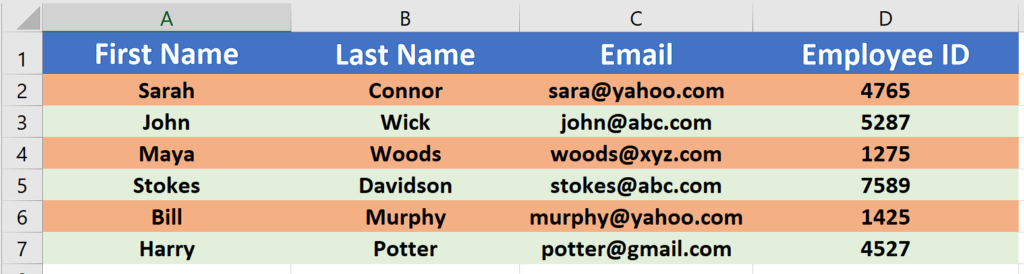
Excel is a powerful tool which can be used not only for performing calculations but it can be used to manipulate the data as well. In this tutorial we’ll learn how to delete multiple rows in an Excel file. Let’s use the following dataset.
Case 1 – Delete Multiple Consecutive Rows by selecting whole rows
Step 1 – Select all rows to be deleted and press CTRL + – or Use Context Menu Delete command
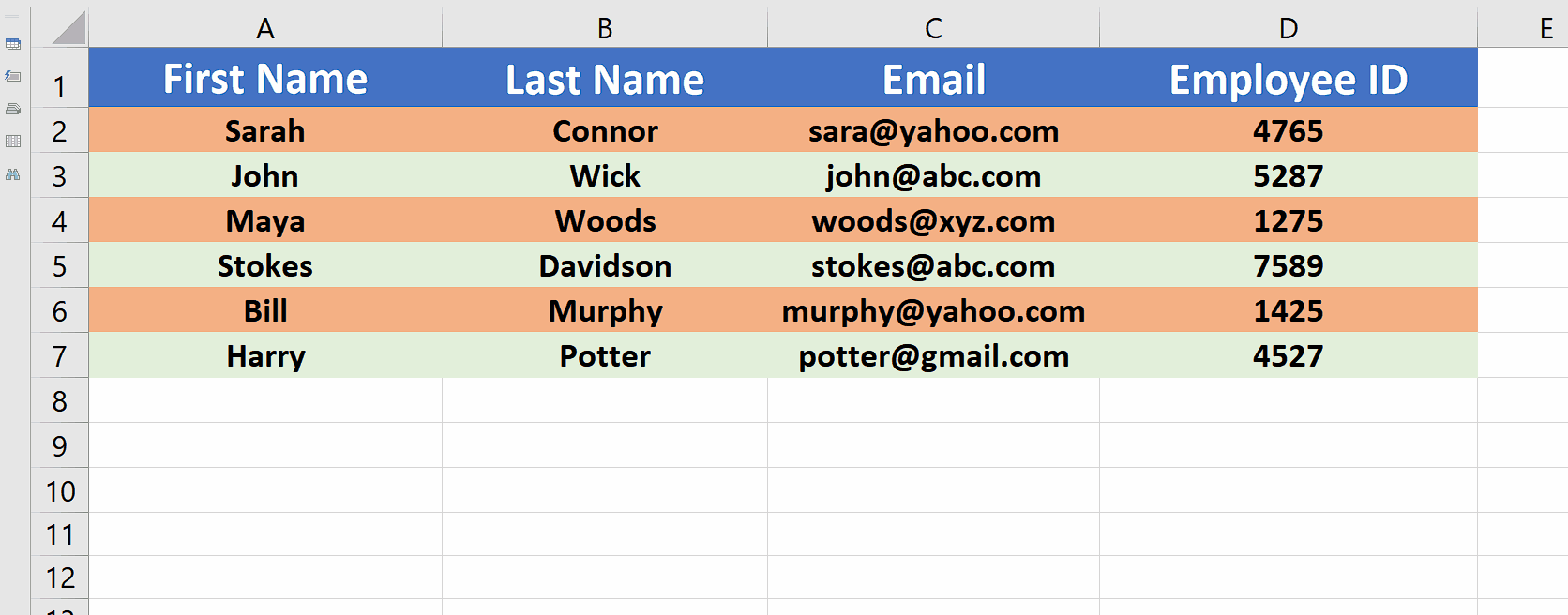
- Select all rows which you want to delete and then press CTRL + – keys together. This will instantaneously delete the selected rows.
- The same thing can also be done by right clicking on any of the selected rows and selecting Delete from the context menu items.
Case 2 – Delete Multiple Consecutive Rows by selecting any cell inside the rows
Step 1 – Select any one cell from each row to be deleted and press CTRL + – or Use Context Menu Delete Command
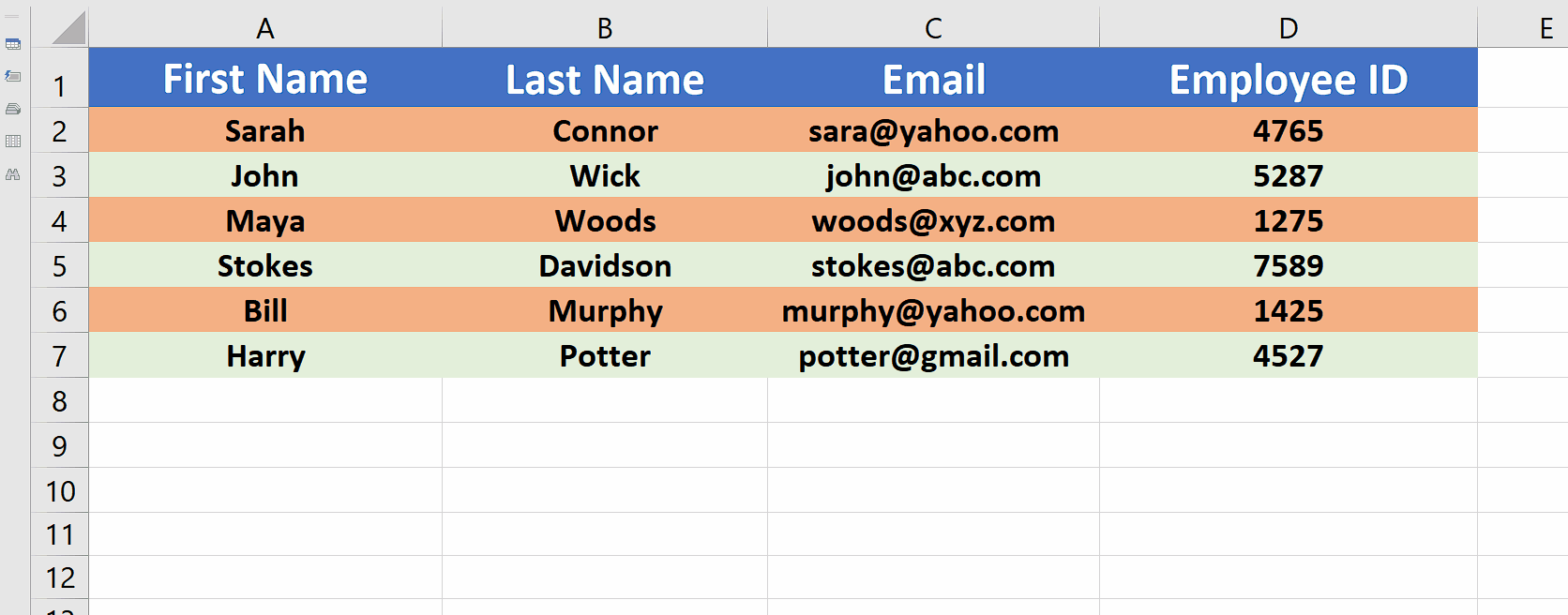
- Select any one cell from each row to be deleted and then press CTRL + – keys together. This will bring up a delete dialog box asking for new options. Select Entire Row since we wish to delete all rows. This will delete those rows from which the cells were selected.
- The same thing can also be done by right clicking on any of the selected rows and selecting Delete from the context menu items.
Case 3 – Delete Multiple Non Consecutive Rows by selecting whole rows
Step 1 – Select all rows to be deleted and press CTRL + – or Use Context Menu Delete command
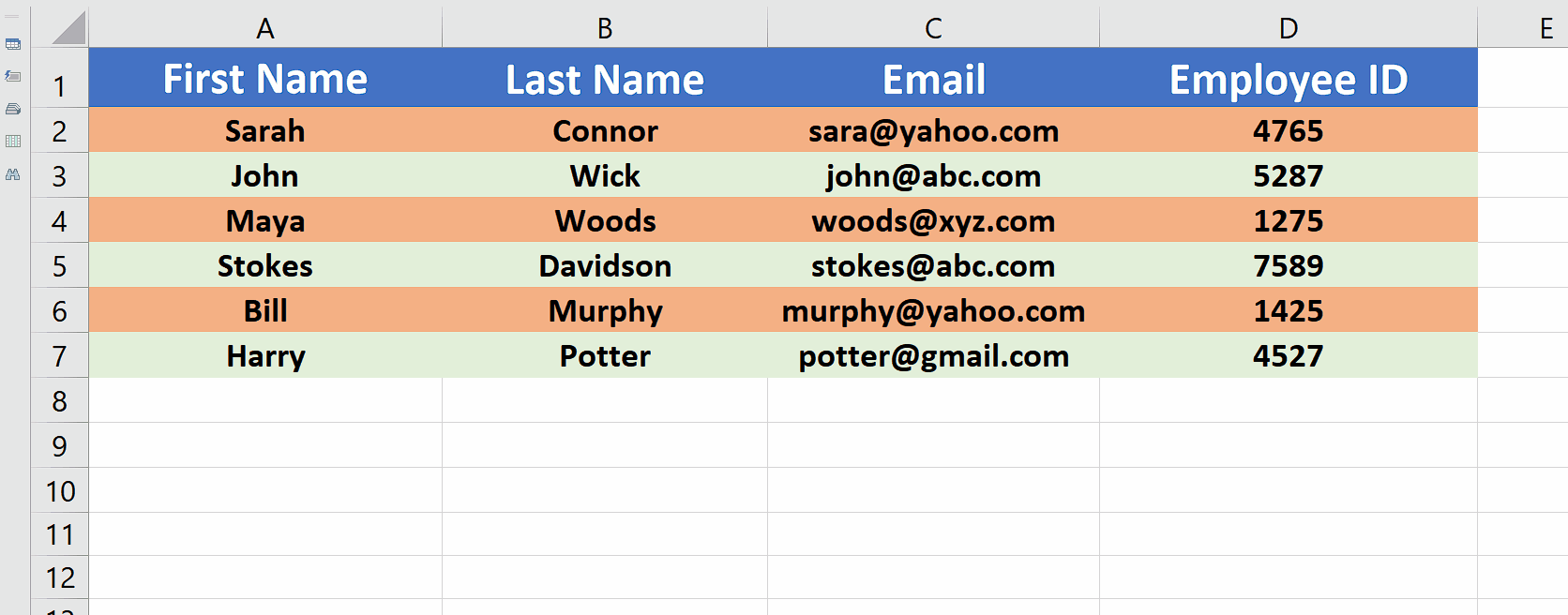
- Select all non consecutive rows which you want to delete by holding down the CTRL key.
- Then press CTRL + – keys together. This will instantaneously delete the selected rows.
- The same thing can also be done by right clicking on any of the selected rows and selecting Delete from the context menu items.
Case 4 – Delete Multiple Non Consecutive Rows by selecting any cell inside the rows
Step 1 – Select any one cell from each row to be deleted and press CTRL + – or Use Context Menu Delete Command
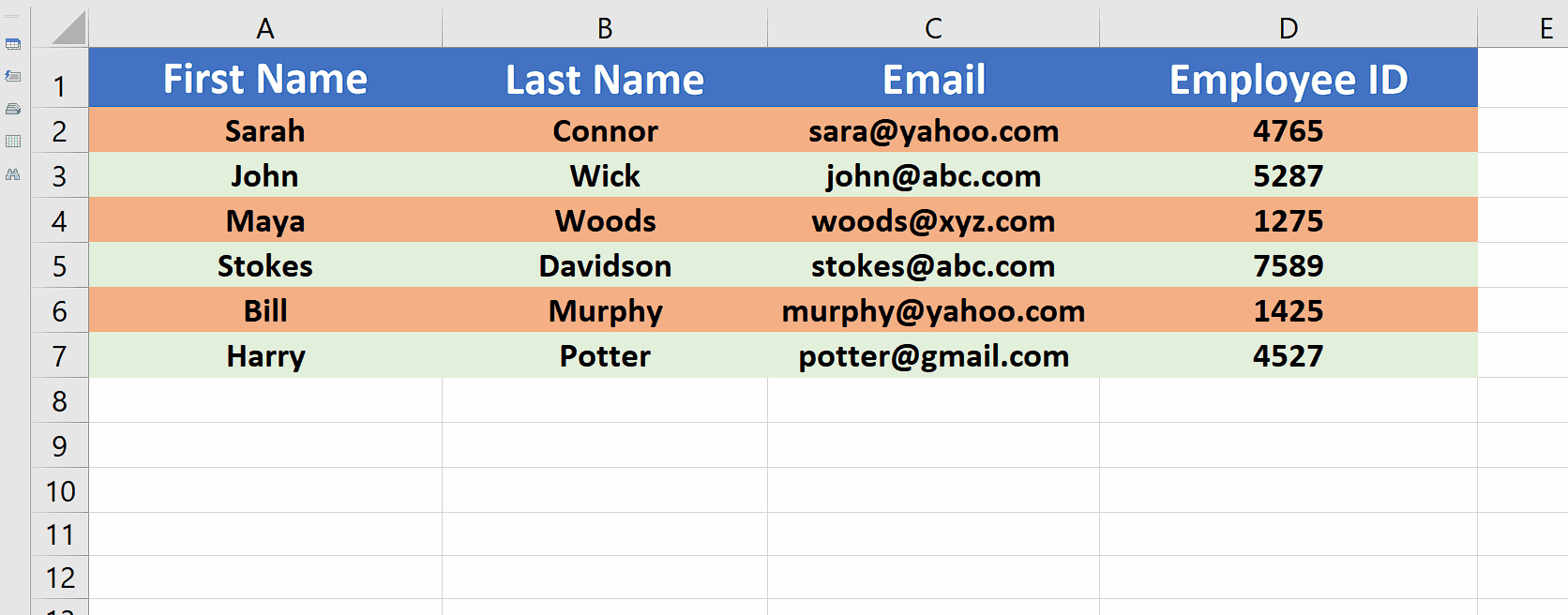
- Select any one cell from each non consecutive row to be deleted by holding down the CTRL key.
- Then press CTRL + – keys together. This will bring up a delete dialog box asking for new options. Select Entire Row since we wish to delete all rows. This will delete those rows from which the cells were selected.
- The same thing can also be done by right clicking on any of the selected rows and selecting Delete from the context menu items.



