How to delete multiple columns in Excel
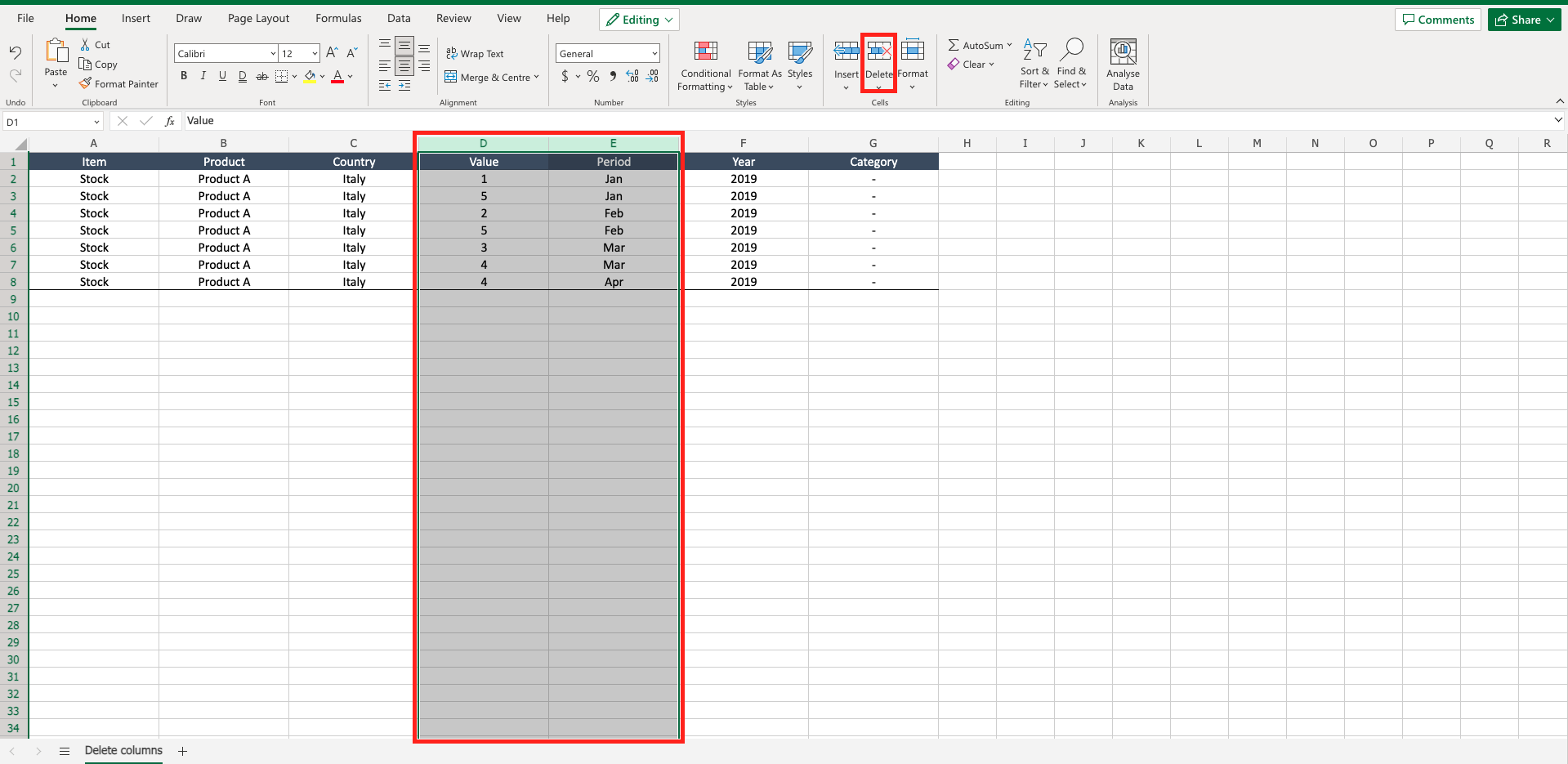
If you want to update a table of data and you want to remove certain columns maybe because the info reported are no more interesting, you can delete multiple columns. To do that proceed as follows.
Step 1 – Select the column you want to remove
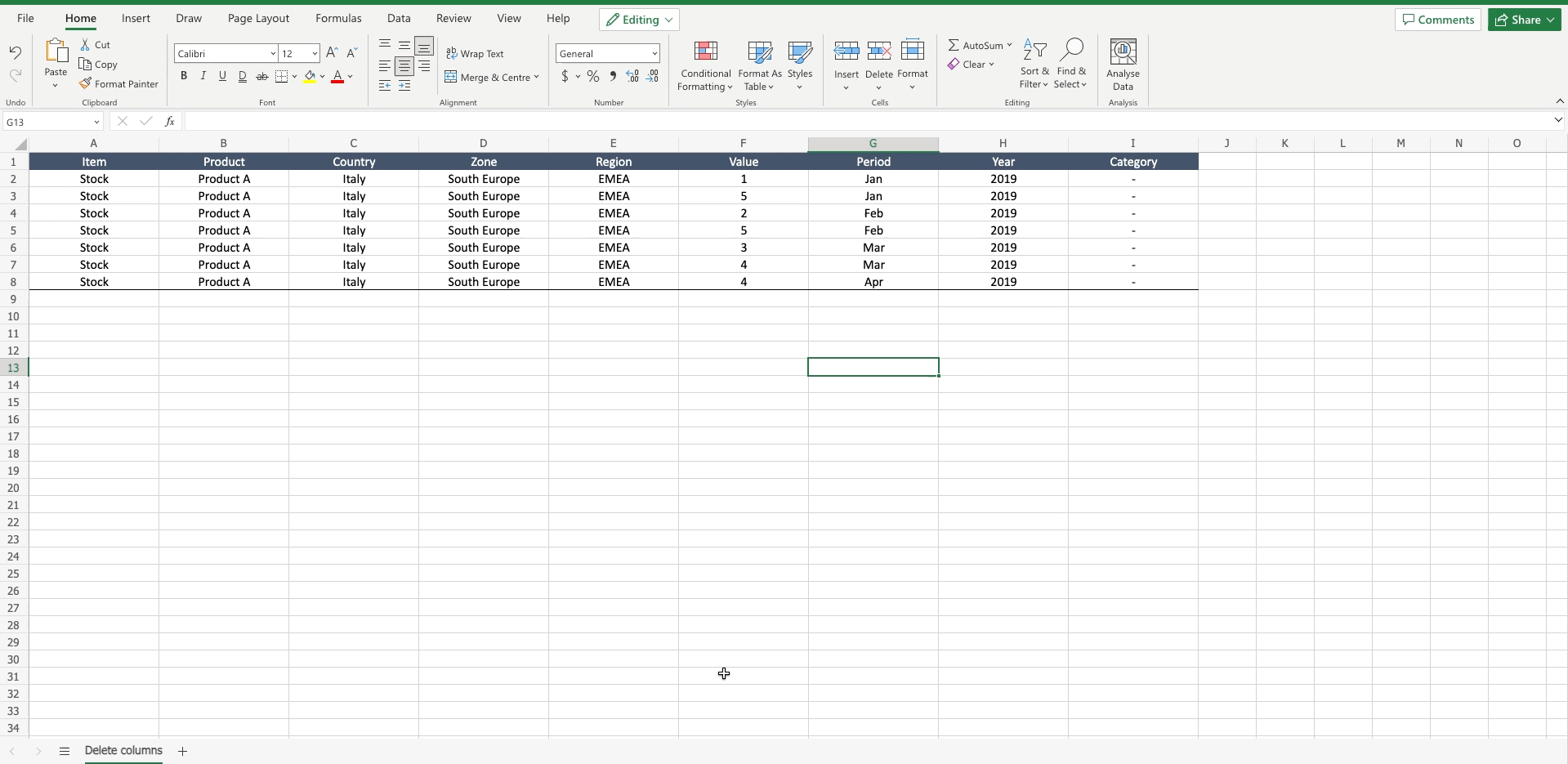
– Select the first column;
– By left clicking the mouse select the other columns you want to remove. If the columns are not adjacent, select the columns with left click and pressing “ctrl” at the same time.
Step 2 – Delete the columns
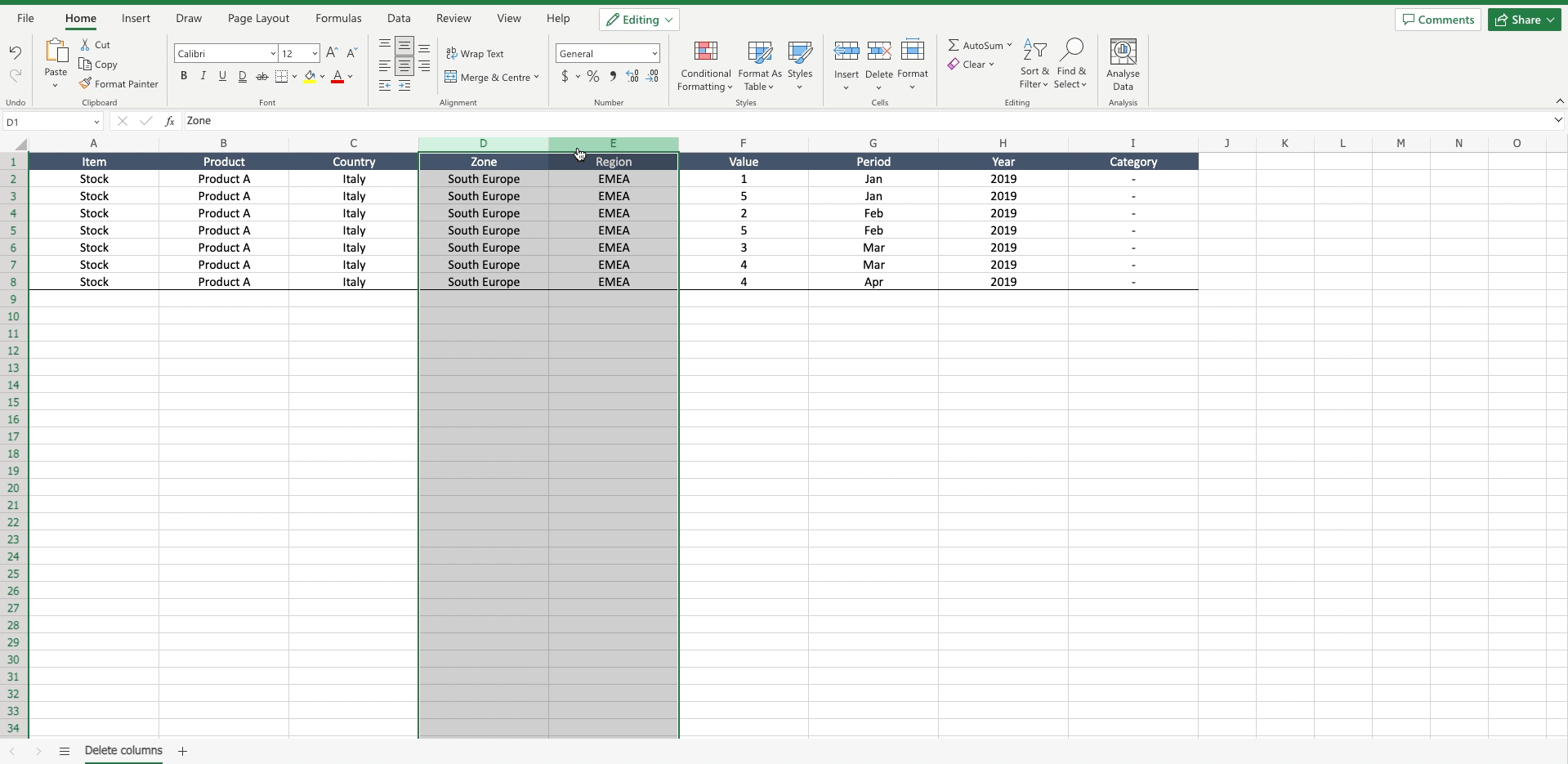
– Navigate to the “home” bar;
– Locate the “delete” command in the “cells” section of the toolbar;
– Click on the black arrow of the “delete” command to open the dialog menu;
– Select “delete sheets columns” to delete the selected columns.



