How to delete infinite rows in Excel
You can watch a video tutorial here.
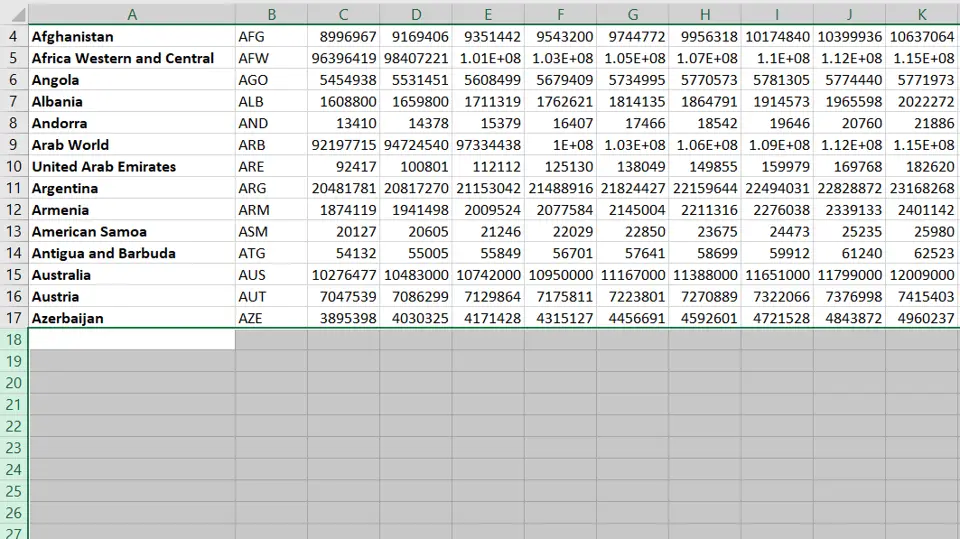
Excel has a finite number of rows, that is 1,048,576 rows. When you have a large worksheet with many rows, you may want to delete the rows that you do not need to make the worksheet more manageable. Also, when you are using data imported from another application, sometimes rows toward the end of the sheet may have junk data. These can affect the work that you are doing so you may want to delete all the rows on the sheet to be sure that the sheet is clean. Excel has a shortcut that you can use to delete all the rows from any point on the sheet to the end of the sheet.
Step 1 – Select the first row
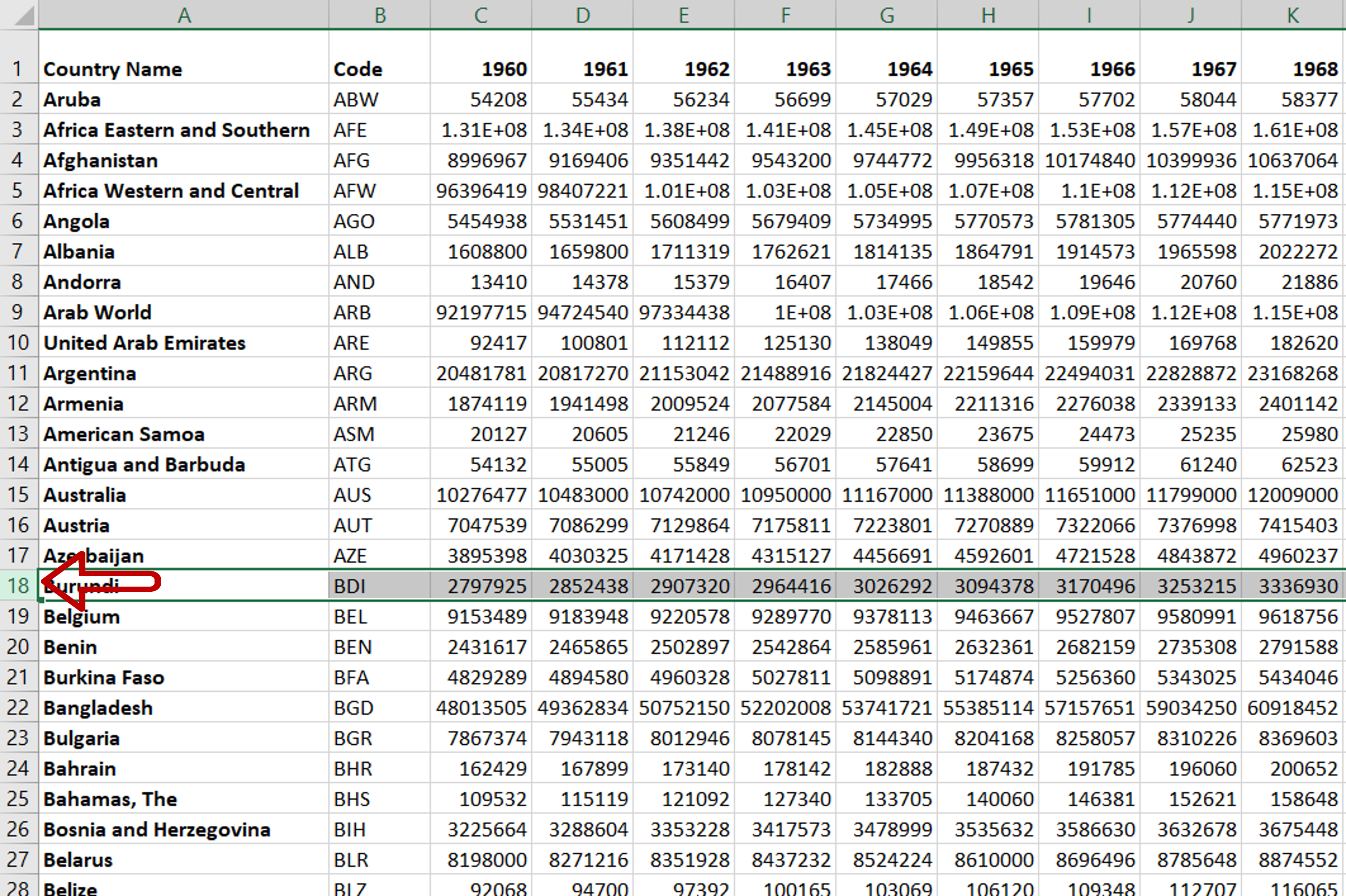
– Select the row after which you want all the following rows to be deleted
Step 2 – Select the rest of the rows containing data
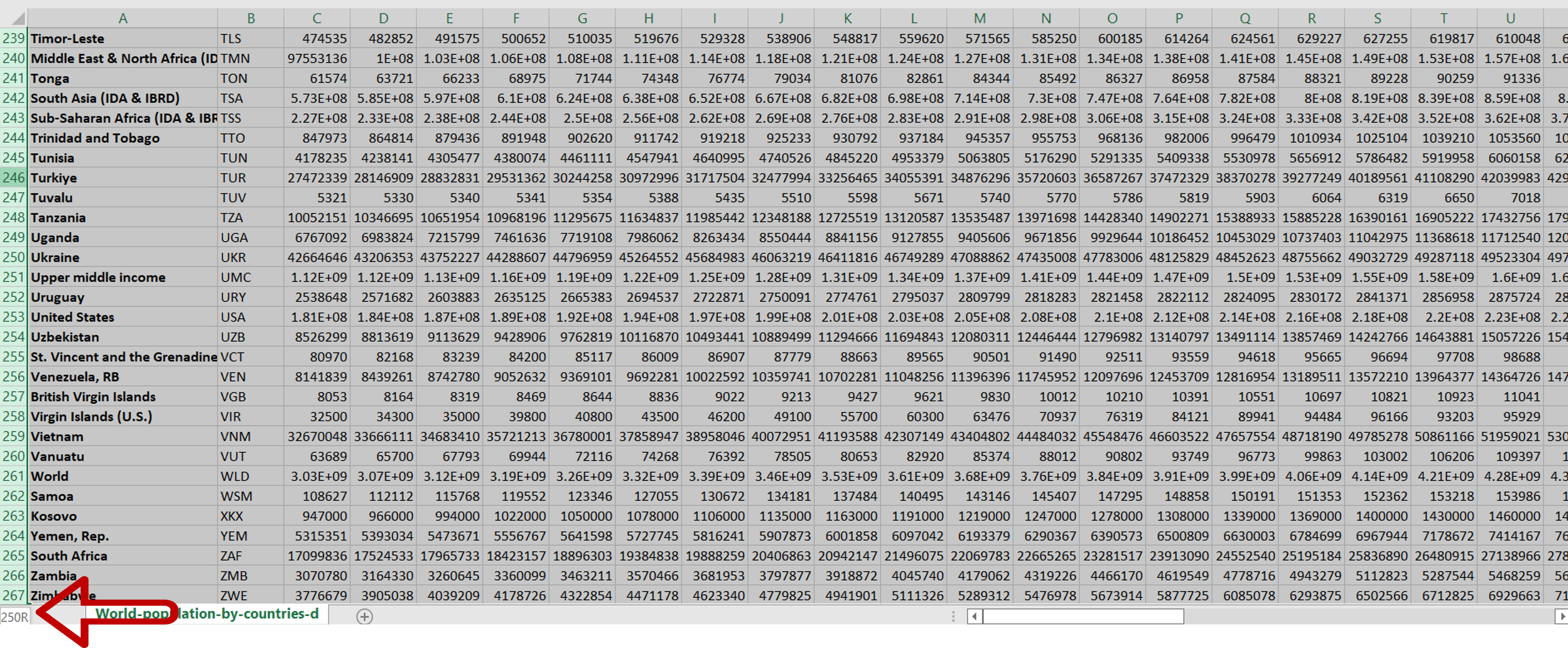
– Hold down the Ctrl+Shift keys and press the down-arrow once
– The rows up to the end of the data are selected
Step 3 – Select the rest of the rows
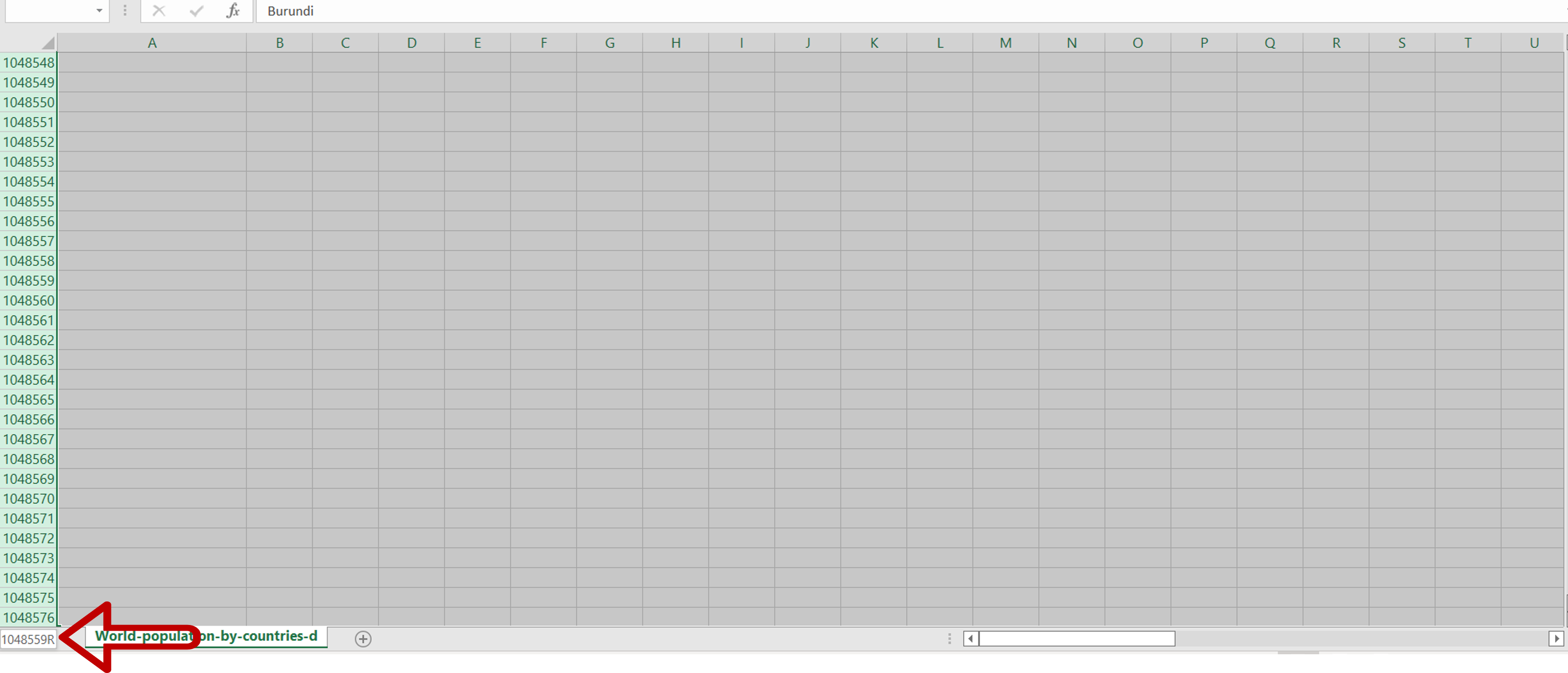
– Press the down-arrow again to select the rows till the end of the sheet
Step 4 – Delete the rows
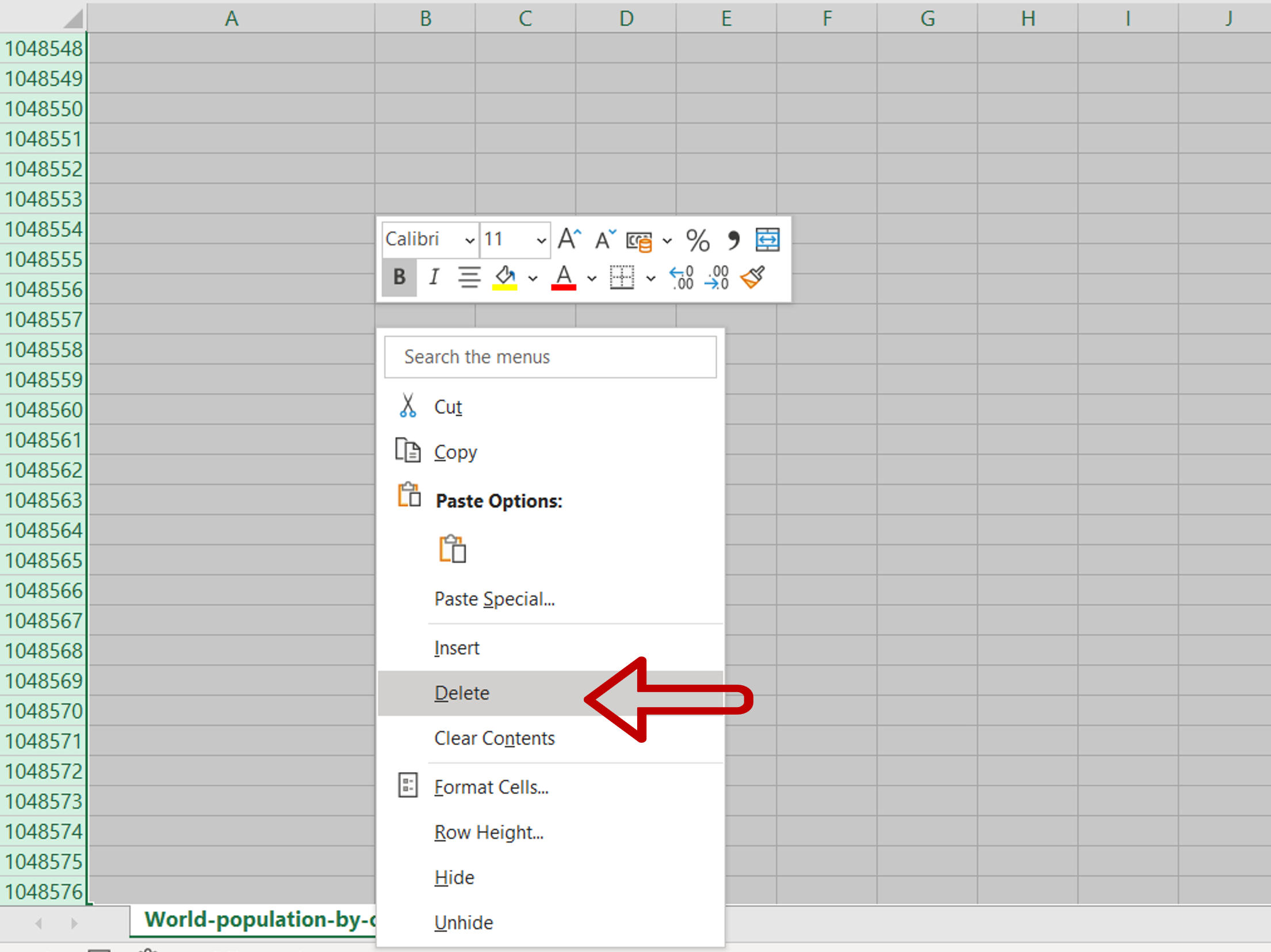
– Right-click and select Delete from the context menu
Step 5 – Check the result
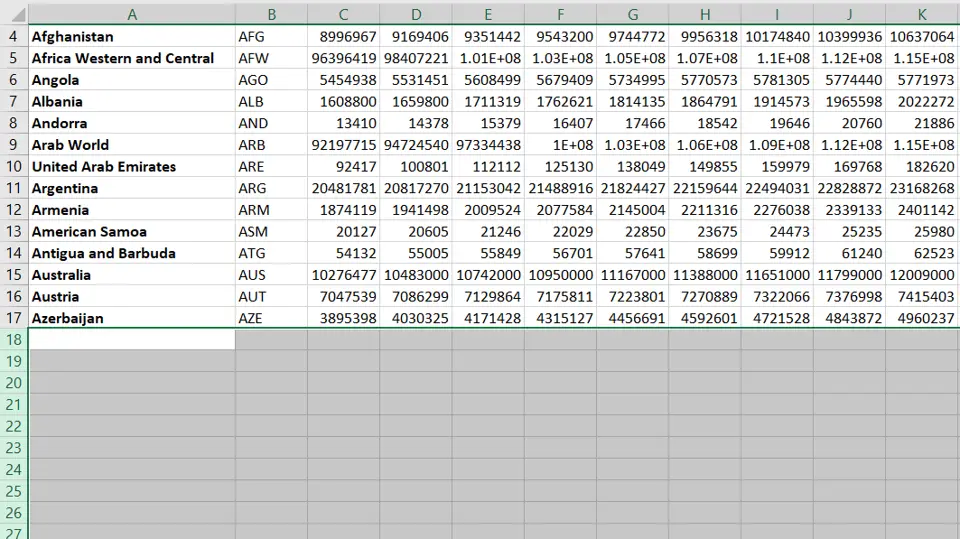
– All the rows after and including the selected row are deleted



