How to delete extra space in Excel
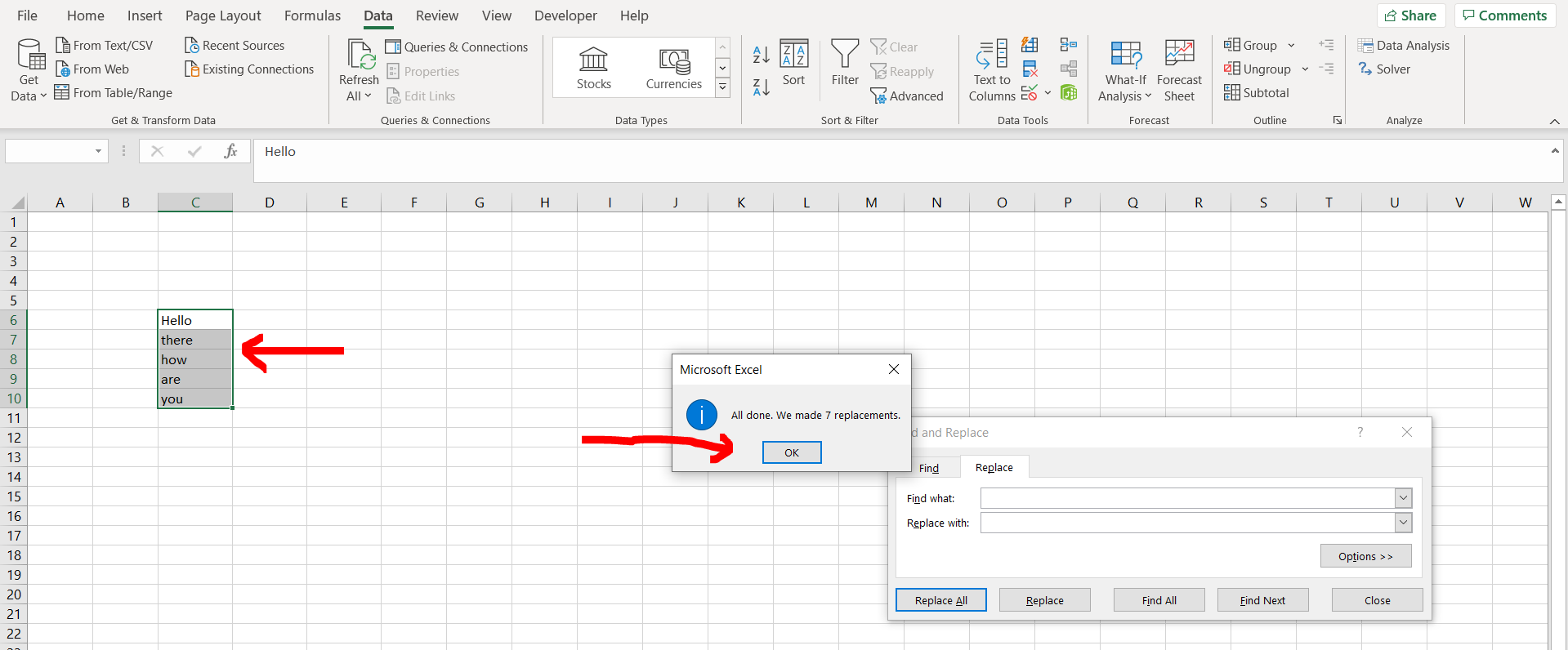
Microsoft Excel offers a very interesting way to delete extra space. We can cater to this problem statement by using the find and replace option. We can perform the below mentioned way to delete extra space in excel:
We’ll learn about this methodology step by step.
To do this yourself, please follow the steps described below;
Step 1 – Excel sheet with multiple texts with extra space
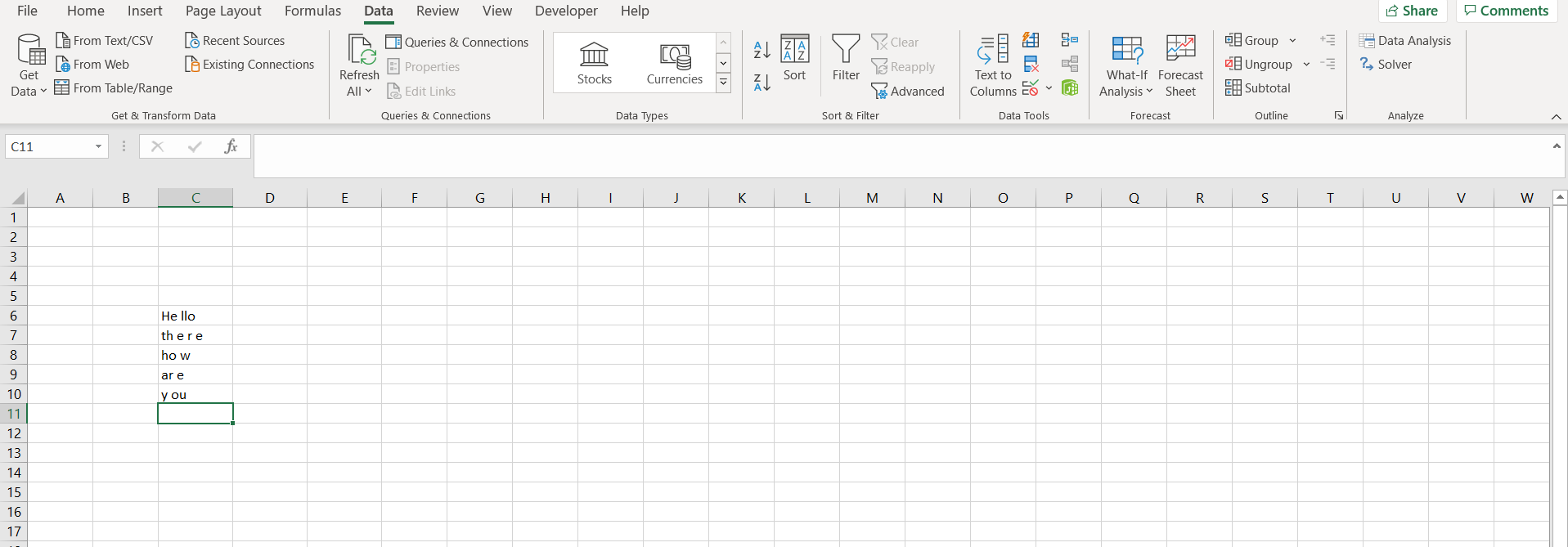
– Open the desired Excel workbook containing a multiple texts having extra spaces which needs to be deleted
Step 2 – Find and replace option
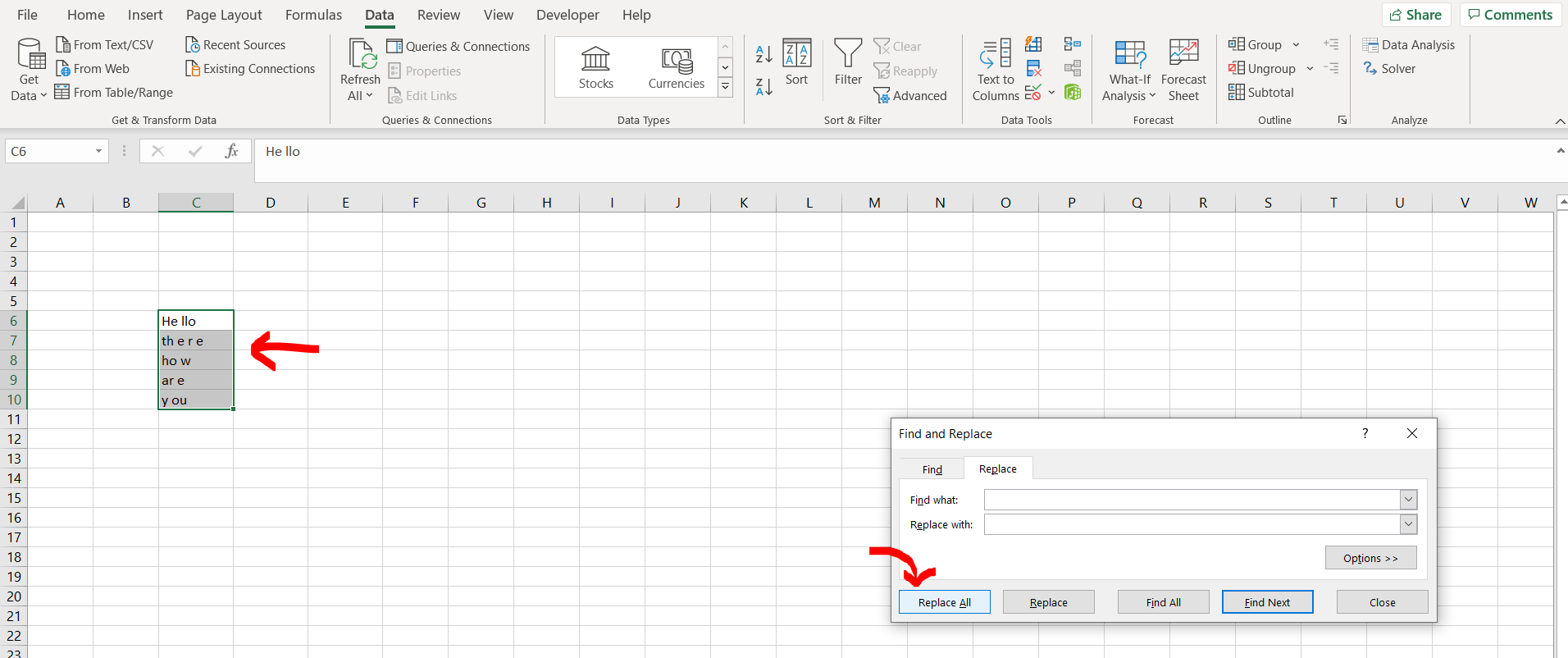
– Now select the entire range of cells and then press “CTRL + H”. In the find what space press “spacebar” to find the spaces, and leave the “Replace with” option as it is, since we do not want to replace the spaces with anything. Select the “Replace All” button.
Step 3 – Rows deleted
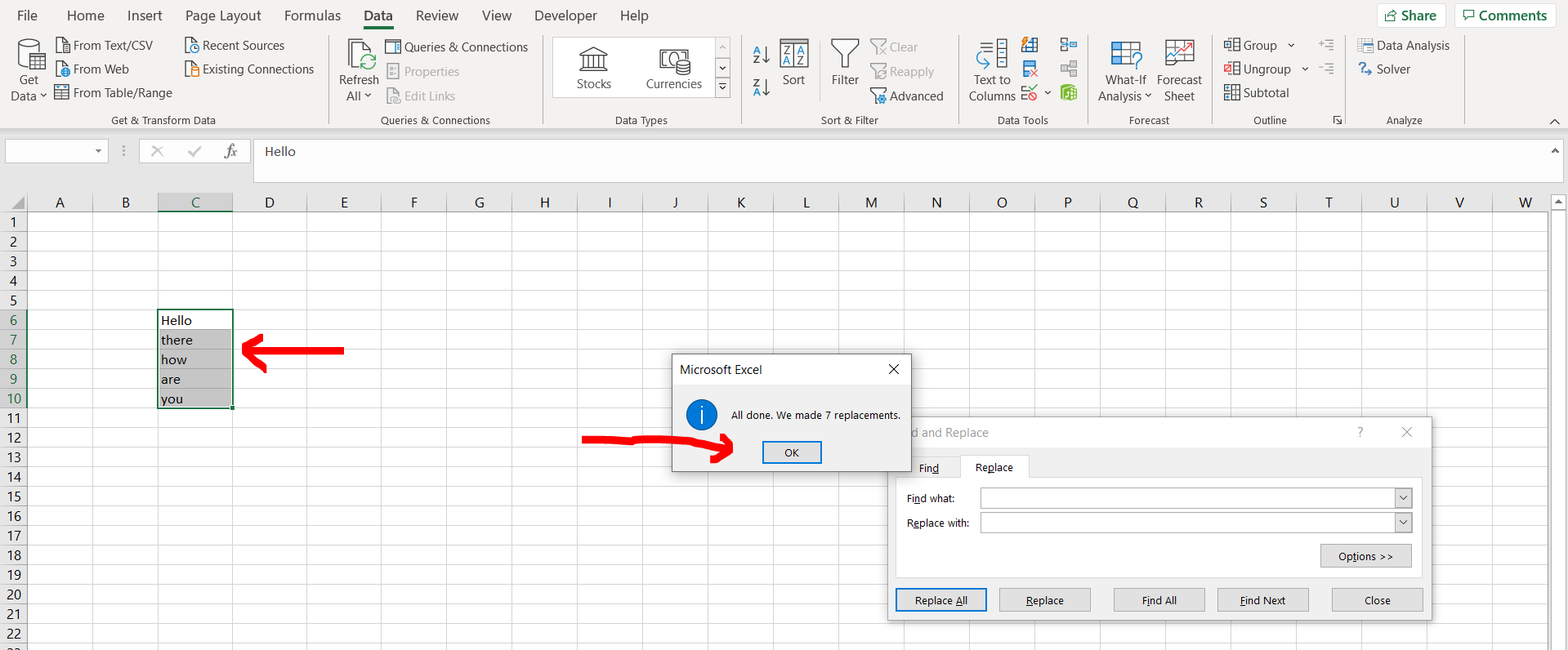
– We can see that all the extra spaces have been deleted



