How to delete excess rows in Excel
You can watch a video tutorial here.
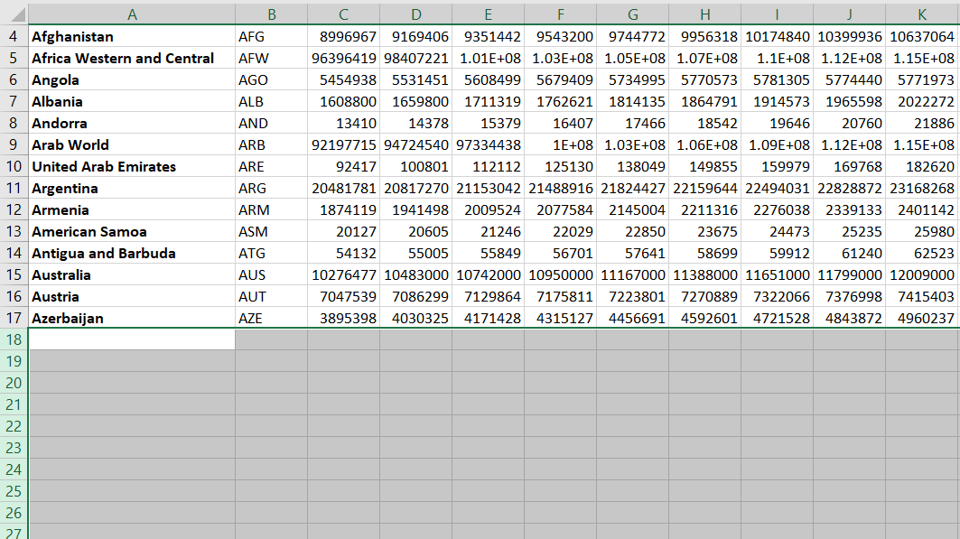
Step 1 – Select the first row
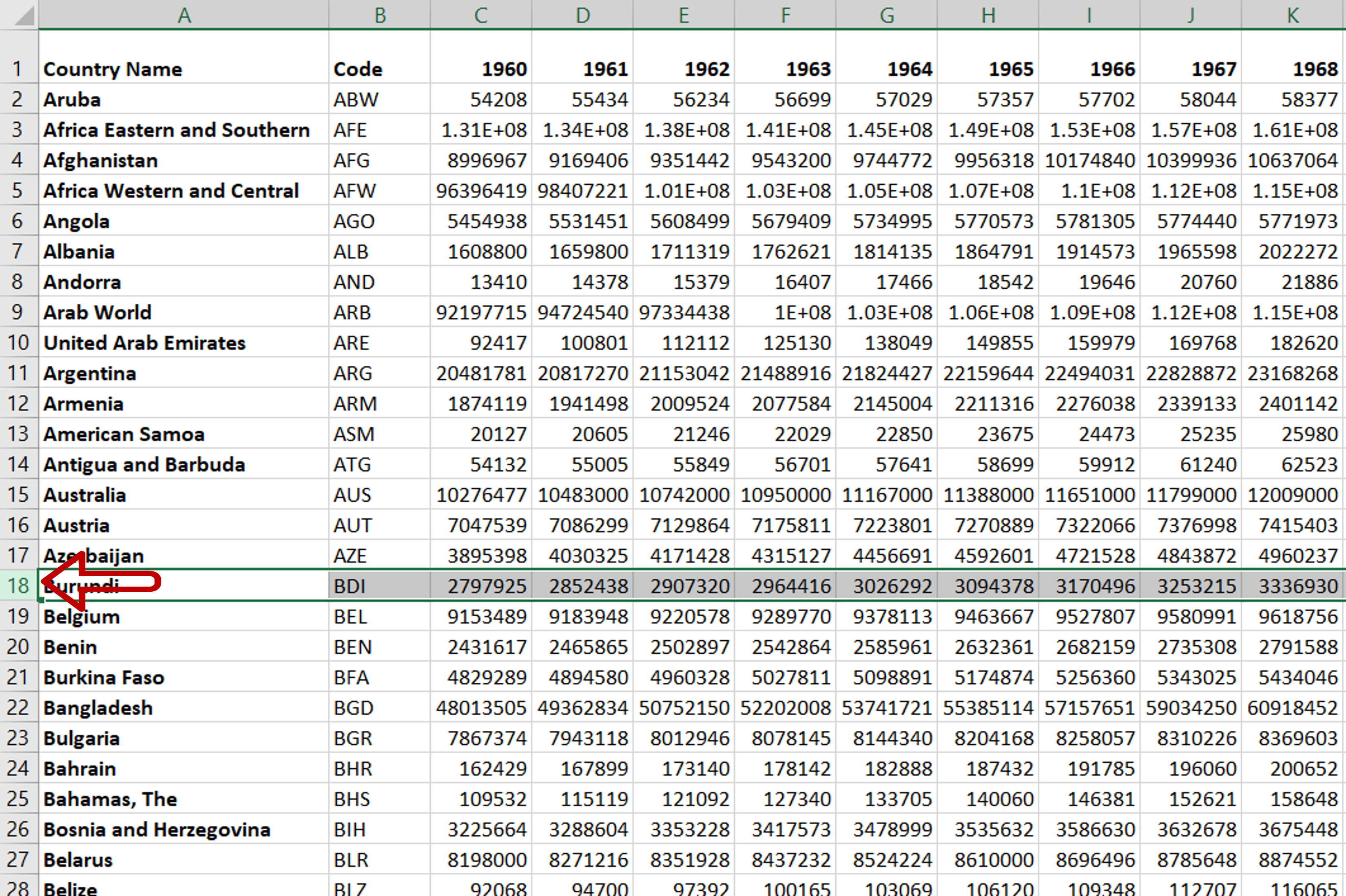
– Select the row after which you want all the following rows to be deleted
Step 2 – Select the rest of the rows containing data
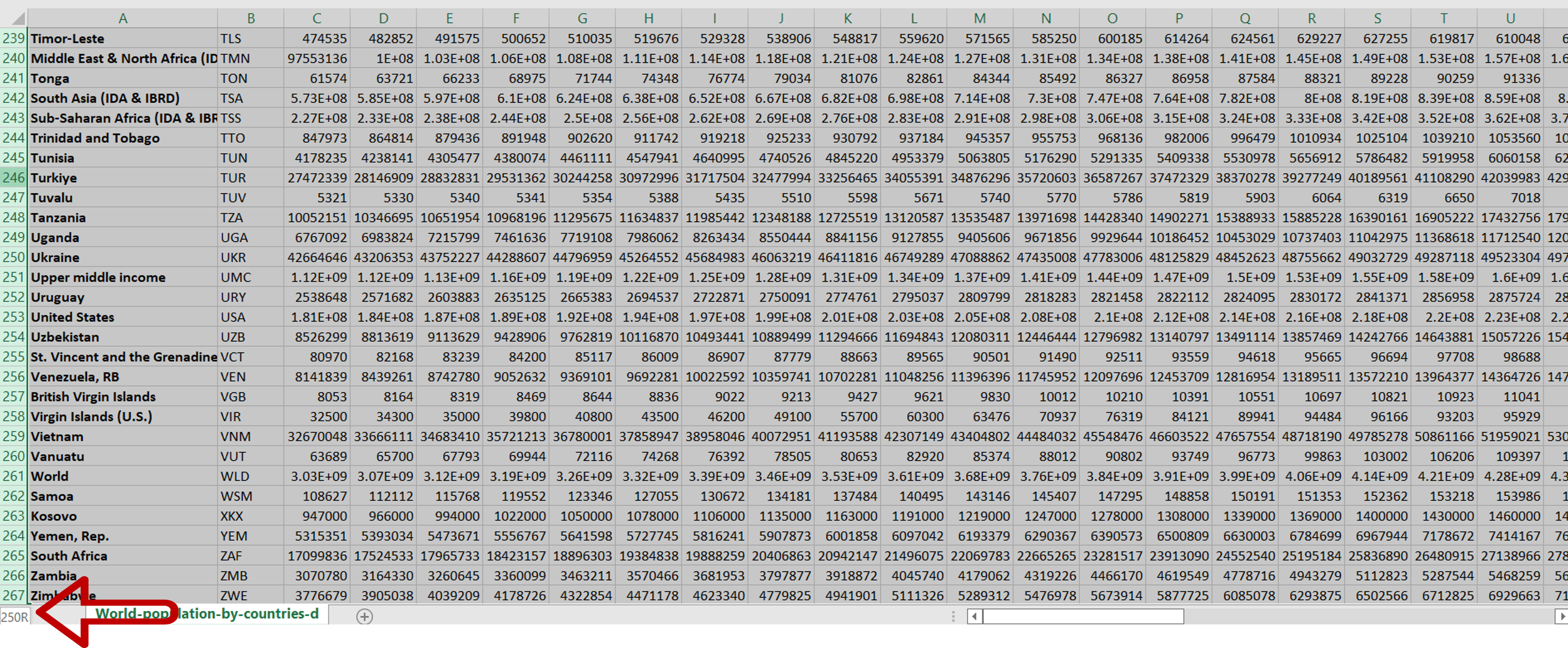
– Hold down the Ctrl+Shift keys and press the down-arrow once
– The rows up to the end of the data are selected
Step 3 – Select the rest of the rows
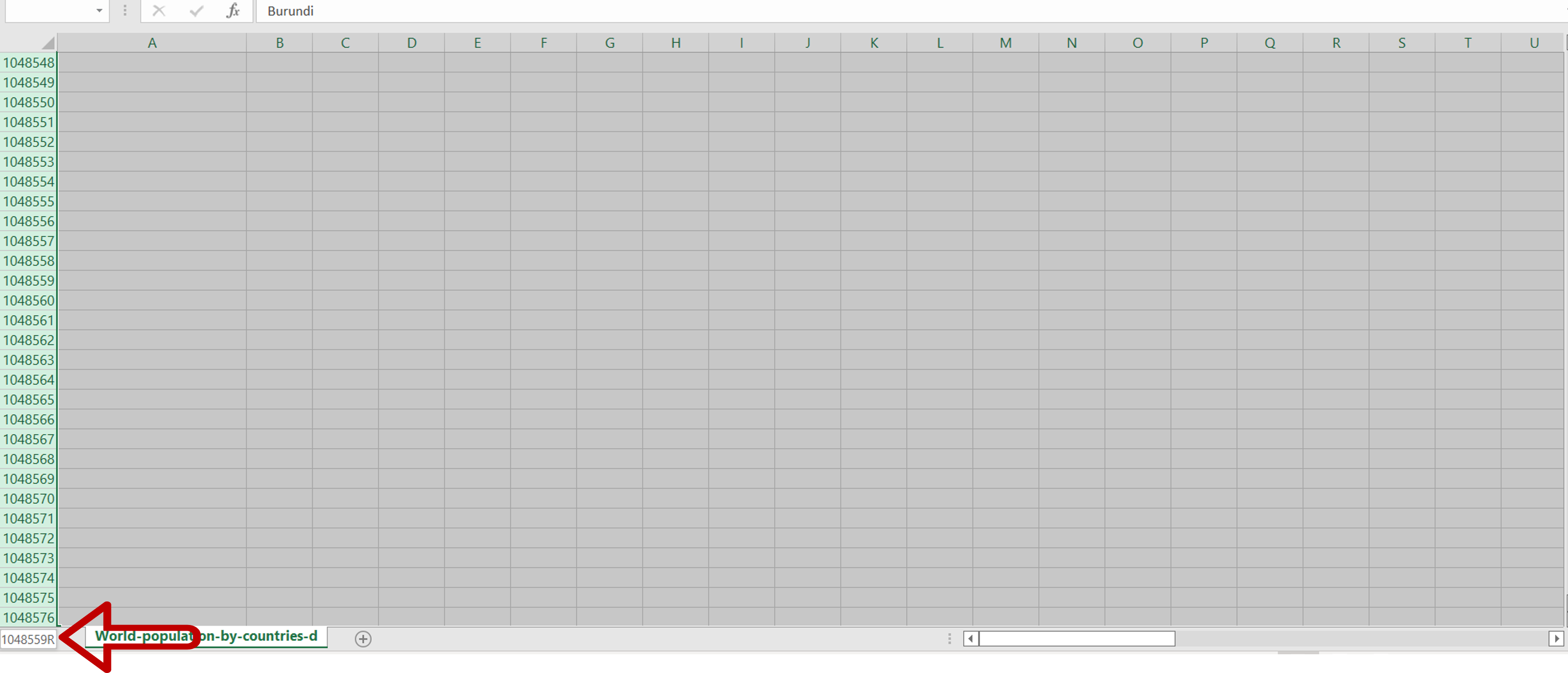
– Press the down-arrow again to select the rows till the end of the sheet
Step 4 – Delete the rows
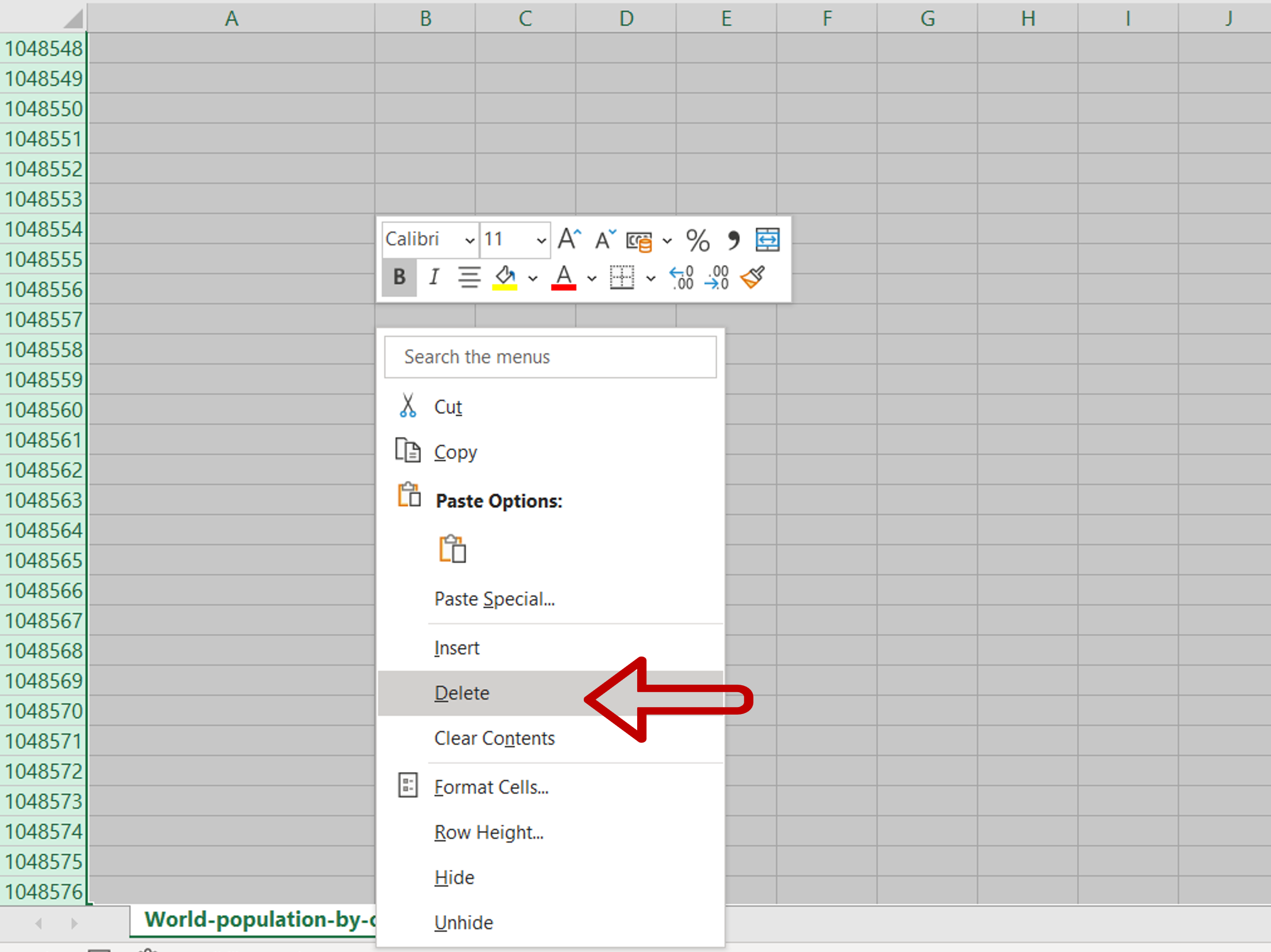
– Right-click and select Delete from the context menu
Step 5 – Check the result
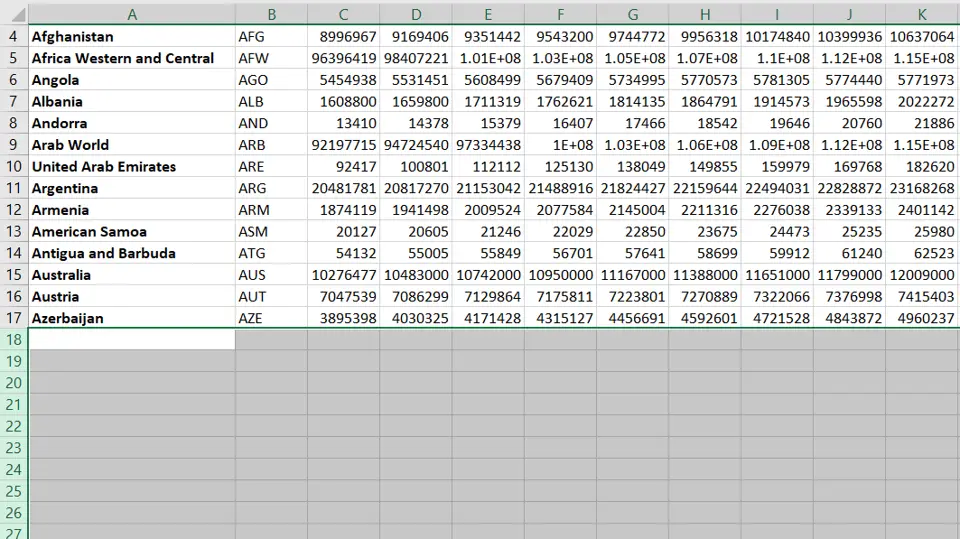
– All the rows after and including the selected row are deleted



