How to delete every other row in excel
We can use Object linking and embedding(OLE) tools to include content of Microsoft Excel, Word, and word press etc. in Powerpoint presentations.
We will add one Excel file as an example. Below is the step to follow;
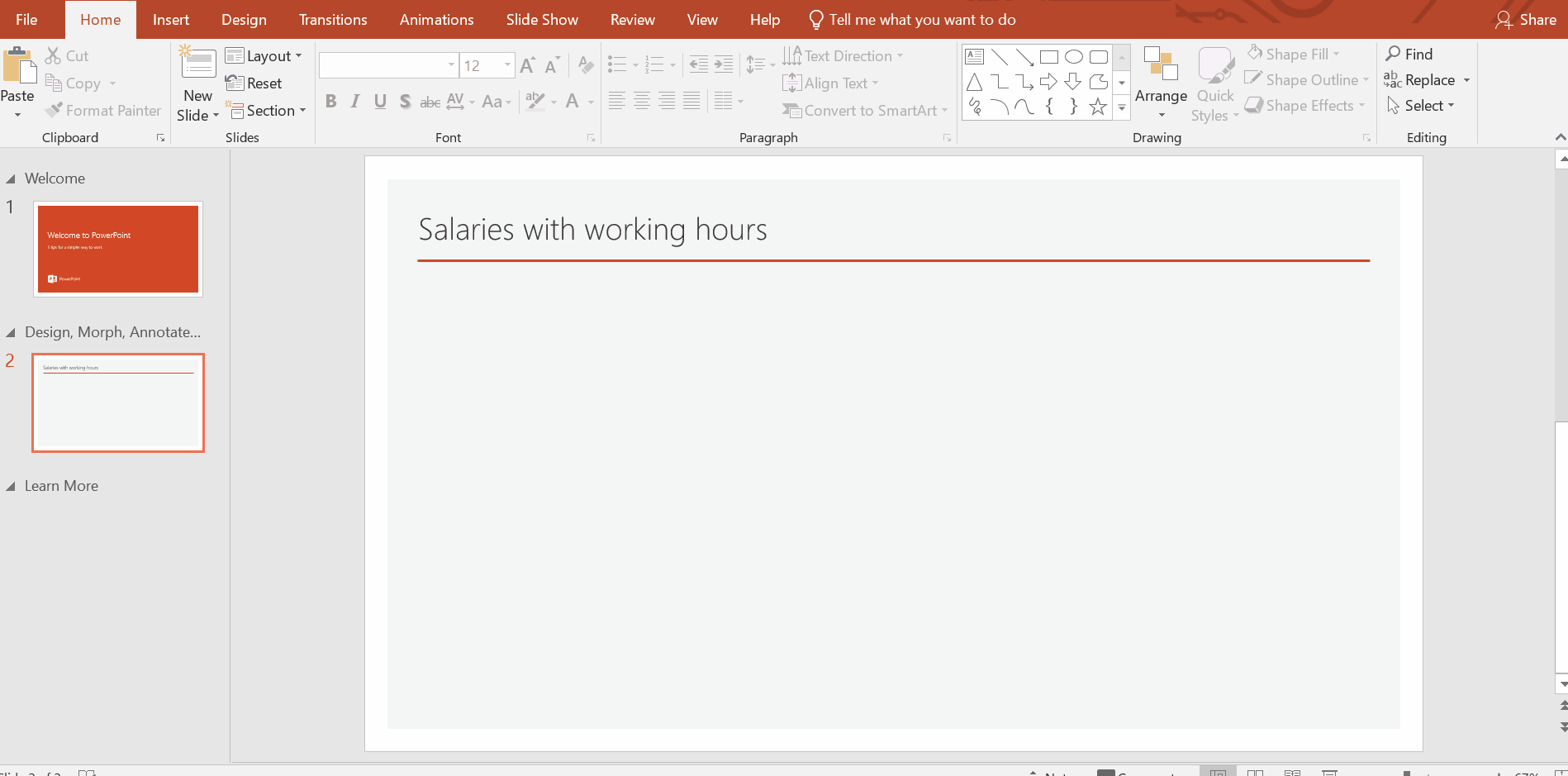
Microsoft PowerPoint is a tool that is used to prepare immersive presentations. Sometimes during presentations we need to add Excel’s data in a specific format with formulas. In such a situation we need to add an Excel file in PowerPoint.
Step 1 – Insert an Excel file
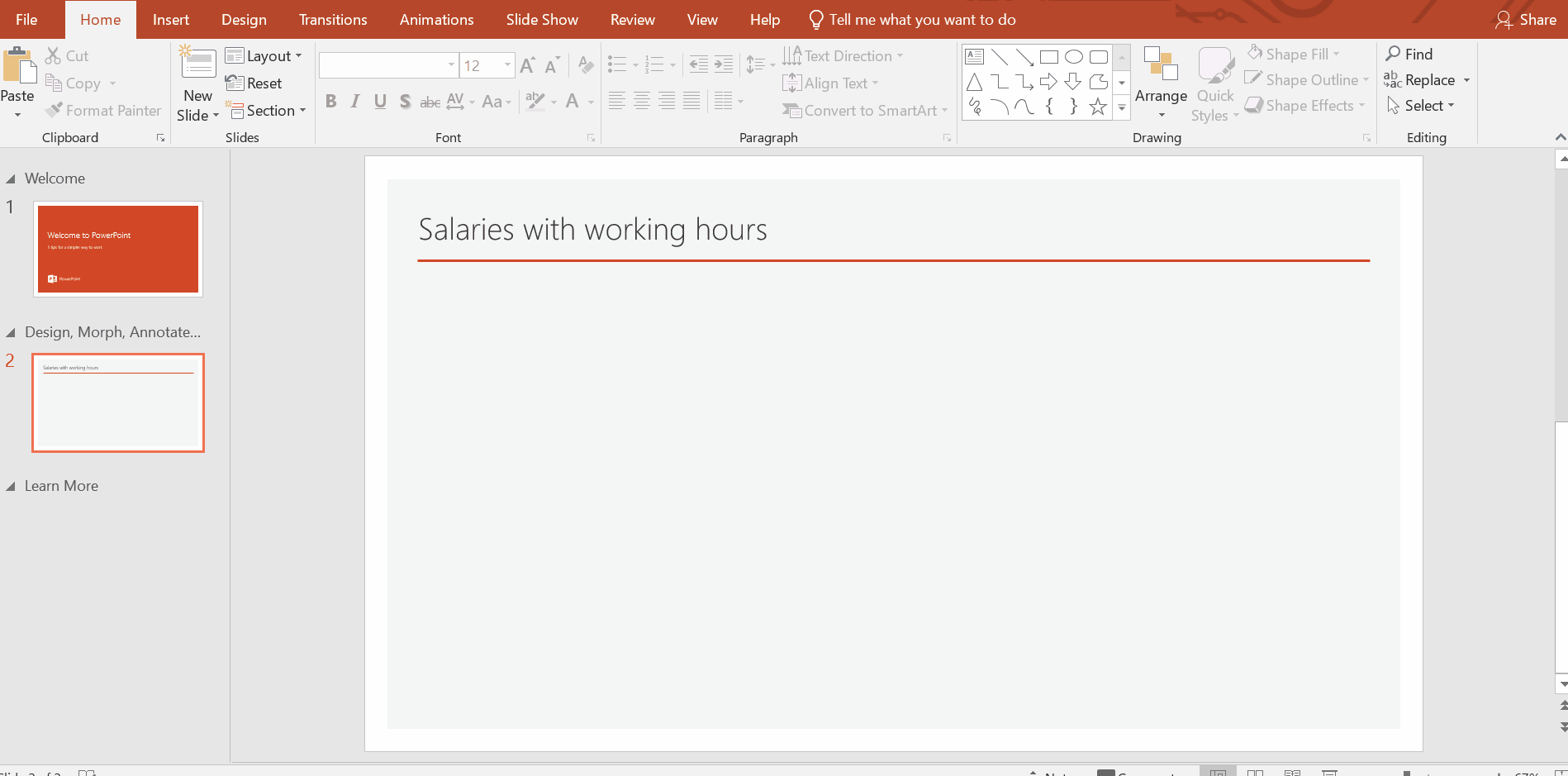
– Go to the Insert tab and find the Text group.
– Click the Object button to open the Object dialog.
– Click on create from file , navigate the desired file of Excel.
– Click the OK button.
– We can also create a new excel worksheet from create new group
– It will add an Excel file. (In the current case there is only one table in a sheet so, PowerPoint picked only that table. If there are more than one tables in the sheet, PowerPoint will add the whole sheet and you’d select the desired table from them).
– An Excel table will be added, with adjustable height and width.
Above is an animation as an example.
Resultantly, an Excel file was added in the PowerPoint file which is linked to the original file. If a value is changed in the original file then the data will be updated in the PowerPoint file as well when you open it the next time.



