How to delete defined names in Excel
You can watch a video tutorial here.
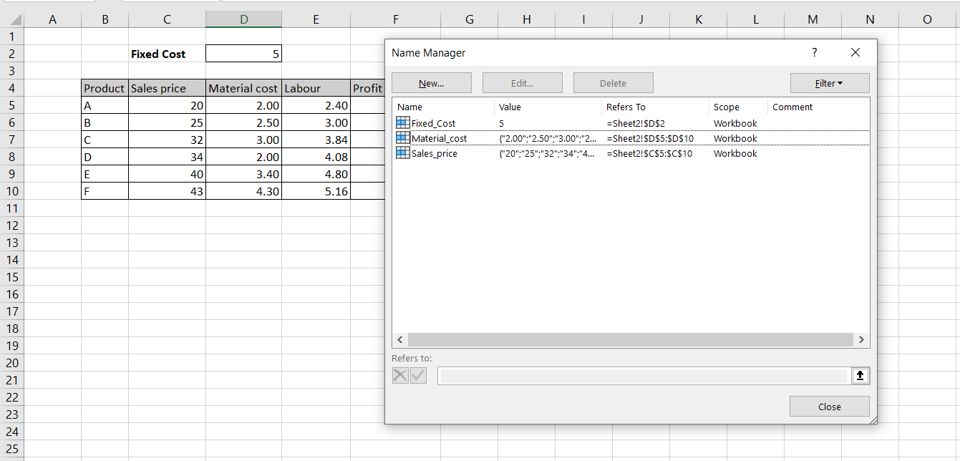
In Excel, names can be given to a cell or a range of cells. This is useful when creating formulas. If you use defined names in a formula, it makes the formula easy to read. Names can be defined and deleted using the Name Manager.
Note: If a name has been used in a formula, ensure that it has been replaced in the formula before deleting the name else the formula will show an error.
Step 1 – Open the Name Manager
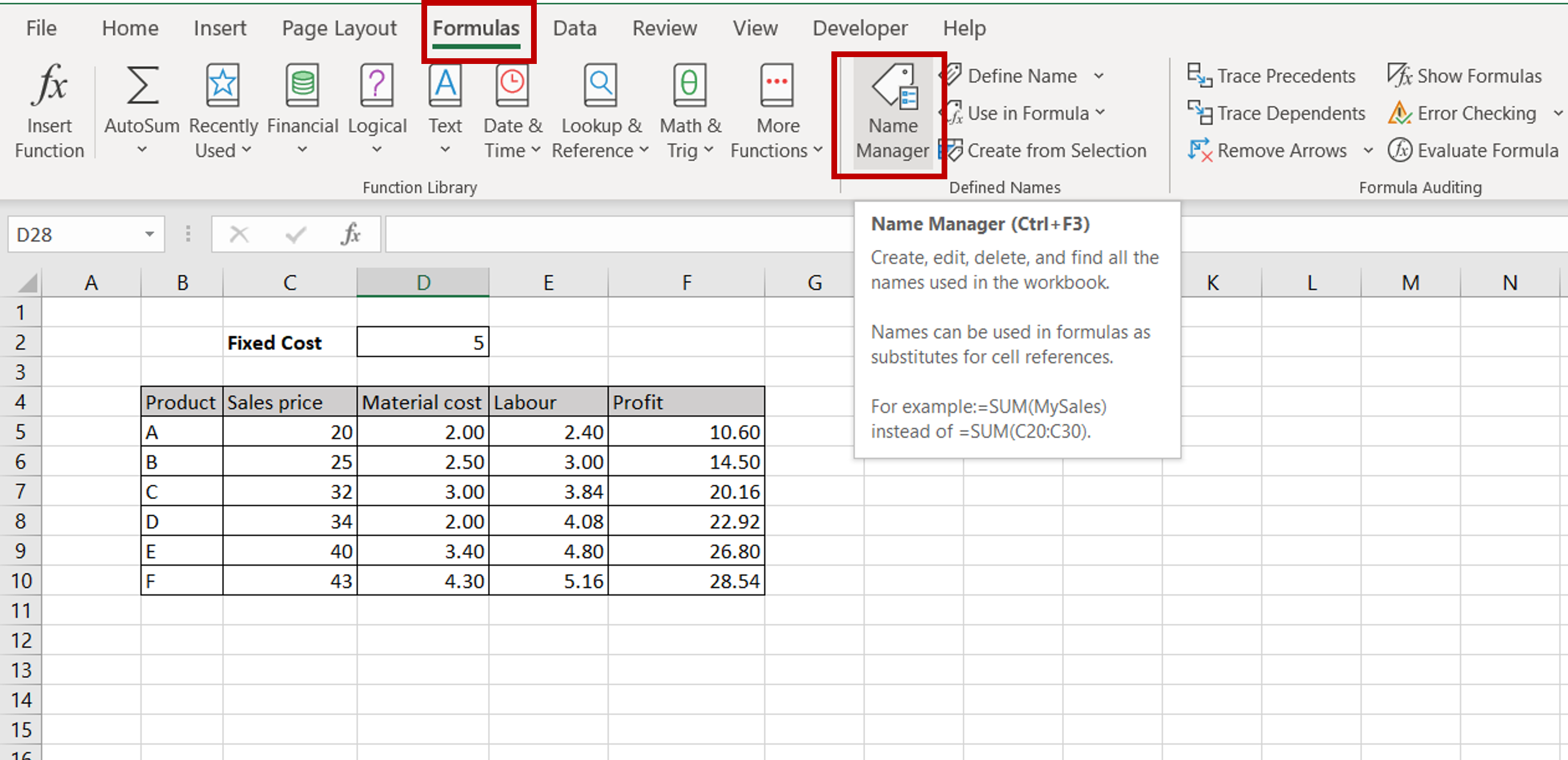
– Go to Formulas > Defined Names
– Click on the Name Manager button
Step 2 – Select the defined name
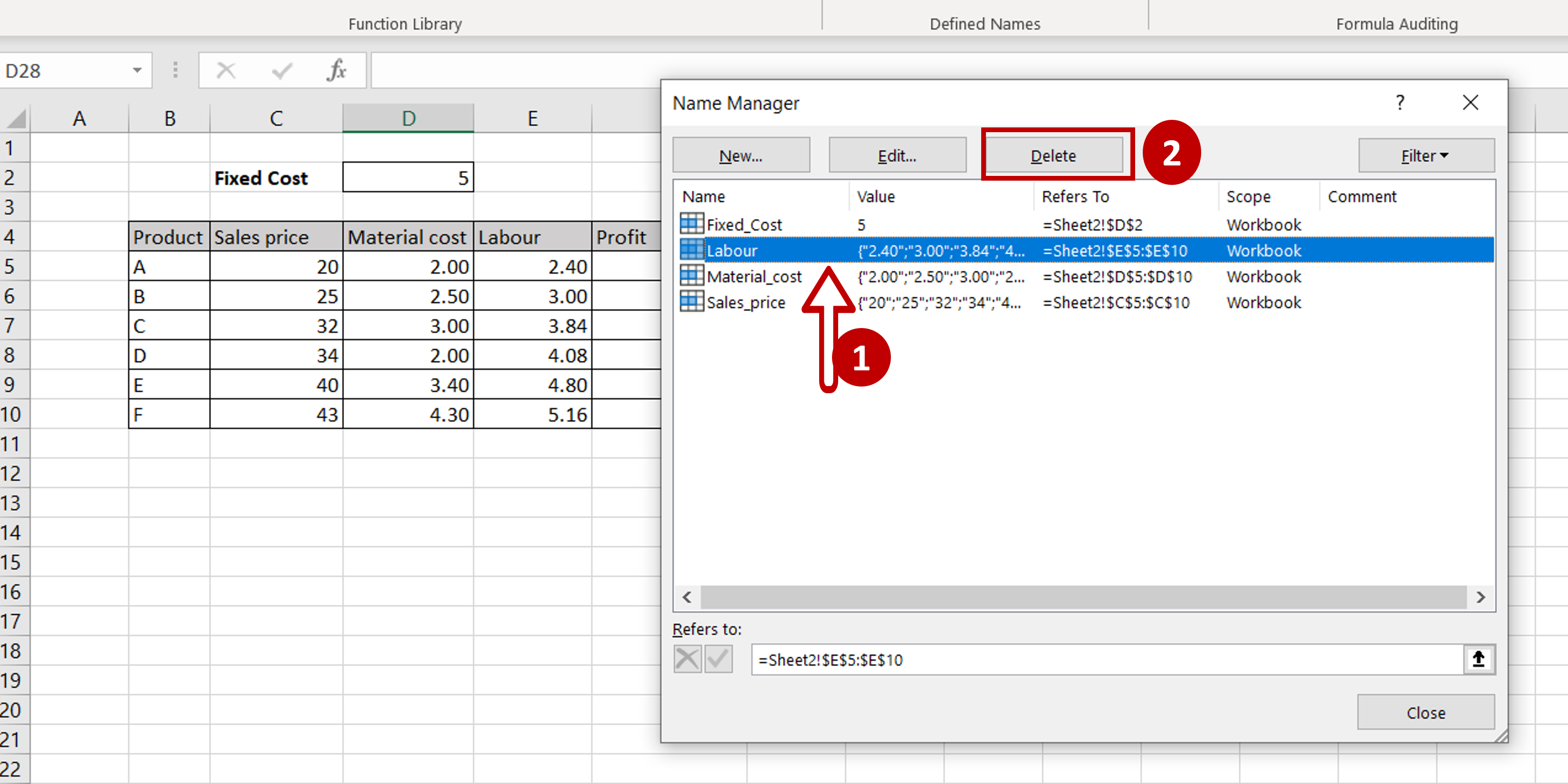
– Select the defined name to be deleted
– Click Delete
Step 3 – Confirm deletion
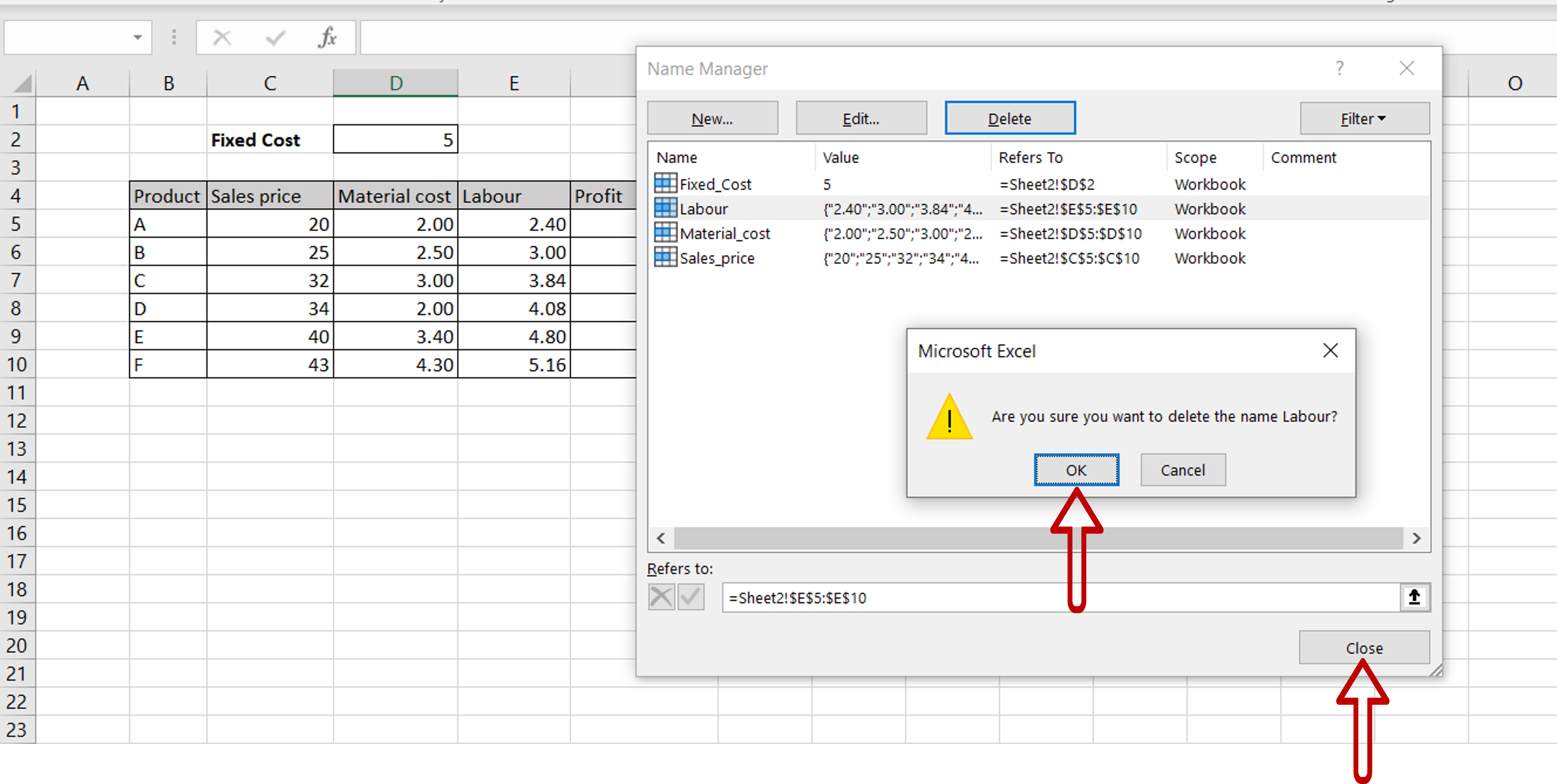
– Click OK in the pop-up window
Step 4 – Check that the name has been deleted
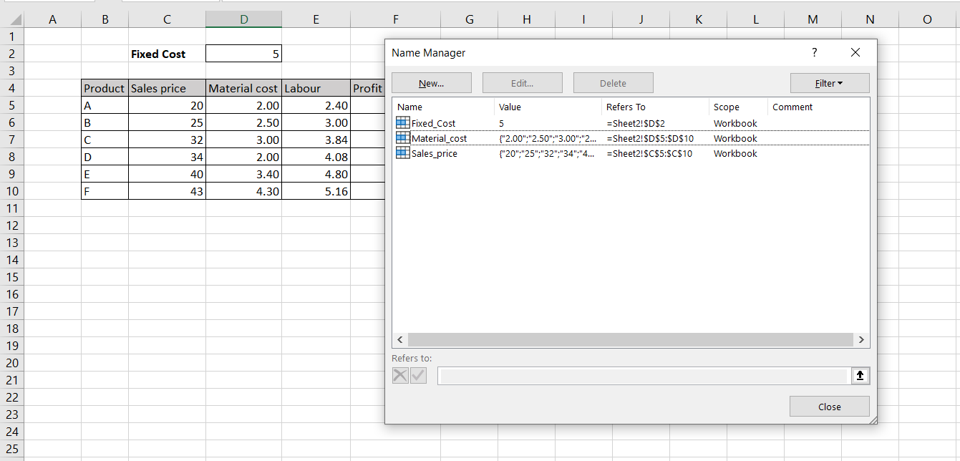
– The name has been deleted from the list



