How to delete cell names in Excel
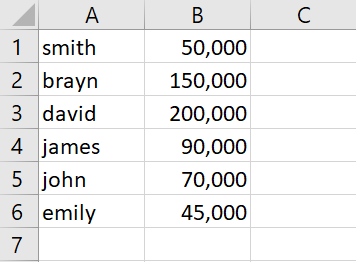
In this tutorial, we will learn how to delete cell names in excel. In our data set names of employees above are given along with their salaries. Names of employees are given the name of “employees”. But we want to remove it. For this, we will use the Name Manager option. The following steps will guide you to use the Name Manager option.
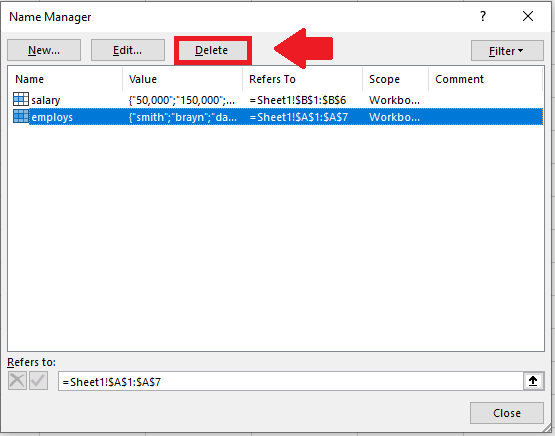
In Excel, a “cell name” refers to a unique identifier given to a cell or range of cells in a worksheet. When you give a cell a name, you can use that name instead of its cell reference using cell names in Excel can make your worksheet easier to read, and update, and less prone to errors.
Step 1 – Select the range of data
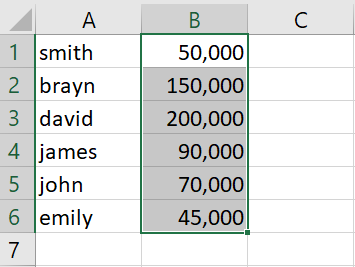
– Select the range of data for whose name is to be changed
Step 2 – Click on the Manage Name option
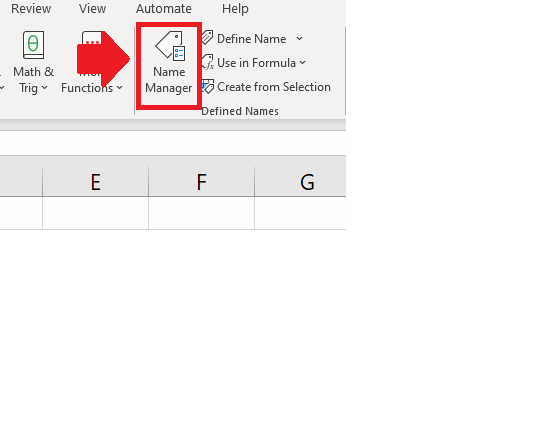
– After selecting the range of data, Click on Manage Names in the Defined names group of the Formulas tab and a dialogue box will appear
Step 3 – Select the Name
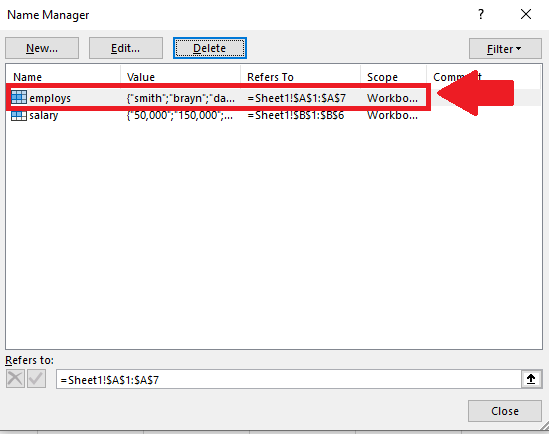
– From the dialogue box, Click the Name to be deleted
Step 4 – Click on the delete option
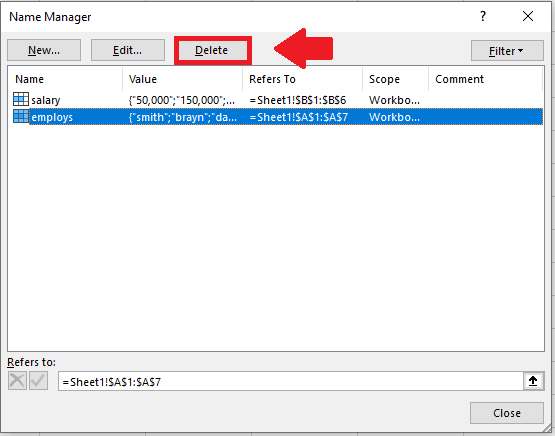
– After selecting the name, click on the Delete option in the dialogue box to get the required result



