How to delete all rows below in Excel
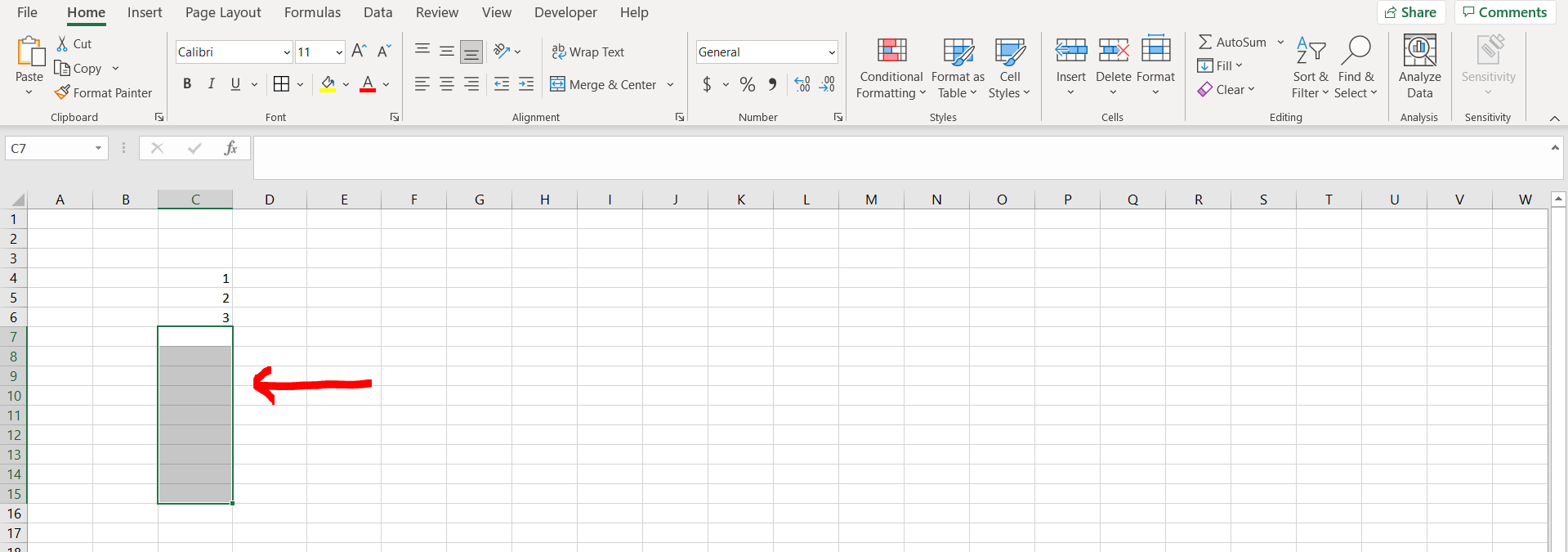
Microsoft Excel offers a very interesting way to delete all rows below. We can cater to this problem statement by using the delete rows option. We can perform the below mentioned way to delete all rows below in excel:
We’ll learn about this methodology step by step.
To do this yourself, please follow the steps described below;
Step 1 – Excel sheet with multiple rows
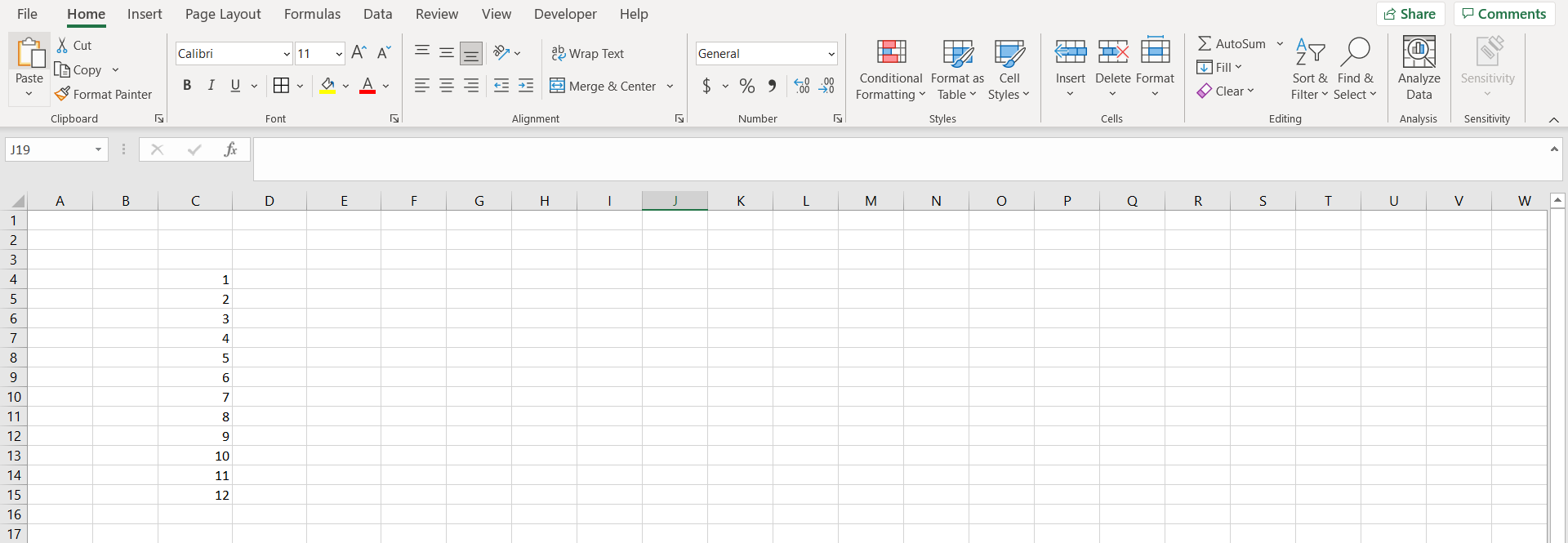
– Open the desired Excel workbook containing a multiple rows which need to be deleted
Step 2 – Delete rows option
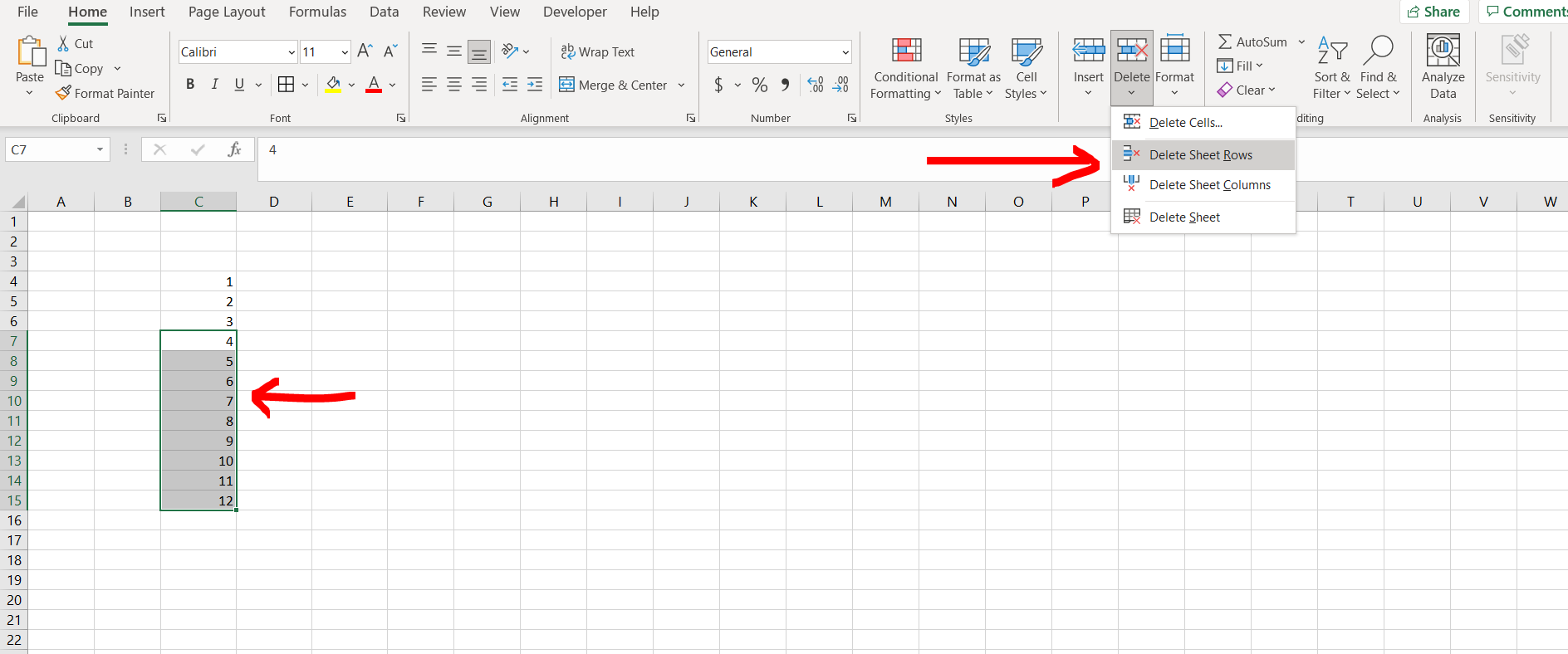
– Now select the rows which you want to delete, then go to “Delete” option in home menu, and then select the “Delete Sheet Rows” option
Step 3 – Rows deleted
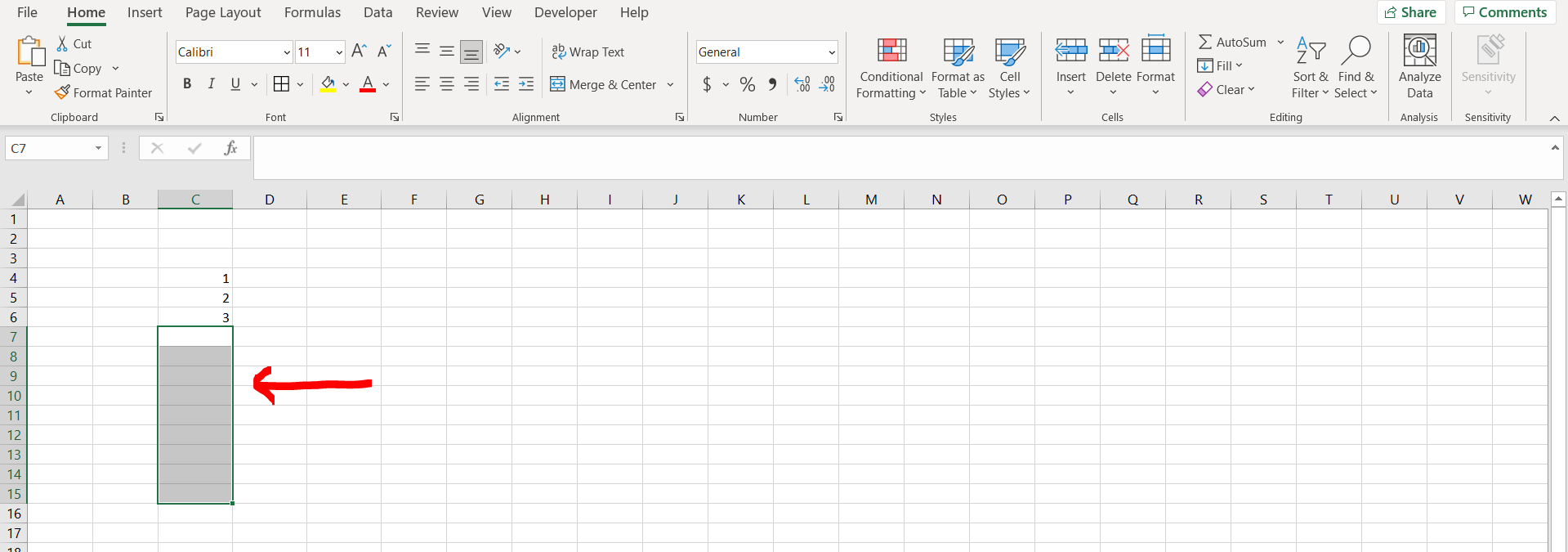
– We can see that all the rows below have been deleted



