How to delete all columns to the right in Microsoft Excel
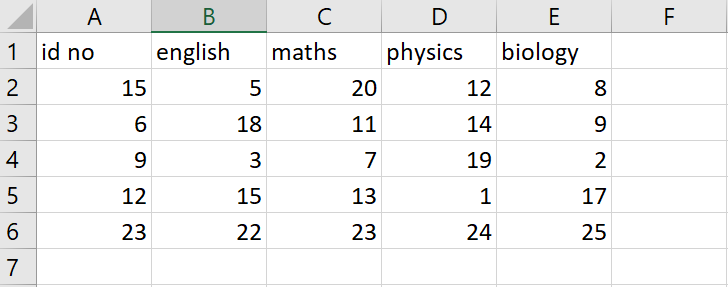
In this tutorial, we will learn how to delete all columns to the right in excel. In our data set above we have different students and their marks of different subjects are shown but unfortunately they were written wrong so the numbers are to be deleted. For this we have to delete all columns except the column containing id. Following are the steps guiding you to use these keys.
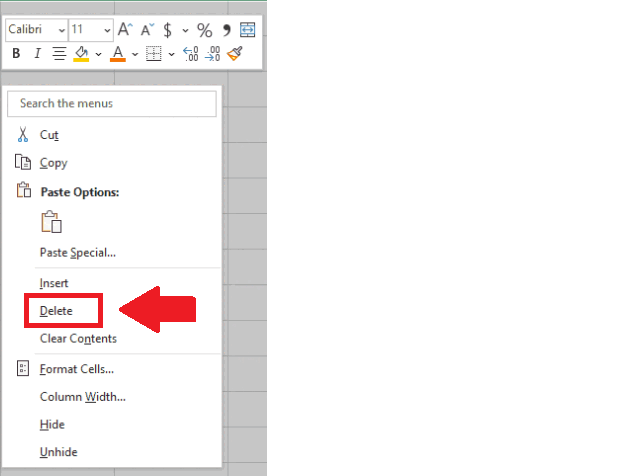
In Excel, deleting all columns to the right means removing all the columns that come after the currently selected column in the worksheet. This can be useful when you want to remove unnecessary columns or when you want to simplify the view of your data.
Step 1 – Select the Column Heading of First Column
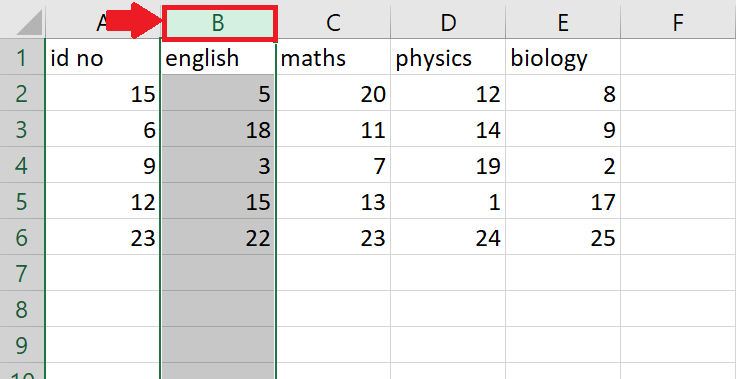
– Right click on the column heading of first column and the whole column will be selected
Step 2 – Select all column to the right using shortcut key
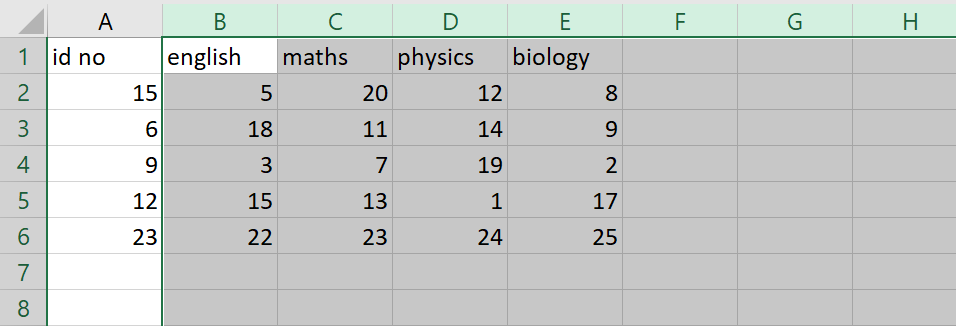
– After selecting the first column press “Ctrl+Shift+Right Arrow key”
– All columns at the right of selected column will be selected
Step 3 – Right click in the selected region
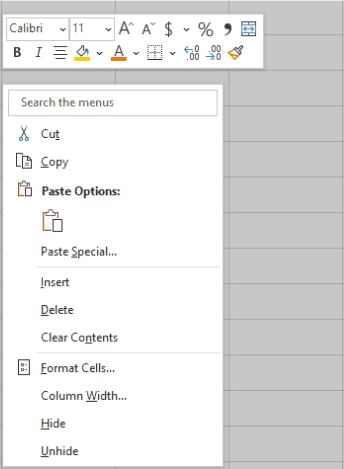
– After selecting all the column right click anywhere in the selected range of cell right click and a dropdown menu will appear
Step 4 – click on Delete option

– In the dropdown menu click on Delete option to get the required result.



