How to delete a tab in Excel
You can watch a video tutorial here.
An Excel file is called a workbook and it contains multiple worksheets. The number of worksheets in a workbook is limited only by the memory of your computer. Worksheets are also known as tabs because of how they are displayed in the workbook. You may want to delete a tab or sheet from a workbook as it is no longer needed. There are 2 ways in which this can be done in Excel:
- Use the context menu
- Use the Home menu
Option 1 – Use the context menu
Step 1 – Select the tab to be deleted
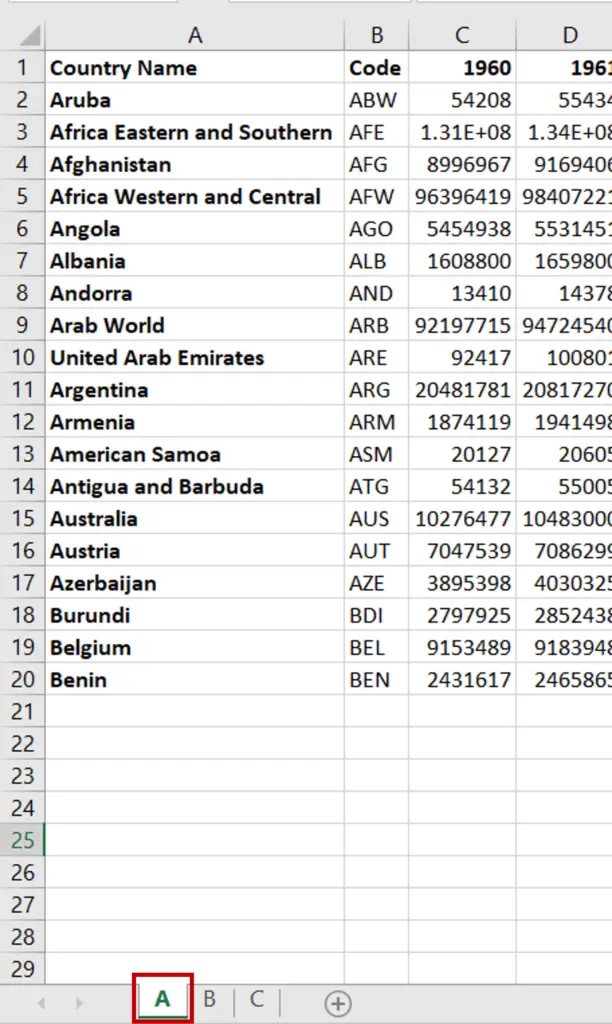
- Select the tab to be deleted
- The selected tab will have a white background against the name
Step 2 – Click on Delete
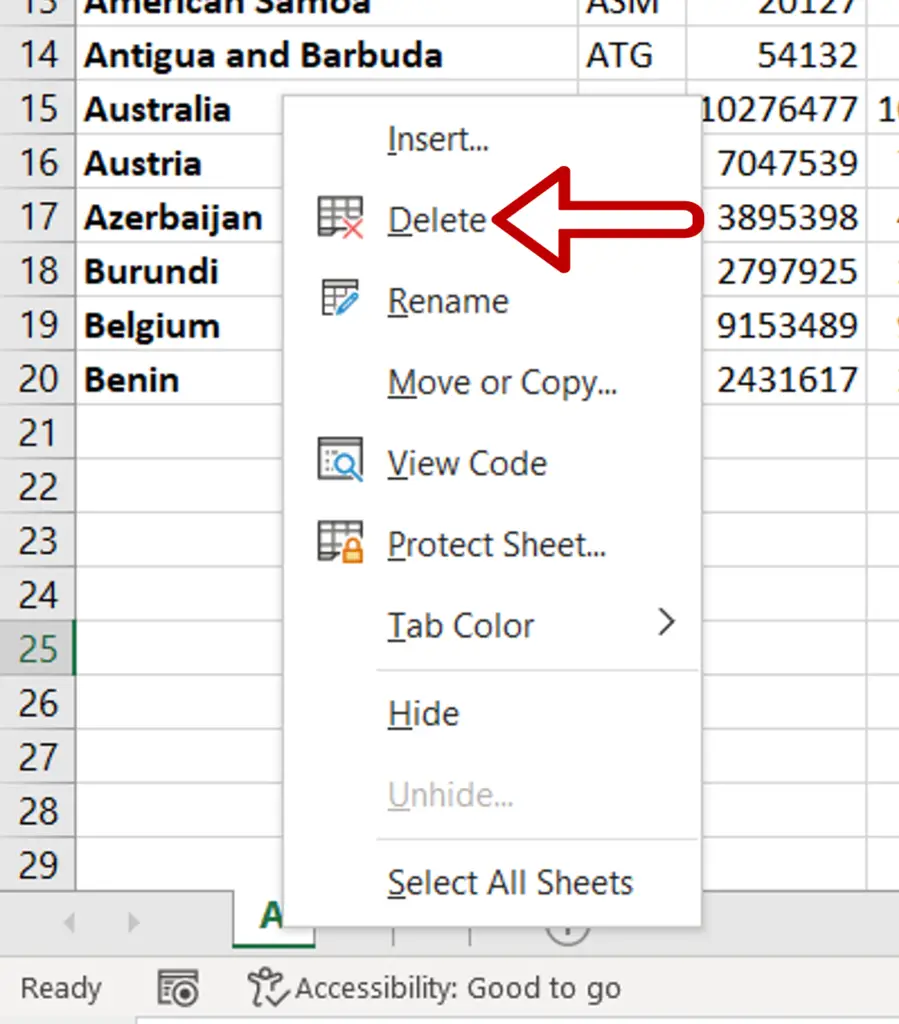
- Right-click to open the context menu
- Select Delete
Step 3 – Confirm the deletion
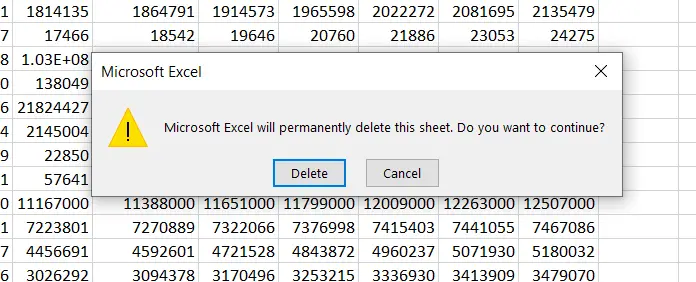
- Click Delete to confirm that the tabs are to be deleted
Step 4 – Check the result
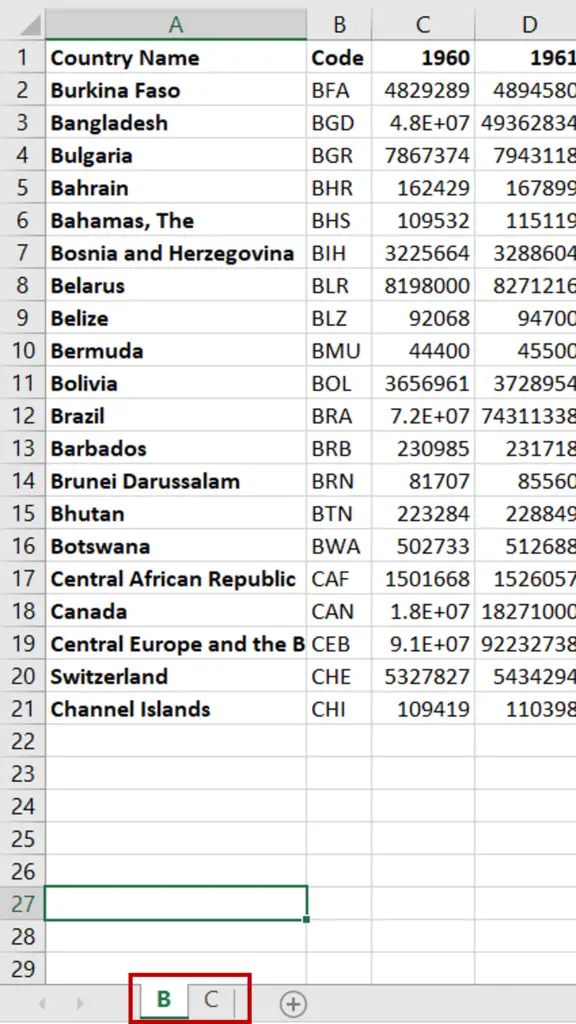
- The tab or sheet is deleted from the workbook
Note: It is not possible to delete all tabs or sheets from a workbook. At least one sheet should remain
Option 2 – Use the Home menu
Step 1 – Select the tab to be deleted
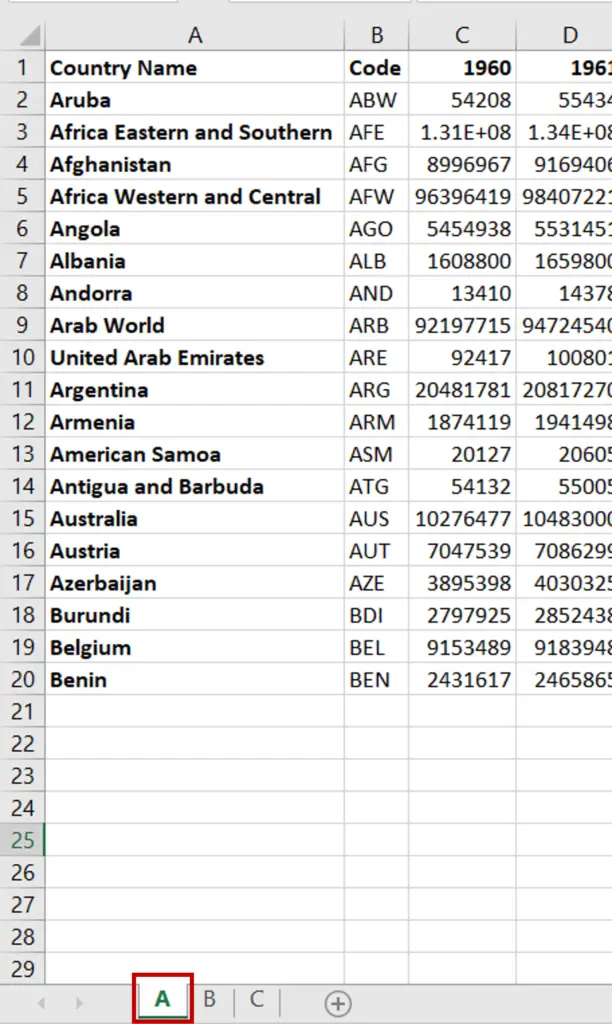
- Select the tab to be deleted
- The selected tab will have a white background against the name
Step 2 – Choose the Delete Sheet option
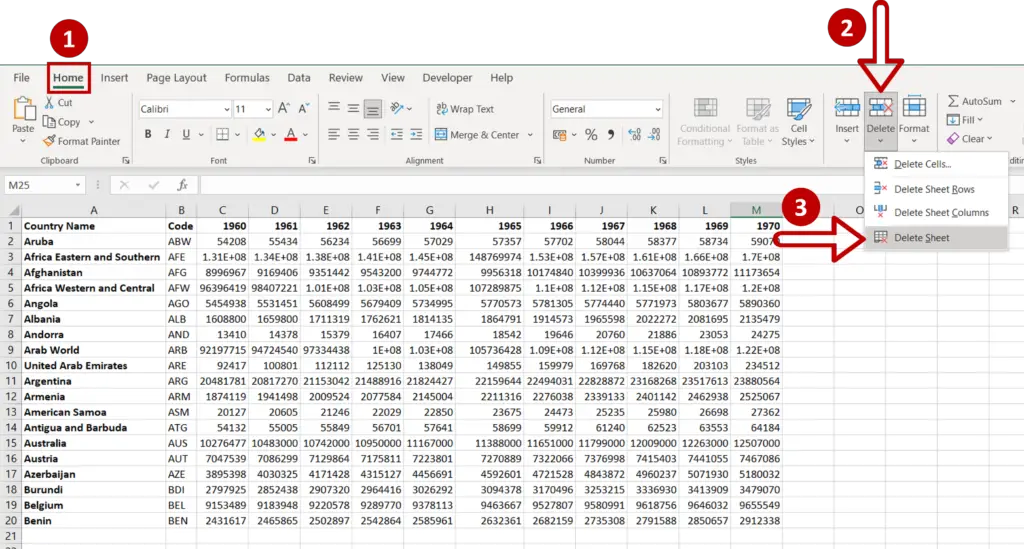
- Go to Home > Cells
- Expand the Delete menu
- Select Delete Sheet
Step 3 – Confirm the deletion
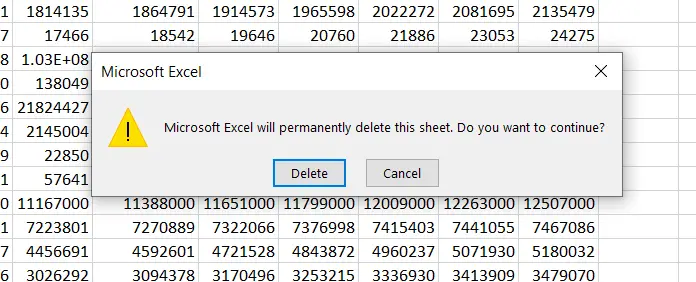
- Click Delete to confirm that the tabs are to be deleted
Step 4 – Check the result
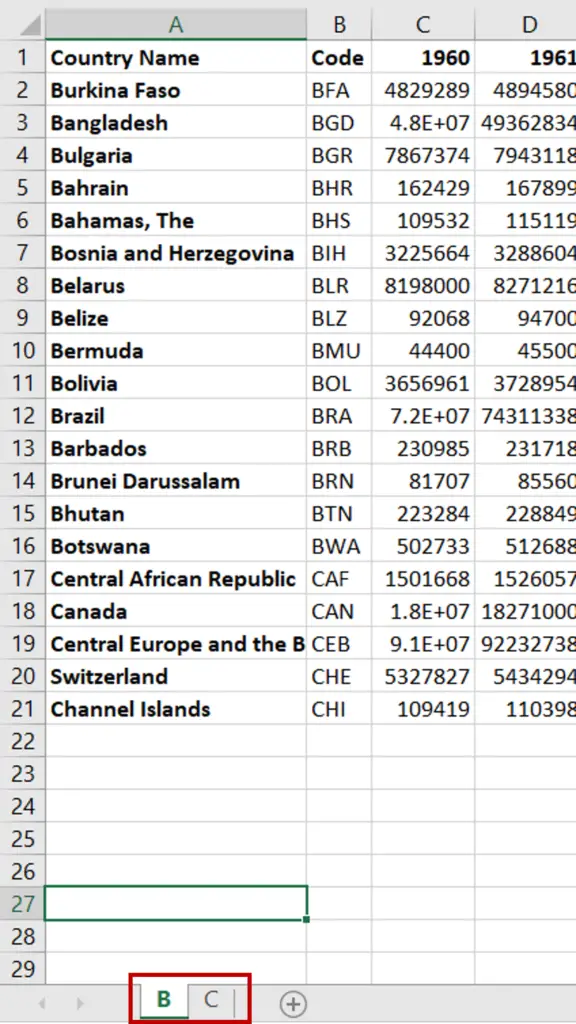
- The tabs or sheets are deleted from the workbook
Note: It is not possible to delete all tabs or sheets from a workbook. At least one sheet should remain



