How to delete a row in Excel using shortcut
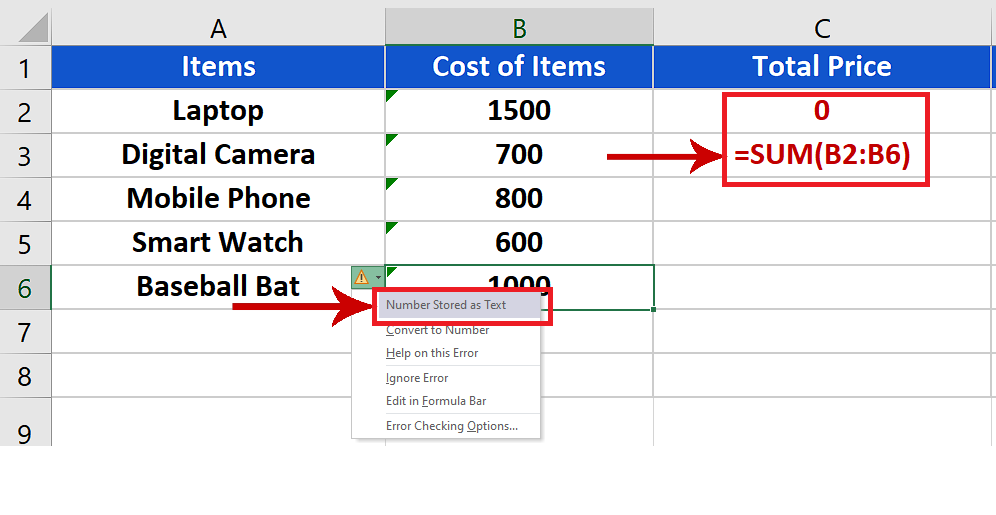
In this tutorial we are going to learn how to delete a row in excel using shortcuts.
Here in the picture above we have a dataset with student IDs and names in a class. However, one of the rows is repeated. So, let’s take care of that.
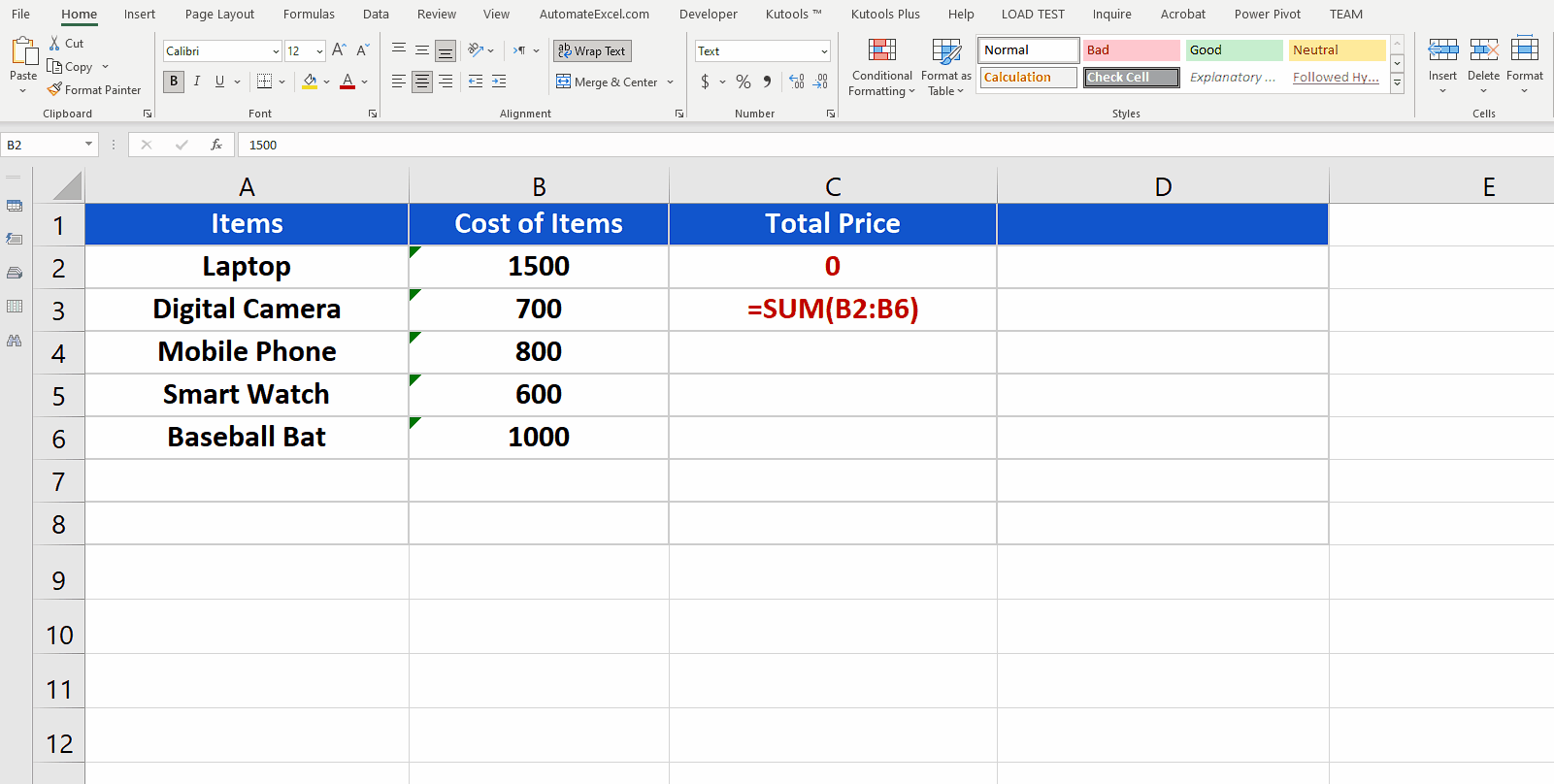
While the mouse might be one of the greatest inventions of the computer age, when you are short on time keyboard shortcuts definitely save the day. Excel is fully loaded with keyboard shortcuts.
Step 1 – Selecting the row
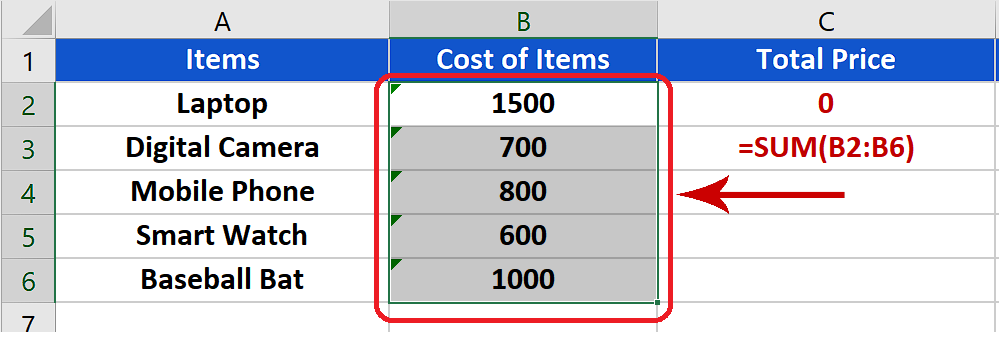
– Before deleting the row we need to select the row first.
– Use the arrow keys to navigate to the row you want to delete.
– Use the shortcut Shift + Space to select the row.
Step 2 – Deleting the row
– The shortcut for deleting the row is Ctrl + –.
– To delete the row hold the control key and press and release the minus [-] key.
– The row will be deleted.



