How to delete a page in Excel
You can watch a video tutorial here.
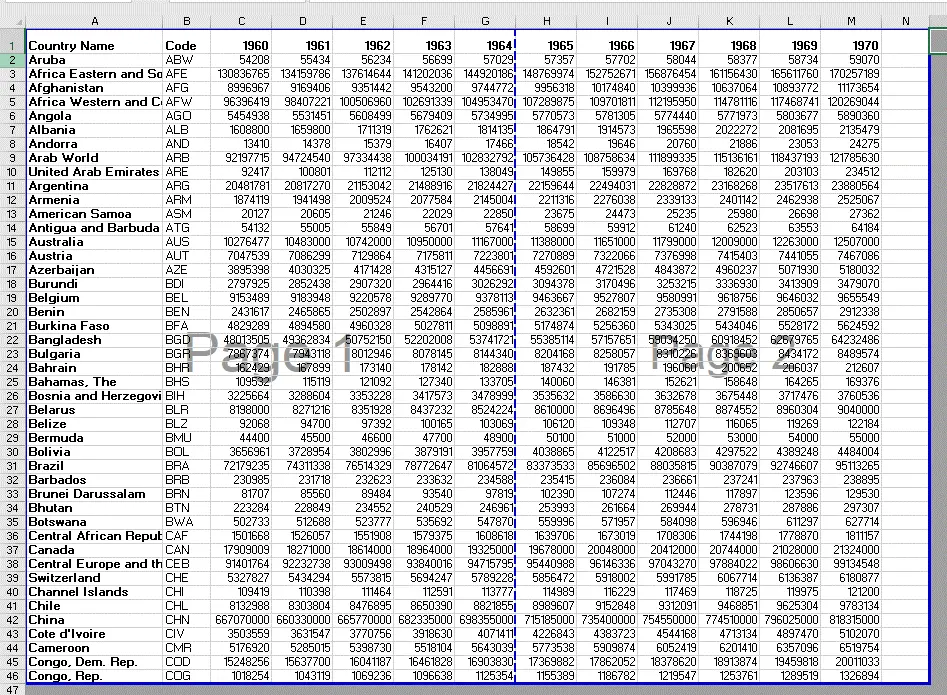
Excel is a spreadsheet application in which the sheet is arranged in the form of rows and columns. Since the page breaks are not always evident, it is important to check the print preview when preparing the sheet for printing. This helps ensure that the data in the printout is properly arranged without it breaking up and spilling over onto other pages. When arranging the data to be printed, you might end up with a page that needs to be removed.
Step 1 – Change to the Page Break Preview layout
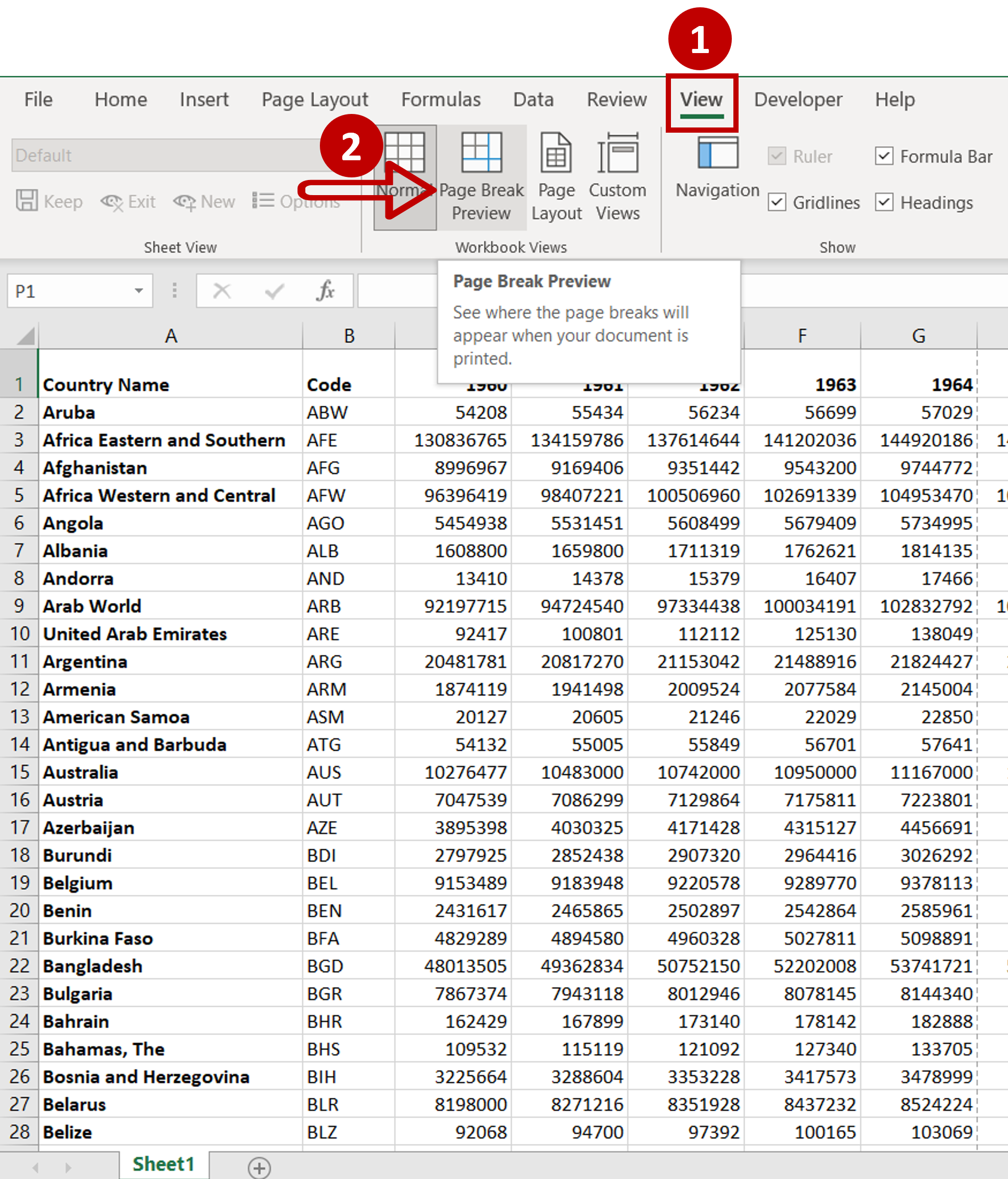
– Go to View > Workbook views
– Click on Page Break Preview
Step 2 – Move the page break
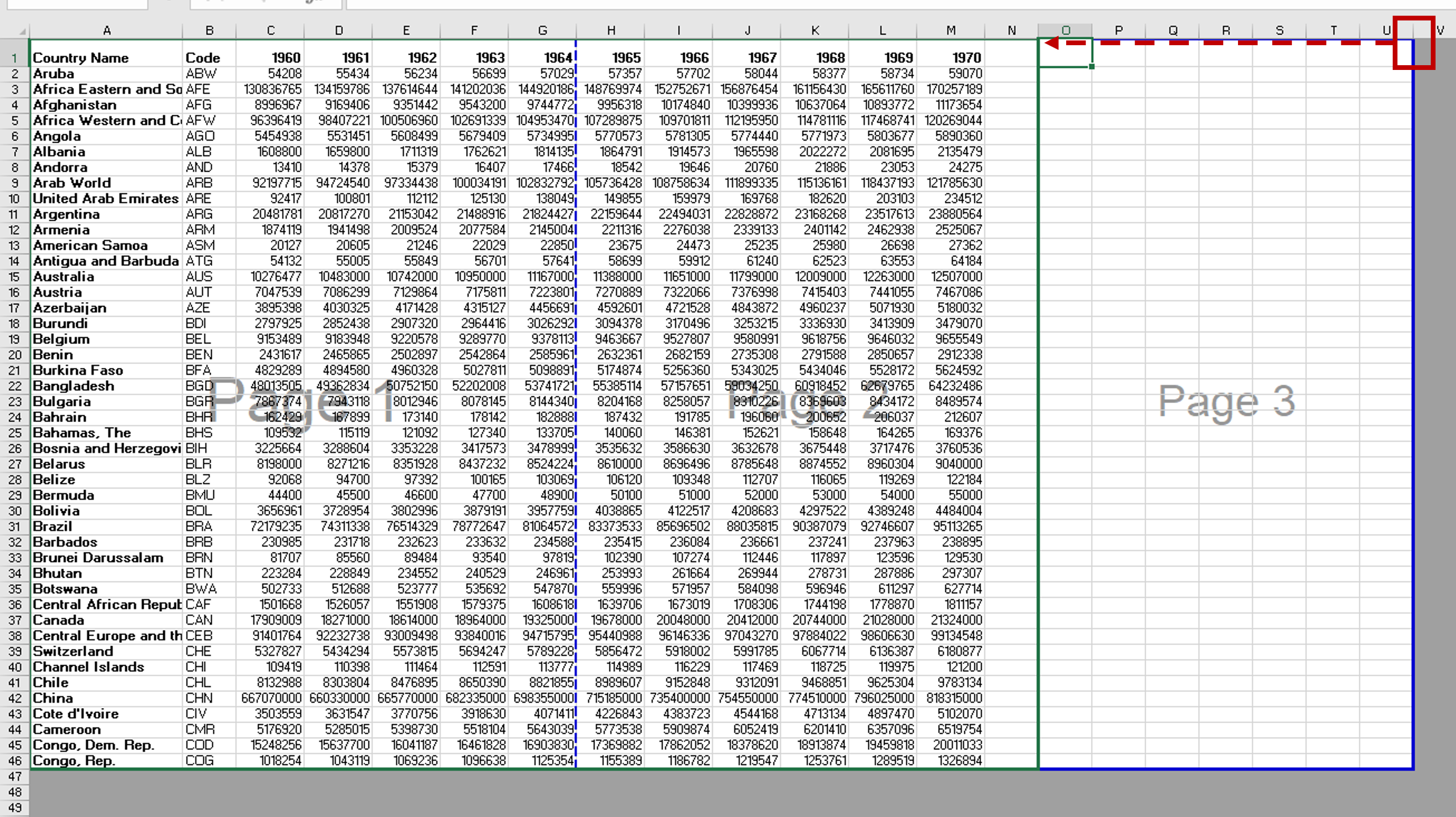
– Place the cursor on the blue border of the page to be removed
– When the cursor changes to a double-ended arrow, click and drag the border to the left
– Release the button when the border is in line with the pages you want to keep
Step 3 – Check the result
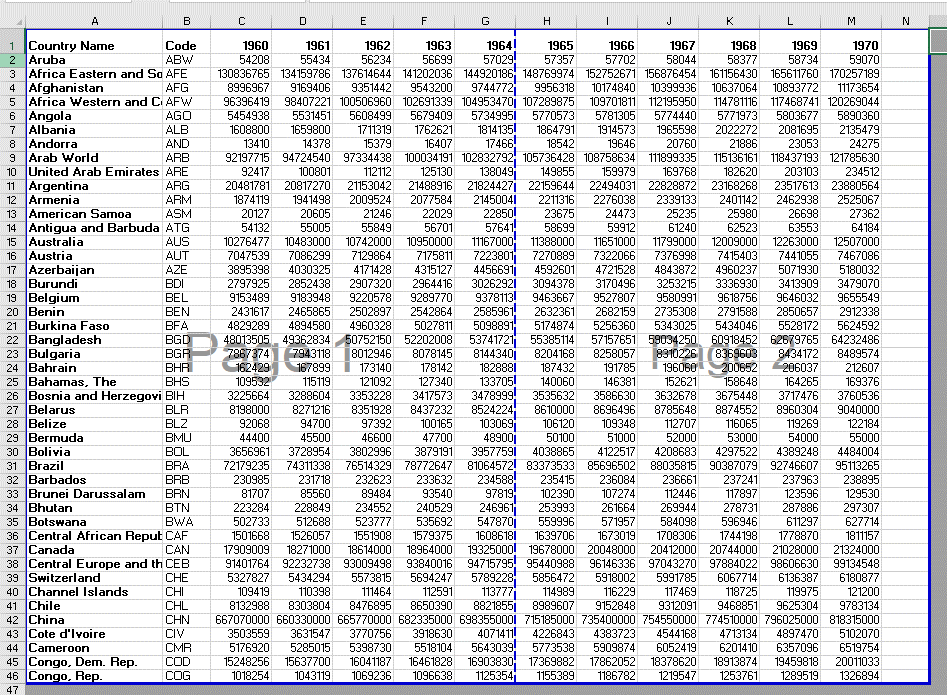
– The page is deleted



