How to delete a checkbox in Excel
You can watch a video tutorial here.
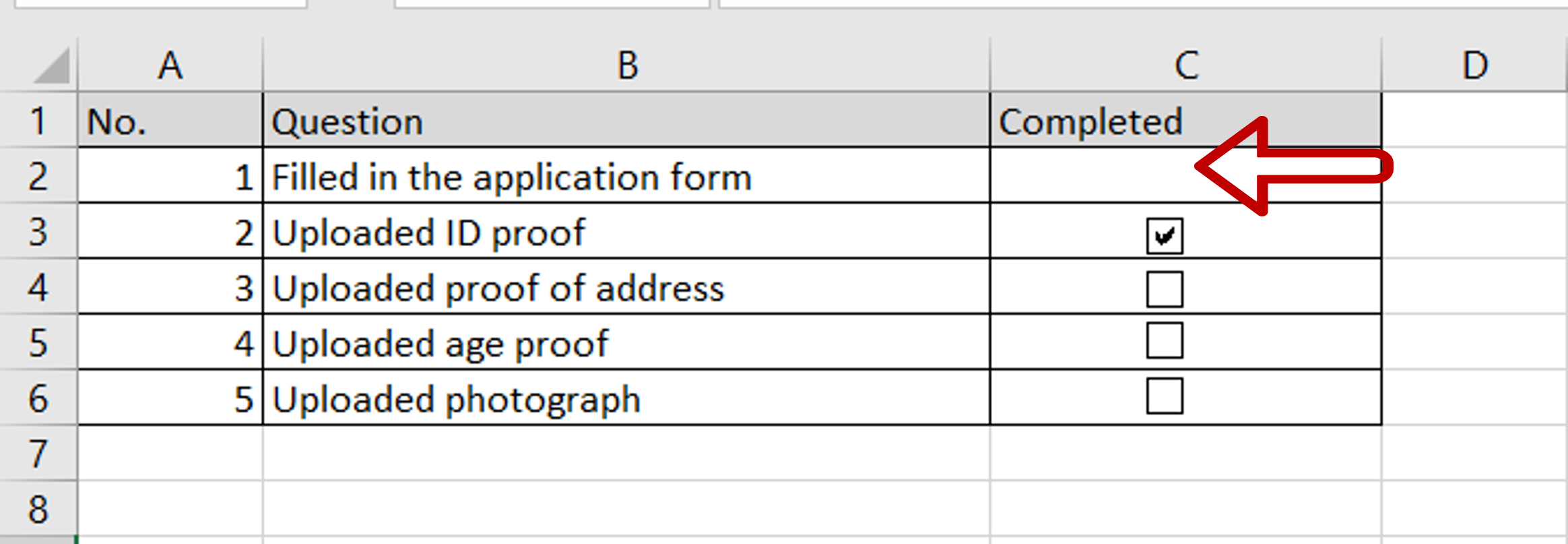
Checklists usually have checkboxes that allow you to tick off tasks when they are completed. In Excel, checkboxes are part of the Developer tools and may be inserted in columns as part of VBA automation or just to make it easier for the user. You may have received a form in which you do not want the checkboxes and need to delete them.
Step 1 – Select the checkbox
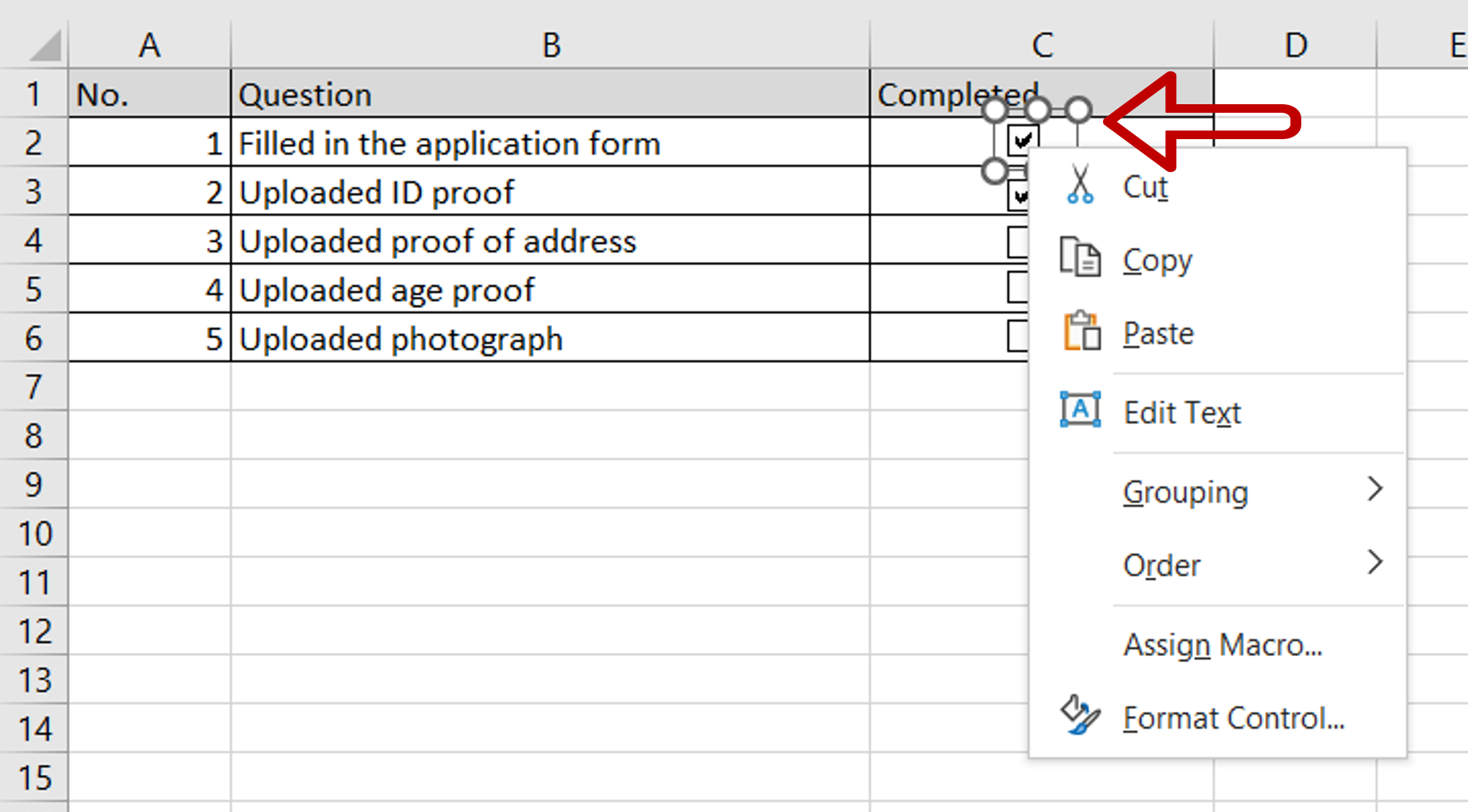
– Move the pointer over the checkbox and right-click
Step 2 – Dismiss the context menu
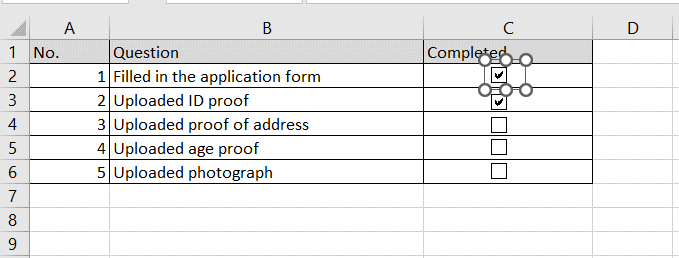
– Press Esc to dismiss the context menu
Step 3 – Delete the checkbox
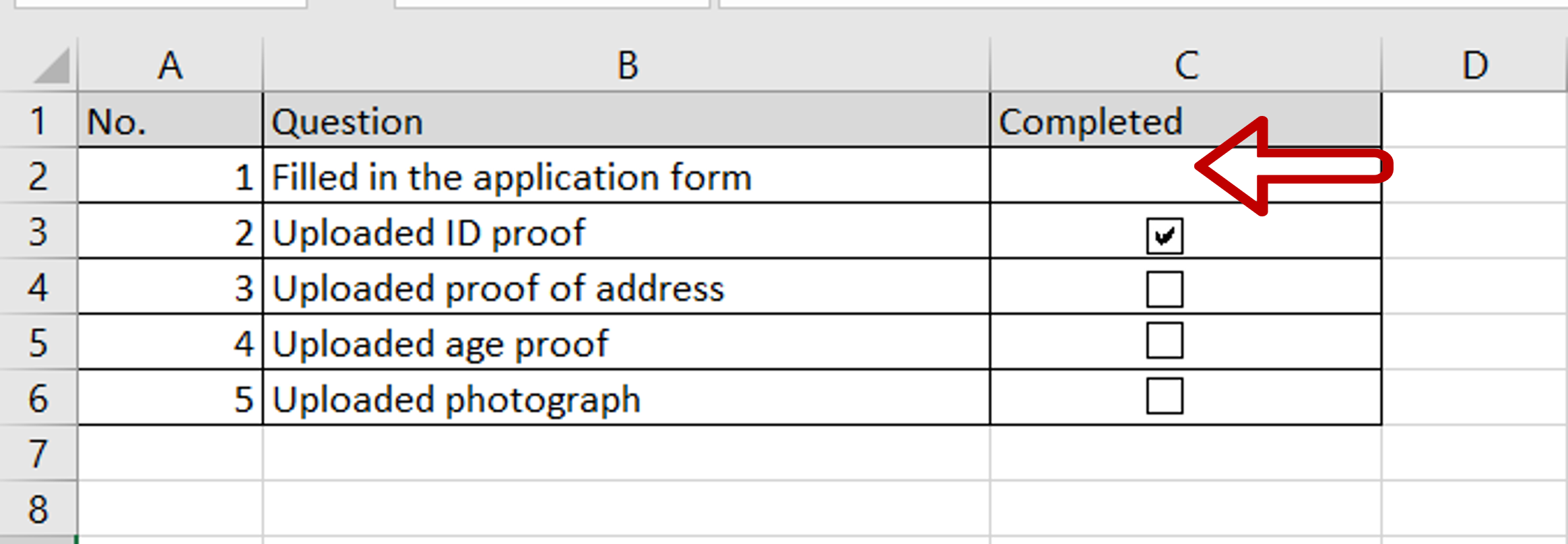
– Press DEL on the keyboard
– The checkbox is deleted



