How to cut a cell value in Excel
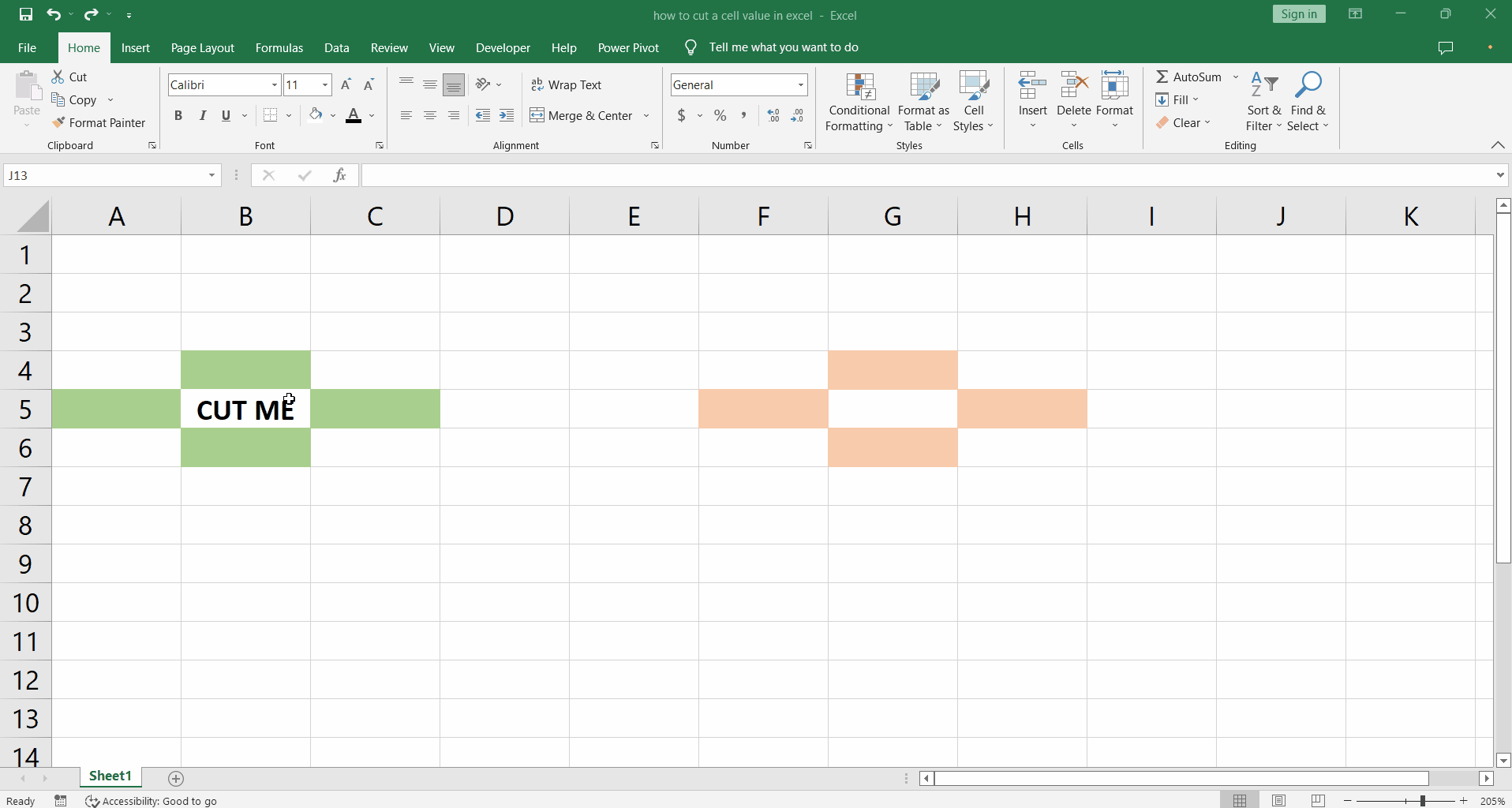
Like most of the tools and applications in windows, the need for cutting a value from one cell and pasting to another might arise in Excel. Let’s see how we do it.
Step 1 – Cut and Paste a cell
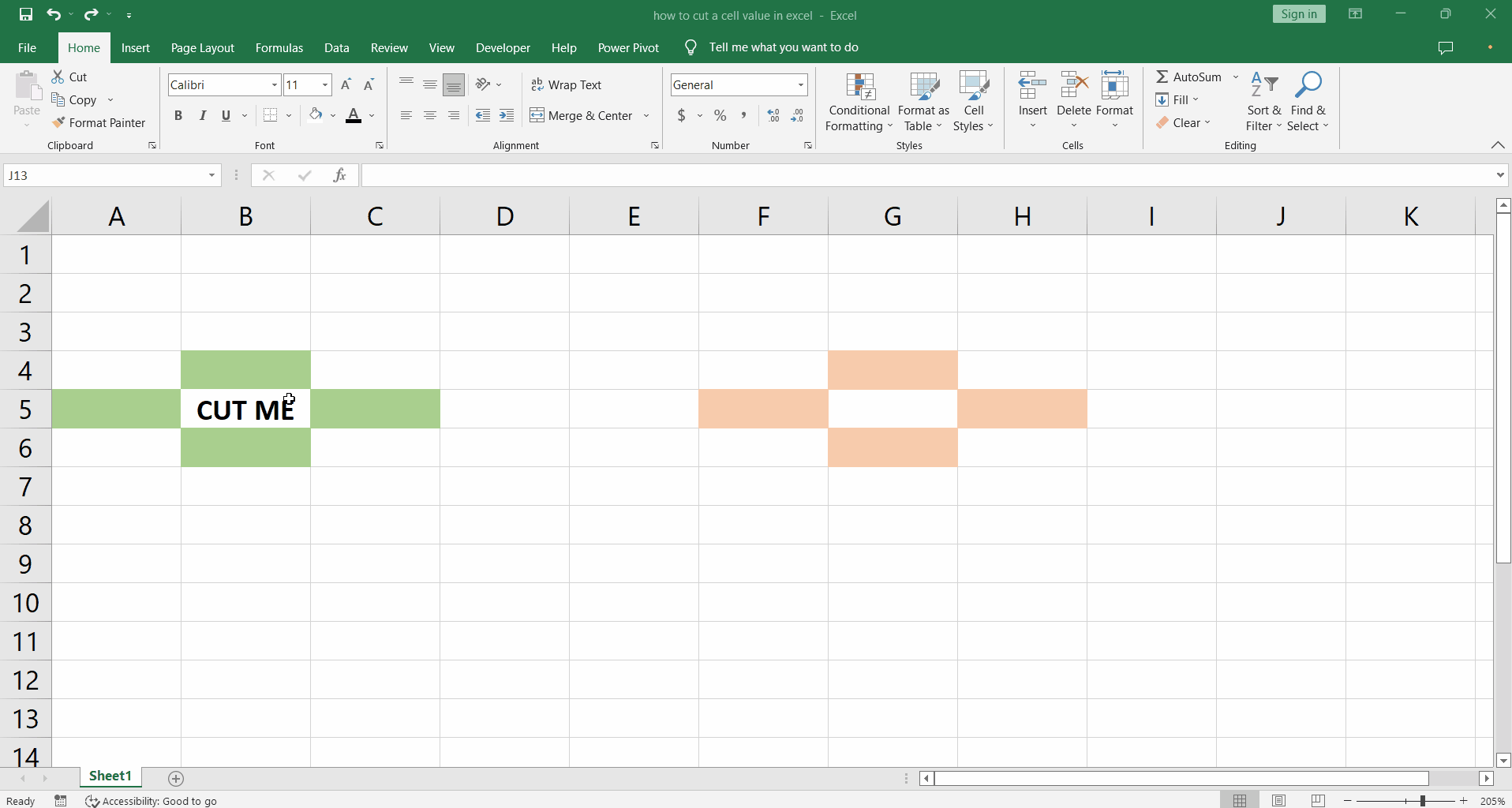
– Select the cell with the value ‘CUT ME’ between the green boxes.
– To cut the cell in right click on the cell and click Cut.
– The cell will be surrounded by a moving dashed border.
– Right click the cell surrounded by the orange cells and click the Paste icon.
– The value from the previous cell will be moved to the new cell.
– You can also use the shortcut Ctrl + X for cut and Ctrl + V for Paste.



