How to create chart titles from cell in Excel
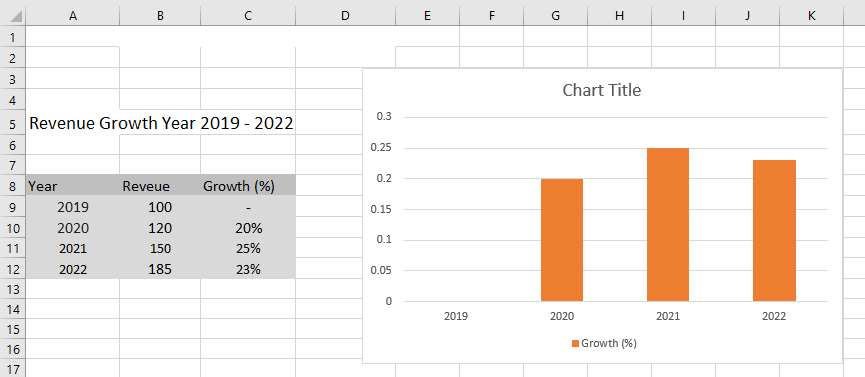
You can create different types of charts in excel (2-D and 3-D) and can name them accordingly. You must manually edit the chart title by typing new text in the appropriate area if you want to change it. Every time your data is updated or refreshed, you would need to keep changing the chart title because it is static. However, you can also set up a formula by which Excel will automatically name the chart based on a cell name. That’s exactly what you will be learning today in this step-by-step tutorial.
Here, we have a data set of a company above showing percentile growth in the past several years.
Follow the below given steps:
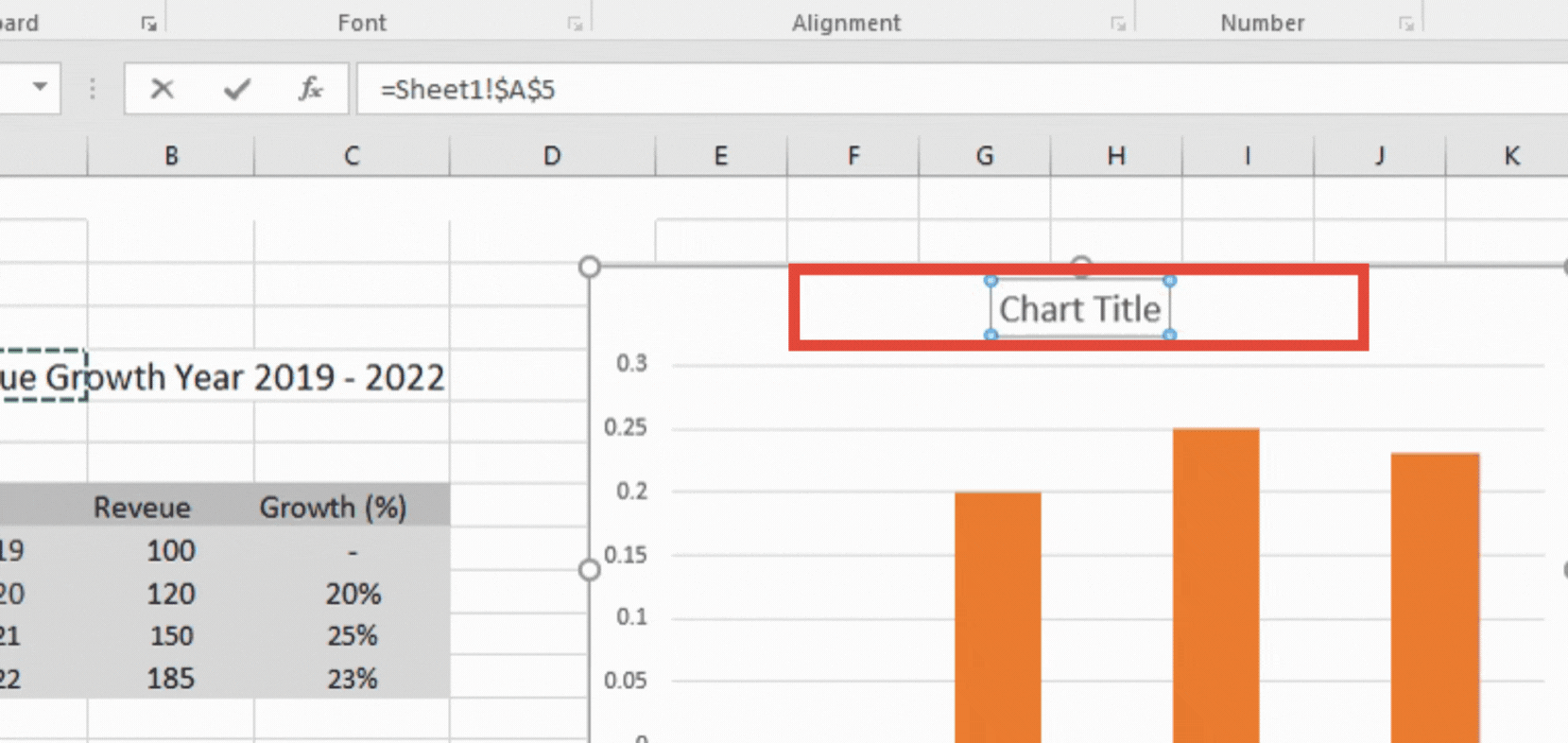
Microsoft Excel is a programme for organizing, analyzing, and manipulating data that was created by the Microsoft Corporation. It is one of the most effective and widely used data analysis tools on the market. It has a large variety of formulas and functions for analyzing data mathematically and statistically. Creating charts is another major feature in Excel.
Step 1 – Select the Chart Title box
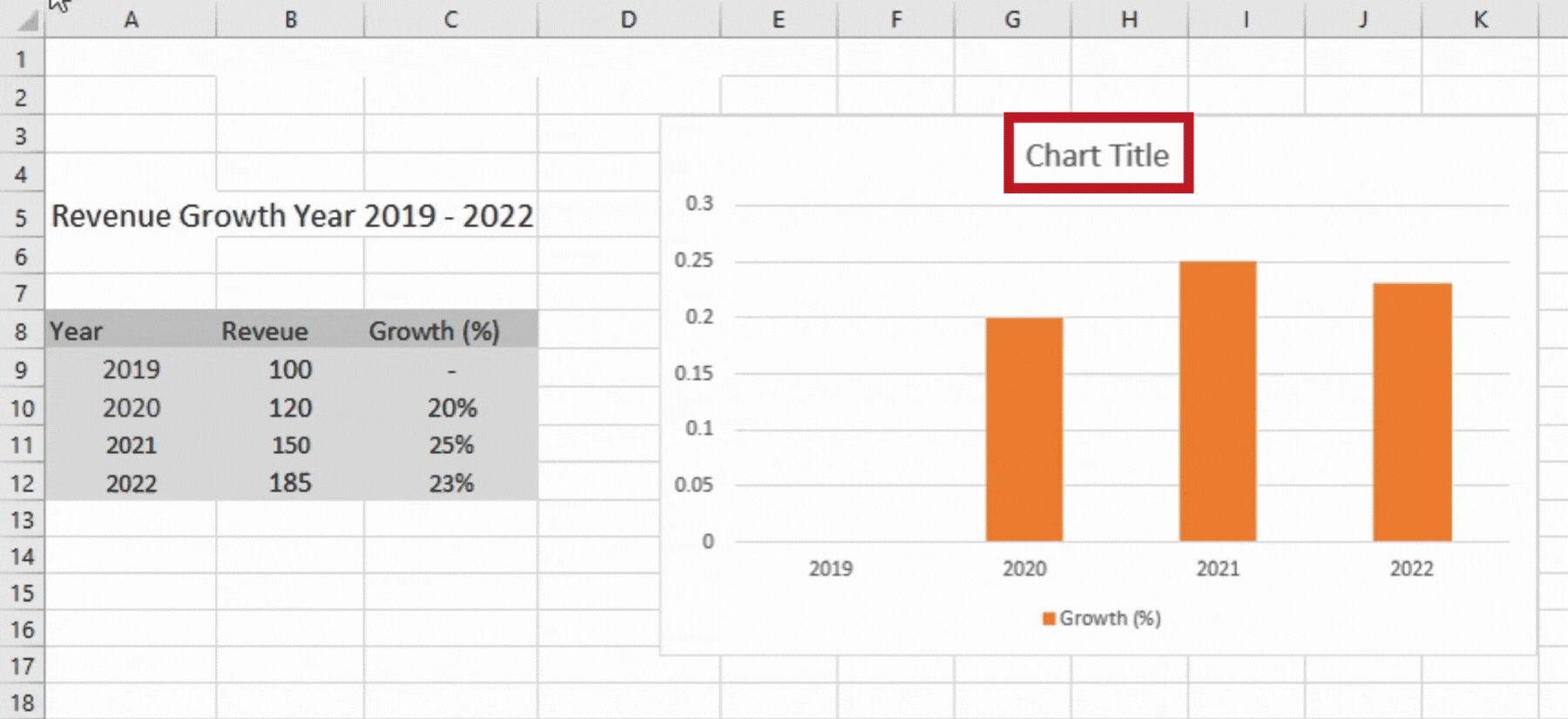
– In order to step up a dynamic chart title, you will have to first select the chart Title box.
– Click on the Chart Title Box.
Step 2 – Type ‘=’ in the formula bar
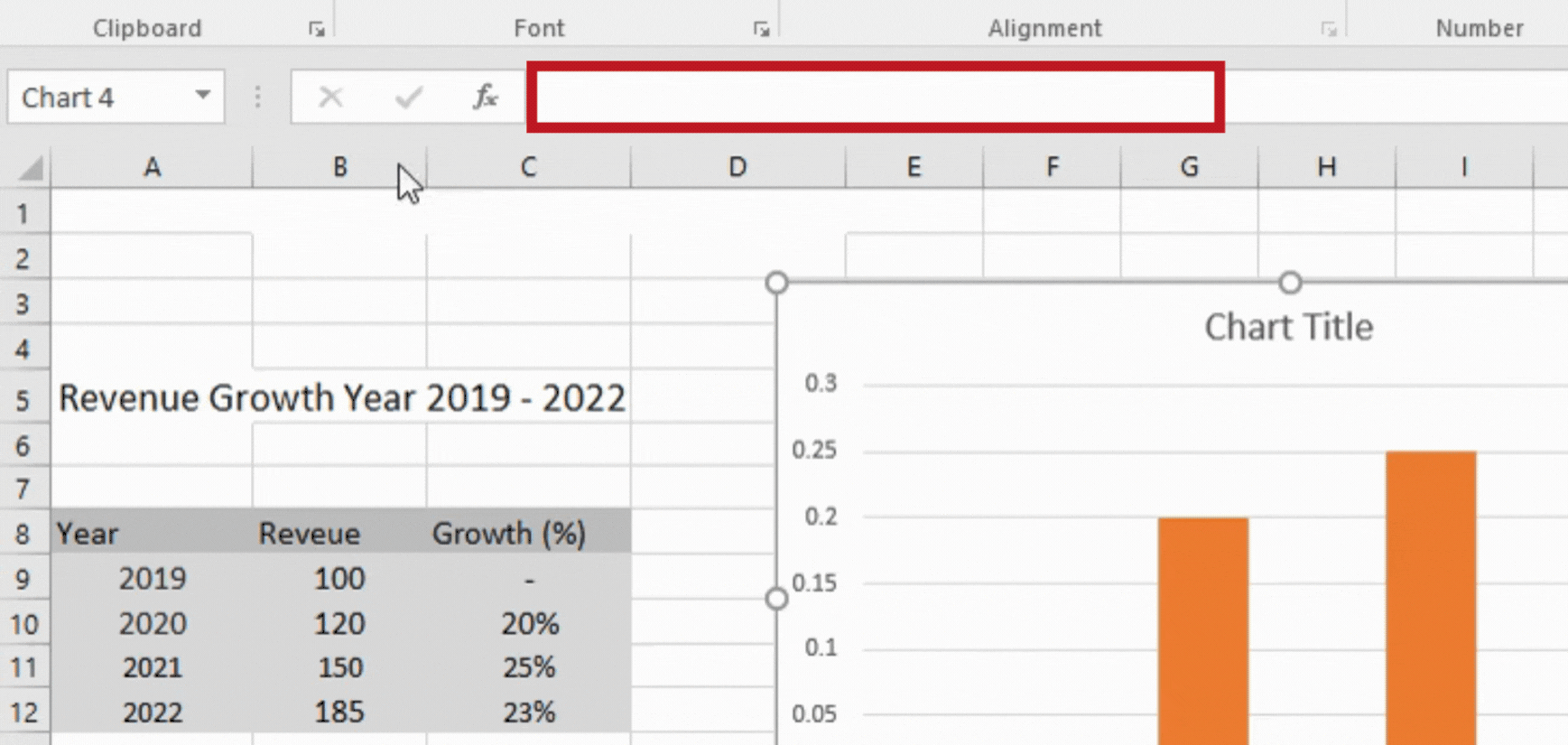
– Excel has a horizontal bar above the worksheet called the Formula Bar where you can enter and modify cell formulas and functions.
– After selecting the chart title box, go to the formula bar and type ‘=’ in the formula bar.
Step 3 – Click on the cell you want to show as the chart title

– After entering ‘=’ sign, click on the reference cell that you want to show as the chart title.
– This will generate a formula ‘=Sheet1!$A$5’
Step 4 – Click ‘Enter’ to change the chart title
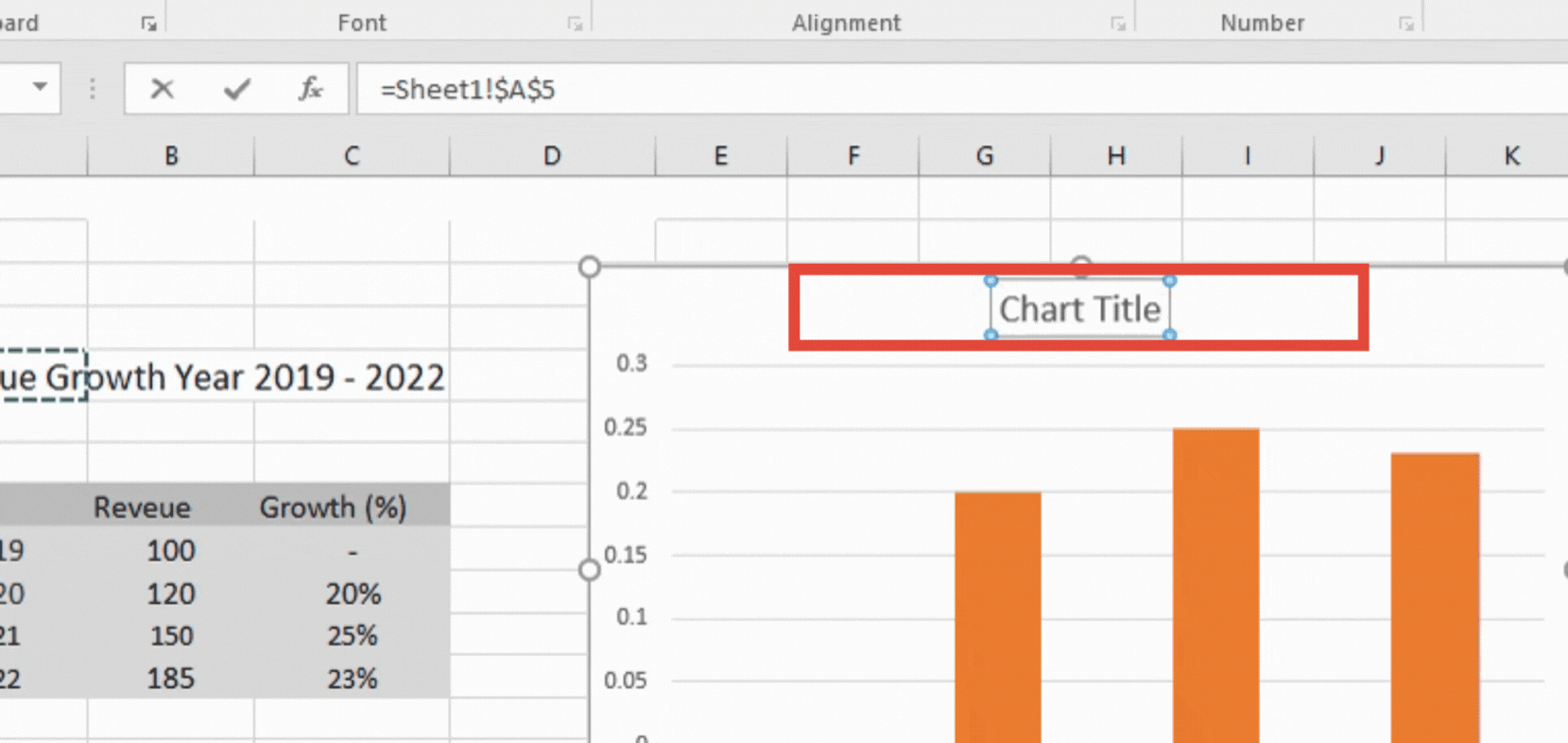
– Click the ‘Enter’ button.
– The title of the chart will change as per the string in the cell.
– In this example, it’s ‘Revenue Growth Year 2019 – 2022’.
This strategy could be beneficial if you obtain the data in a set format and update charts by simply copying and pasting the new data. Your Chart Titles would be modified automatically as a result.



