How to create a range of numbers in Excel
You can watch a video tutorial here.
To create a range of numbers in Excel, some different tools and functions can be used. The range can either be sequential or random. An example of a sequential range is when you use a list of serial numbers to number rows in a table. An example of a random range is when you need to generate a list of random numbers to illustrate an example. Here we will look at both options.
- Fill handle: this uses the fill tool to create a sequential range
- RANDBETWEEN() function: this returns a random whole number between the start and end specified
- Syntax: RANDBETWEEN(start,end)
- start: the start of the range
- end: the end of the range
- Syntax: RANDBETWEEN(start,end)
Note: These same methods can be used to generate ranges across rows.
Option 1 – Use the fill handle
Step 1 – Type the numbers
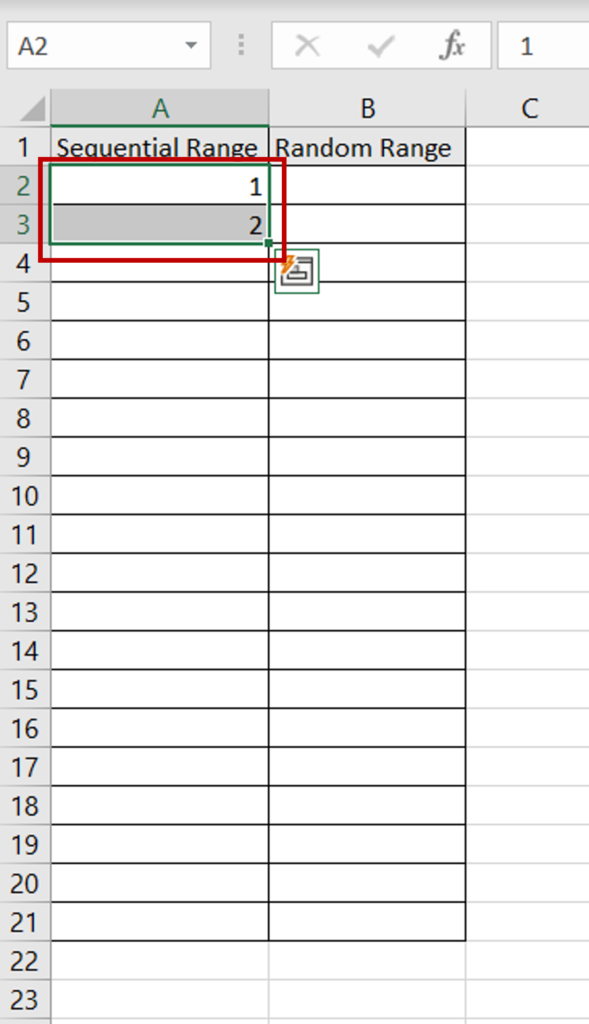
- In the first two rows of the column where the series is to be filled, type the first two numbers of the range i.e. 1,2
Step 2 – Use the fill handle
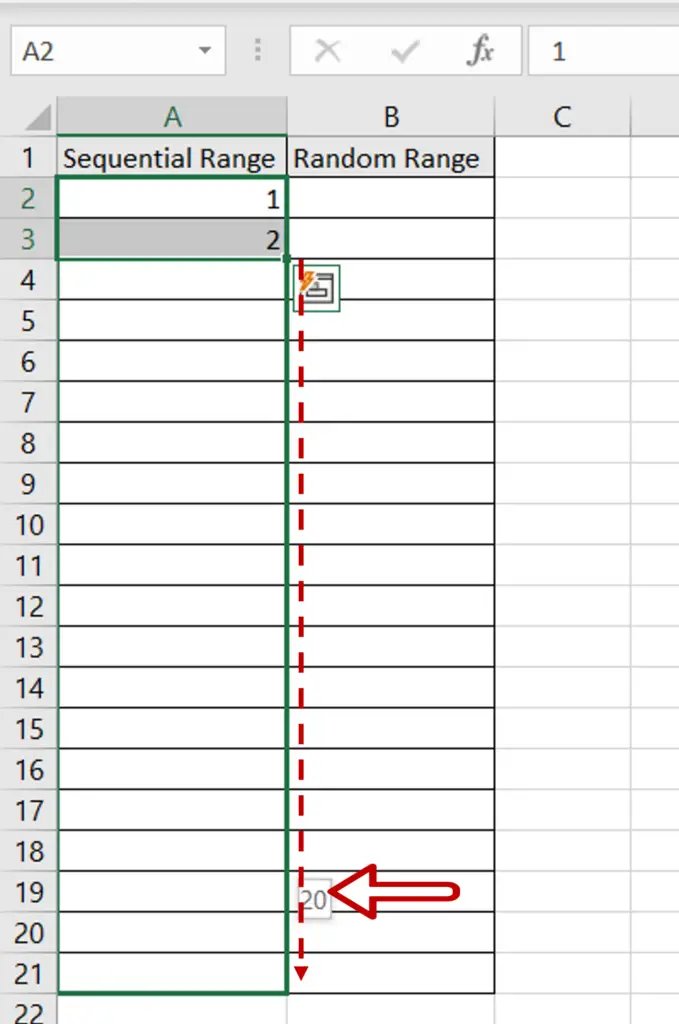
- Select the rows and use the fill handle at the lower right corner of the second cell to drag the box down
- The sequence of numbers being generated will be displayed as you drag the handle down
- Release the handle when you reach the last number
Step 3 – Check the result
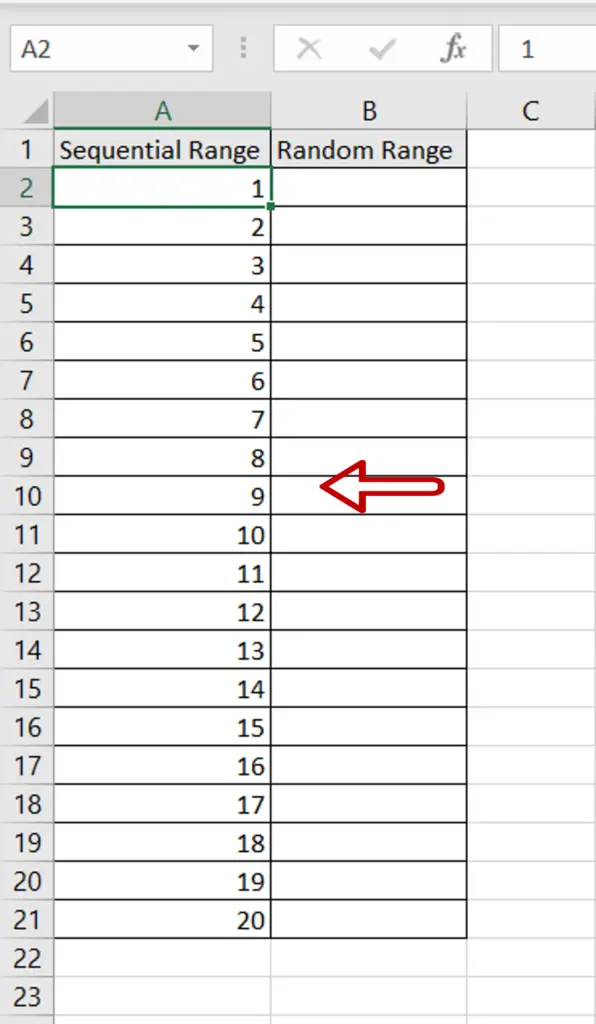
- A range of sequential numbers is generated
Option 2 – Use the RANDBETWEEN() function
Step 1 – Type the formula
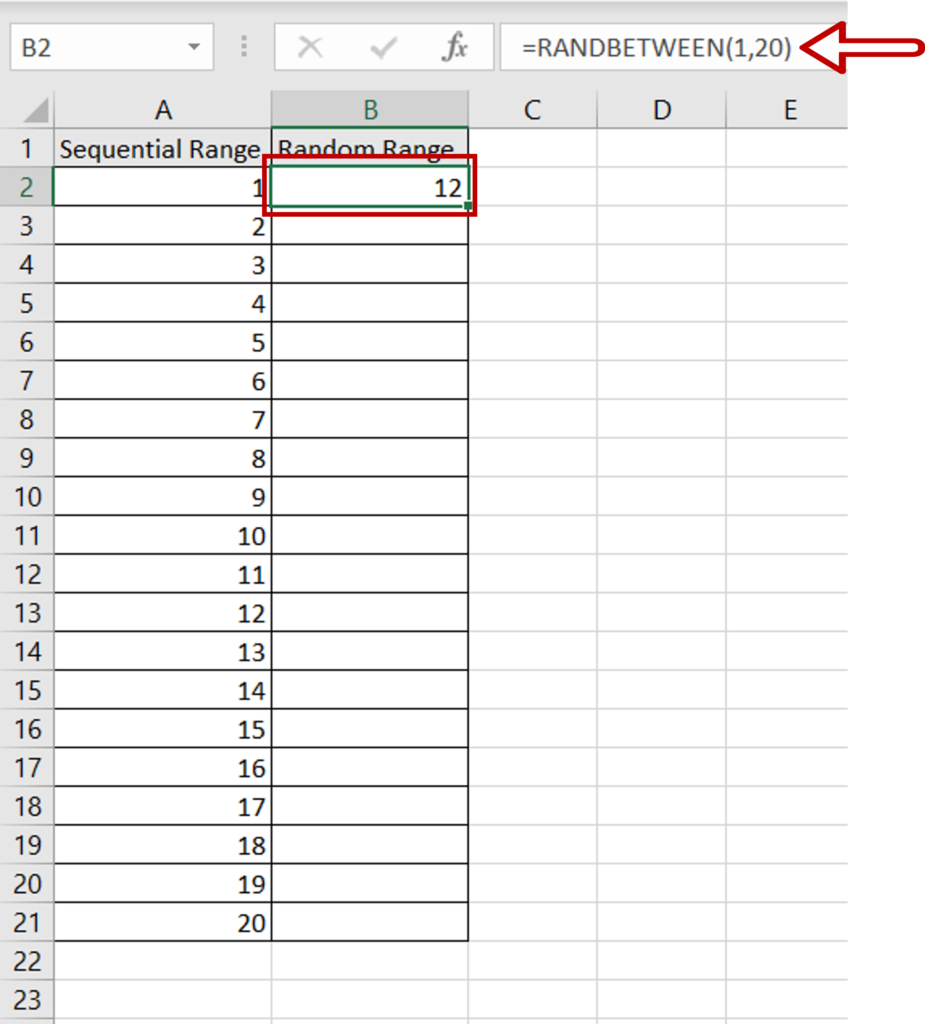
- Select the first cell of the column where the range is to start
- Type the formula:
=RANDBETWEEN(1,20)
- Press Enter
Step 2 – Copy the formula
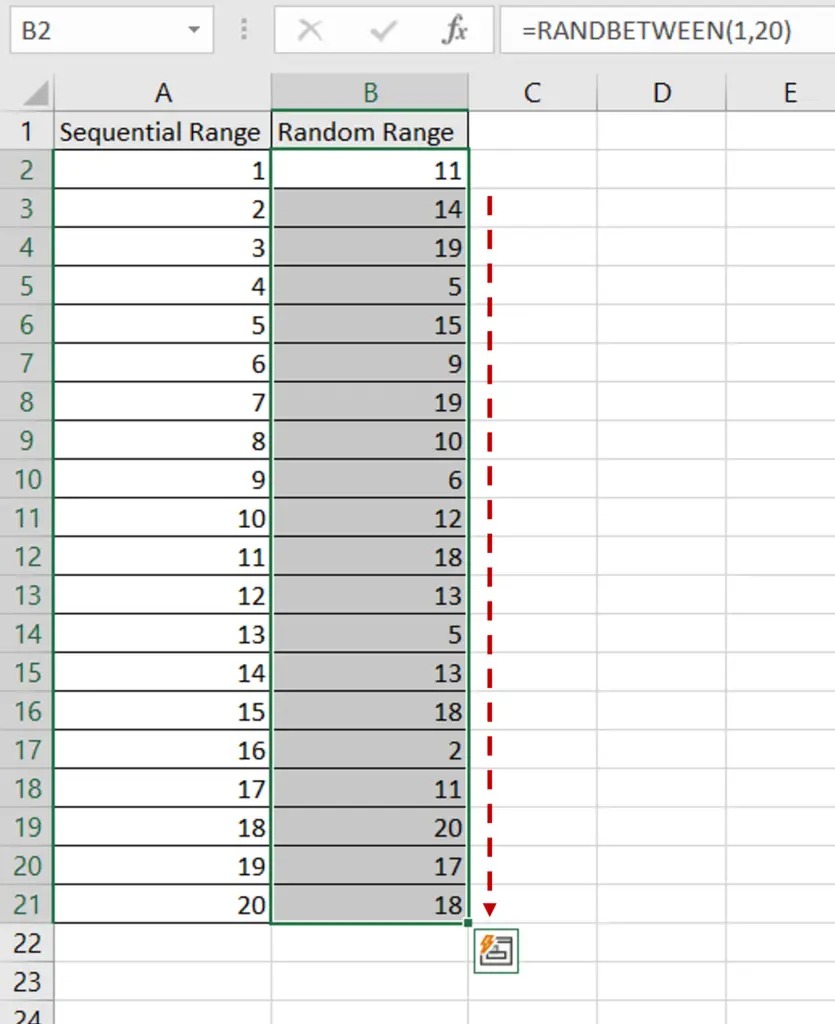
- Using the fill handle from the first cell, drag the formula to the remaining cells
OR
- Select the cell with the formula and press Ctrl+C or choose Copy from the context menu (right-click)
- Select the rest of the cells in the column and press Ctrl+V or choose Paste from the context menu (right-click)
Step 3 – Check the result
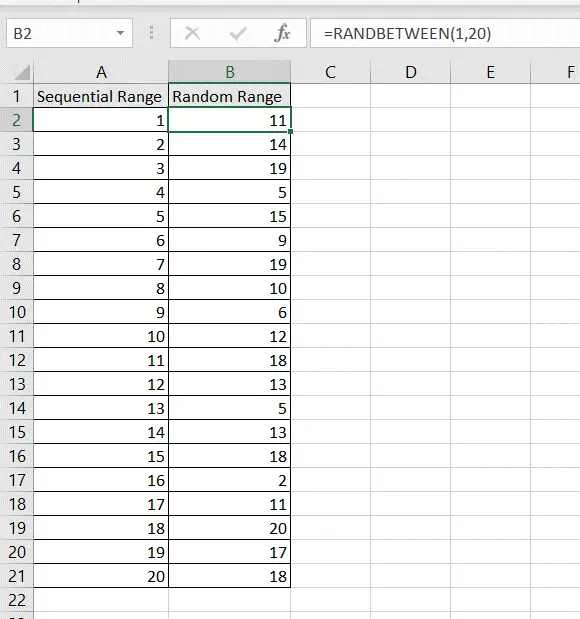
- A range of random numbers is generated
- The numbers will change each time a calculation is done on the sheet



