How to create a formula for multiple cells in Excel
You can watch a video tutorial here.
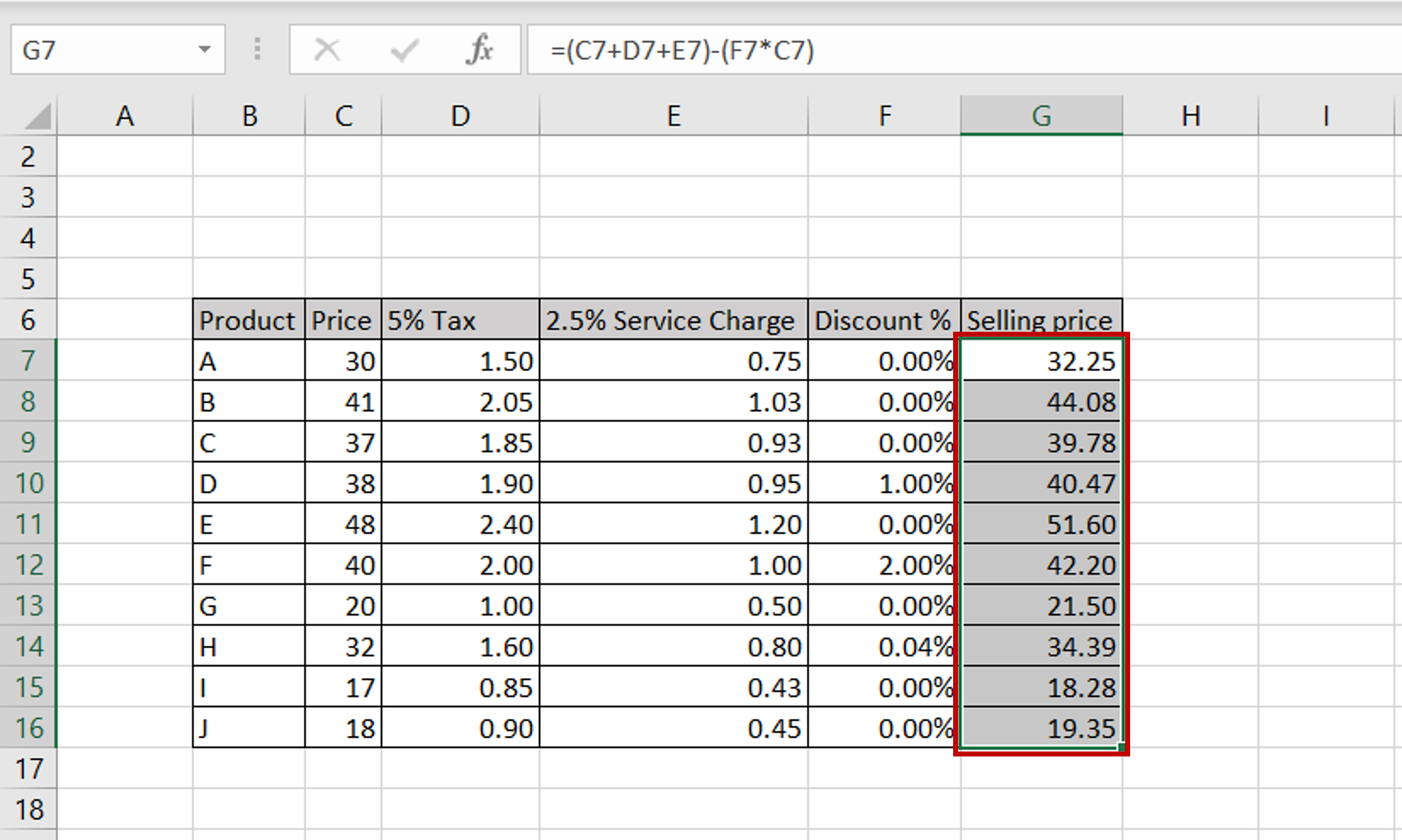
One of the many great things about Excel is the ease with which complex formulas and calculations can be done. Here we will see how you can create a formula that contains values from multiple cells.
Step 1 – Type the formula
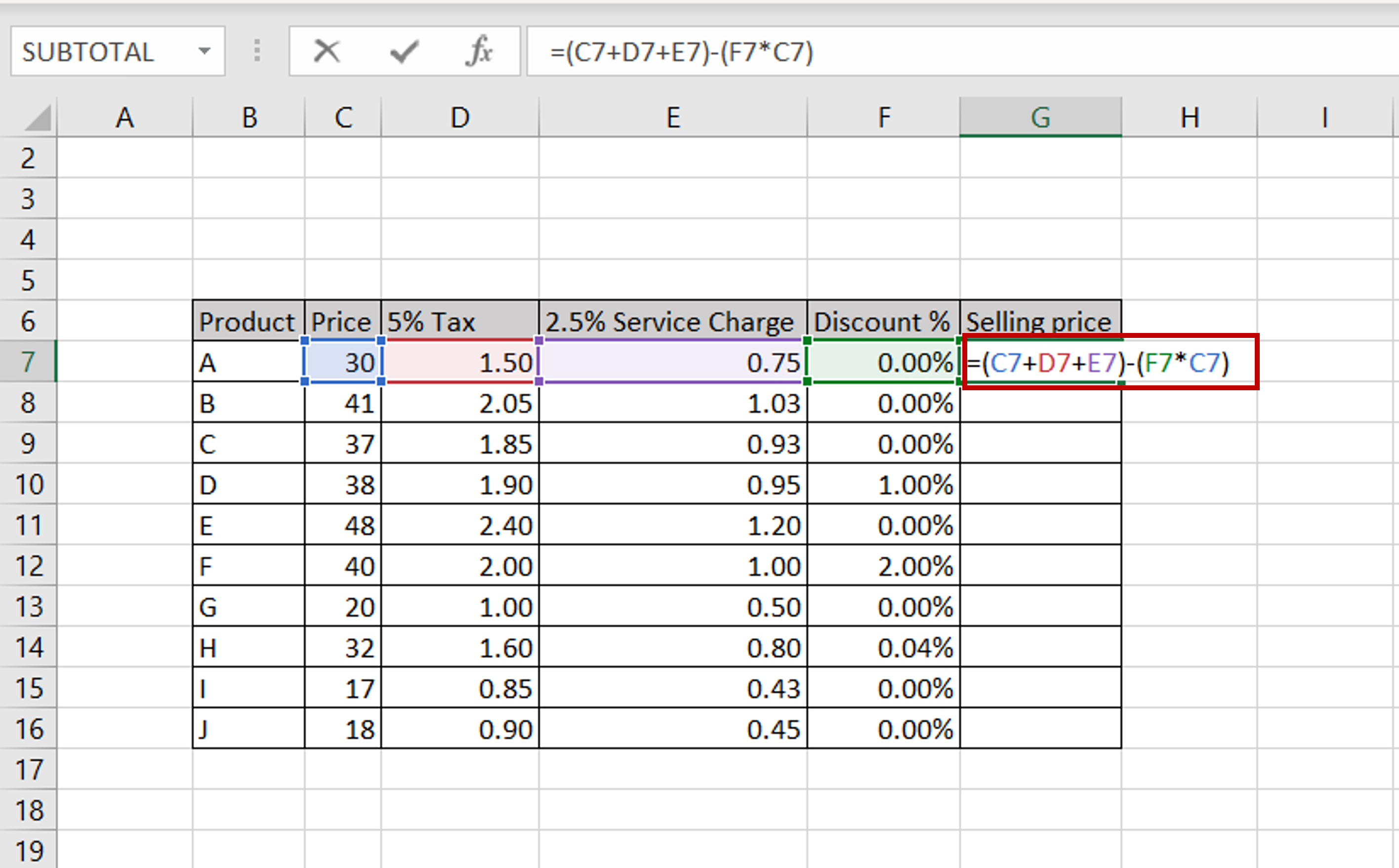
– In this example, we add tax and service charges to the product price, remove the discount, if any, and arrive at the final selling price
– In the destination cell type the formula using the cell references:
=(Price + 5% Tax + 2.5% Service Charge) – (Discount % * Price)
Step 2 – Copy the formula
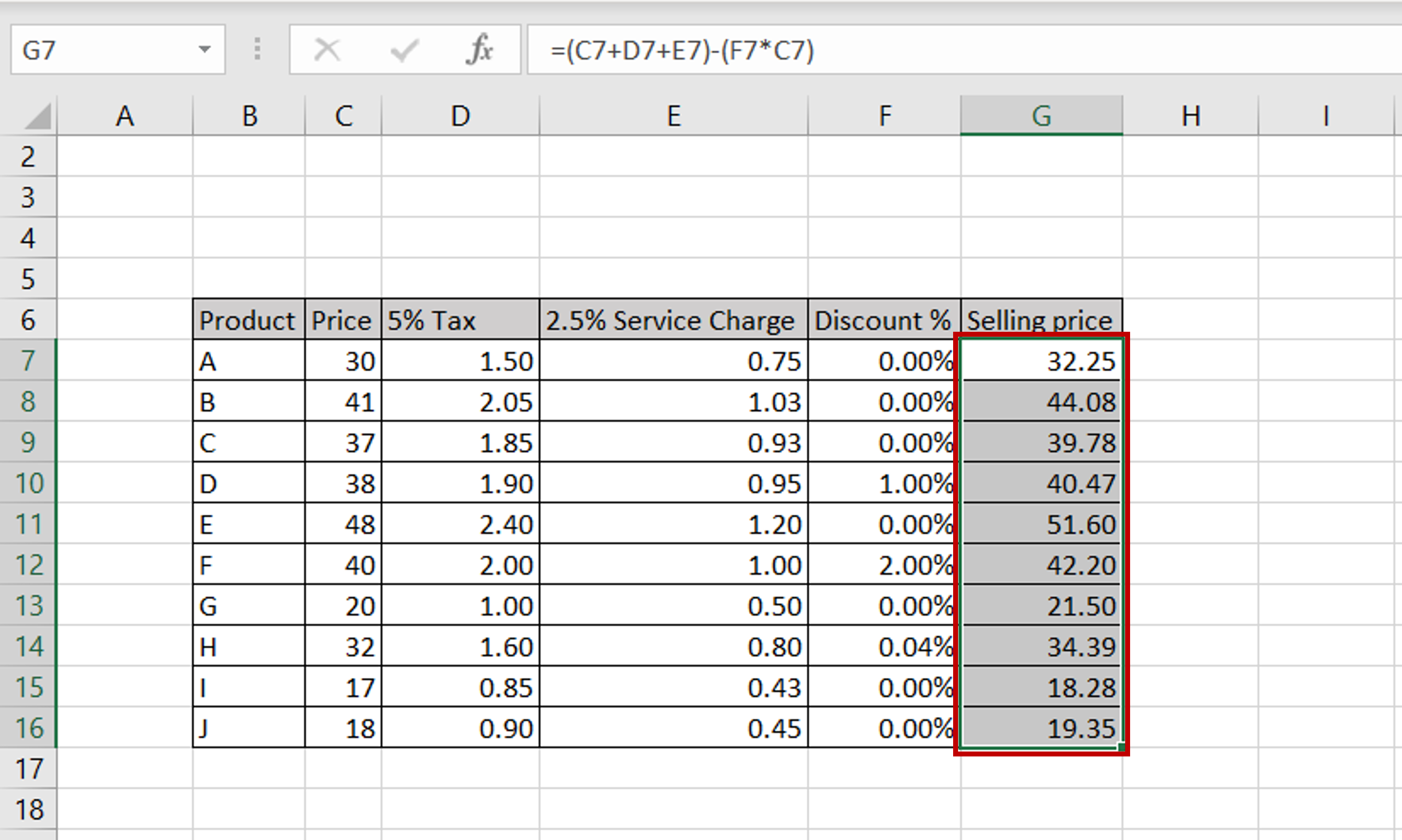
– Using the fill handle from the first cell, drag the formula to the remaining cells
OR
a) Select the cell with the formula and press Ctrl+C or choose Copy from the context menu (right-click)
b) Select the rest of the cells in the column and press Ctrl+V or choose Paste from the context menu (right-click)



