How to count number of rows in Excel
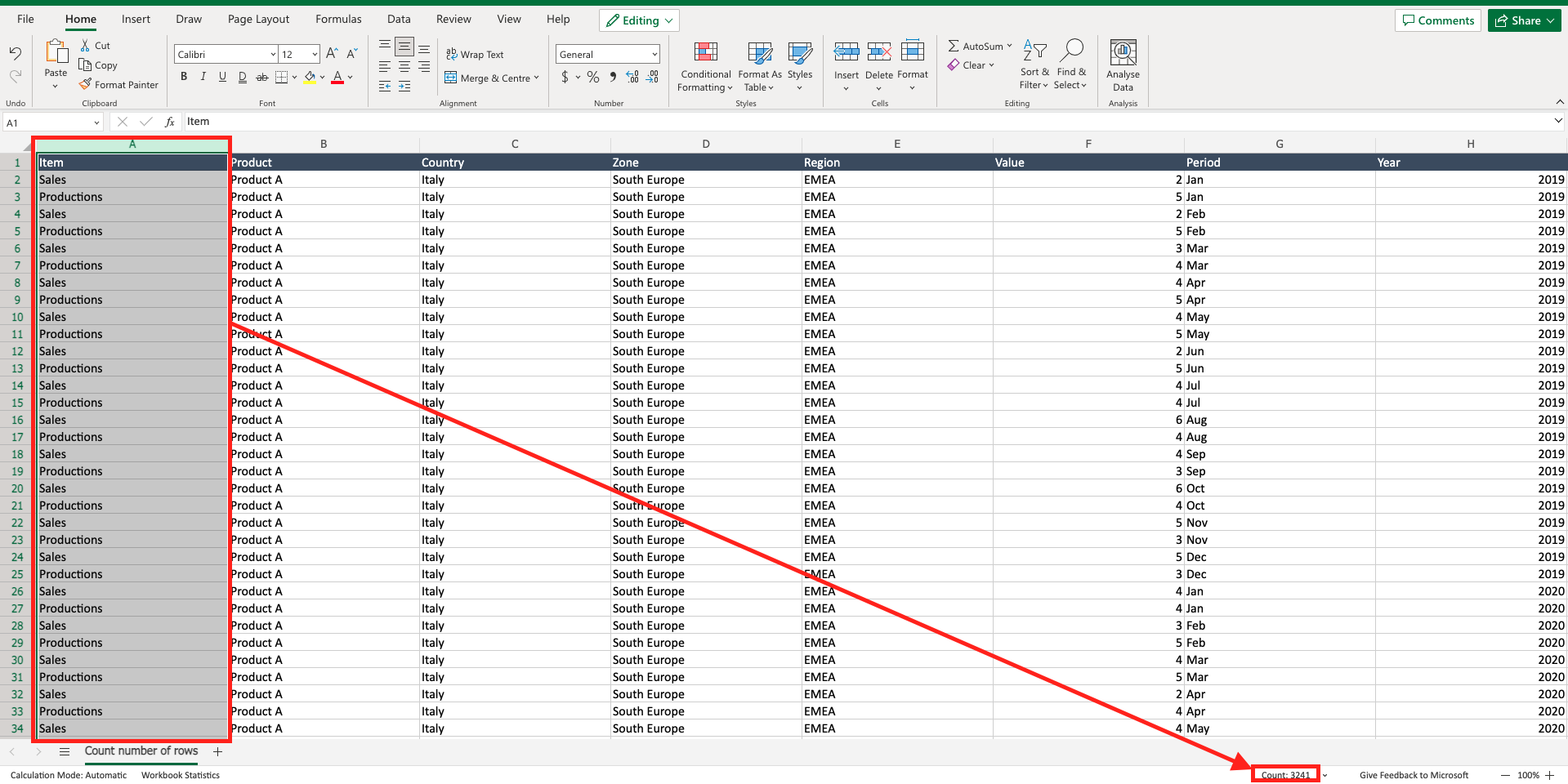
If you have a worksheet with a huge amount of data and you want to quickly know the number of rows, without scrolling down the worksheet, Excel offers a chance to count the number of rows. To do that proceed as follows.
Step 1 – Select a column
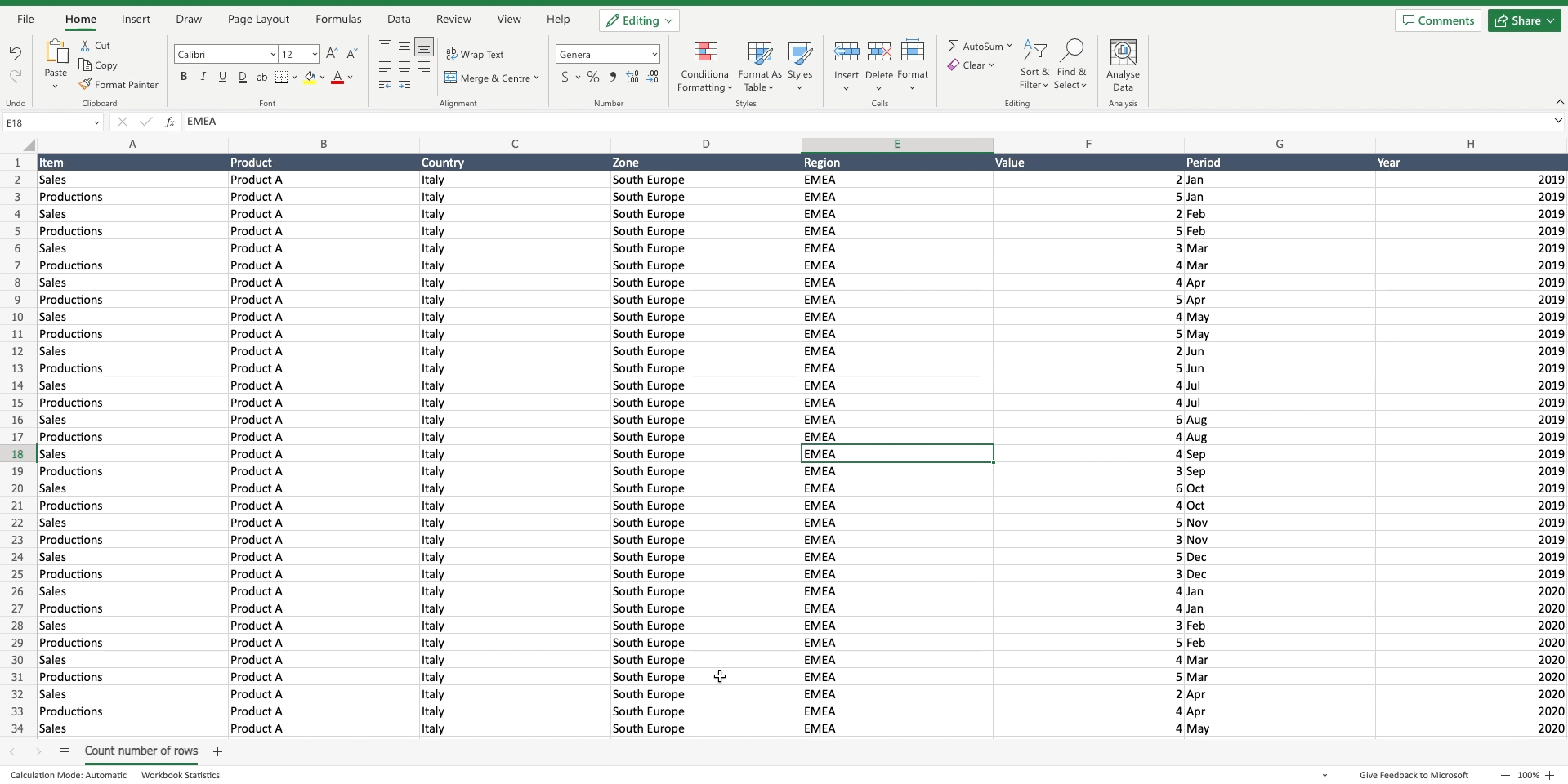
– Click on the column header to select a column of the data you want to count the rows.
Step 2 – Count the rows
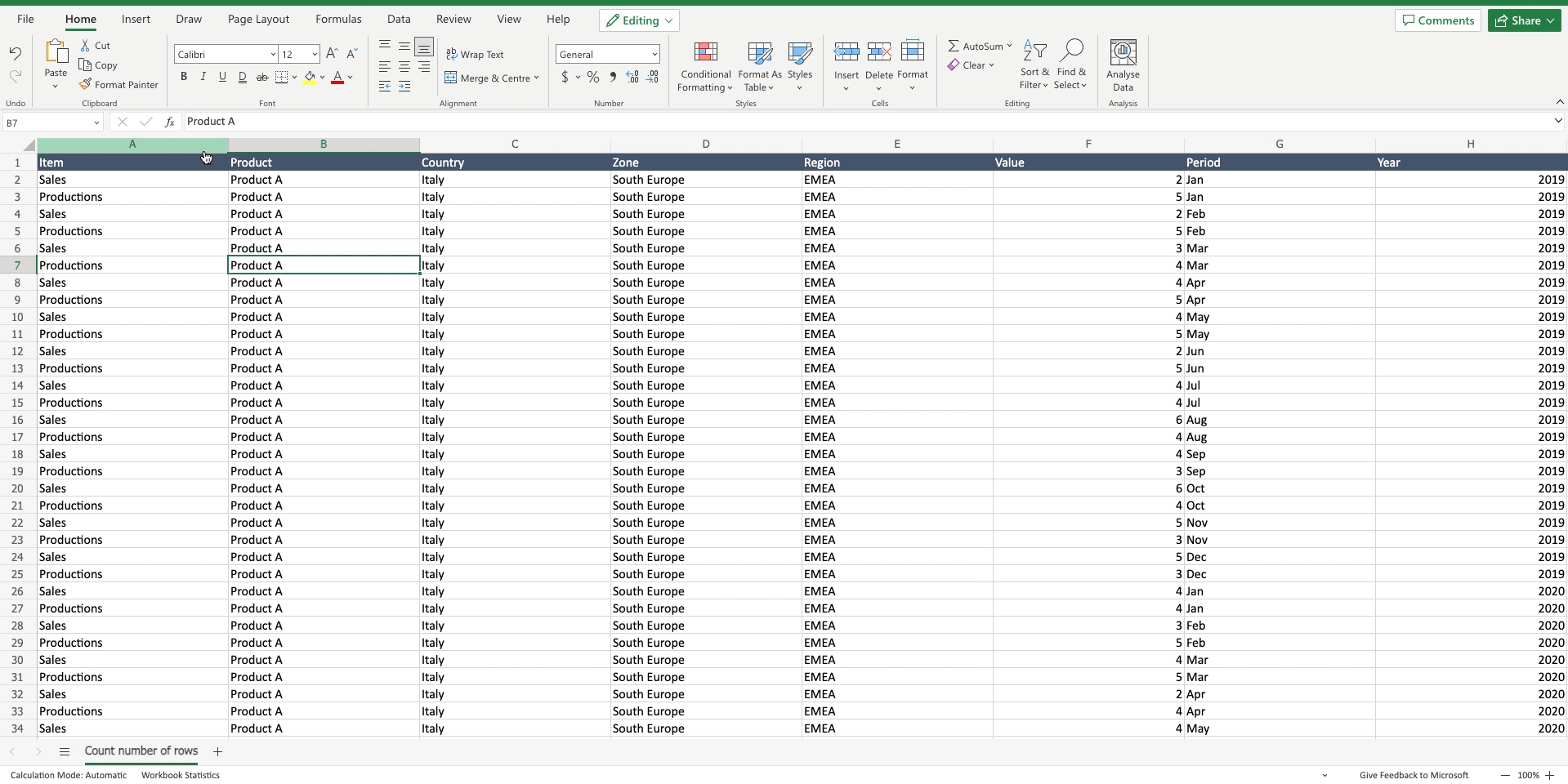
– Locate the “status bar” on the bottom right of the Excel windows;
– Locate the “count” item. This number represents the amount of rows for the selected column. Be aware that also the first row with the header is counted.



