How to copy vertical and paste horizontal in Excel
You can watch a video tutorial here.
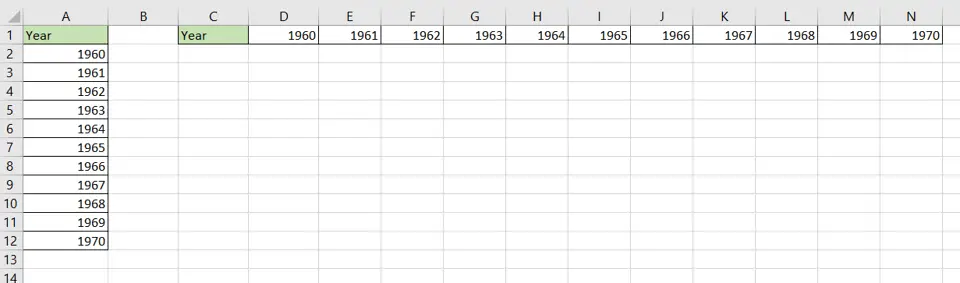
To copy vertically and paste horizontally you need to use the ‘Transpose’ feature in Excel. This is used to convert data organized as a column into a row. This is useful when you need to change the orientation of the data to improve its appearance or to better accommodate the data.
Step 1 – Copy the data
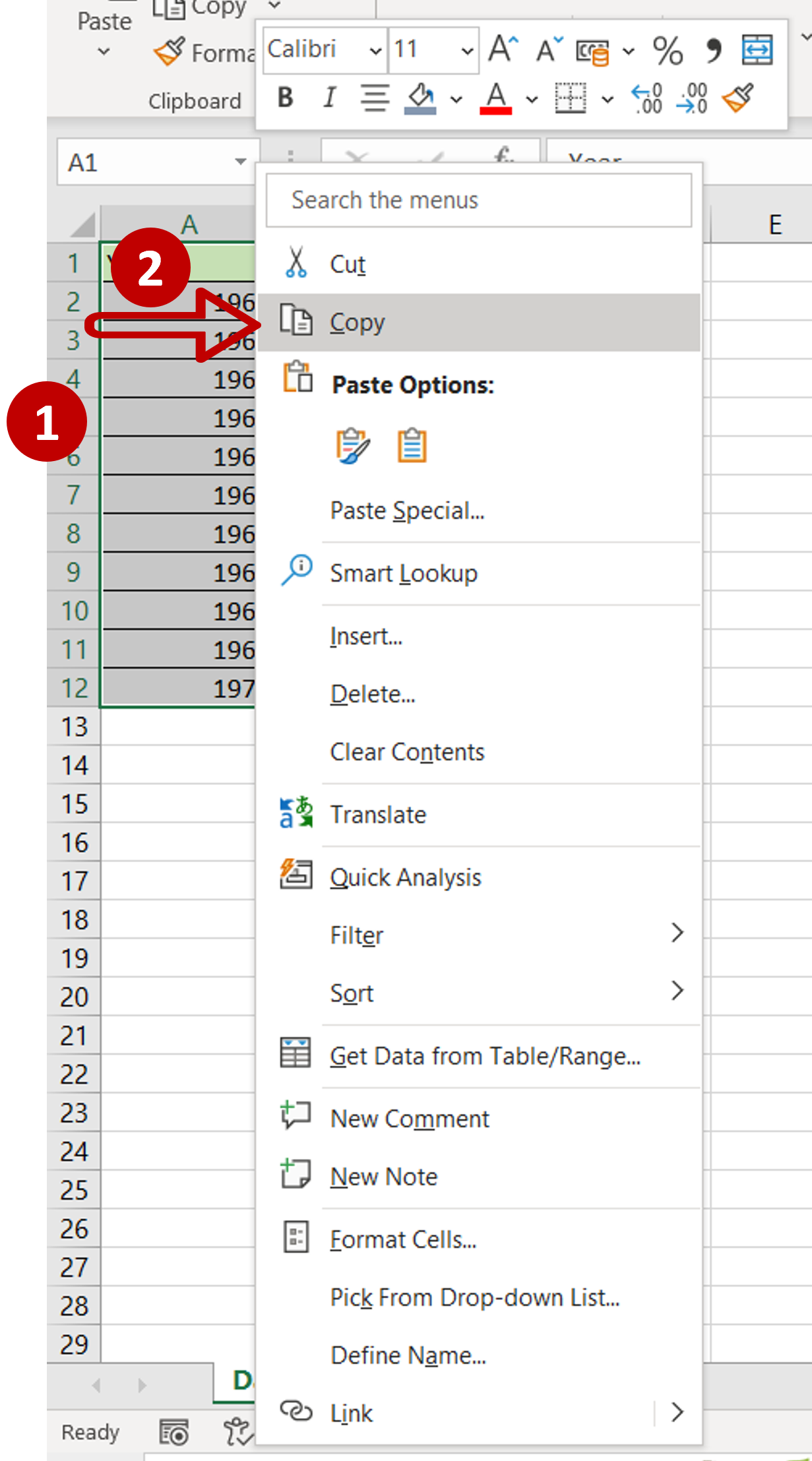
– Select the data to be copied
– Copy the cells by pressing Ctrl+C
OR
– Right-click and select Copy from the context menu
OR
– Go to Edit > Copy
Step 2 – Open the Paste Special window
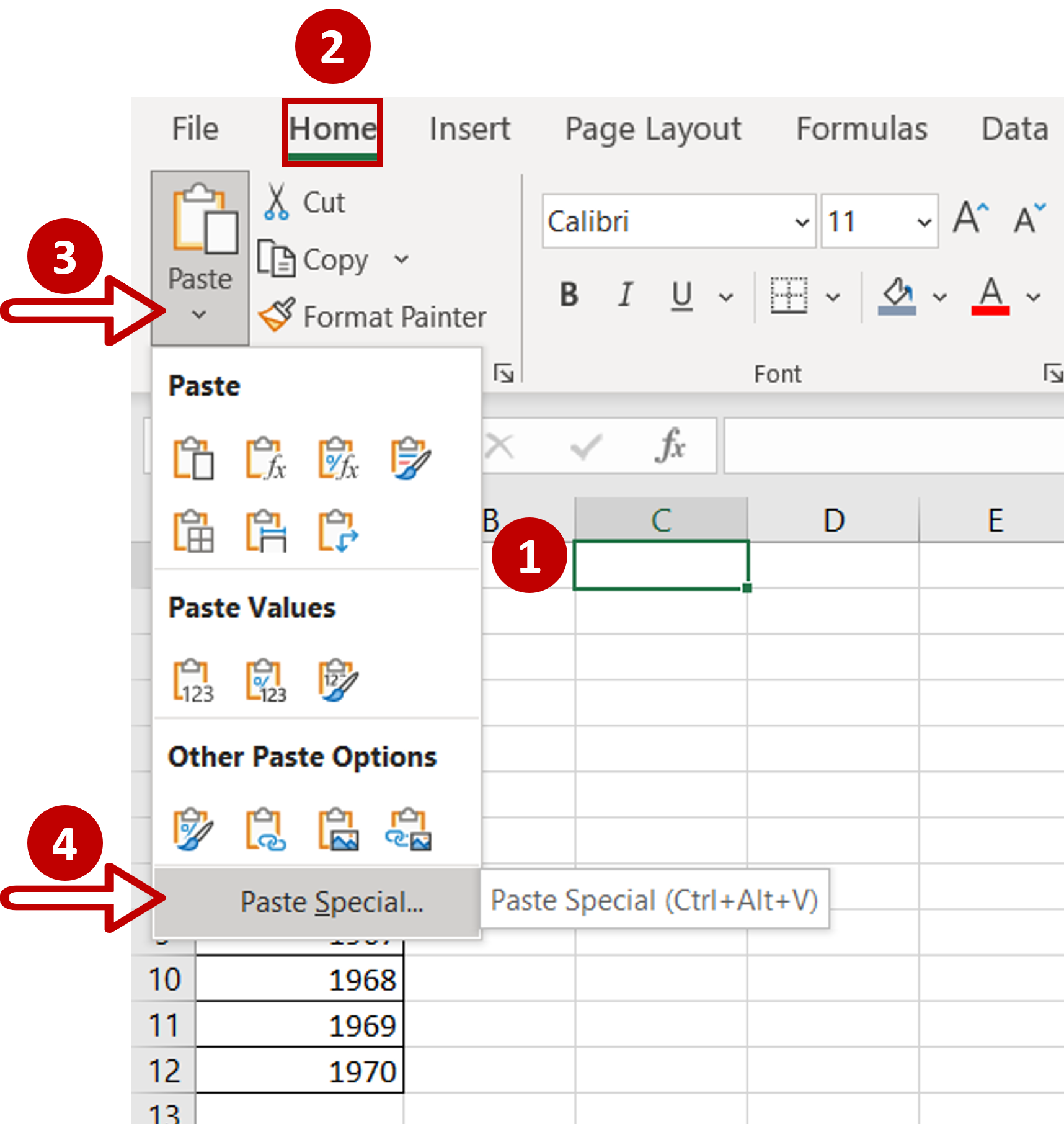
– Select the destination for the copied data
– Open the Paste Special window by right-clicking and selecting Paste Special from the context menu
OR
– Go to Home > Clipboard > Paste > Paste Special
OR
– Press Alt+E+S
Step 3 – Transpose the data
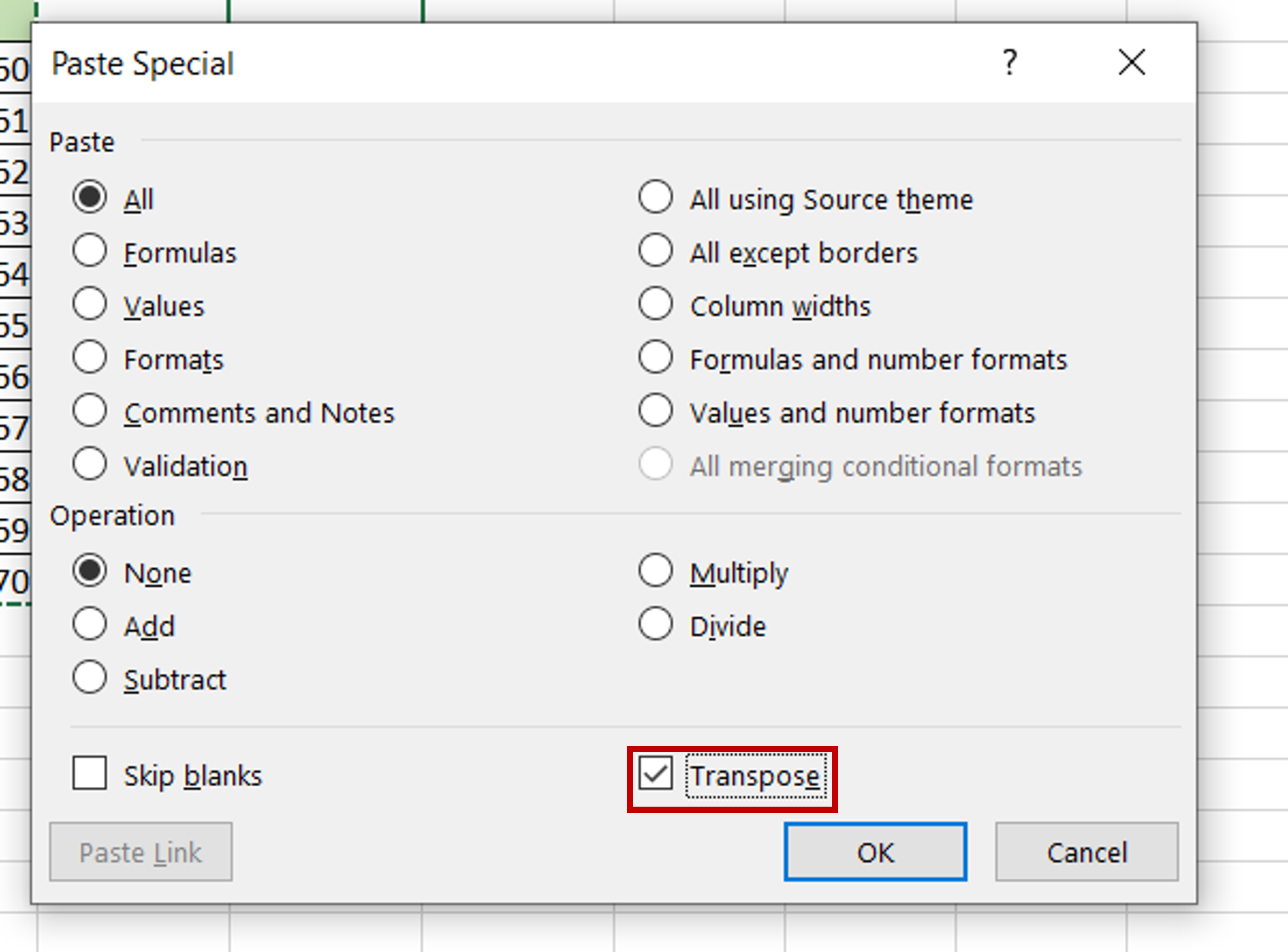
– In the window that opens, select ‘Transpose’
– Click OK
Step 4 – Check the result
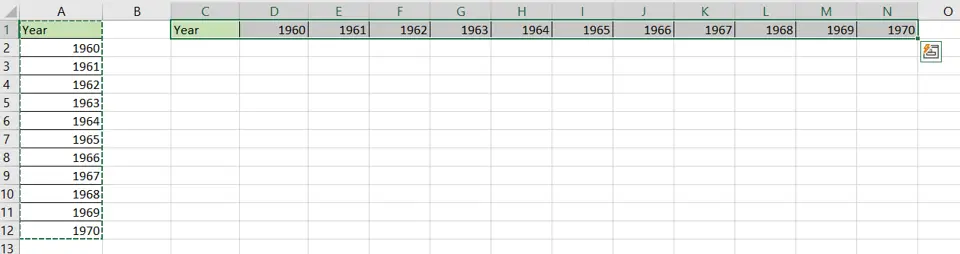
– The data that was arranged vertically in a column becomes a row and is arranged horizontally



