How to copy rows in Excel
You can watch a video tutorial here.
When working with Excel, there will be many occasions on which you will need to copy and paste data. You may need to copy rows to another location to create a new dataset. There are 3 ways in which this can be done:
- Keyboard shortcuts
- Context menu
- Home menu
Option 1 – Use the keyboard shortcuts
Step 1 – Copy the rows
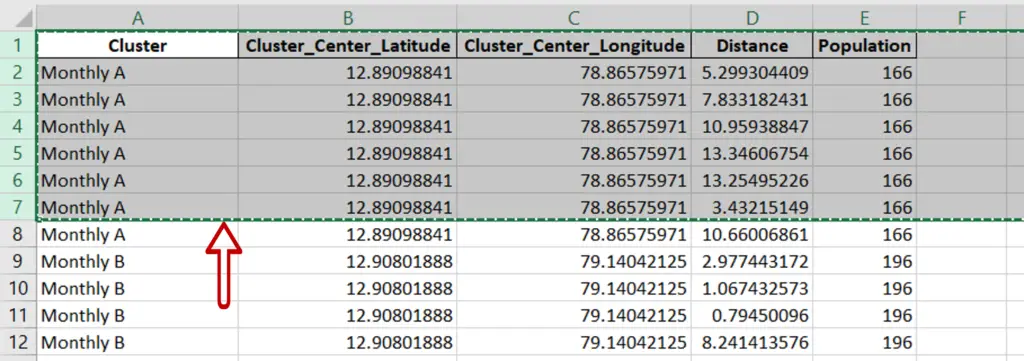
- Select the rows to be copied by clicking the first row number in the set and dragging the selector tool down
- Press Ctrl+C
Step 2 – Paste the data
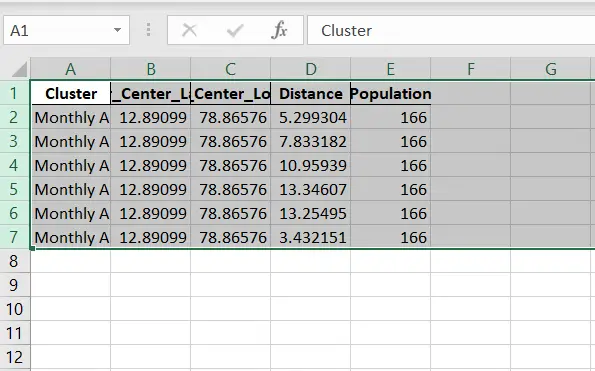
- Go to the location where the rows are to be pasted
- Press Ctrl+V or Enter
Option 2 – Use the context menu
Step 1 – Copy the rows
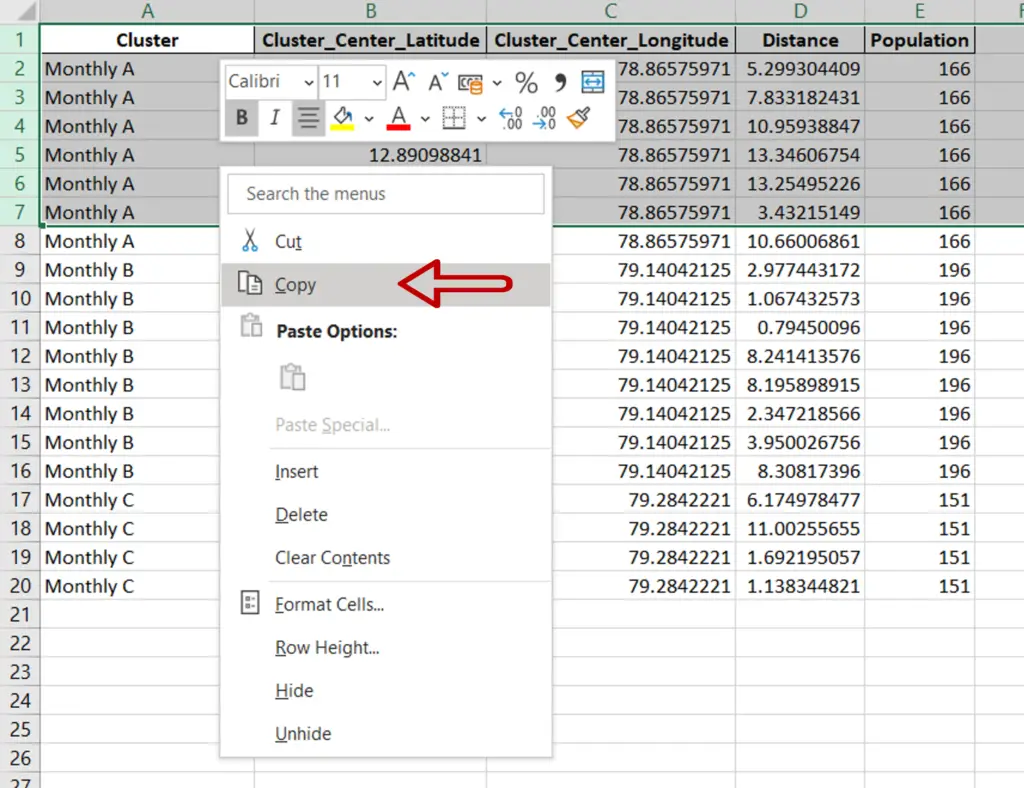
- Select the rows to be copied by clicking the first row number in the set and dragging the selector tool down
- Right-click and select Copy from the context menu
Step 2 – Paste the data
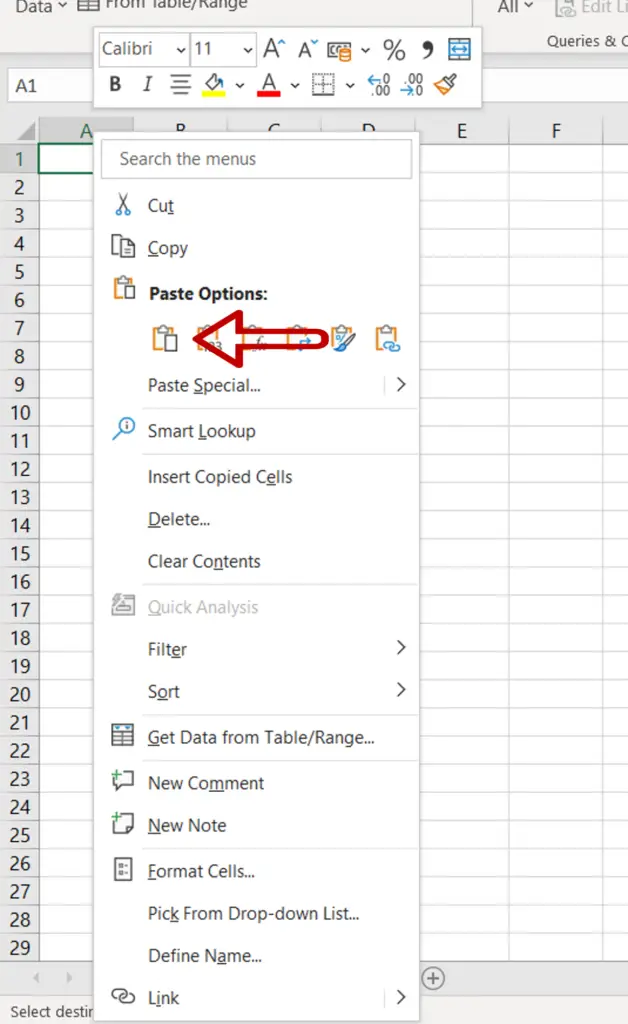
- Go to the sheet where the rows are to be pasted
- Right-click and select Paste from the context menu
Step 3 – Check the result
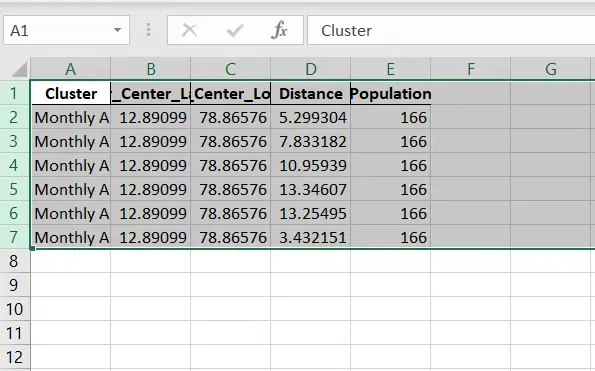
- The rows are copied to the new location
Option 3 – Use the Home menu
Step 1 – Copy the rows
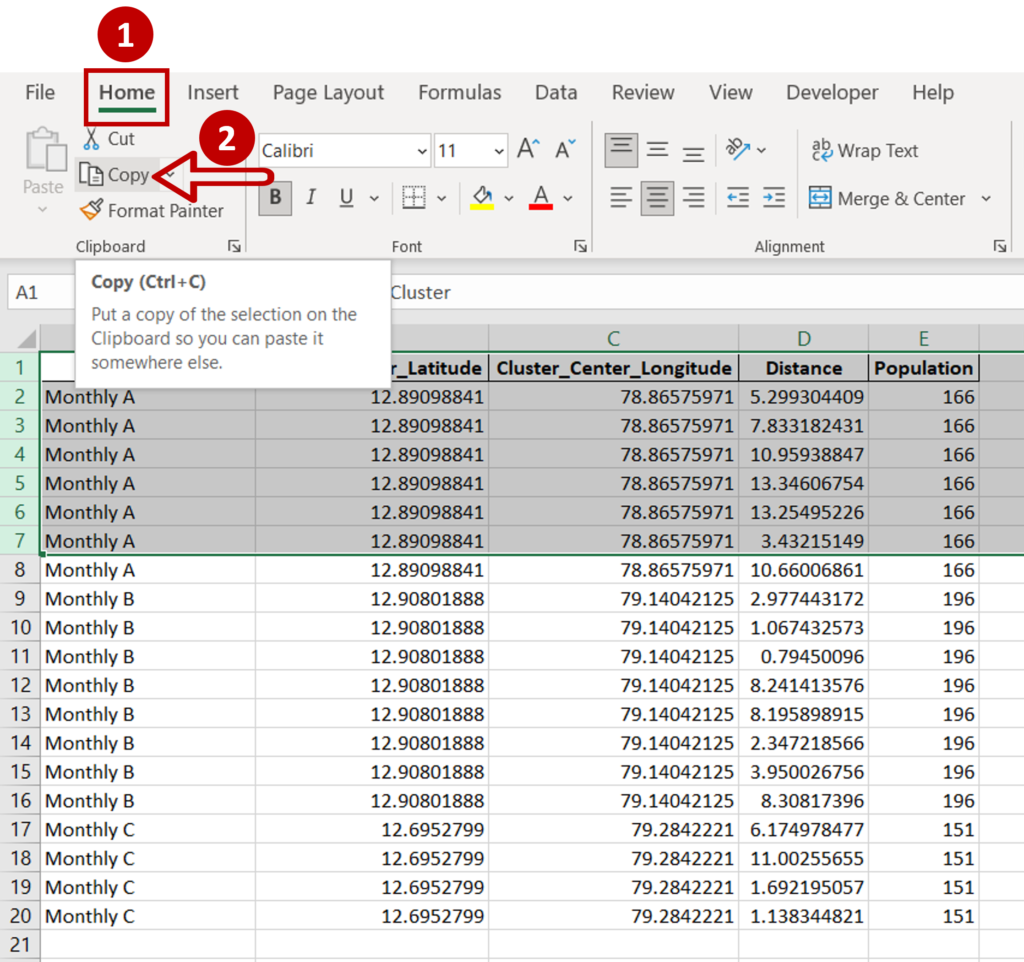
- Select the rows
- Go to Home > Clipboard
- Select Copy
Step 2 – Paste the rows
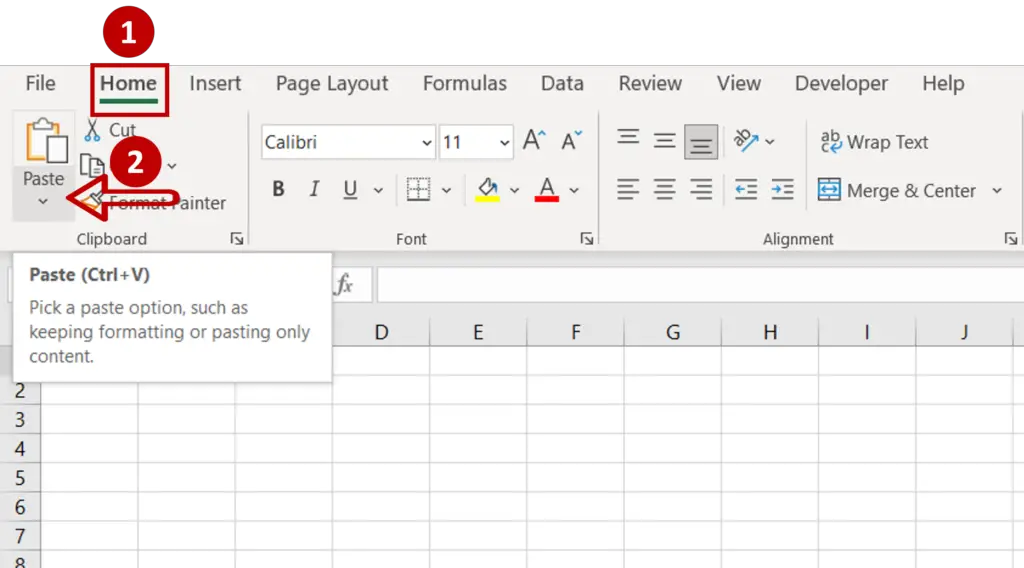
- Go to the sheet where the rows are to be pasted
- Go to Home > Clipboard
- Select Paste
Step 3 – Check the result
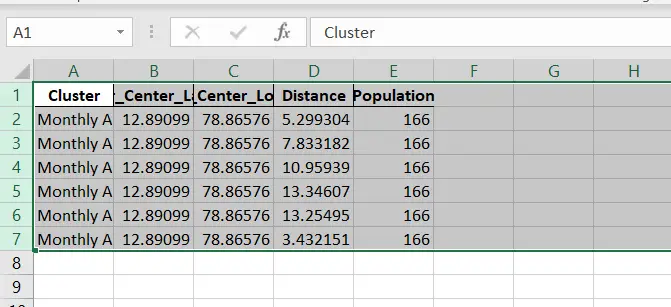
- The rows are copied to the new location



