How to copy only visible cells in excel
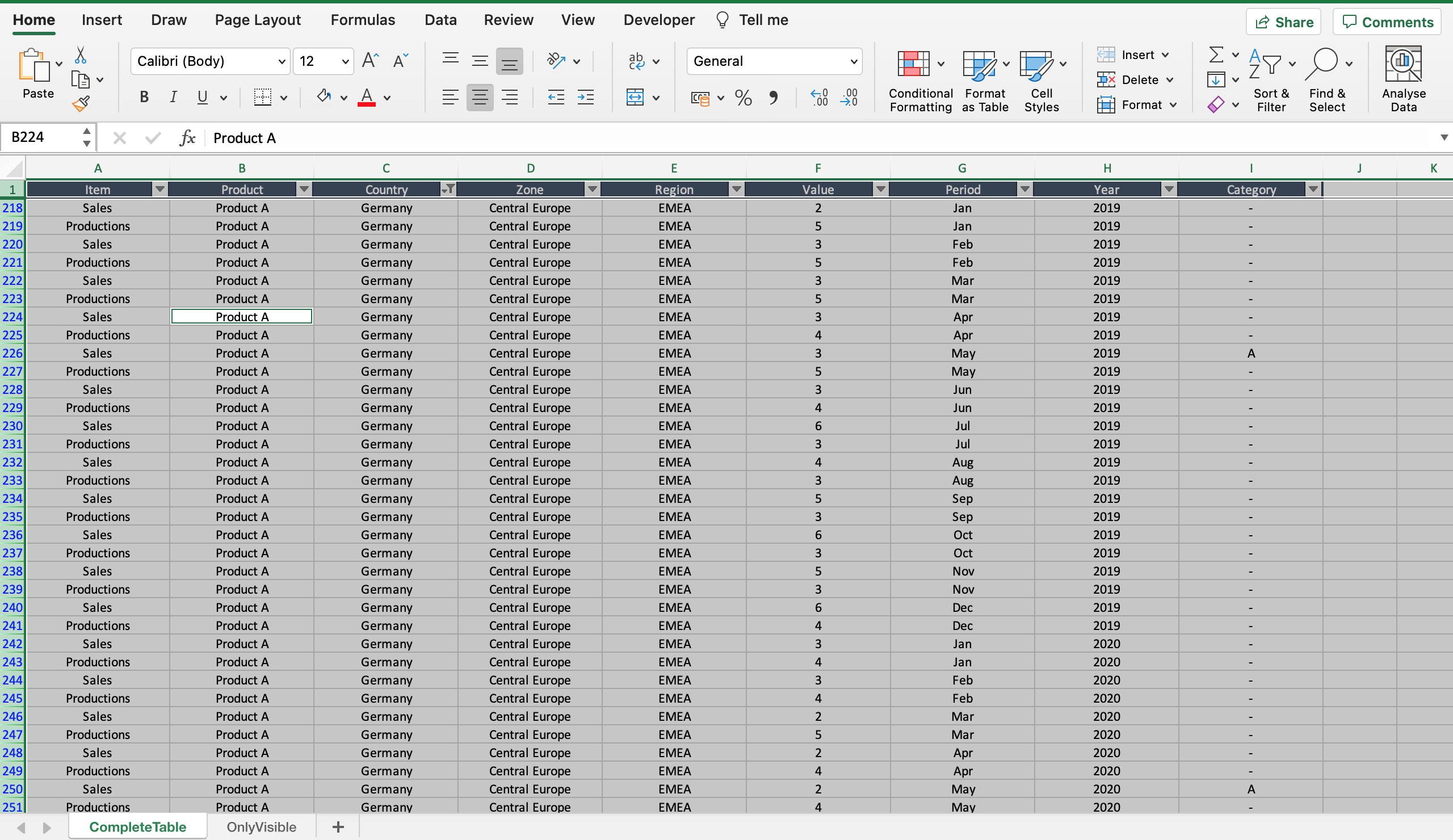
If you want to copy only a part of a huge amount of data you can filter the part you need and select only the visible cells. For example if you have a table with the worldwide sales and you want to copy only the sales of a specific country, you can filter the country you need and then select only the visible cells. To copy only visible cells in Excel proceed as follows.
Step 1 – Select the visible cells
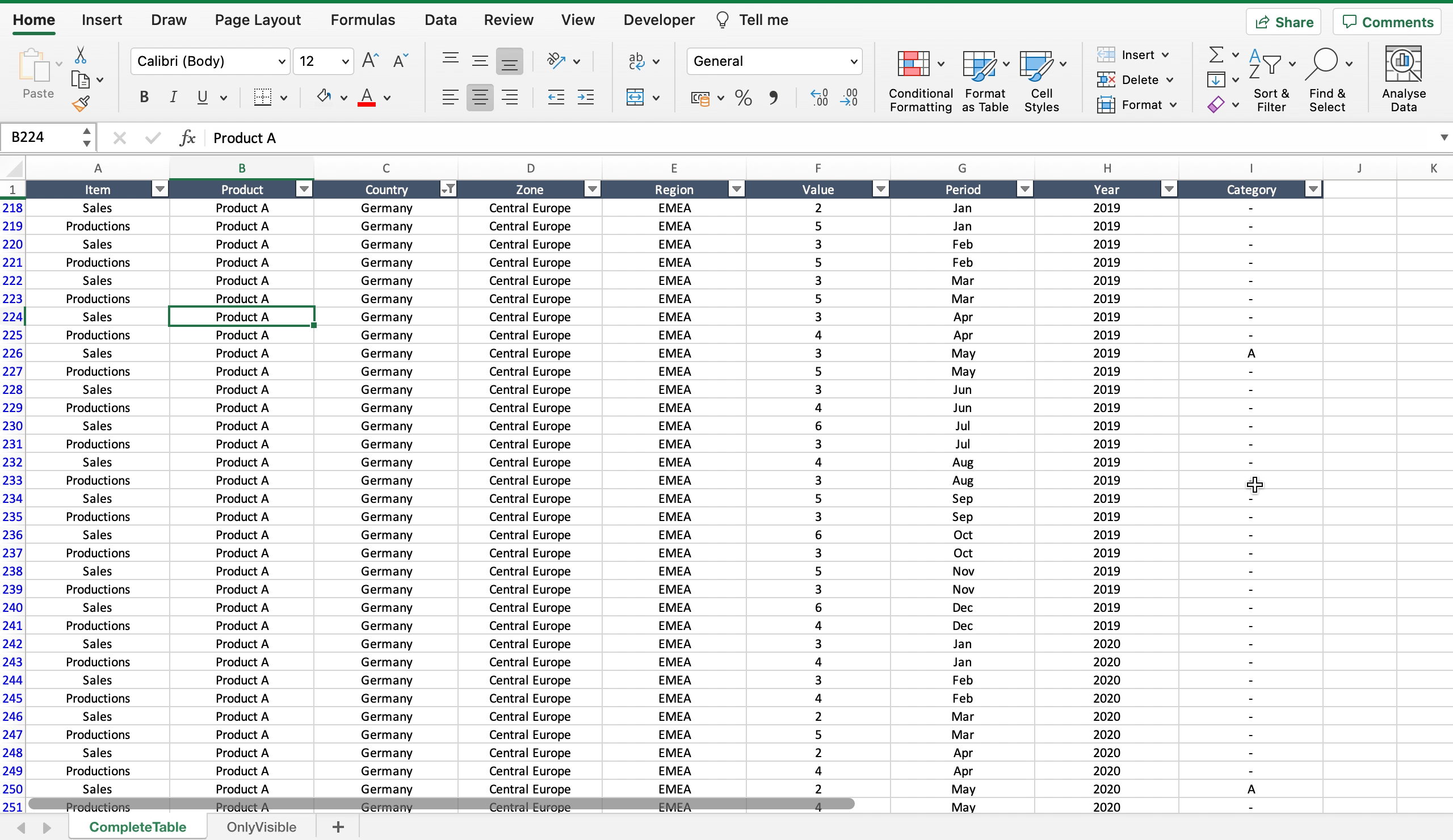
– Locate the “find and select” command in the “home” tab;
– Click the black arrow of “find and select” to open the dialog menu;
– Click on “go to special” to open the related open dialog;
– Select “visible cells only”;
– Click “ok” to select only the visible cells.



