How to copy multiple cells in Excel
You can watch a video tutorial here.
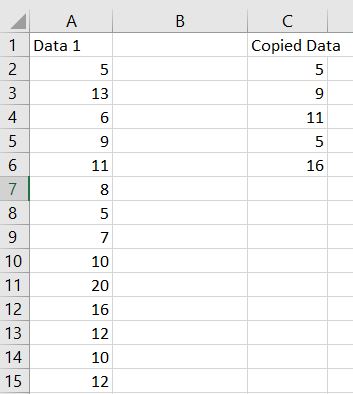
Copy and pasting cells and arrays are one of the most basic and common tasks when using spreadsheets. In this tutorial, we will focus on copying multiple cells.
Step 1 – Hold “Ctrl” key and click on the cells you want to copy.
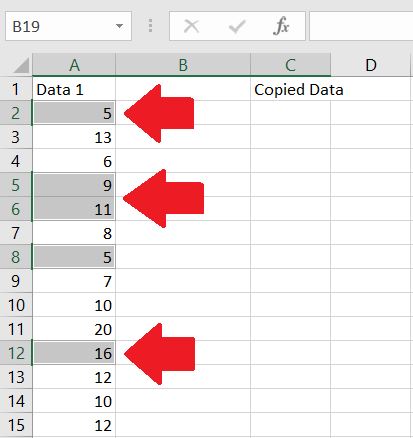
Holding the CTRL key will select the all the cells that you have chosen. In this case cells A2, A5, A6, A8, and A12 are chosen as the cells to be copied.
Step 2 – Once all the cells have been selected press “Ctrl + C”
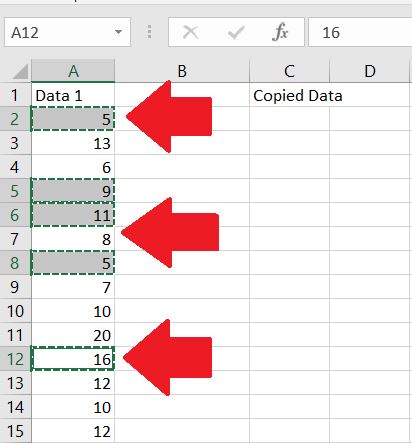
Pressing CTRL + C will copy all the selected cells.
Step 3 – Click on an empty cell
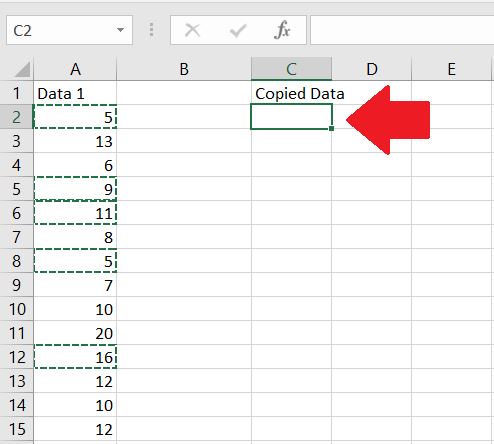
The empty cell will be the destination of the selected copied cells.
Step 4 – Use “Ctrl + V” to paste the cells
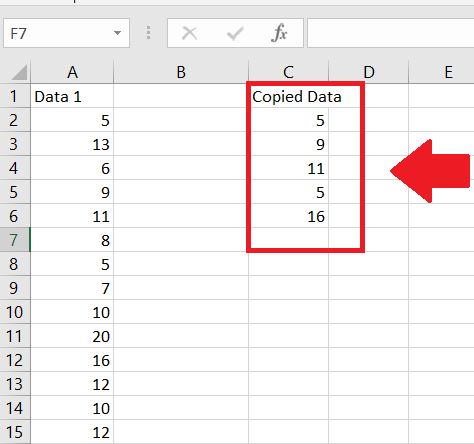
Pressing CTRL + V together will paste all the selected cells into the destination cells.



