How to copy filtered rows in Excel
You can watch a video tutorial here.
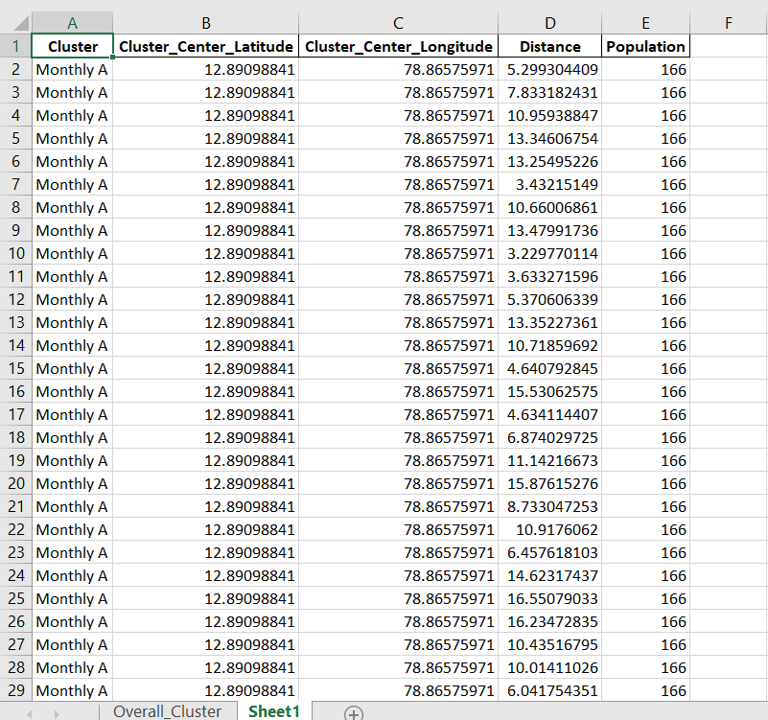
In Excel, filters are a popular way of creating a subset of the data to analyze it or to perform data cleaning operations. As part of data analysis, you may need to create a subset of the data by filtering it and copying the filtered data to another sheet.
Step 1 – Filter the data
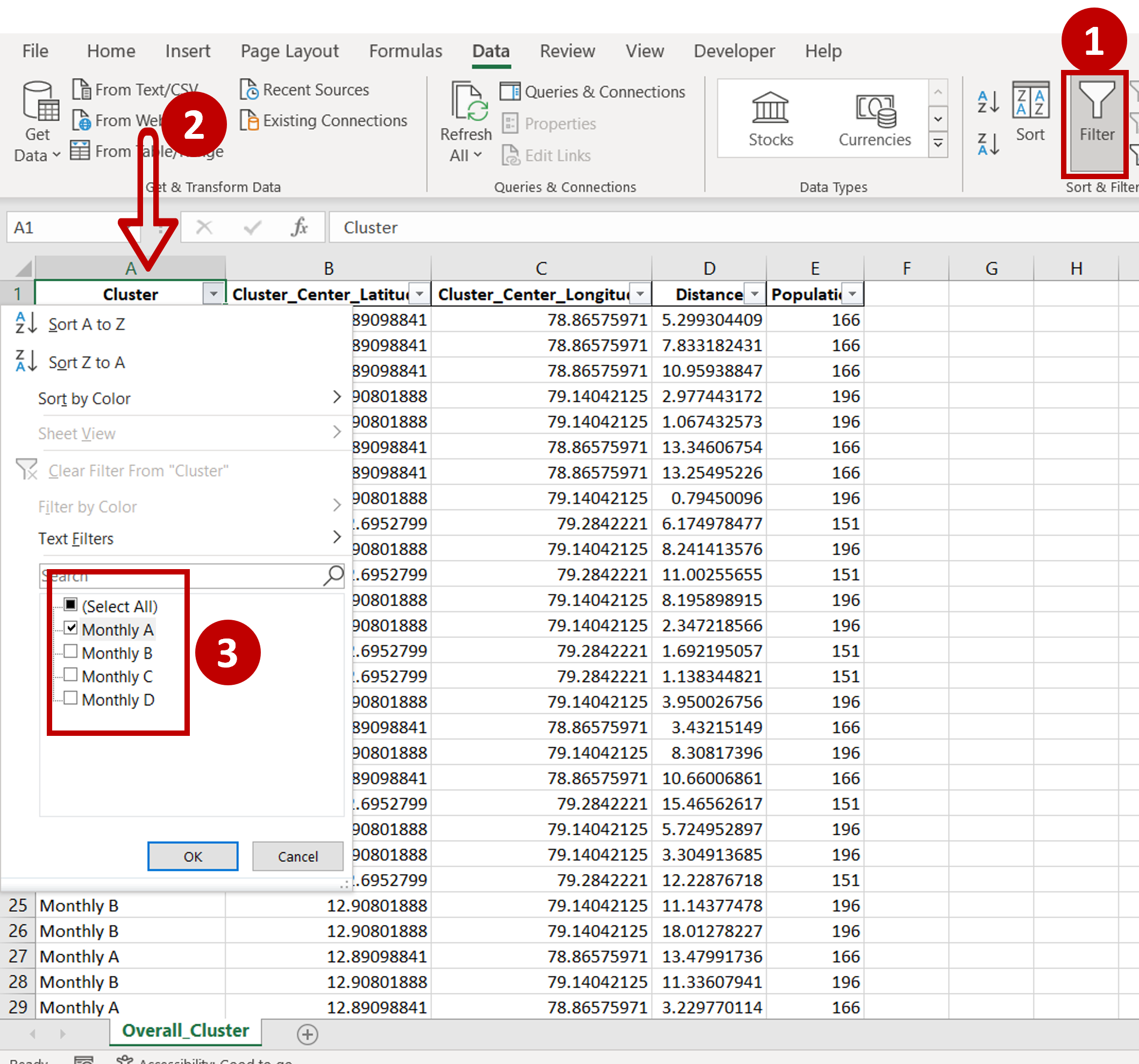
– Go to Data > Sort & Filter and click the Filter button
– Got to the column for which data is to be filtered
– From the in-column filter, select the value on which the data is to be filtered
Step 2 – Copy the data
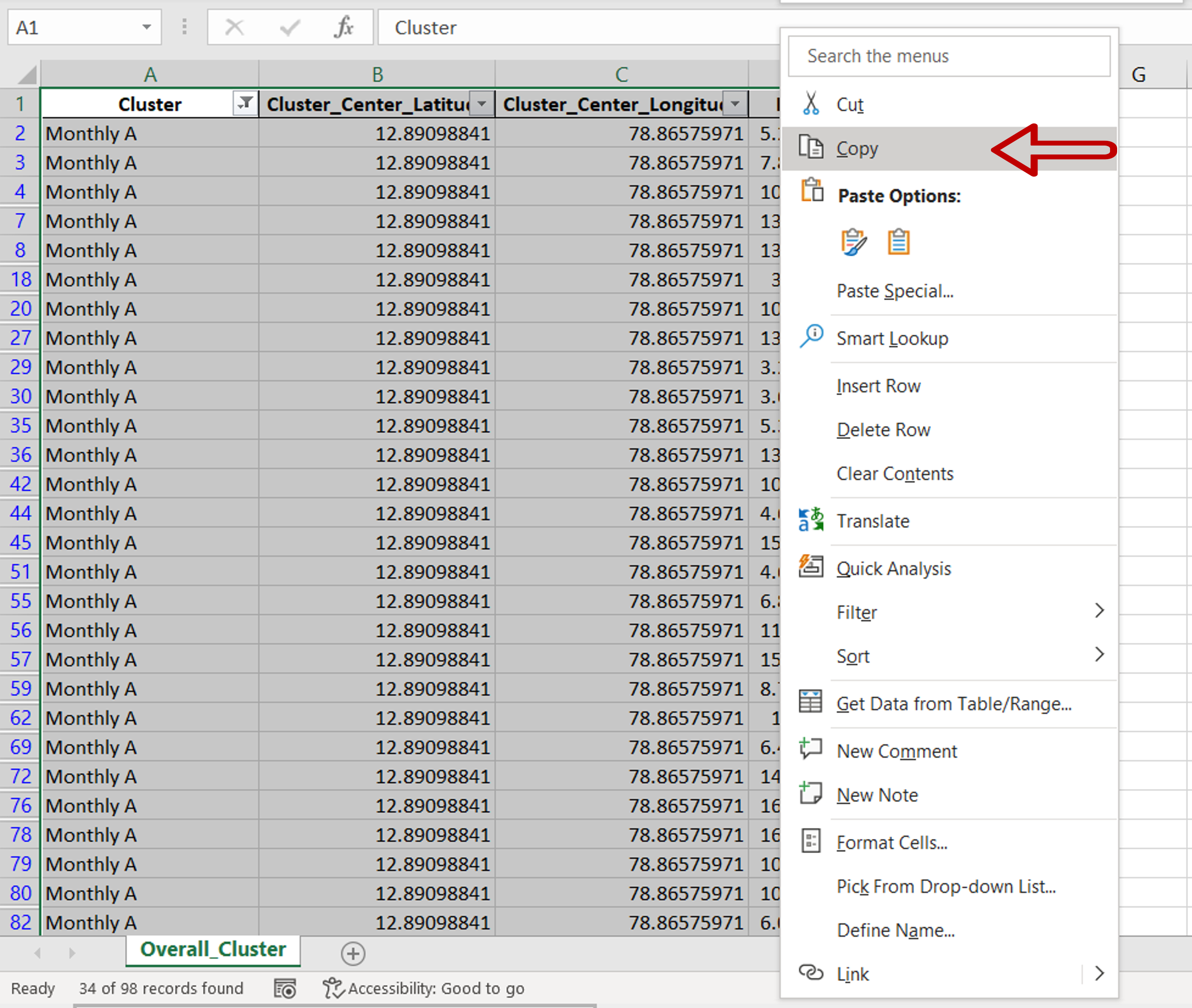
– Select the filtered data and right-click for the context menu
– Choose Copy from the context menu
OR
Press Ctrl+C
Step 3 – Paste the data in the new location
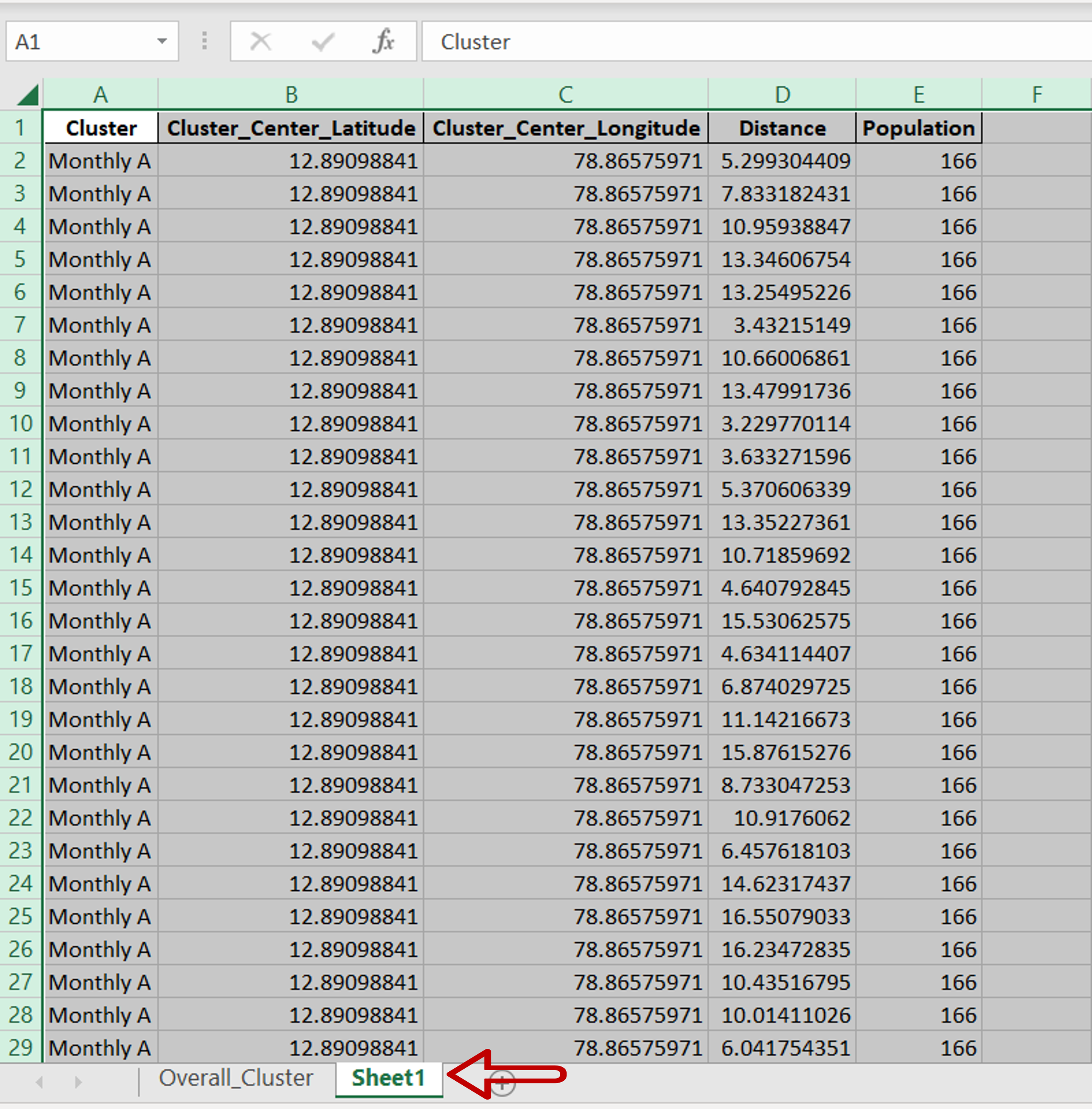
– Go to the destination sheet
– Right-click and select Paste from the context menu
OR
Press Ctrl+V



