How to copy down in Excel without dragging
In Excel, “Copy Down” refers to a technique where you can quickly copy the contents of a cell or a group of cells downwards into adjacent cells. This is commonly used when you want to copy formulas or data from one cell or group of cells to multiple cells below. Copy Down can save significant amounts of time when working with large data sets. Instead of manually entering data or formulas into each cell, you can use Copy Down to apply the same data or formula to multiple cells at once.It helps us to increase productivity and accuracy when working with data.
In this tutorial we will learn how to copy down in excel without dragging. There are a couple of methods for duplicating the data: the first involves using the keyboard, while the second utilizes the auto-fill feature. The subsequent steps provide guidance on how to employ these techniques.
Method 1: Using keyboard keys
Step 1 – Select the Range
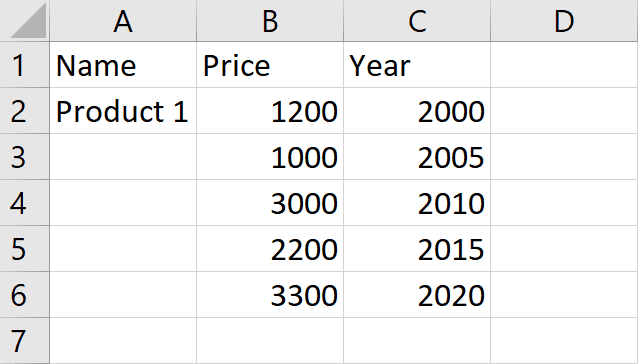
- Select the range where you want to copy the data by using “handle select” and “drag and drop” method
Step 2 – Press Ctrl + D
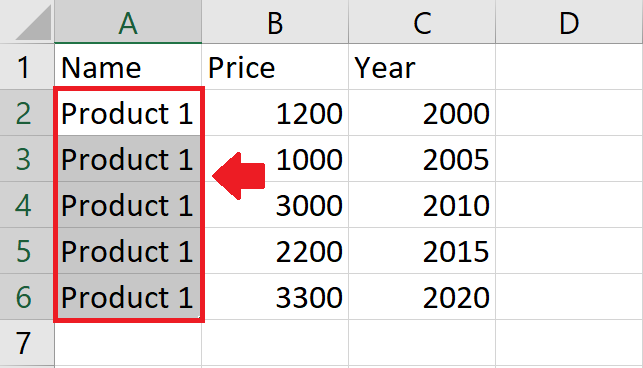
- After selecting the range of cell Press “Ctrl + D” to get the required result
Method 2: Using Fill option
Step 1 – Select the Range
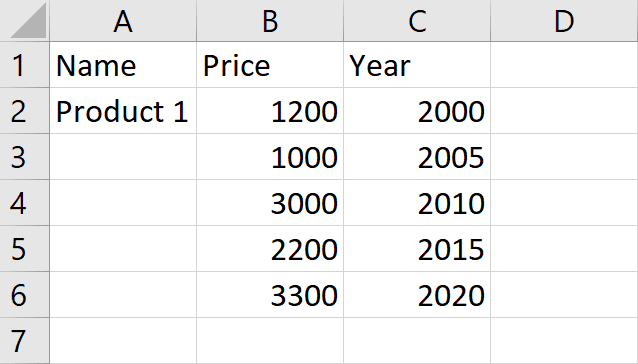
- Select the range where you want to copy the data by using “handle select” and “drag and drop” method
Step 2 – Click on Fill option
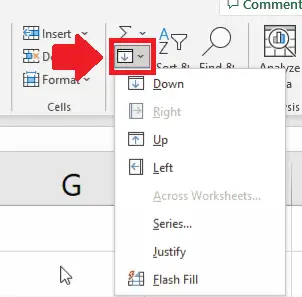
- Click on Fill option in the Home tab and a drop down menu will appear
Step 3 Click on Down
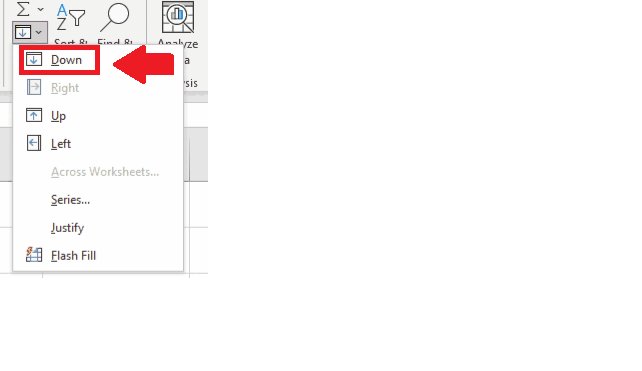
- From the dropdown menu click on down to get the required result



